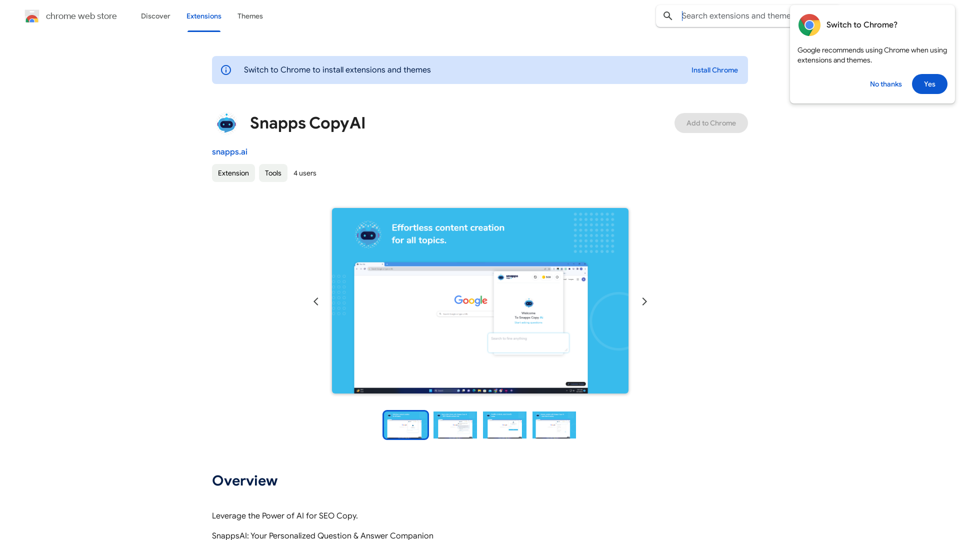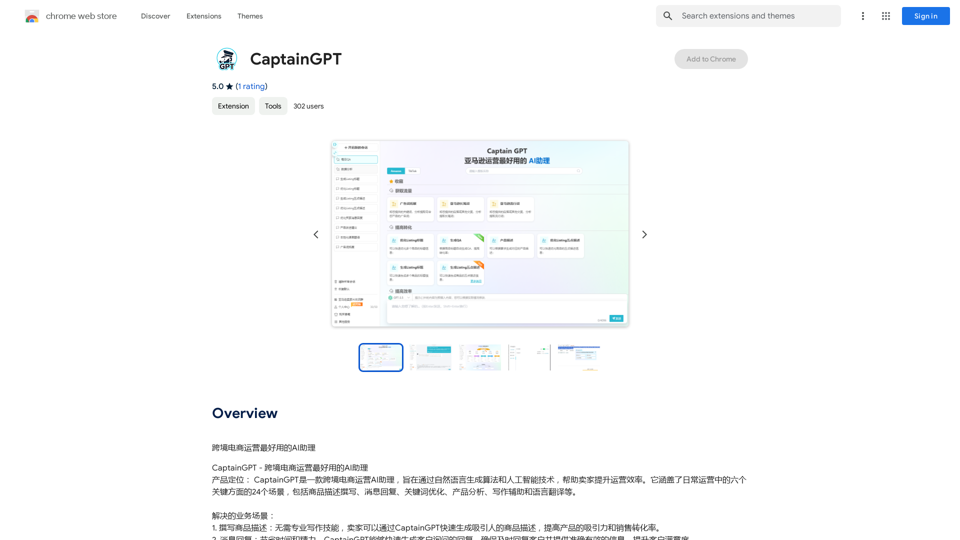tyy.ai is a comprehensive AI-driven platform offering a wide range of AI technologies for various applications. It provides users with access to powerful tools for text generation, image understanding, and document analysis. The platform features an extensive directory of AI tools, a versatile chatbot, content generation capabilities, AI-powered design tools, and SEO assistance.
Discover the Best AI Tools List & AI Tools Directory with tyy.ai
tyy.ai - Leading AI tools directory. Discover the best AI tools, apps & websites to enhance personal & business productivity and tackle any challenge!
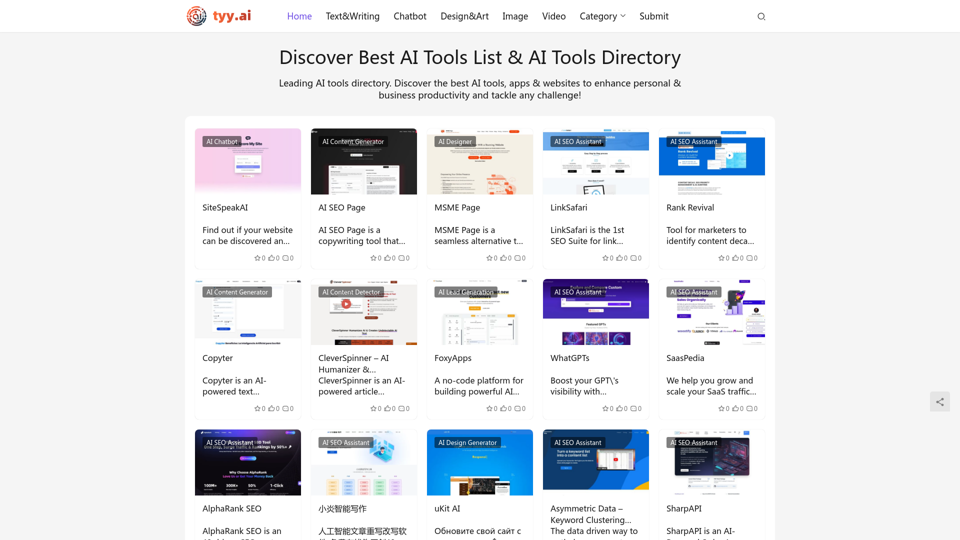
Introduction
Feature
AI Tools Directory
Discover and access a curated collection of AI tools, apps, and websites designed to enhance personal and business productivity. This feature helps users find the right AI solutions for any challenge they may face.
AI Chatbot
Access advanced AI models to improve personal workflow and tackle complex tasks. The chatbot leverages powerful language models to assist users with various queries and requests.
AI Content Generator
Create engaging text content suitable for social media posts. This tool helps users quickly generate relevant and appealing content for their online presence.
AI Designer
Generate custom resumes tailored to specific job requirements in seconds. This feature streamlines the job application process by creating professional-looking resumes effortlessly.
AI SEO Assistant
Enhance the visibility of GPT models with WhatGPTs, a dynamic directory for AI-powered SEO tools. This feature helps users optimize their AI content for better search engine performance.
Extensive GPT Model Library
Access nearly 200,000 GPT models covering a wide range of applications in work, study, and daily life. Users can utilize these models without requiring a ChatGPT Plus subscription.
Image Generation
Leverage Dalle3's text-to-image generation capability to create custom images. This feature shares credits with GPT-4o for a seamless creative experience.
Free Daily Usage
Every user can access GPT-4o for free up to 20 times a day. This allows users to explore and benefit from the platform's capabilities without any cost.
Subscription Benefits
Paid subscriptions offer extended access and additional benefits beyond the free usage limits, catering to users with more intensive AI needs.
FAQ
How can I maximize my use of tyy.ai's AI services?
Users can maximize their experience by:
- Utilizing the daily free uses of GPT-4o for document reading
- Exploring Dalle's image generation capabilities
- Leveraging the vast range of AI-powered tools for various tasks
- Considering a subscription for more intensive usage beyond the free limits
Will my information be used for your training data?
No, tyy.ai highly values user privacy. Your data will not be used for any training purposes. Users have the option to delete their account at any time, which will result in the removal of all associated data.
When would I need a tyy.ai subscription?
A subscription may be beneficial if:
- The 20 free GPT-4o conversations per day do not meet your needs
- You heavily rely on GPT-4o for your work or projects
- You require extended access to premium features and tools
Subscribing provides affordable options for users who need more intensive AI assistance beyond the free tier.
Latest Traffic Insights
Monthly Visits
1.58 K
Bounce Rate
45.13%
Pages Per Visit
1.21
Time on Site(s)
0.94
Global Rank
10747629
Country Rank
-
Recent Visits
Traffic Sources
- Social Media:4.96%
- Paid Referrals:0.77%
- Email:0.08%
- Referrals:9.91%
- Search Engines:71.11%
- Direct:12.74%
Related Websites
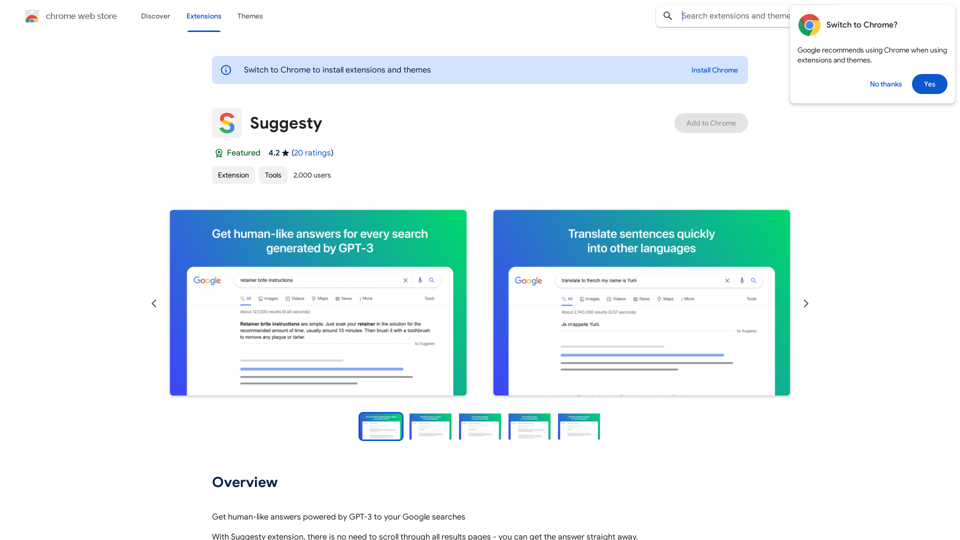
Suggesty Suggesty is a cutting-edge AI-powered tool designed to assist users in generating high-quality content quickly and efficiently.
Suggesty Suggesty is a cutting-edge AI-powered tool designed to assist users in generating high-quality content quickly and efficiently.Get human-like answers powered by GPT-3 to your Google searches
193.90 M
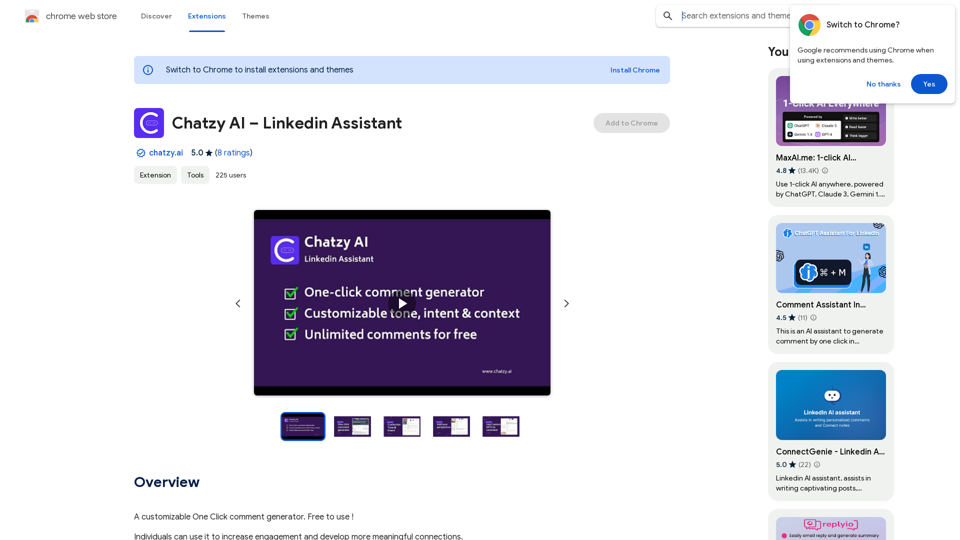
Chatzy AI – LinkedIn Assistant This is a powerful AI assistant designed to help you with your LinkedIn activities. Here's what it can do: * Craft compelling LinkedIn posts: Generate engaging content for your profile, updates, and articles. * Write personalized connection requests: Make a great first impression with tailored messages that stand out. * Summarize lengthy articles: Quickly grasp the key points of industry news and insights. * Optimize your LinkedIn profile: Get suggestions for improving your profile to attract more connections and opportunities. * Answer your LinkedIn messages: Save time by having Chatzy AI respond to common inquiries. Boost your LinkedIn presence and productivity with Chatzy AI!
Chatzy AI – LinkedIn Assistant This is a powerful AI assistant designed to help you with your LinkedIn activities. Here's what it can do: * Craft compelling LinkedIn posts: Generate engaging content for your profile, updates, and articles. * Write personalized connection requests: Make a great first impression with tailored messages that stand out. * Summarize lengthy articles: Quickly grasp the key points of industry news and insights. * Optimize your LinkedIn profile: Get suggestions for improving your profile to attract more connections and opportunities. * Answer your LinkedIn messages: Save time by having Chatzy AI respond to common inquiries. Boost your LinkedIn presence and productivity with Chatzy AI!A customizable One Click comment generator. Free to use!
193.90 M
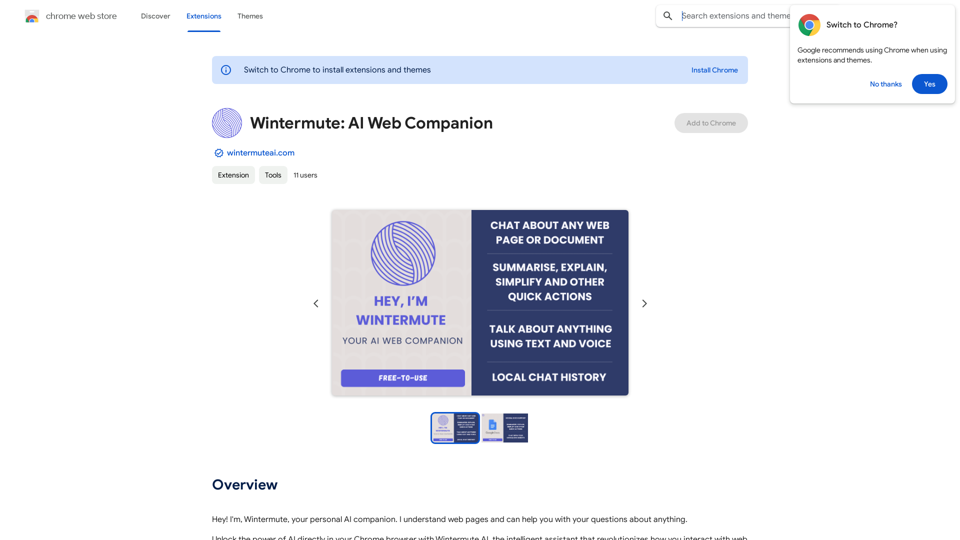
Hey! I'm Wintermute, your personal AI companion. I understand web pages and can help you with your questions about anything.
193.90 M
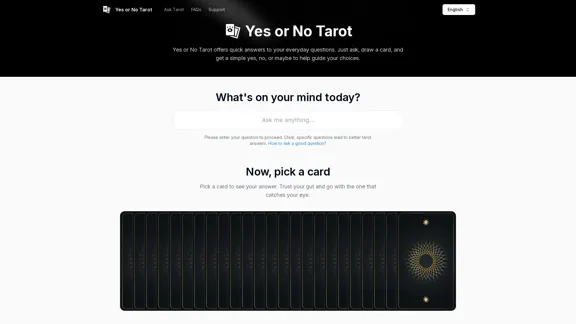
Yes or No Tarot offers quick answers to your everyday questions. Just ask, draw a card, and get a simple yes, no, or maybe to help guide your choices.
0
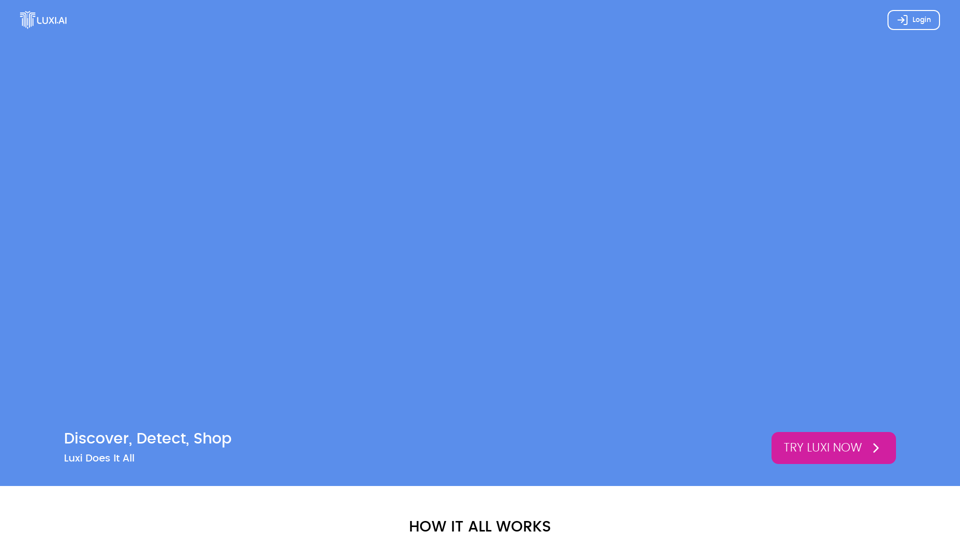
Luxi.ai uses advanced image recognition technology to easily identify objects in uploaded images. Discover the items in your photos with precision and ease.
1.73 K
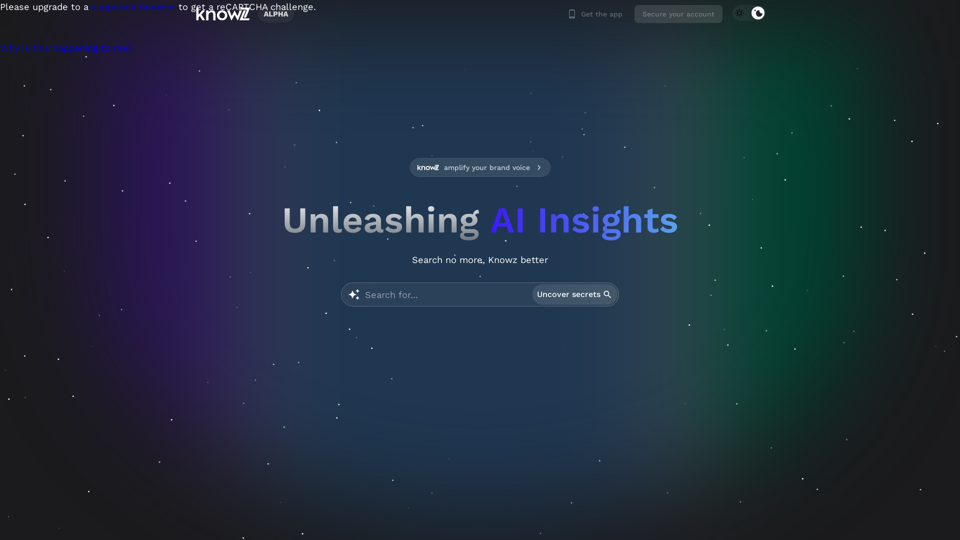
Knowz AI Search Engine: A New Era of Online Searching Experience
Knowz AI Search Engine: A New Era of Online Searching ExperienceDiscover the power of Knowz, a free AI search designed to deliver fast, accurate, and clutter-free answers, revolutionizing your online searches.
270