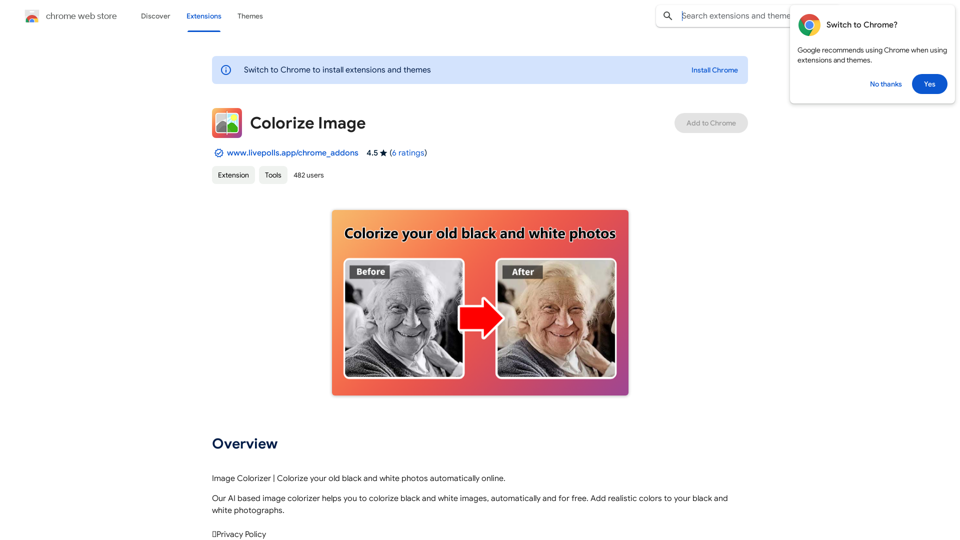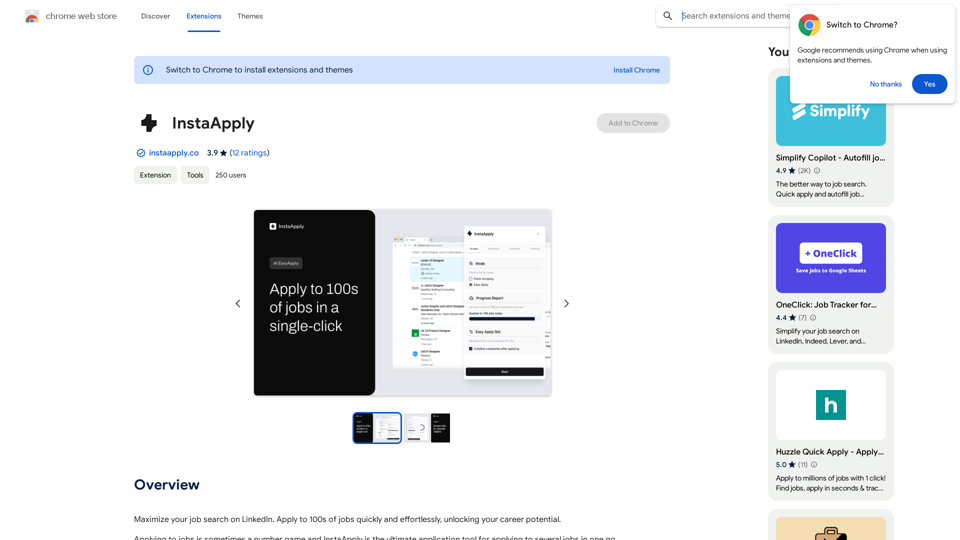AI Product Shot is an innovative tool that revolutionizes product photography by leveraging artificial intelligence. It enables brands to create professional, high-quality product images without the need for a physical studio setup. This platform allows users to experiment with various environments, poses, and lighting conditions, transforming basic product shots into captivating visual assets that can boost conversions and sales.
AI Product Shot - Create Beautiful Product Images with AI
AI Product Shot - Create stunning and professional AI-generated product images that boost your sales. Achieve expert-level product photos using AI technology. Begin your journey for free.
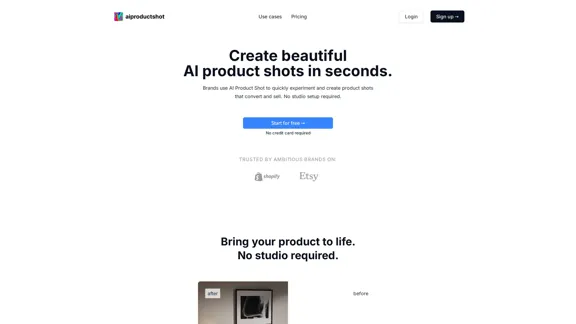
Introduction
Feature
Custom AI Product Model
Create your personalized AI model by uploading at least two existing photos of your product. This custom model becomes the foundation for generating unlimited creative product shots.
Photorealistic Image Generation
Generate studio-quality, photorealistic product images using your custom AI model. Experiment with various environments, poses, and lighting conditions to create diverse and appealing visuals.
Inspire Engine
Utilize the Inspire Engine to draw inspiration from other brands' photoshoots. Quickly replicate lighting, composition, and artistic direction to enhance your product imagery.
Versatile Image Creation
Go beyond simple background replacement. Control scenery, lighting, staging, and composition while keeping your product in photorealistic focus.
Unique Image Generation
Each generated image is unique, thanks to the vast number of variables involved in the AI image creation model.
Photoreal XL v2 Update
Benefit from the latest update, Photoreal XL v2, for even more crisp and professional product advertisements.
No Credit Card Required
Start creating AI product shots risk-free with a free trial that doesn't require credit card information.
FAQ
Is AI Product Shot just a background replacer?
No, AI Product Shot goes beyond simple background replacement. It allows you to experiment and create photorealistic concepts of your products, similar to a professional photoshoot. You can control scenery, lighting, staging, and composition while maintaining a photorealistic focus on your product.
Are the product images generated unique?
Yes, all images generated by AI Product Shot are unique. This uniqueness is due to the vast number of variables involved in the AI image creation model.
Can I use a photoshoot from another brand for inspiration?
Yes, you can use inspiration from other brands through our Inspire Engine. This feature allows you to quickly replicate lighting, composition, and artistic direction from other photoshoots.
How does the process work?
- Start by uploading at least two existing photos of your product to train your custom AI Product model.
- Use your custom AI Product model to generate product shots with unlimited creativity.
- Experiment with environments, posing, and lighting to create diverse and appealing visuals.
Latest Traffic Insights
Monthly Visits
1.69 K
Bounce Rate
47.06%
Pages Per Visit
1.90
Time on Site(s)
38.50
Global Rank
9105802
Country Rank
United States 2738851
Recent Visits
Traffic Sources
- Social Media:38.55%
- Paid Referrals:0.85%
- Email:0.05%
- Referrals:5.70%
- Search Engines:14.85%
- Direct:39.89%
Related Websites
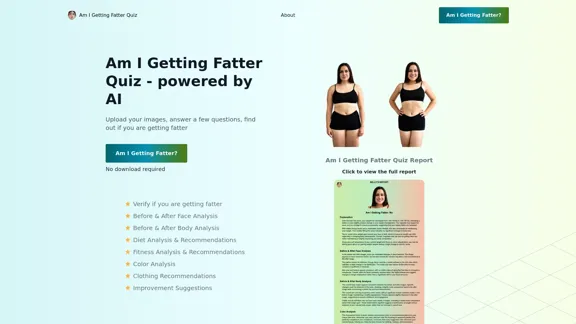
Take our AI 'Am I Getting Fatter Quiz' to discover if you're fatter than you think. Find out if you need to lose weight, change your lifestyle or if you're on the right track.
1.25 K
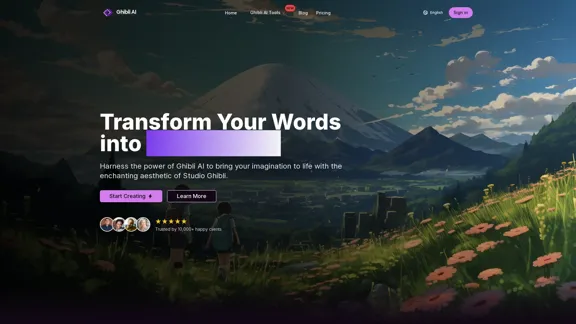
Create stunning Studio Ghibli style artwork using AI. Our text-to-image generator brings your imagination to life with the magical aesthetic of Ghibli animation.
0
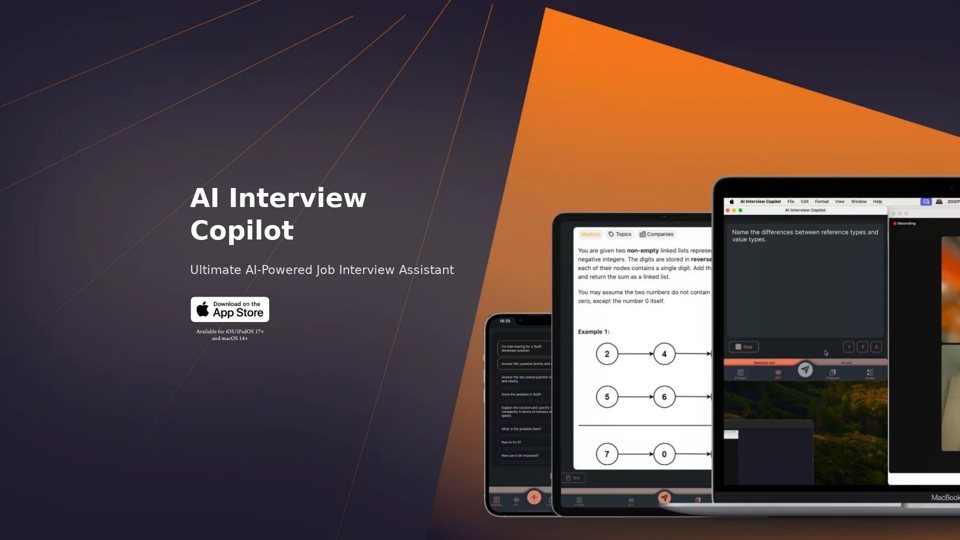
AI Interview Copilot: Cracking the Coding Interview for Real
AI Interview Copilot: Cracking the Coding Interview for RealAn application designed to generate real-time answers to job interview questions, solve algorithmic problems, assist with live coding, and offer advice
211
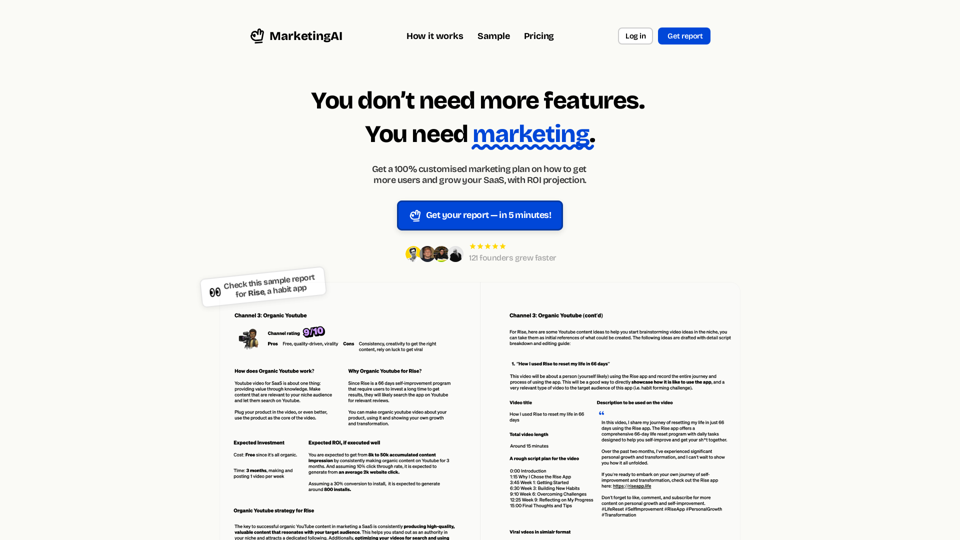
MarketingAI: You don't need more features. You need marketing.
MarketingAI: You don't need more features. You need marketing.Get a 15-page marketing action plan tailored to your SaaS business, including a step-by-step guide on acquiring users and a projected return on investment (ROI).
0
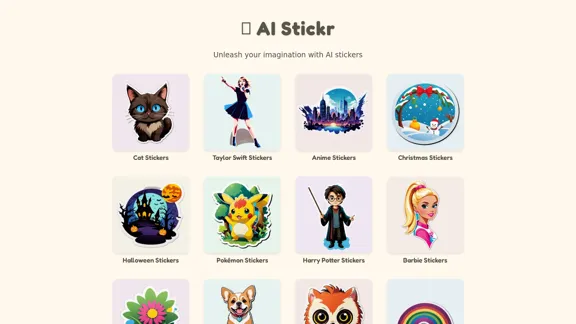
Unleash your imagination with AI stickers. Captivating visuals brought to life by cutting-edge generative AI.
0
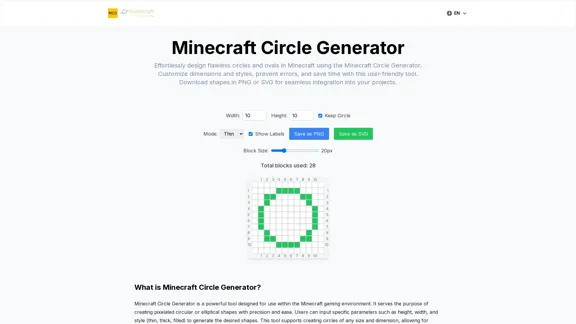
Here is the translation: Create Perfect Circles in Minecraft with Minecraft Circle Generator | minecraftcirclegenerate.cc
Here is the translation: Create Perfect Circles in Minecraft with Minecraft Circle Generator | minecraftcirclegenerate.ccCreate perfect circles and ovals in Minecraft with our easy-to-use generator. Customize size and style, then download your designs!
0