ChatPDFGPT is an innovative AI-powered tool that revolutionizes the way users interact with PDF documents. This platform allows users to chat with PDF files, ask questions, and extract key insights in real-time. It's designed to make information retrieval from PDFs effortless and efficient, catering to students, professionals, researchers, and anyone who frequently works with PDF documents.
ChatPDFGPT: Free AI Chat for Any PDF Document
Here is the English translation:
Engage PDFs. Read, analyze, summarize, translate. Chat to PDF, ask. Chat with PDF, gain insights. For students, professionals, researchers - on any device.
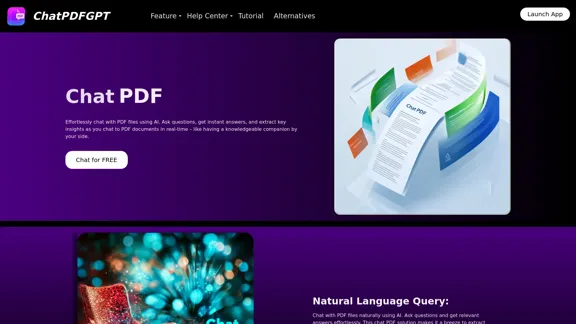
Introduction
Feature
-
Natural Language Query
- Chat with PDF files using natural language
- Ask questions and receive relevant answers
- Extract insights easily from PDF content
-
Content Extraction and Summarization
- AI assistant summarizes documents
- Provides concise overviews of main ideas
- Quickly grasp the essence of any document
-
Quick Navigation and Jumping
- Mention page, chapter, or keyword to jump to specific sections
- Displays relevant content for easy information finding
-
Multi-Language Support
- Understands and processes multiple languages
- Enables global use of the tool
- Customizable language selection for tailored results
-
Cross-Platform Access
- Available on phones, laptops, and desktops
- Accessible via browsers and apps
- Enables PDF interaction from anywhere
-
Collaboration and Sharing Features
- Share records and notes with team members
- Allows for collaborative analysis of PDF content
How to Use?
- Upload your PDF file to the ChatPDFGPT platform.
- Start asking questions or giving commands in natural language.
- Use specific keywords or page numbers to navigate to particular sections.
- Try summarizing entire documents for quick overviews.
- Experiment with different languages if working with multilingual content.
- Share your chat history or annotations with colleagues for collaborative work.
- Utilize the tool across different devices for seamless access to your PDF content.
FAQ
What is ChatPDFGPT?
ChatPDFGPT is an AI-powered chat assistant that allows users to interact with PDF documents, extract information, summarize content, and answer questions in real-time.
Is ChatPDFGPT free to use?
Yes, ChatPDFGPT offers free access to its core features, allowing users to interact with PDF documents at no cost.
Can ChatPDFGPT work with any PDF file?
Yes, ChatPDFGPT can handle a wide range of PDF files, including research papers, reports, manuals, and eBooks. It is designed to understand and process various types of content within these files.
Does ChatPDFGPT support multiple languages?
Yes, ChatPDFGPT supports multiple languages. Users can ask questions or give commands in different languages, and the AI will respond accordingly.
Is there a limit on the size of the PDF file I can upload?
While there may be some limitations depending on the file size and content, ChatPDFGPT is designed to handle large documents. Users should refer to the specific guidelines on the platform for details.
Evaluation
-
ChatPDFGPT offers a powerful solution for interacting with PDF documents, making information retrieval and analysis significantly more efficient. Its natural language processing capabilities and multi-language support are particularly impressive features.
-
The tool's ability to summarize content and provide quick navigation within documents addresses common pain points for users who frequently work with lengthy PDFs. This can save considerable time and improve productivity across various professional fields.
-
The cross-platform accessibility and collaboration features enhance its utility, making it a versatile tool for both individual and team use. This adaptability is a significant strength in today's diverse work environments.
-
While the free access to core features is commendable, it would be beneficial to have more information about any potential premium features or usage limitations. This would help users make informed decisions about long-term use or integration into their workflows.
-
The tool's effectiveness may vary depending on the complexity and formatting of PDF documents. It would be helpful to have more detailed information about its performance with different types of PDFs, such as scanned documents or those with complex layouts.
-
As an AI-powered tool, there may be concerns about data privacy and security, especially when handling sensitive documents. More transparency about data handling practices and security measures would be valuable for potential users, particularly in professional settings.
Latest Traffic Insights
Monthly Visits
341
Bounce Rate
40.08%
Pages Per Visit
1.04
Time on Site(s)
0.00
Global Rank
-
Country Rank
-
Recent Visits
Traffic Sources
- Social Media:9.80%
- Paid Referrals:1.51%
- Email:0.20%
- Referrals:12.75%
- Search Engines:33.18%
- Direct:41.71%
Related Websites
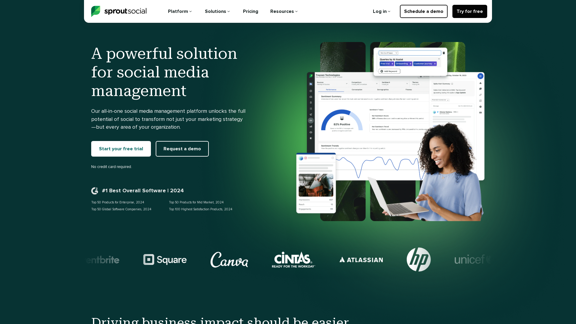
Reimagine how social media can boost your business with Sprout Social. Experience our social media management tools firsthand. Begin your free trial today.
1.75 M
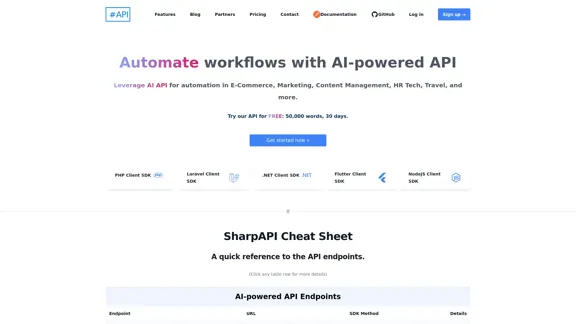
SharpAPI - Automate with AI-powered API, AI automation for: E-Commerce, Marketing, Content Management, HR Tech, Travel -
SharpAPI - Automate with AI-powered API, AI automation for: E-Commerce, Marketing, Content Management, HR Tech, Travel -Leverage AI API to streamline workflow in E-Commerce, Marketing, Content Management, HR Tech, Travel, and more.
2.92 K
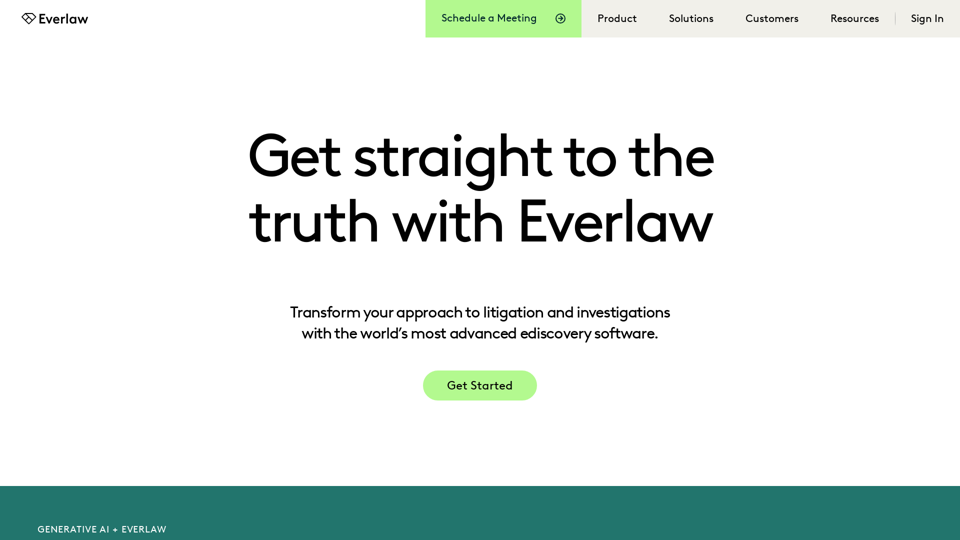
Everlaw Cloud-Native Ediscovery Software | Electronic Discovery | Cloud-Native Ediscovery Software | Everlaw
Everlaw Cloud-Native Ediscovery Software | Electronic Discovery | Cloud-Native Ediscovery Software | EverlawTransform your approach to litigation and investigations with the world's most advanced e-discovery software.
139.03 K
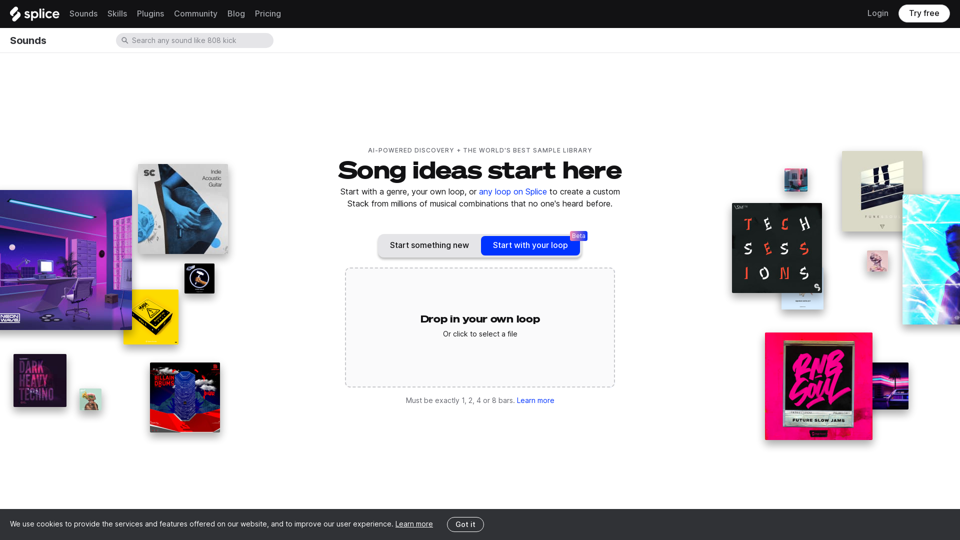
Create a Stack on Splice: AI-Powered Songwriting Inspiration | Splice
Create a Stack on Splice: AI-Powered Songwriting Inspiration | SpliceChoose a style. Splice AI will present you with millions of unique musical combinations never heard before, showcasing sounds created by the industry's leading producers.
3.79 M
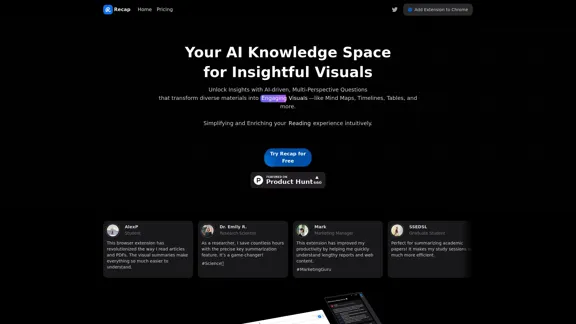
Recap | AI-Driven Summaries and Visual Insights Instantly
Recap | AI-Driven Summaries and Visual Insights InstantlyRecap, an AI platform, transforms complex information into concise summaries and intuitive visuals, such as mind maps, timelines, and tables, enhancing productivity and saving time by extracting key details from various sources. |Recap
2.37 K
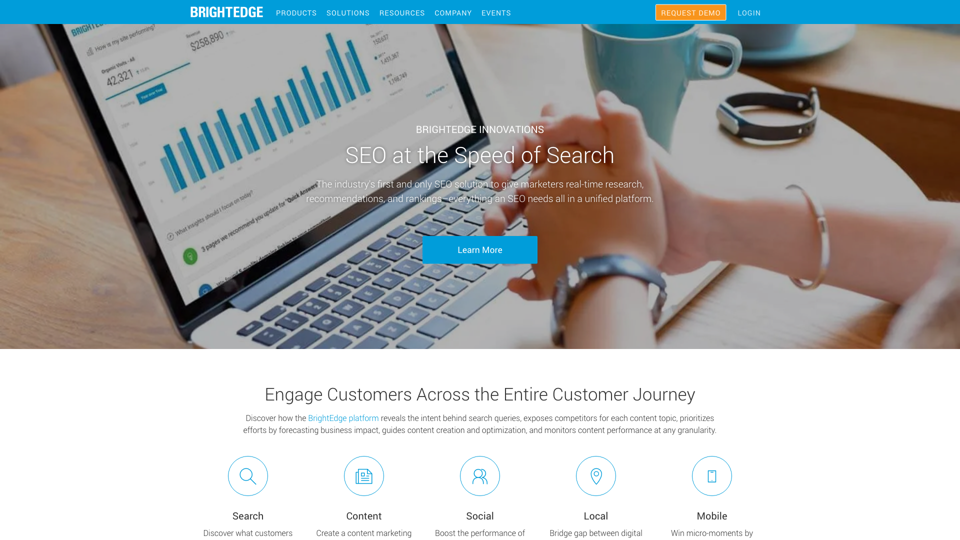
BrightEdge - Enterprise SEO Platform | Content Marketing Solution
BrightEdge - Enterprise SEO Platform | Content Marketing SolutionBrightEdge is the premier SEO solution and content performance marketing platform, assisting over 1,700 clients in increasing their organic traffic. Headquartered in San Mateo, CA, BrightEdge has offices in New York, Seattle, Chicago, Cleveland, Tokyo, Sydney, and London. Get in touch with us for an SEO demonstration today.
167.78 K
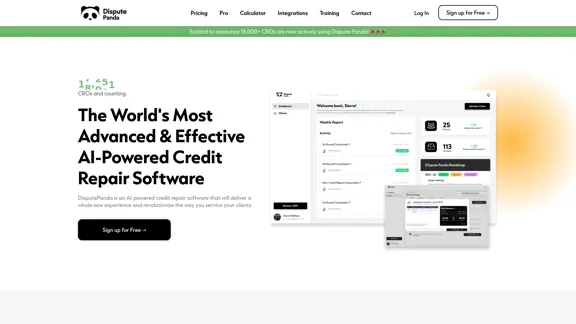
DisputePanda is an AI-powered Credit Repair Software that delivers a completely new experience and revolutionizes the way you serve clients.
8.49 K
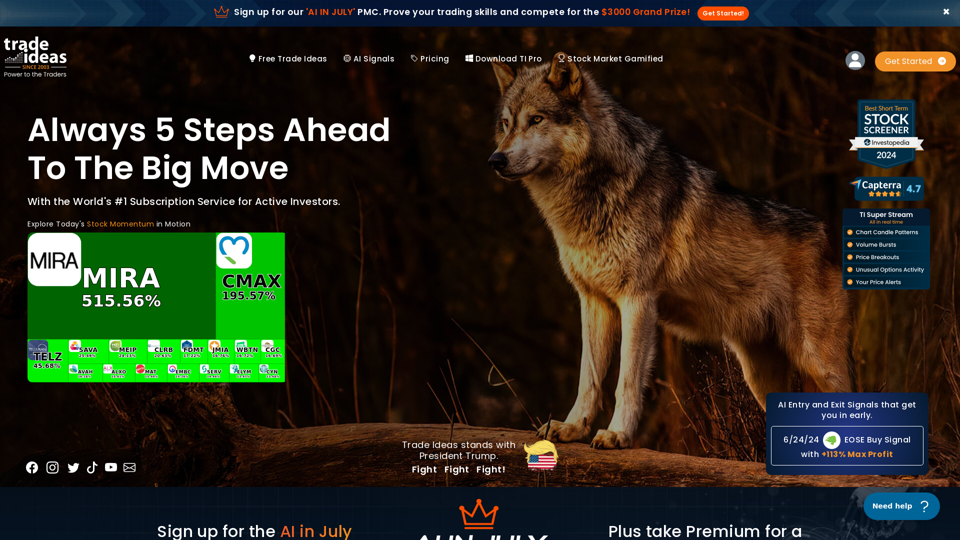
Trade Ideas: AI-Driven Stock Scanning & Charting Platform
Trade Ideas: AI-Driven Stock Scanning & Charting PlatformTrade Ideas: Real-time AI stock scanning, automated trades, entry/exit signals & trade alerts. Manage your portfolio, mitigate risk, backtest, & analyze markets
355.16 K