Skieer VOC is an AI-powered platform designed to analyze Amazon product reviews, providing sellers with valuable insights into their customer base. This tool offers quick and in-depth analysis options, multi-product analysis capabilities, and AI-driven insights to help sellers better understand customer behavior, preferences, and sentiments.
Skiing VOC
Amazon Seller's Best Review Analysis Partner~
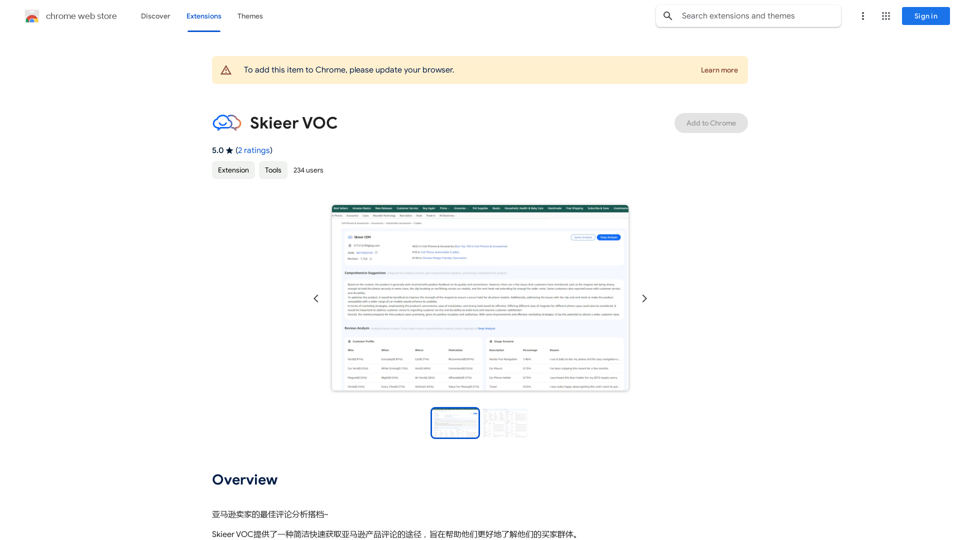
Introduction
Feature
Quick Analysis
Generate rapid reports based on product reviews, offering a swift overview of customer feedback.
In-depth Analysis
Produce detailed reports on product reviews, providing comprehensive insights into customer opinions and trends.
Multi-product Analysis
Analyze multiple products simultaneously, creating a holistic view of customer feedback across various offerings.
AI-powered Insights
Leverage advanced AI technology to extract meaningful insights on customer behavior, preferences, and sentiment analysis.
User-friendly Process
- Sign up for a free trial or subscription
- Upload Amazon product reviews
- Select desired analysis options
- View generated reports with actionable insights
Market Support
Currently supports Amazon markets in:
- United States
- United Kingdom
- France
- Germany
- Japan
- Canada
Flexible Pricing
Offers a free trial and subscription-based pricing plans, tailored to chosen features and analysis options.
FAQ
What is Skieer VOC?
Skieer VOC is an AI-driven platform that analyzes Amazon product reviews, helping sellers gain insights into their customer base through quick and in-depth analysis options.
How do I use Skieer VOC?
To use Skieer VOC:
- Sign up for a free trial or subscription
- Upload your Amazon product reviews
- Choose your preferred analysis options
- View the generated reports with customer insights
Is Skieer VOC free?
Skieer VOC offers a free trial, but also has subscription-based pricing plans that vary depending on the features and analysis options chosen.
What markets does Skieer VOC support?
Skieer VOC currently supports Amazon markets in the US, UK, France, Germany, Japan, and Canada.
Latest Traffic Insights
Monthly Visits
193.90 M
Bounce Rate
56.27%
Pages Per Visit
2.71
Time on Site(s)
115.91
Global Rank
-
Country Rank
-
Recent Visits
Traffic Sources
- Social Media:0.48%
- Paid Referrals:0.55%
- Email:0.15%
- Referrals:12.81%
- Search Engines:16.21%
- Direct:69.81%
Related Websites
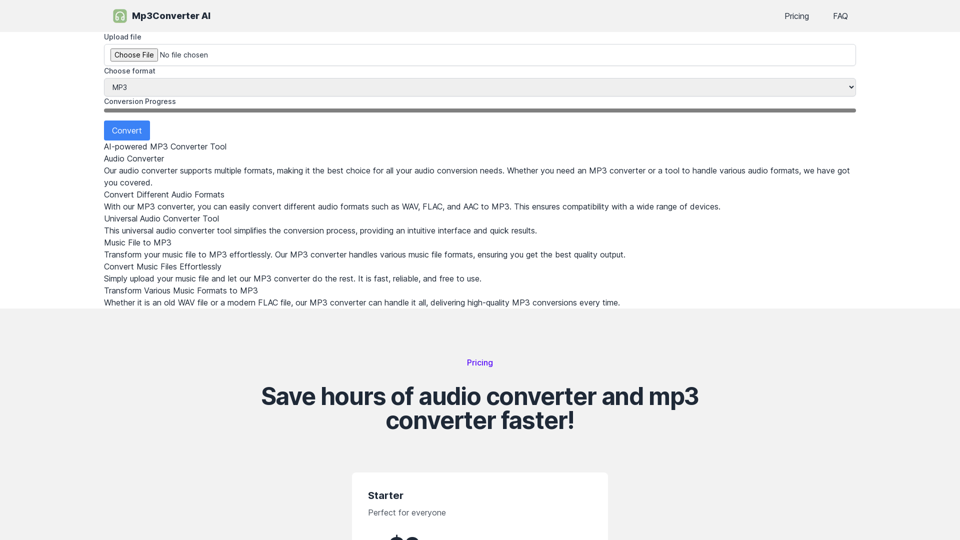
Experience high-quality, efficient audio conversions with our AI-powered MP3 Converter. Convert any format to MP3 with unmatched speed and precision. Transform your audio effortlessly!
0
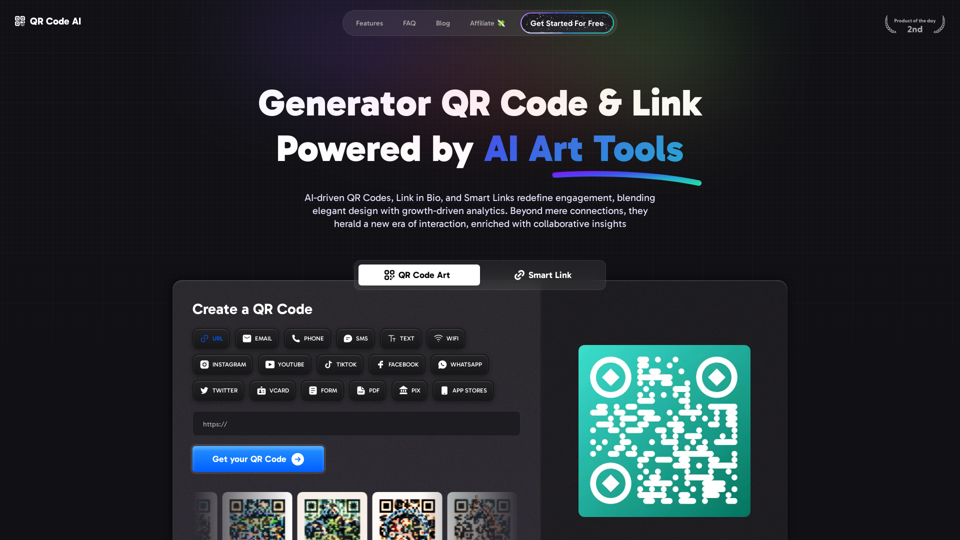
Free QR Code AI Art Generator (2024) • Scanner, Link in Bio, Smart Link, Analytics, Workspace, Monkey, Tiger
Free QR Code AI Art Generator (2024) • Scanner, Link in Bio, Smart Link, Analytics, Workspace, Monkey, TigerCreate an artistic QR Code for free, featuring images, logos, colors, and shapes. Select from templates that link to your website, email, WiFi, URL, phone, UPI, PIX, or Rick Roll. Use tools like Canva, Adobe, or Google to design. Compatible with Android and iOS devices. A top alternative to QR Monkey, Tiger, Chimp, and Unitag.
194.49 K
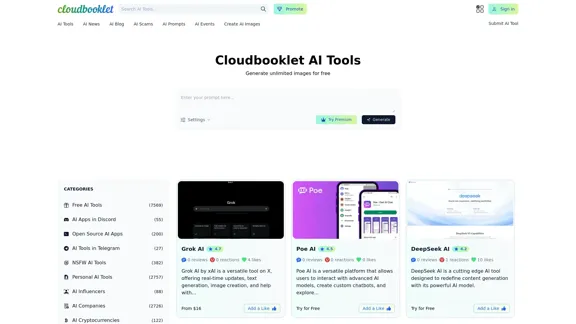
Cloudbooklet AI is the free and most popular source to find and use all the artificial intelligence tools and AI news. Follow us to stay updated in AI.
167.63 K
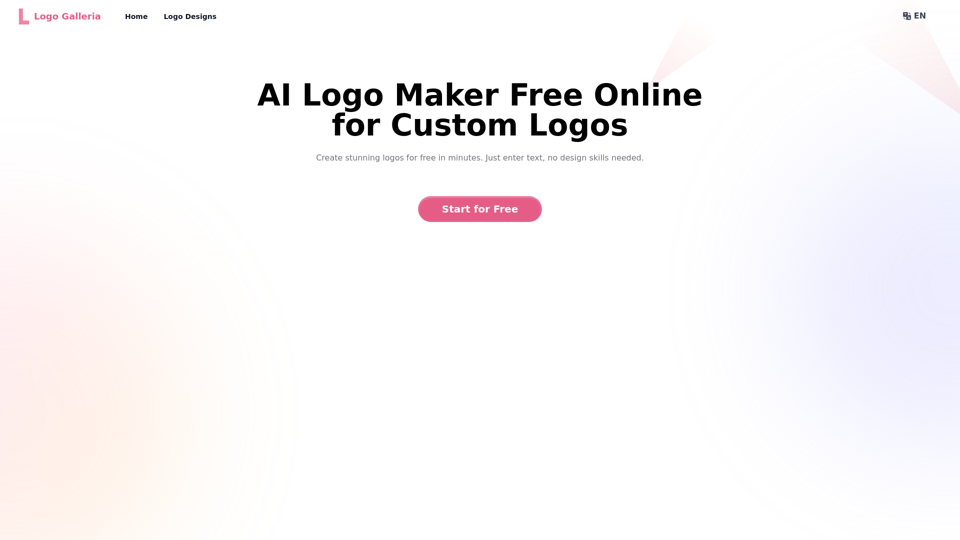
Discover how our AI logo maker can generate unique, professional logos quickly and affordably. With AI logo maker free online features, customizable designs, and watermark-free options, Logo Galleria offers the best solutions for startups, YouTube channels, and more.
15.21 K
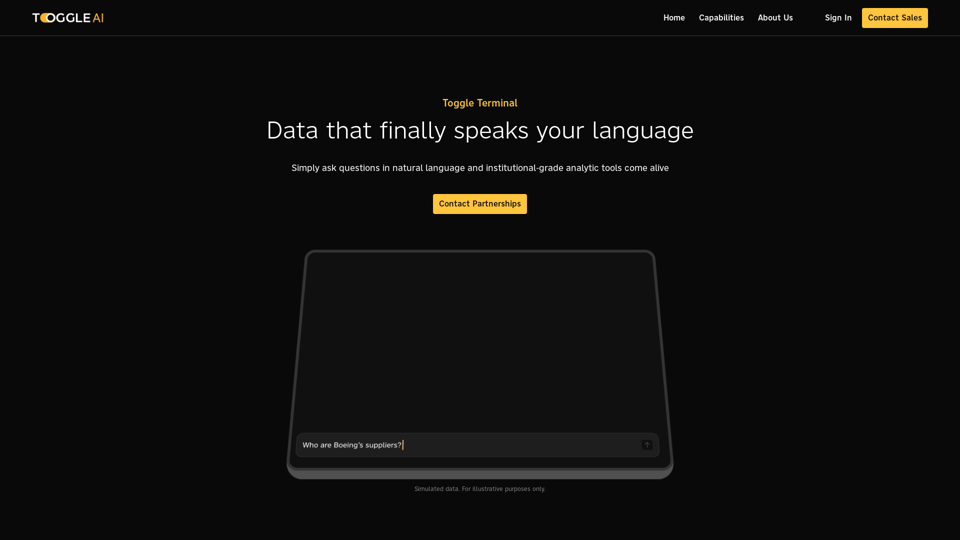
Toggle Terminal – Bring data to life with natural language
Toggle Terminal – Bring data to life with natural languageBid farewell to outdated terminals and cumbersome, antiquated interfaces. Our institutional-grade analytical tools spring into action, ready to serve you, simply by asking questions in everyday language.
0
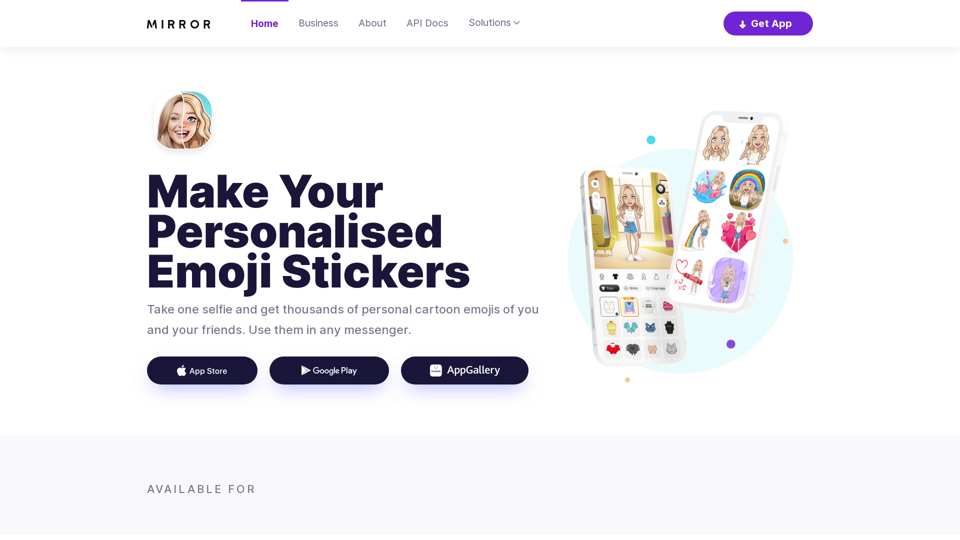
Mirror AI - Emoji Maker and Free AI Avatar Creator
Mirror AI - Emoji Maker and Free AI Avatar CreatorMirror is your personal sticker creator! Take a single selfie and receive thousands of personalized emojis and stickers featuring you and your friends. Use them in WhatsApp, Facebook, iMessage, Telegram, and other messaging apps!
33.59 K
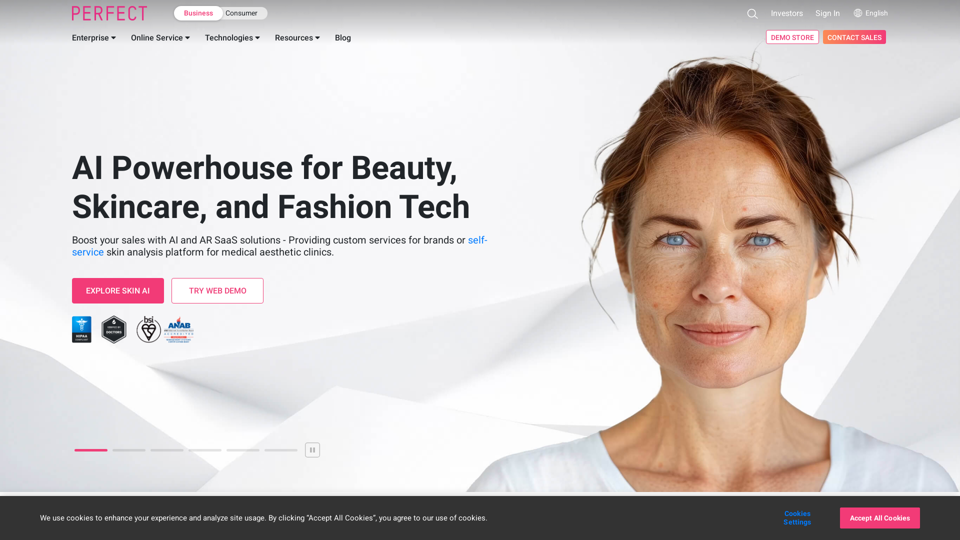
AI & AR Business Solutions for Skin, Beauty & Fashion
AI & AR Business Solutions for Skin, Beauty & FashionReimagine AI with YouCam: Elevate Your Brand by Cropping Complete Beauty Tech & Fashion Tech Solutions. Digitally transform your business with AI & AR ecommerce experiences.
7.10 M
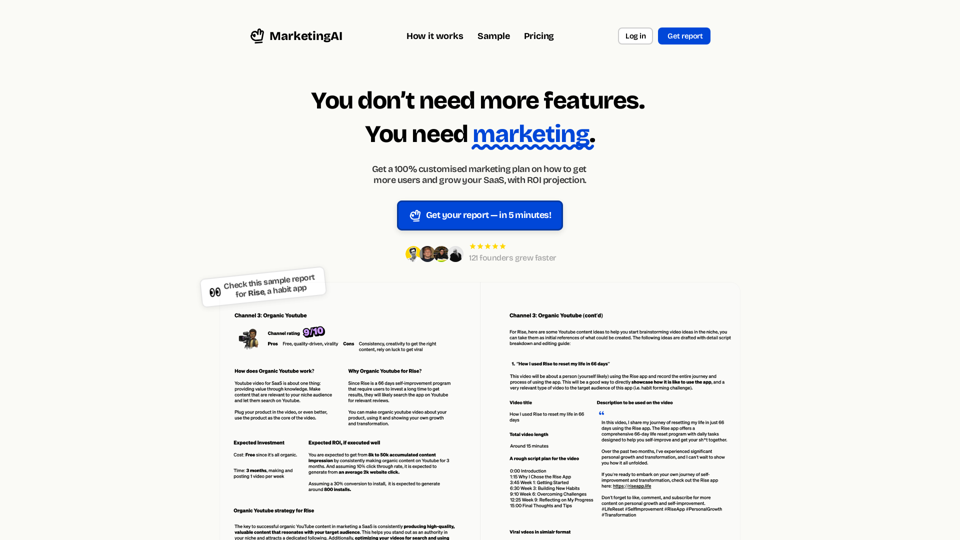
MarketingAI: You don't need more features. You need marketing.
MarketingAI: You don't need more features. You need marketing.Get a 15-page marketing action plan tailored to your SaaS business, including a step-by-step guide on acquiring users and a projected return on investment (ROI).
0