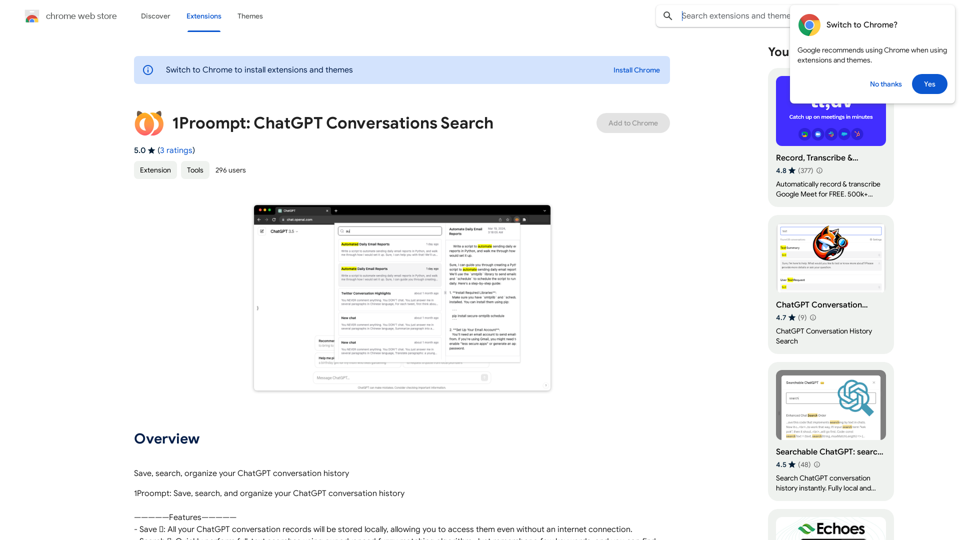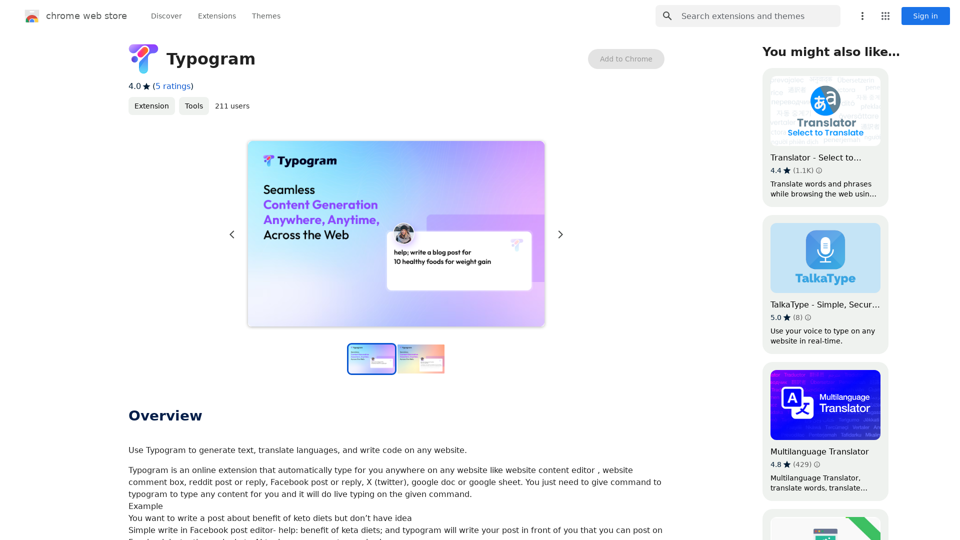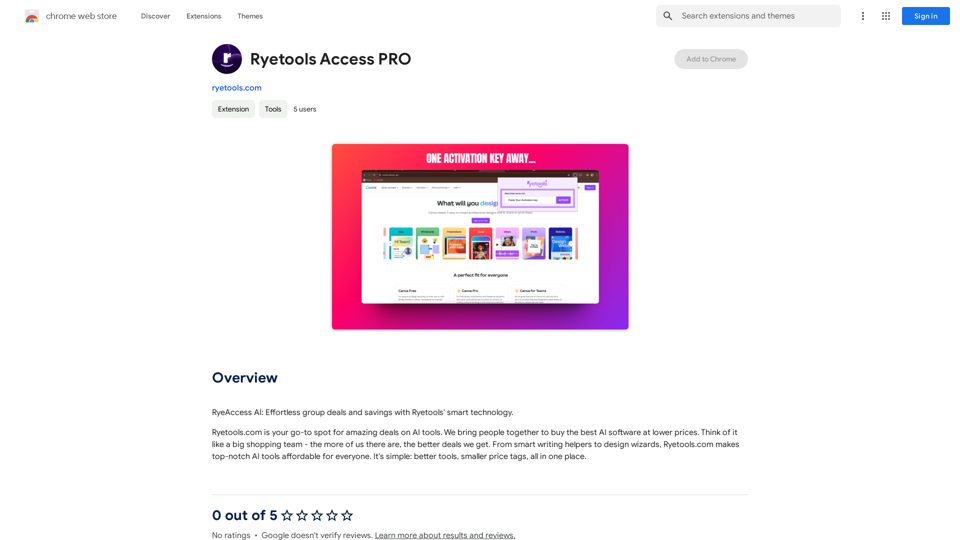Transcribe YouTube Video is a Chrome extension that uses AI technology to transcribe and summarize YouTube videos. It offers features like multi-language support, time navigation, and transcript downloading. This tool is designed for various users, including non-native speakers, students, teachers, professionals, researchers, and content creators, aiming to enhance accessibility, save time, and improve content understanding.
Please provide me with the YouTube video link so I can transcribe it for you.
Transcribe a YouTube video to get a transcript. Our YouTube transcript generator also acts as a YouTube video summarizer.
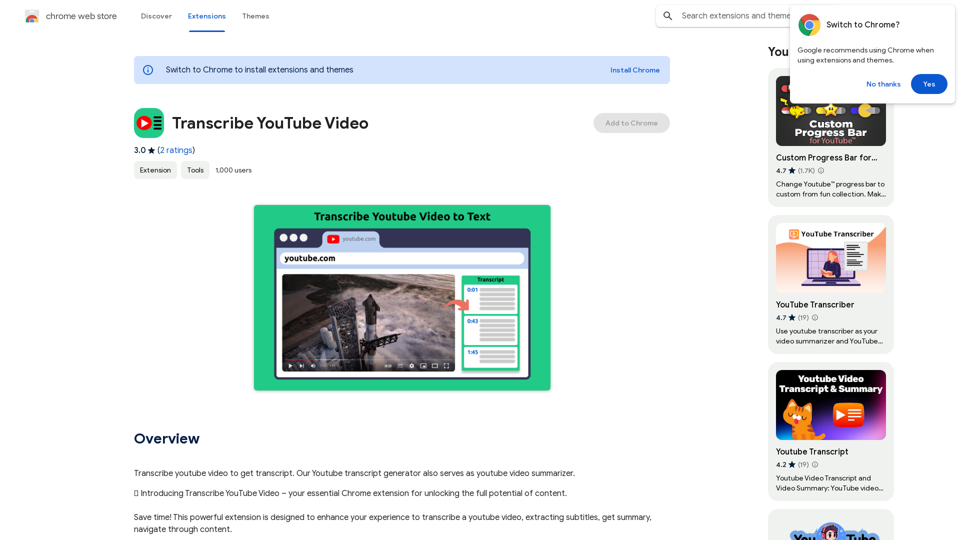
Introduction
Feature
AI YouTube Summarizer
- Transcribe and summarize YouTube videos using AI technology
- Provide quick insights without watching the entire content
Multi-Language Support
- Transcribe and summarize videos in various languages
- Cater to a global audience
Time Navigation
- Jump directly to specific parts of the video
- Intuitive interface for easy navigation
Transcript Management
- Download transcripts for offline use
- Copy video transcript or AI summary to clipboard
- Flexible options for integrating YouTube content into projects
User-Friendly Interface
- Simple installation process via Chrome Web Store
- Easy-to-use interface on YouTube video pages
Free to Use
- Accessible to all users without cost
- Requires funding for server and AI resources
Privacy Protection
- Ensures user data security
FAQ
How to use Transcribe YouTube Video?
- Install the extension from Chrome Web Store
- Open a YouTube video
- Access the green panel for full transcript, AI summary, and timeline navigation
- Download or copy the text as needed
Is the app free?
The extension is free to use but requires funding for server and AI resources.
Can it transcribe videos in any language?
Yes, users can choose their preferred language for transcription and summarization. A default language option is also available.
How does it work?
The extension activates by clicking its button on any YouTube video page.
Who can benefit from this tool?
- Non-native speakers: Improve language skills
- Students: Enhance learning and note-taking
- Teachers: Improve teaching methodologies
- Professionals: Save time on research and analysis
- Researchers: Quickly gather information from YouTube
- Content creators: Improve accessibility and engagement
Latest Traffic Insights
Monthly Visits
193.90 M
Bounce Rate
56.27%
Pages Per Visit
2.71
Time on Site(s)
115.91
Global Rank
-
Country Rank
-
Recent Visits
Traffic Sources
- Social Media:0.48%
- Paid Referrals:0.55%
- Email:0.15%
- Referrals:12.81%
- Search Engines:16.21%
- Direct:69.81%
Related Websites
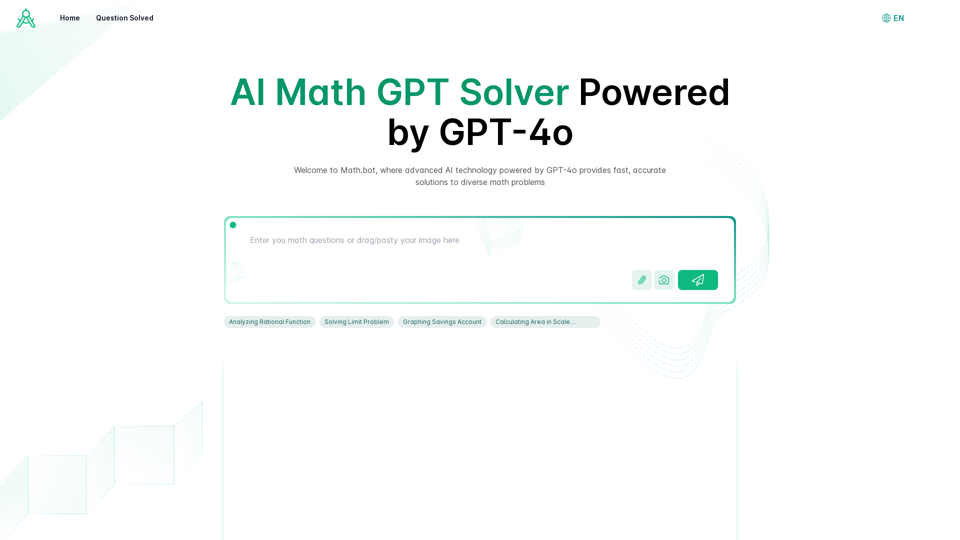
AI Math GPT Solver Powered by GPT-4: Free Online | Math Bot
AI Math GPT Solver Powered by GPT-4: Free Online | Math BotUnlock math solutions instantly with our free AI-powered Math Solver. Get step-by-step guidance on equations, word problems, and more, anytime, anywhere with GPT-4o technology
0
CalorieLens is your ultimate companion for calorie tracking. With just a simple snapshot, this AI-powered app accurately analyzes the calories in…
124.77 M
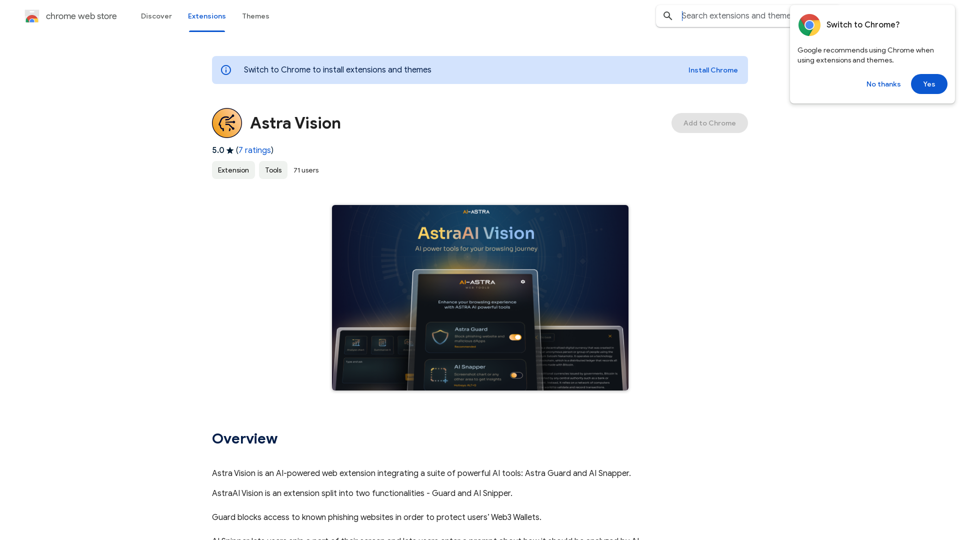
Astra Vision is an AI-powered web extension that includes a set of powerful AI tools: Astra Guard and AI Snapper.
193.90 M
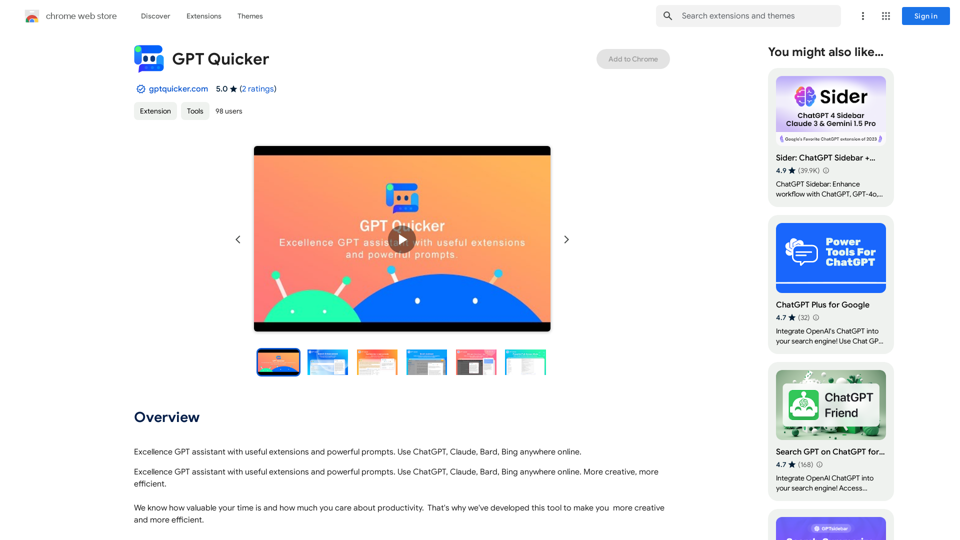
Excellent GPT assistant with useful extensions and powerful prompts. Use ChatGPT, Claude, Bard, Bing on any website.
193.90 M
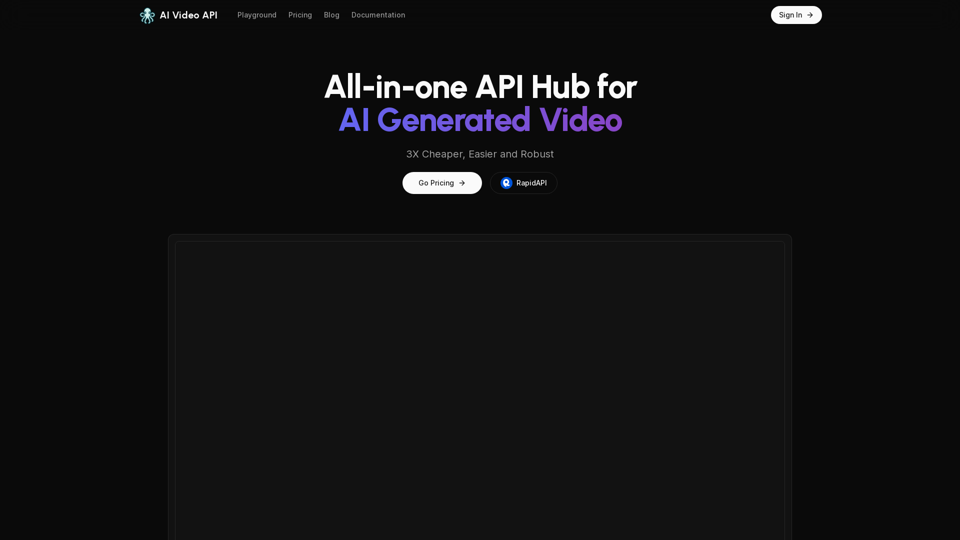
AI Video API This is a general term and could refer to many different things. To give you a helpful answer, I need more context. For example, are you interested in: * APIs that allow you to generate videos using AI? * APIs that analyze video content using AI? * APIs that edit or enhance videos using AI? Please tell me more about what you'd like to know about AI Video APIs.
AI Video API This is a general term and could refer to many different things. To give you a helpful answer, I need more context. For example, are you interested in: * APIs that allow you to generate videos using AI? * APIs that analyze video content using AI? * APIs that edit or enhance videos using AI? Please tell me more about what you'd like to know about AI Video APIs.All-in-one API Hub for AI Generated Video This is a platform that brings together all the tools you need to create videos using artificial intelligence.
16.01 K