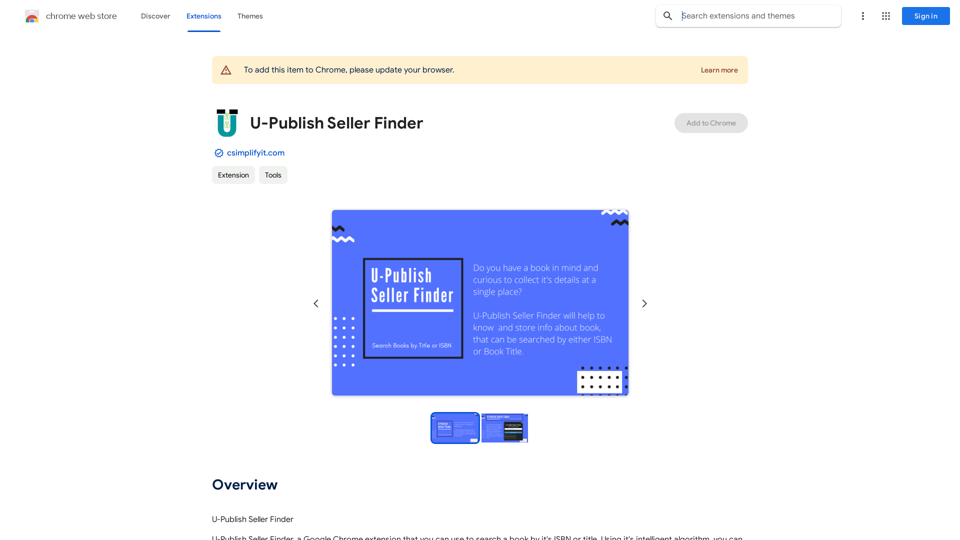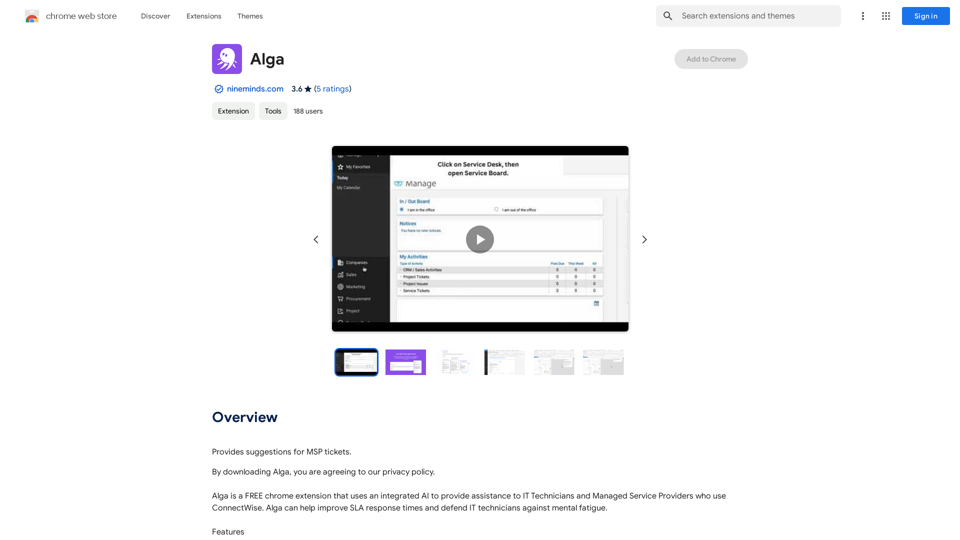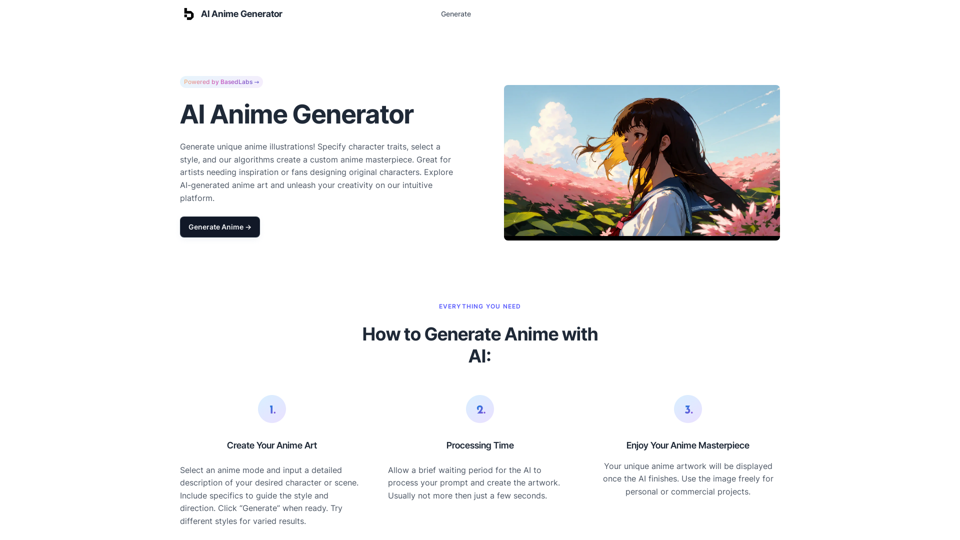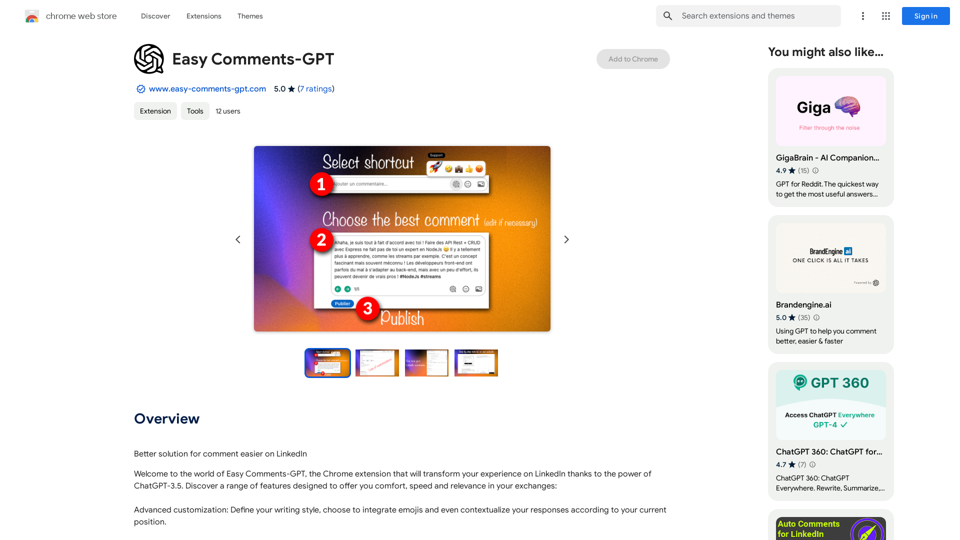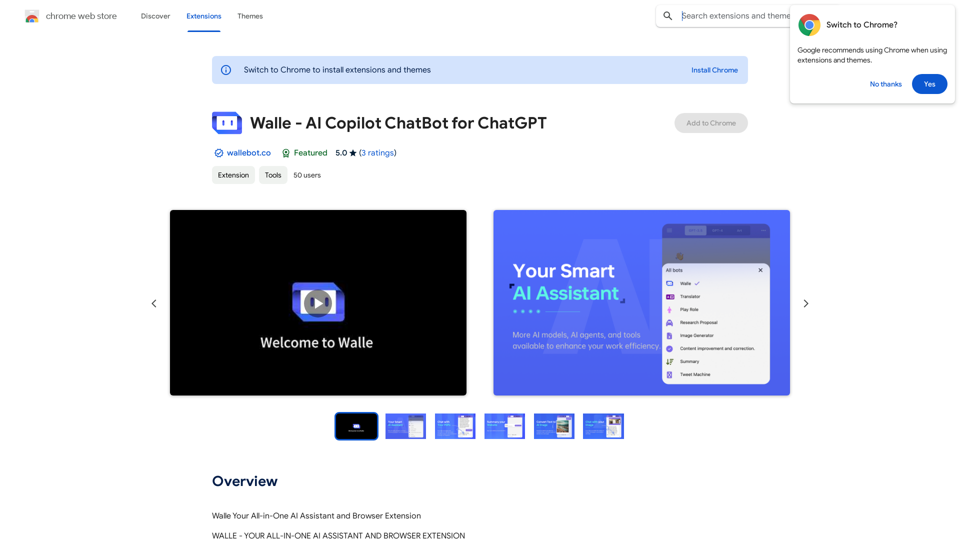Video Summarizer is an AI-powered Chrome extension that simplifies the process of summarizing and transcribing YouTube videos. It leverages advanced AI technologies, including ChatGPT, to provide users with concise summaries and accurate transcripts of video content. This tool is designed to save time and enhance the viewing experience for various purposes, including education and research.
Video Summarizer
Youtube Video Summarizer: Get Summaries and Transcripts for YouTube Videos with ChatGPT
This tool helps you quickly understand YouTube videos by providing:
* Summaries: Concise overviews of the video's main points.
* Transcripts: Full text versions of what is spoken in the video.
Both summaries and transcripts are powered by ChatGPT, allowing for accurate and insightful analysis.
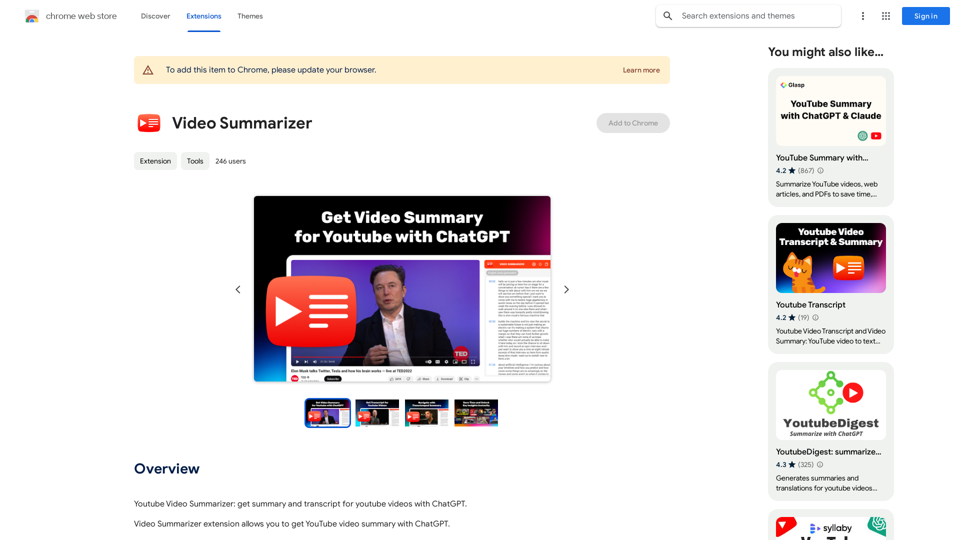
Introduction
Feature
Instant YouTube Summary with ChatGPT
Video Summarizer uses ChatGPT 3.5 Turbo to generate quick and accurate summaries of YouTube videos, allowing users to grasp key points without watching the entire content.
Timecodes Navigation
The extension provides timecode navigation, enabling users to easily jump to specific parts of the video based on the summary or transcript.
YouTube Transcript Integration
Users can access and copy the full transcript of YouTube videos directly from the extension interface, making it easy to review or reference video content.
Multilingual Support
Video Summarizer offers support for multiple languages, enhancing accessibility and providing a more inclusive viewing experience for users worldwide.
Free to Use with OpenAI Account
The extension is free to use, requiring only an OpenAI account for access to its features.
Easy Installation and Usage
Users can quickly install the extension from the Google Chrome Store and access its features directly from the YouTube interface.
FAQ
How do I utilize the summarize YouTube video function?
Install the Video Summarizer extension from the Google Chrome Store. Once activated, it will automatically generate concise summaries for any YouTube video you watch.
What technology drives the YouTube Video Summarizer?
The extension harnesses the advanced capabilities of ChatGPT 3.5 Turbo, ensuring swift and accurate summarization for a wide array of video content.
Is the extension suitable for educational purposes?
Yes, Video Summarizer is a valuable tool for educational purposes. It helps save time on studying video lectures by systematizing information and highlighting key points.
How can I access the transcript of a YouTube video?
After installing the extension, navigate to the desired YouTube video. Expand the "Video Summarizer" block in the sidebar to view the transcript. Use the copy icon to easily copy the transcript text.
Latest Traffic Insights
Monthly Visits
193.90 M
Bounce Rate
56.27%
Pages Per Visit
2.71
Time on Site(s)
115.91
Global Rank
-
Country Rank
-
Recent Visits
Traffic Sources
- Social Media:0.48%
- Paid Referrals:0.55%
- Email:0.15%
- Referrals:12.81%
- Search Engines:16.21%
- Direct:69.81%
Related Websites
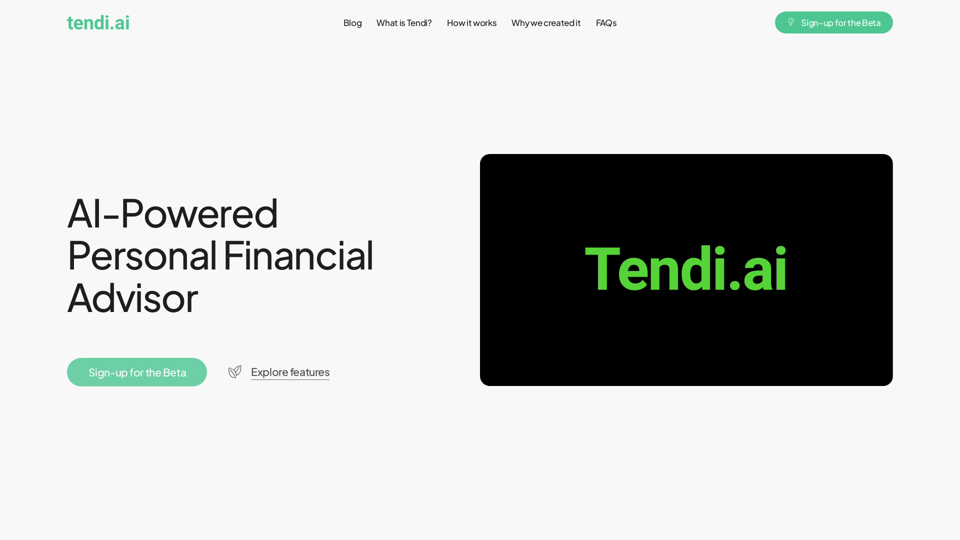
Tendi is a personal AI financial advisor that helps you set financial goals, plan, budget, and achieve them.
22.20 K
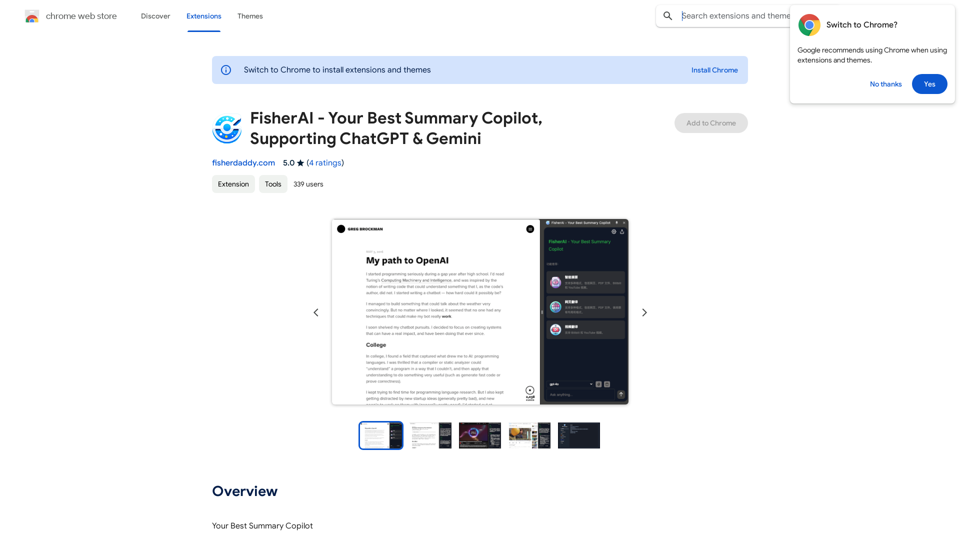
FisherAI - Your Best Summary Copilot, Supporting ChatGPT & Gemini
FisherAI - Your Best Summary Copilot, Supporting ChatGPT & GeminiYour Best AI Summary Assistant
193.90 M
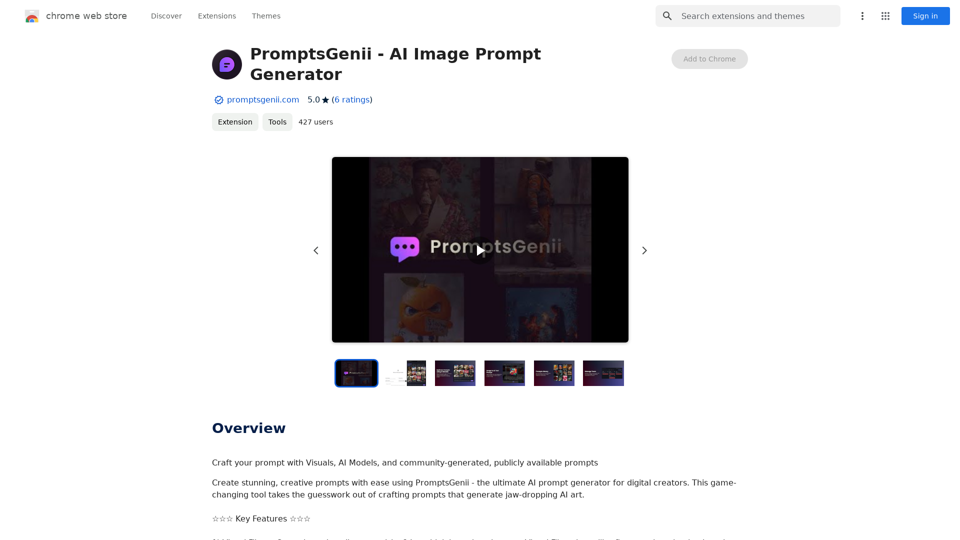
Let's Get Creative! 🎨🧠💬 Imagine this: * A bustling cityscape at night, bathed in neon lights. 🌃✨ * A majestic dragon soaring through a storm-ridden sky. 🐉⛈️ * A whimsical forest filled with talking animals and glowing mushrooms. 🍄🐿️ Now, let's bring these visions to life using: * Powerful AI image generation models like DALL-E 2 or Midjourney. 🤖🖼️ * Community-generated prompts from platforms like Reddit or GitHub. 🗣️💡 Here are some examples to spark your imagination: * "A cyberpunk cityscape with flying cars and holographic advertisements, rendered in the style of Blade Runner." 🌃🚗 * "A majestic dragon with emerald scales and sapphire eyes, perched atop a mountain peak, surrounded by swirling clouds." 🐉⛰️ * "A whimsical forest clearing with glowing mushrooms, a babbling brook, and a friendly talking squirrel." 🍄🐿️ Let's collaborate and explore the endless possibilities of AI-powered creativity! 🚀✨
193.90 M