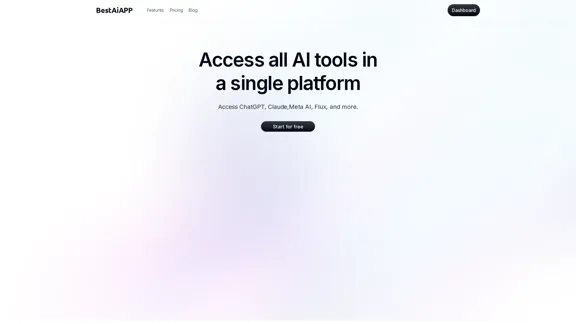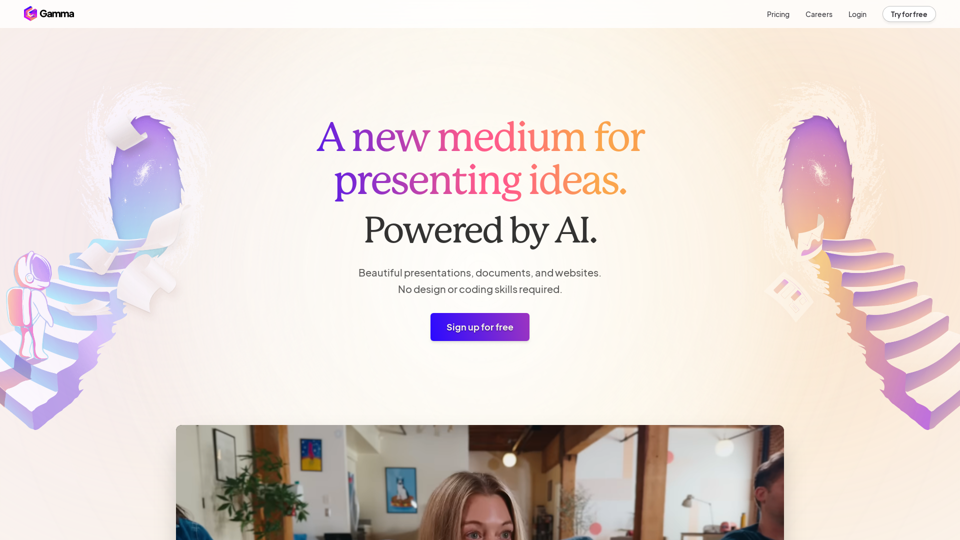Clean Inbox for Gmail™ is an innovative Gmail addon that utilizes GPT-powered filters to help users manage their inbox more effectively. It combats unwanted emails, spam, and marketing messages, allowing users to maintain a cleaner, more organized email experience. This AI-powered solution leverages advanced technology to identify and categorize emails, offering both pre-defined and custom filter categories.
Clean Inbox for Gmail™ | A Gmail addon with GPT powered filters to avoid unwanted email, spam and marketing email
Clean Inbox for Gmail™ | A Gmail addon with GPT powered filters to avoid unwanted email, spam and marketing email.
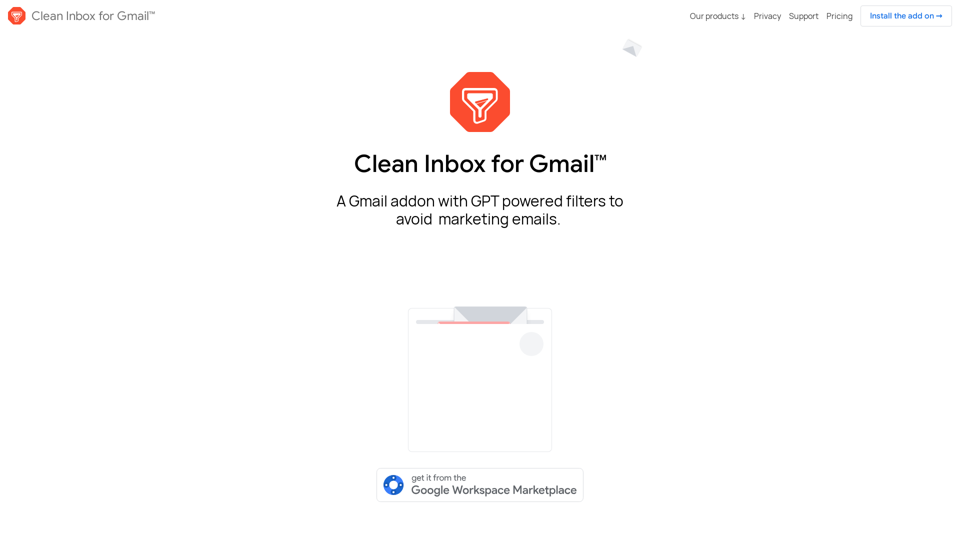
Introduction
Feature
GPT-Powered Filters
Leverages advanced AI technology to identify and categorize emails, providing intelligent and adaptable email management.
Public Categories
Browse and install pre-defined categories to label entire groups of incoming emails, offering quick out-of-the-box solutions.
Custom Filter Categories
Create personalized filters using GPT-3.5 (ChatGPT) technology, allowing for more granular control over email organization.
Sender Management
Easily manage unwanted and allowed senders without the need for manual unsubscribing, streamlining the process of controlling incoming emails.
Privacy-Focused
Ensures user privacy by not reading email contents and only labeling, not deleting, filtered emails, addressing growing concerns about digital security.
Installation and Setup
- Install the addon from the official website or Google Workspace Marketplace
- Browse and select public categories
- Create custom filter categories
- Manage sender lists
- Review labeled emails
Pricing Options
| Plan | Features | Price |
|---|---|---|
| Free | Basic filtering and public categories | $0 |
| Premium | Custom GPT-powered filters, advanced sender management | Contact for pricing |
FAQ
Is my email content safe with Clean Inbox for Gmail™?
Yes, the addon prioritizes privacy and cannot read the contents of your emails. Filtered emails are only labeled, never deleted.
Can I create my own custom filters?
Absolutely! The addon uses GPT-3.5 technology to help you create custom filter categories tailored to your needs.
Will this completely eliminate all unwanted emails?
While it significantly reduces unwanted emails, no solution is 100% perfect. Regular review and updates to your filters will help maximize effectiveness.
Is Clean Inbox for Gmail™ affiliated with Google?
No, Clean Inbox for Gmail™ is not affiliated with Google. It's an independent addon created by Codemoon.
What do users say about Clean Inbox for Gmail™?
The addon has a 4.8/5 rating from over 100 reviews and 10,000+ users, with many praising its effectiveness in managing unwanted emails.
Latest Traffic Insights
Monthly Visits
2.73 K
Bounce Rate
31.61%
Pages Per Visit
2.93
Time on Site(s)
117.45
Global Rank
4586536
Country Rank
United States 1542353
Recent Visits
Traffic Sources
- Social Media:9.31%
- Paid Referrals:1.27%
- Email:0.07%
- Referrals:5.35%
- Search Engines:47.28%
- Direct:36.72%
Related Websites

Your All-In-One AI Platform Access to a diverse range of cutting-edge models, spanning from advanced language models to powerful image models, and beyond.
73.63 K
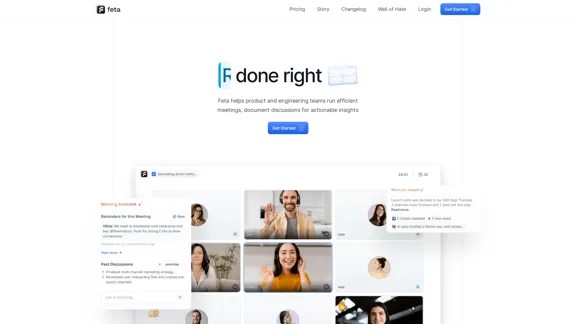
Feta helps product and engineering teams capture meeting context, automate post-meeting tasks, and focus only on high-impact work.
0

Experience email the way you want with 0 - the first open-source email app that prioritizes your privacy and safety.
49.87 K
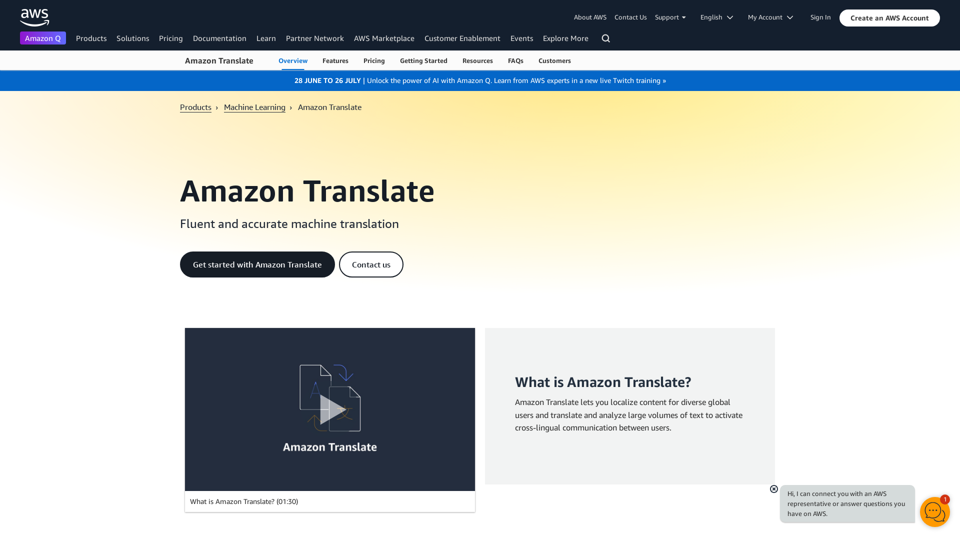
Machine Translation - Amazon Translate - AWS Amazon Translate is a neural machine translation service that delivers fast, high-quality, and affordable language translation. Amazon Translate allows you to localize content - such as websites and applications - for international users, and to easily translate large volumes of text efficiently. How it works 1. Input text 2. Amazon Translate 3. Output text Use cases • Multilingual user experience • Cross-lingual communication • Content analysis in multiple languages Benefits • High-quality translations • Easy to use • Cost-effective • Scalable • Secure and compliant Features • Neural machine translation • Custom terminology • Batch translation • Real-time translation • Language detection • Profanity filtering
Machine Translation - Amazon Translate - AWS Amazon Translate is a neural machine translation service that delivers fast, high-quality, and affordable language translation. Amazon Translate allows you to localize content - such as websites and applications - for international users, and to easily translate large volumes of text efficiently. How it works 1. Input text 2. Amazon Translate 3. Output text Use cases • Multilingual user experience • Cross-lingual communication • Content analysis in multiple languages Benefits • High-quality translations • Easy to use • Cost-effective • Scalable • Secure and compliant Features • Neural machine translation • Custom terminology • Batch translation • Real-time translation • Language detection • Profanity filteringAmazon Translate, a neural machine translation service, uses deep learning to deliver more accurate and natural translation than traditional algorithms.
60.83 M
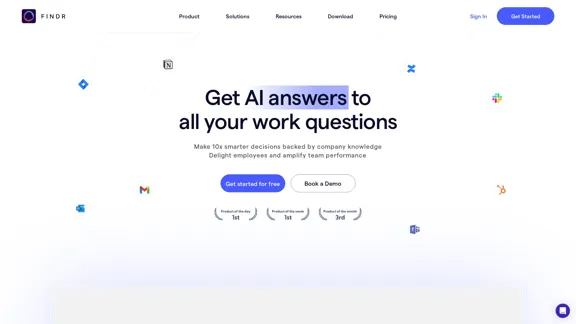
AI assistant and enterprise search for teams | Findr
AI assistant and enterprise search for teams | FindrAI assistant to search and chat with information, documents, and insights from multiple apps. Get answers to all your questions with AI search.
12.47 K
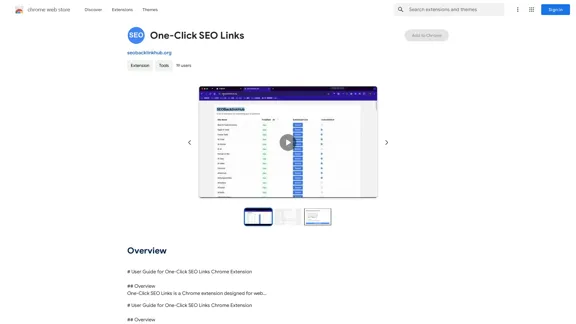
# User Guide for One-Click SEO Links Chrome Extension ## Overview One-Click SEO Links is a Chrome extension designed for web developers and SEO professionals. It allows users to quickly generate and copy various SEO-related links for the current webpage with just one click. ## Features - Generate and copy Google Cache link - Generate and copy Google Index link - Generate and copy Wayback Machine link - Generate and copy PageSpeed Insights link - Generate and copy Mobile-Friendly Test link - Generate and copy Rich Results Test link ## Installation 1. Open the Chrome Web Store 2. Search for "One-Click SEO Links" 3. Click "Add to Chrome" 4. Confirm the installation when prompted ## How to Use 1. Navigate to the webpage you want to analyze 2. Click on the One-Click SEO Links extension icon in your Chrome toolbar 3. Select the desired link type from the dropdown menu 4. The link will be automatically copied to your clipboard 5. Paste the link into your desired location (e.g., browser address bar, document, etc.) ## Troubleshooting If you encounter any issues: - Ensure you have the latest version of the extension installed - Try refreshing the webpage - Restart your Chrome browser - If problems persist, please contact our support team ## Privacy Policy We do not collect or store any personal data. The extension only accesses the current tab's URL to generate the SEO links. ## Feedback and Support For feedback, suggestions, or support, please email us at [email protected] or visit our website www.oneclickseolinks.com. Thank you for using One-Click SEO Links!
193.90 M