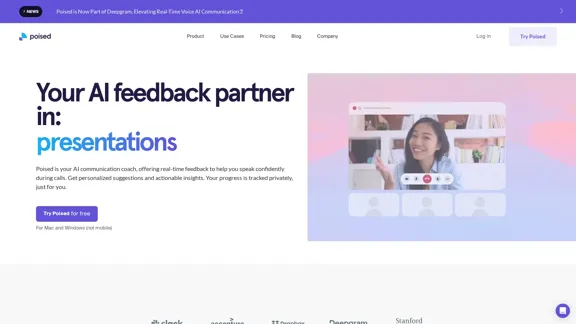Sully.ai is an advanced AI solution designed to revolutionize healthcare by saving doctors' time and enhancing their capabilities. It aims to eliminate distractions, improve patient care, and make quality healthcare more accessible. Sully.ai offers a comprehensive automation platform that integrates with existing EMR systems, providing features such as pre-visit screening, AI-powered scribing, diagnosis support, and custom automations.
Sully.ai - The #1 all-in-one AI solution for saving doctors' time
Sully.ai is an all-in-one AI Medical Assistant designed to save doctors' time by helping them with time-consuming tasks performed before, during, and after patient visits.
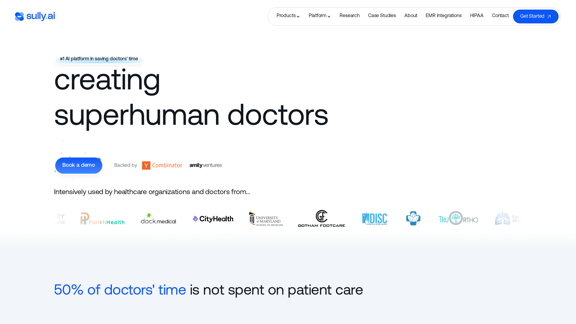
Introduction
Feature
All-in-One Automation Platform
- Pre-visit screening
- During-visit suggestions
- AI-powered scribe for medical notes
- Potential diagnosis support
- Clinical plan drafting
- Custom post-visit automations
Task Automation and Rule-Based Actions
- Automate tasks through voice commands
- Set custom rules for Sully to perform tasks
Time-Saving and Efficiency
- Save an average of 1.5 hours daily on administrative tasks
- 50% increase in efficiency and patients served
- 2.8 hours saved daily on average after one week of use
Personalization and Multilingual Support
- Doctor-LM tailored for each physician
- Supports 19 languages for diverse patient communication
HIPAA Compliant Infrastructure
- 100% HIPAA compliant
- Industry-standard data encryption and secure storage
Innovative AI Technology
- World's first voice-to-action AI model for doctors
- Proprietary large language model
- Trained on thousands of real-life doctor encounters
Multi-Platform Availability
- Chrome, Edge, Safari
- iOS and Android (Coming Soon)
FAQ
What problem does Sully.ai solve?
Sully.ai addresses the challenges faced by healthcare professionals, including:
- 50% of doctors' time not spent on patient care
- Over 40 hours monthly spent on non-patient care tasks
- An average of $66,000 lost annually due to repetitive tasks
- $35,000 spent yearly on multiple tools while still losing time daily
How does Sully.ai improve healthcare delivery?
Sully.ai has demonstrated significant improvements:
- 330,000 minutes moderated by Sully
- 1,339,000 unique data points processed
- 0.5 hours decrease in daily admin time
- 80% decrease in burnout among healthcare professionals
Is Sully.ai secure and compliant?
Yes, Sully.ai prioritizes data security and compliance:
- 100% HIPAA compliant
- Uses industry-standard data encryption and secure storage
- Building a compliant AI infrastructure for the future of healthcare
Who supports Sully.ai?
Sully.ai is backed by top accelerators and venture capital firms:
- Y-Combinator
- 500Startups
- PlugANDPlay
- Sequoia Scout Fund
How can I get started with Sully.ai?
To get started with Sully.ai, you can:
- Book a demo
- Contact support at [email protected]
- Visit their website at Sully.ai
Latest Traffic Insights
Monthly Visits
42.63 K
Bounce Rate
44.91%
Pages Per Visit
2.31
Time on Site(s)
36.16
Global Rank
705867
Country Rank
United States 301381
Recent Visits
Traffic Sources
- Social Media:2.23%
- Paid Referrals:1.01%
- Email:0.10%
- Referrals:6.12%
- Search Engines:31.64%
- Direct:58.90%
Related Websites

Parabola is the spreadsheet alternative that allows you to integrate data from across your company and create automated workflows.
87.60 K
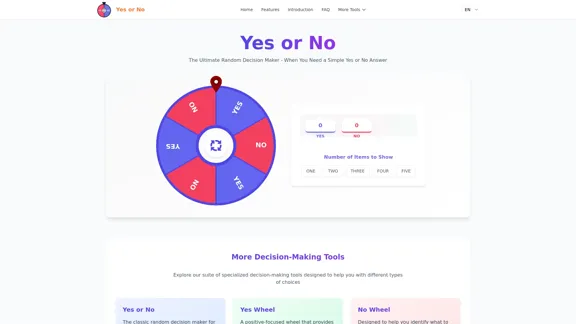
Yes or No | Tool for Making Decisions & Generating Random Answers
Yes or No | Tool for Making Decisions & Generating Random AnswersMake difficult decisions easier with YesOrNo.run - the yes or no decision maker. Use our simple online decision maker to get instant answers to your questions.
0
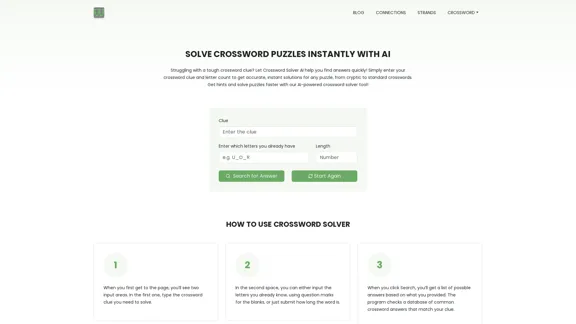
Crossword Solver AI - Get Instant Help for Any Puzzle
Crossword Solver AI - Get Instant Help for Any PuzzleGet instant crossword help with our AI-powered solver. Enter your clue and letter count to find accurate answers quickly for any puzzle, cryptic or standard.
7.02 K
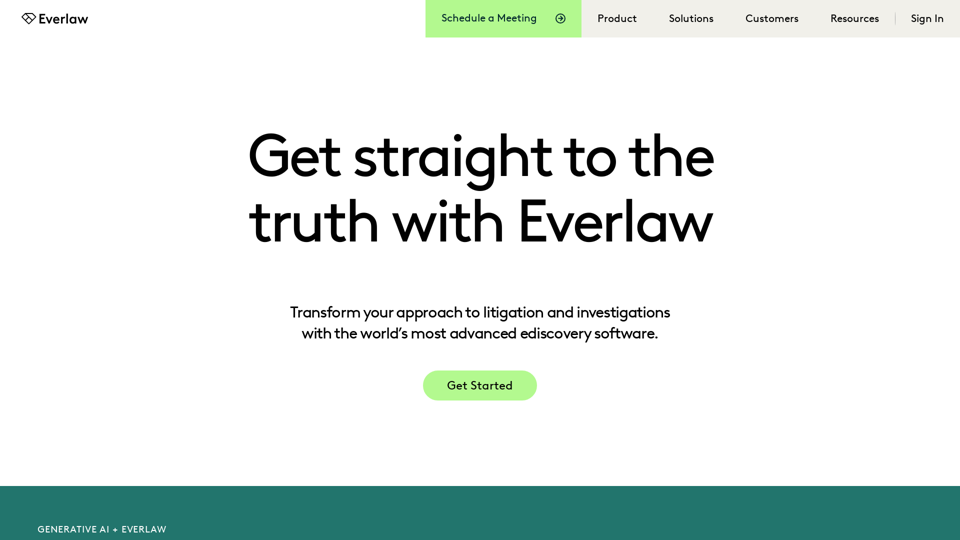
Everlaw Cloud-Native Ediscovery Software | Electronic Discovery | Cloud-Native Ediscovery Software | Everlaw
Everlaw Cloud-Native Ediscovery Software | Electronic Discovery | Cloud-Native Ediscovery Software | EverlawTransform your approach to litigation and investigations with the world's most advanced e-discovery software.
139.03 K
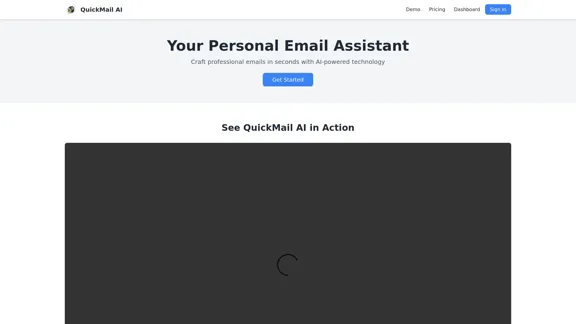
QuickMail AI is a personal email assistant that leverages AI-powered technology to help users craft professional emails in seconds.
0
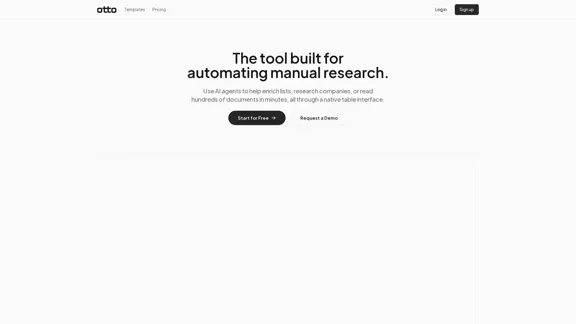
OttoTemplates is designed to automate manual research tasks, enabling users to leverage AI agents for enriching lists, researching companies, and processing documents efficiently
10.30 K
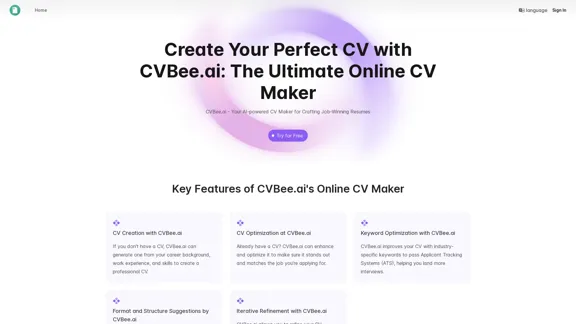
CVBee.ai: AI-Powered Online CV Maker | Resume Builder & CV Optimization
CVBee.ai: AI-Powered Online CV Maker | Resume Builder & CV OptimizationCVBee.ai is an AI-powered online CV maker that helps you create, optimize, and refine professional resumes. Whether you're a job seeker or an experienced professional, CVBee.ai ensures your CV is ATS-friendly and perfectly structured.
0