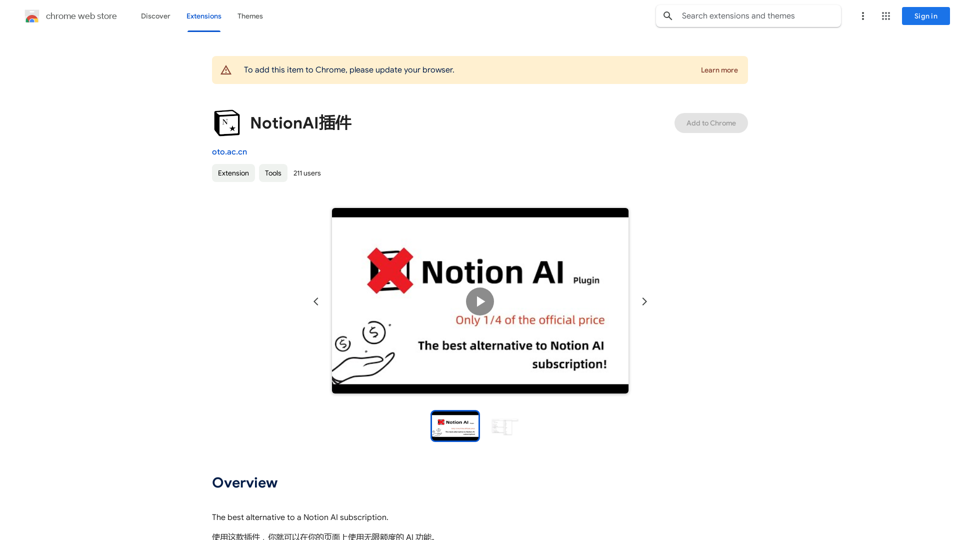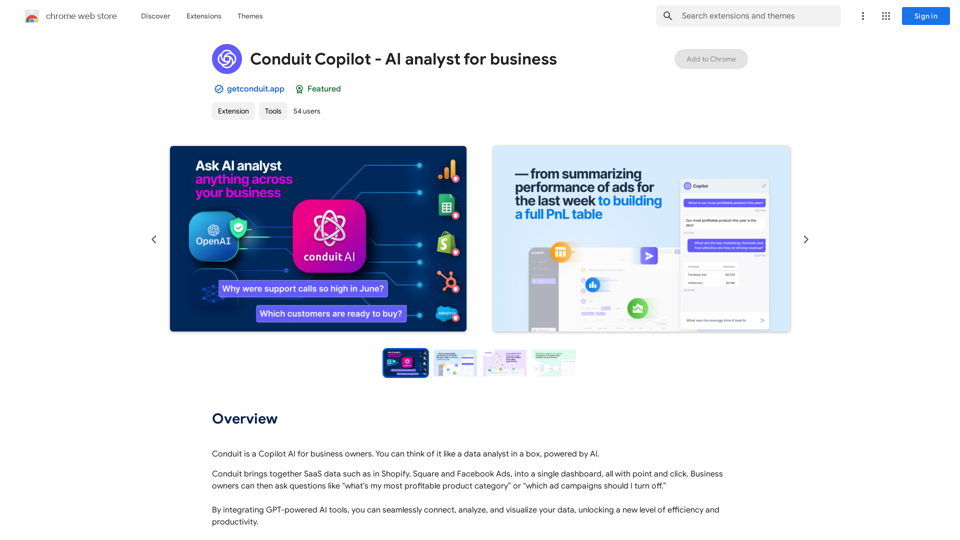Kroolo is an AI-powered productivity management software designed to streamline workflows, enhance team productivity, and save time. It offers a comprehensive platform for creating and managing projects, tasks, goals, and documents in one centralized location. Kroolo's intuitive interface and powerful features make it an ideal solution for teams looking to boost their efficiency and collaboration.
AI Powered Productivity Management Software | Kroolo
Manage projects, tasks, goals, and documents with easy collaboration through Kroolo's All in One AI powered Productivity Management Software. Sign up now!
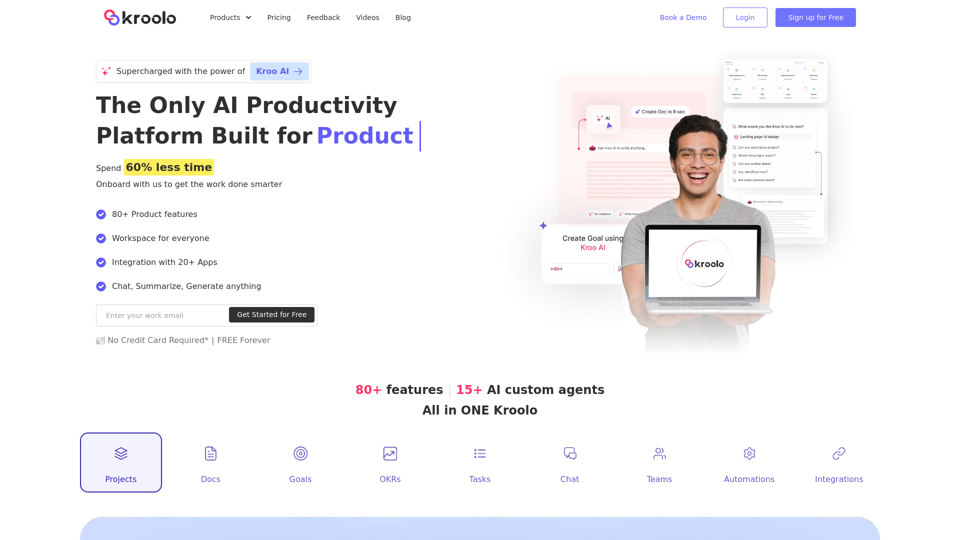
Introduction
Feature
Create and Manage Projects
Kroolo allows users to create project boards in seconds, providing a visual and organized approach to project management. Users can easily track progress, assign tasks, and collaborate with team members.
AI-Powered Task Generation
The software utilizes AI to generate tasks and subtasks instantly, saving time and ensuring comprehensive project planning. This feature helps teams break down complex projects into manageable steps.
Goal Setting and Tracking
Kroolo enables users to create goals and track progress effectively. This feature helps teams stay focused on their objectives and measure their success over time.
Document Creation and Chat Integration
Users can create documents directly within Kroolo and engage in chat discussions about them. This feature streamlines communication and keeps all project-related information in one place.
Multi-App Integration
Kroolo integrates with over 20 popular apps, allowing users to connect their existing tools and workflows seamlessly. This feature enhances productivity by centralizing information from various sources.
Flexible Task Assignment
The software supports assigning tasks to multiple team members, facilitating collaboration and shared responsibility. This feature is particularly useful for complex projects requiring diverse skill sets.
Team and Role Management
Kroolo offers robust team and role management capabilities, allowing users to organize multiple teams and assign specific roles within the platform. This feature ensures proper access control and streamlined workflows.
AI-Powered Project Templates
Kroolo provides AI-generated project templates to help users get started quickly. These templates can be customized to fit specific team needs and project requirements.
Time Tracking
The platform includes a time tracking feature, enabling users to monitor progress and stay focused on their tasks. This feature is valuable for productivity analysis and project estimation.
FAQ
How does Kroolo differ from other productivity platforms?
Kroolo stands out with its AI-powered features, including instant task generation and project templates. It also offers a unique combination of project management, document creation, and chat functionality in one platform.
Can I try Kroolo before committing to a paid plan?
Yes, Kroolo offers a free plan with limited features, allowing users to explore the platform before upgrading to a paid plan. This enables teams to test the software and determine if it meets their needs.
How can Kroolo help automate my work?
Kroolo's AI-powered task generation and project templates automate many aspects of project planning and management. Additionally, its integration with over 20 apps allows for automated workflows across various tools.
Is there a limit on the number of users or workspaces in each plan?
The exact limitations may vary depending on the chosen plan. Free plans typically have restrictions, while paid plans offer more flexibility. Custom plans are available for large teams and enterprises, which can be tailored to specific needs.
How can I boost my team's productivity with Kroolo?
Kroolo boosts productivity by centralizing project management, automating task creation, facilitating communication, and providing progress tracking tools. Utilizing features like AI-powered templates, custom workflows, and app integrations can further enhance team efficiency.
Latest Traffic Insights
Monthly Visits
98.62 K
Bounce Rate
44.34%
Pages Per Visit
1.82
Time on Site(s)
64.51
Global Rank
394111
Country Rank
India 88649
Recent Visits
Traffic Sources
- Social Media:4.30%
- Paid Referrals:1.00%
- Email:0.12%
- Referrals:10.03%
- Search Engines:45.08%
- Direct:39.28%
Related Websites
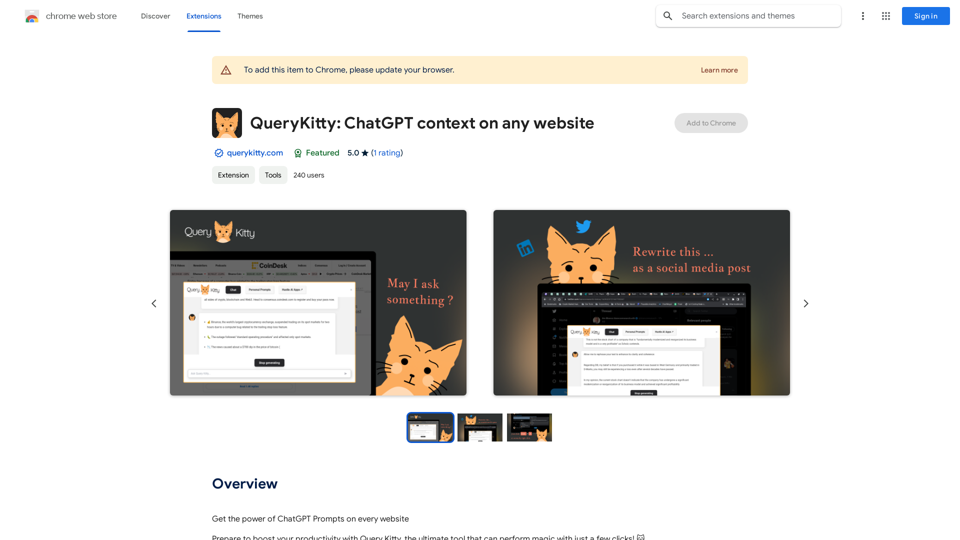
Unlock the Power of ChatGPT Prompts on Any Website Are you tired of switching between multiple tabs to find the perfect prompt for your ChatGPT conversations? Imagine having the power to generate prompts on any website, at any time, with just a few clicks. #Introducing the ChatGPT Prompt Extension Our innovative browser extension brings the magic of ChatGPT prompts directly to your fingertips. With this game-changing tool, you can: * Generate prompts on any webpage: Highlight a sentence, phrase, or paragraph, and our AI will suggest relevant prompts to spark insightful conversations. * Explore new topics and ideas: Get instant access to a vast library of prompts, carefully curated to inspire creativity and foster meaningful discussions. * Enhance your research and learning: Use our prompts to delve deeper into topics, uncover new perspectives, and gain a deeper understanding of complex subjects. #How it Works 1. Install the extension: Add our browser extension to your favorite browser. 2. Highlight and generate: Highlight any text on a webpage, and our AI will suggest relevant prompts. 3. Explore and refine: Browse through the suggested prompts, refine them to your liking, and start conversing with ChatGPT. #Unlock the Full Potential of ChatGPT Don't let the limitations of traditional prompt searching hold you back. With our ChatGPT Prompt Extension, you'll unlock a world of possibilities, including: * Faster research and learning: Get instant access to relevant prompts, saving you time and effort. * Improved conversation quality: Engage in more meaningful and insightful conversations with ChatGPT. * Enhanced creativity and productivity: Spark new ideas and explore fresh perspectives with our AI-generated prompts. #Try it Today! Install our ChatGPT Prompt Extension now and discover the power of AI-driven prompts on any website.
193.90 M
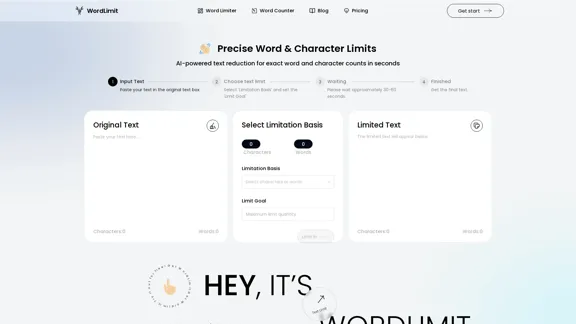
AI Text Shortener | Precise Text Adjuster | WordLimiter
AI Text Shortener | Precise Text Adjuster | WordLimiterWordLimit helps you to shorten your text precisely without losing key information and your unique writing style. Feel free to use it because it will never make your Human-Written content become AI-Written!
834
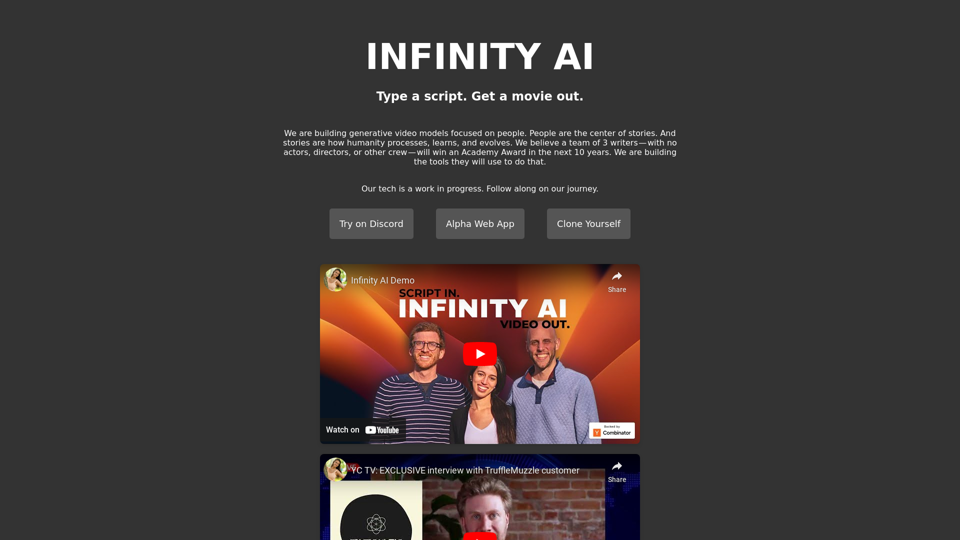
Infinity AI is a revolutionary platform that enables the creation of generative video models focused on people.
158

ChatBot AI - ChatGPT & Claude & Bard & BingOverviewChatBot AI
ChatBot AI - ChatGPT & Claude & Bard & BingOverviewChatBot AIChatBot is a copilot that uses ChatGPT, Bing, Claude, Bard, and more to answer questions like translations, emails, Q&As, and more.
193.90 M
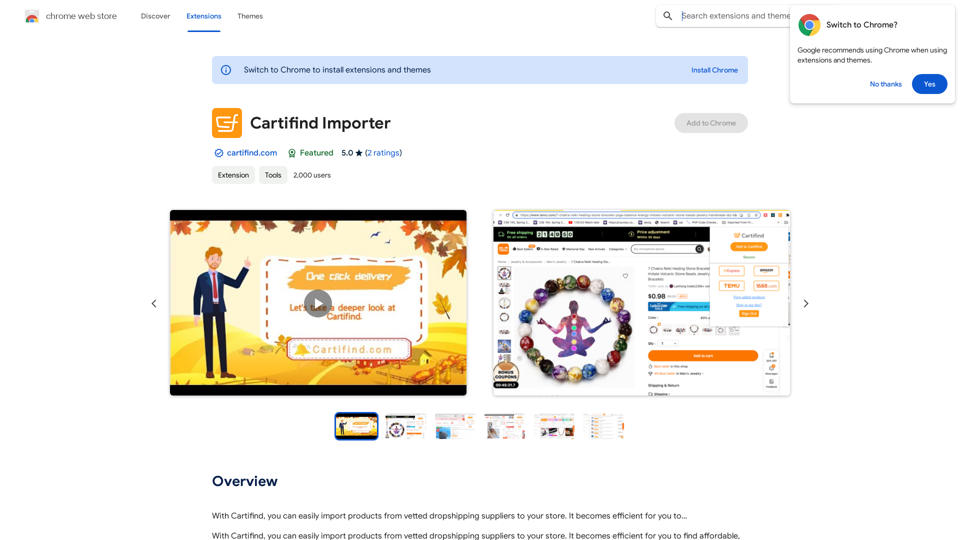
With Cartifind, you can easily import products from vetted dropshipping suppliers to your store. It becomes efficient for you to manage your product catalog, track inventory, and fulfill orders seamlessly.
193.90 M
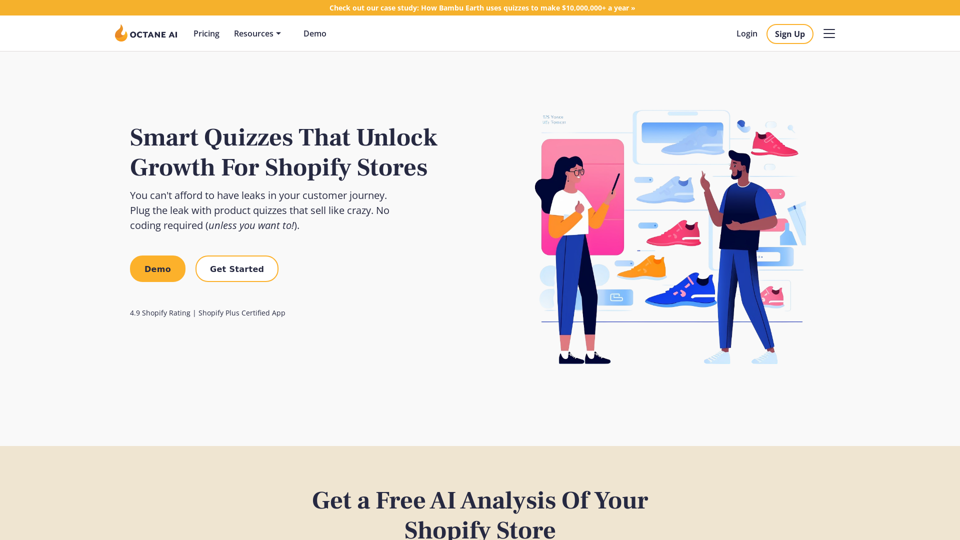
Octane AI | Intelligent Quizzes That Boost Sales for Shopify Stores
Octane AI | Intelligent Quizzes That Boost Sales for Shopify StoresYou can't afford to have leaks in your customer journey. Plug the leak with product quizzes that sell like crazy. No coding required (unless you want to!).
136.30 K