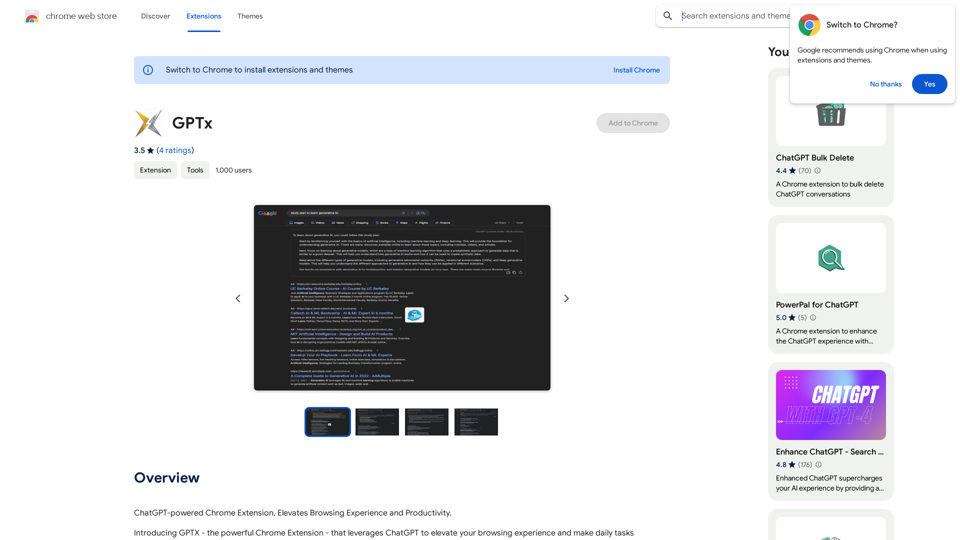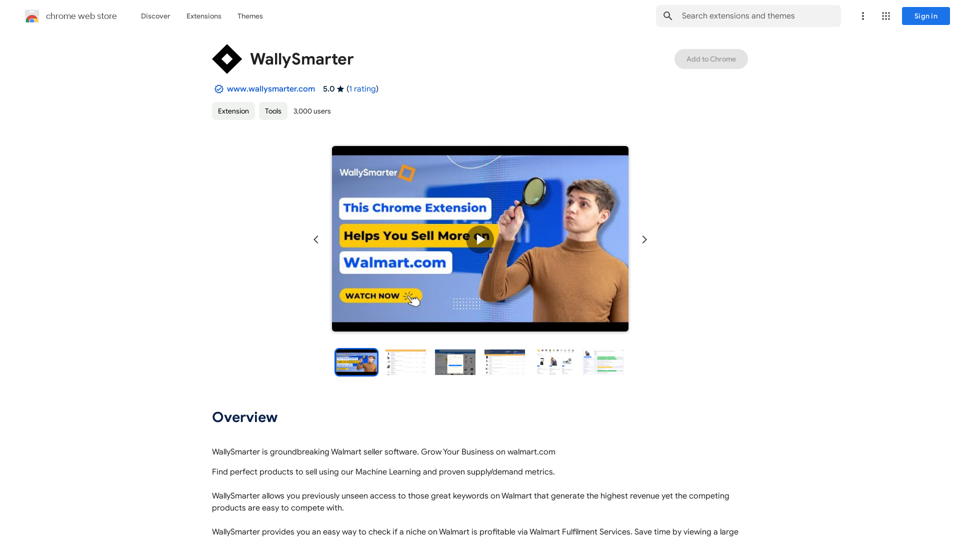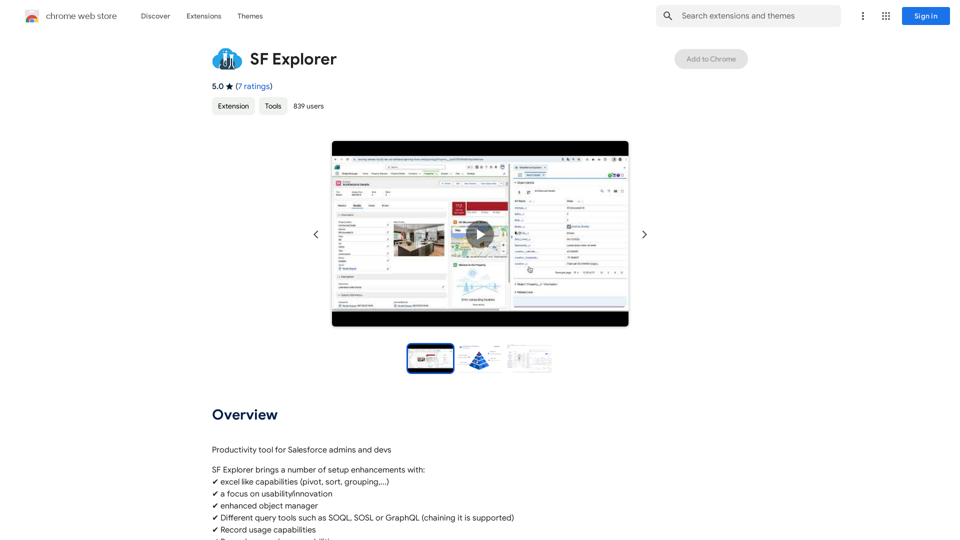Publishing.ai is an AI-powered platform designed to assist authors in researching and writing full-length books. It offers a comprehensive suite of tools to streamline the book creation process, from generating topic ideas to producing complete manuscripts. The platform aims to make high-quality book writing accessible, efficient, and cost-effective for both novice and experienced authors.
Publishing.ai
Create high-quality books faster and more cost-effectively than ever, with the world’s first AI designed exclusively for digital publishers.
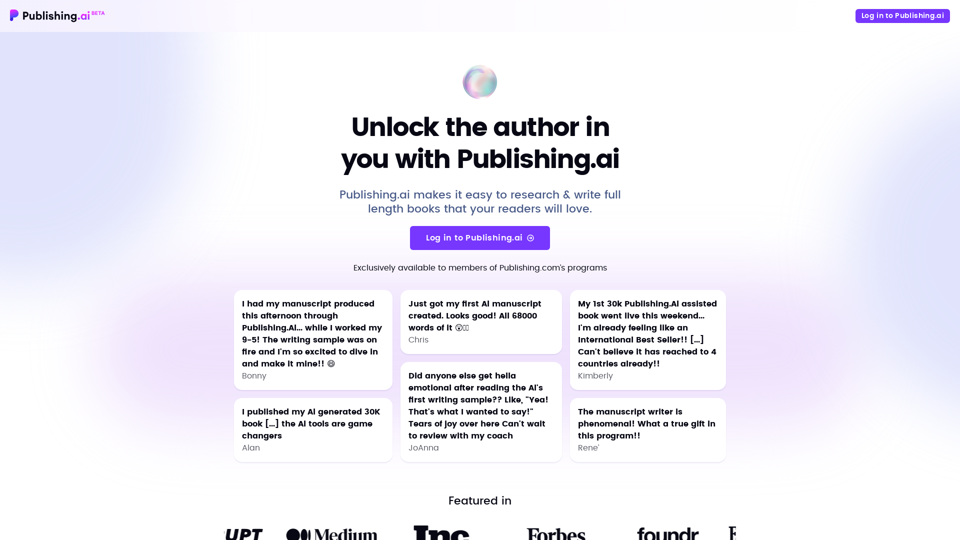
Introduction
Feature
Endless Book Topic Ideas
Publishing.ai provides instant access to high-demand topic ideas from Amazon's best-seller categories, helping authors find the perfect theme for their book.
Customer Research Reports
The platform generates one-click research reports incorporating customer reviews, preferences, and buying motives, offering valuable insights for crafting compelling books.
Custom Book Outlines
Publishing.ai's AI engine creates custom book outlines based on research and user input, helping authors structure their books effectively.
Manuscript Generation
The platform can produce a full manuscript for as low as $332, saving authors time and money in the writing process.
Writing Samples and Revisions
Authors can receive instant writing samples, adjust the writing tone on-the-fly, and get complete drafts within a day. The platform also supports proofreading, editing, and personalization of manuscripts.
Unique Book Descriptions
Publishing.ai generates compelling book descriptions specifically designed to maximize sales potential and help authors stand out in the market.
FAQ
Is Publishing.ai a ghostwriter?
No, Publishing.ai is not a ghostwriter. It is an AI-driven platform that assists authors in writing their books, rather than replacing them.
Can I use Publishing.ai for free?
Yes, you can use Publishing.ai for free, but with limited features and tools. The platform offers a range of pricing options, including a one-time fee for manuscript generation and a subscription-based model for unlimited access to features and tools.
How do I get started with Publishing.ai?
To get started with Publishing.ai, simply log in to the platform. Once logged in, you'll have access to a range of features and tools to help you write your book, including topic ideas, research reports, and manuscript generation capabilities.
Latest Traffic Insights
Monthly Visits
5.18 K
Bounce Rate
42.38%
Pages Per Visit
1.61
Time on Site(s)
111.09
Global Rank
3586933
Country Rank
United States 1098849
Recent Visits
Traffic Sources
- Social Media:5.67%
- Paid Referrals:0.98%
- Email:0.08%
- Referrals:9.26%
- Search Engines:25.70%
- Direct:58.30%
Related Websites
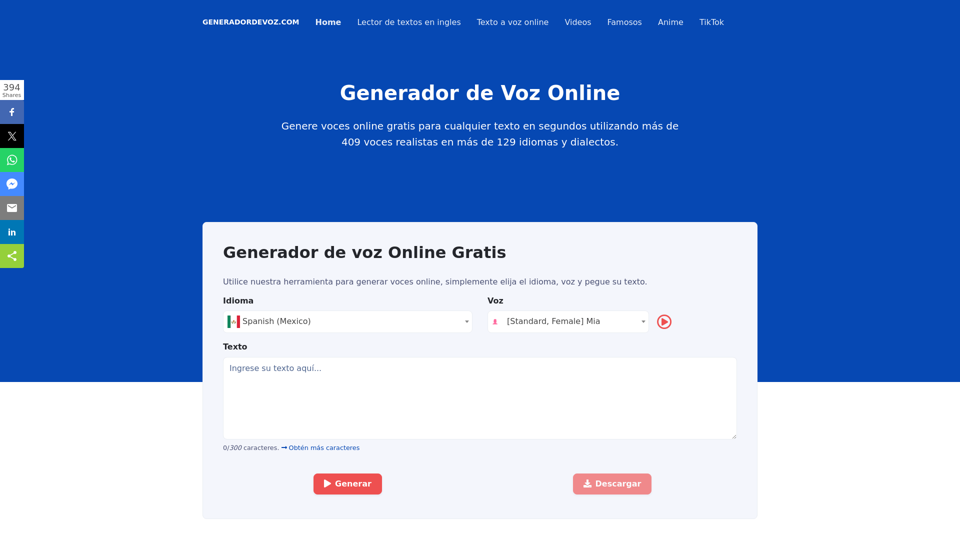
Online Voice Generator for Free with over 600 voices. Generate realistic voices on our website quickly and download it as MP3.
5.84 K
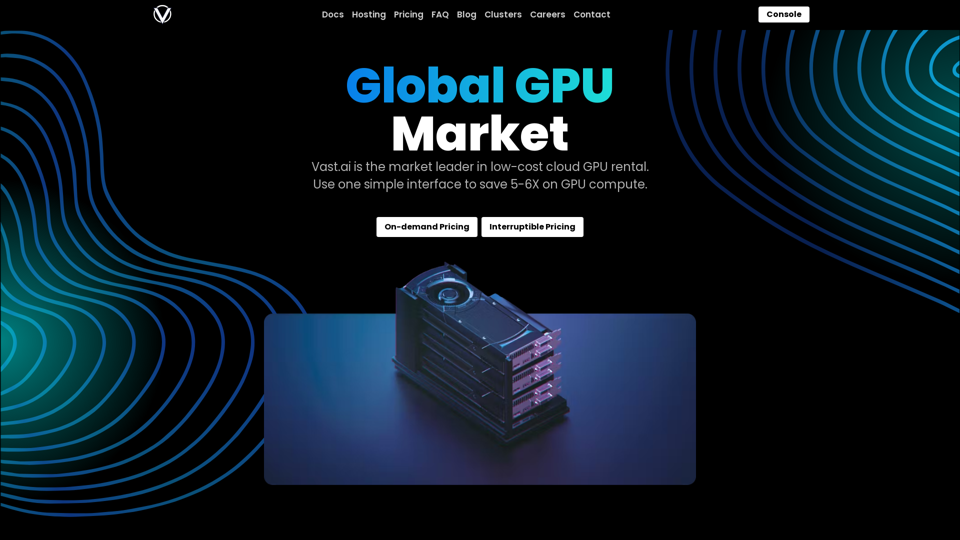
Reduce your cloud compute costs by 3-5 times with the best cloud GPU rentals. Vast.ai's simple search interface allows for fair comparison of GPU rentals from all providers.
869.48 K
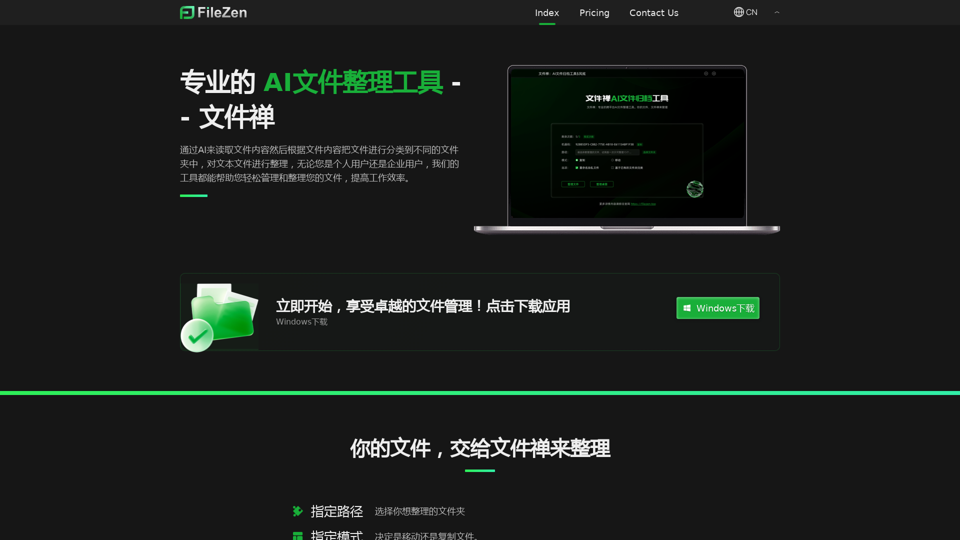
File Zen, a tool for AI-powered intelligent file organization and classification.
File Zen, a tool for AI-powered intelligent file organization and classification.FileNeatAI is a professional AI-powered file organization tool designed to streamline the process of categorizing and organizing text files on your computer. By leveraging advanced AI capabilities, FileNeatAI reads the content of each file within a specified folder and intelligently categorizes these files into different folders based on their content.
2.42 K
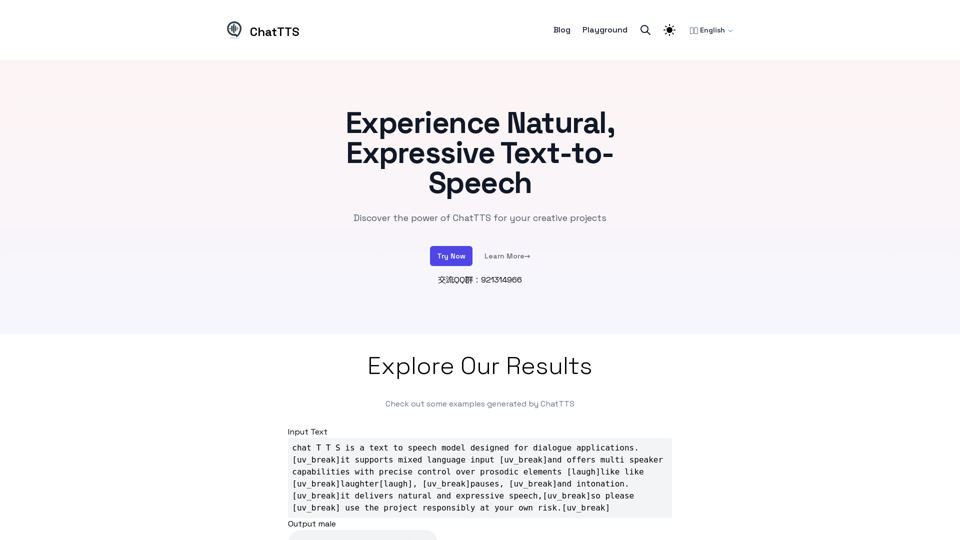
Discover the power of ChatTTS for your creative projects with natural and expressive text-to-speech capabilities.
0