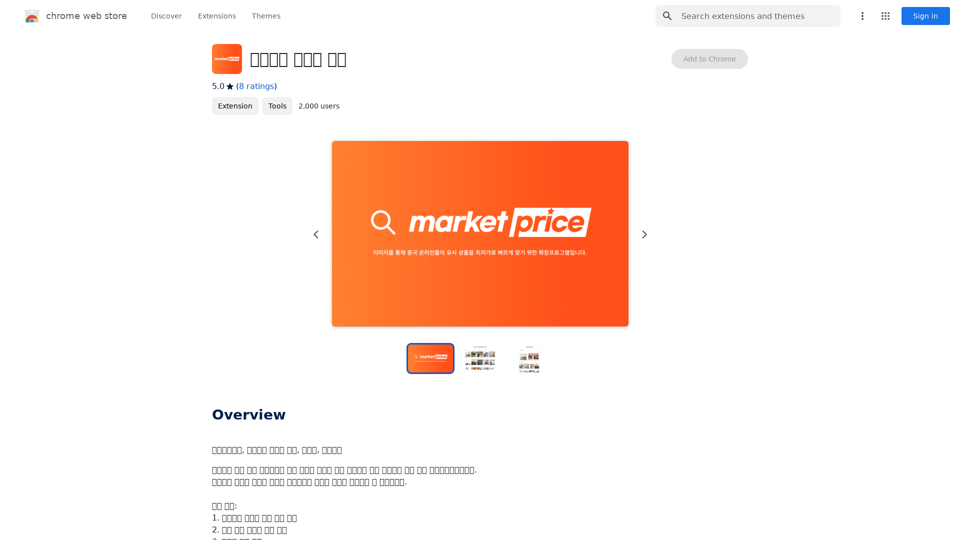Kolors Virtual Try On AI is an innovative tool that allows users to virtually try on clothes without physically wearing them. By simply uploading a personal photo and an image of desired clothing, the AI generates a realistic visualization of the user wearing the selected outfit. This technology aims to revolutionize online shopping by providing a more accurate and personalized experience.
Kolors Virtual Try On AI: Free Tool for Stunning Virtual
Experience Kolors Virtual Try On AI: effortlessly try various makeup looks and hairstyles in real-time, ensuring the perfect style for you
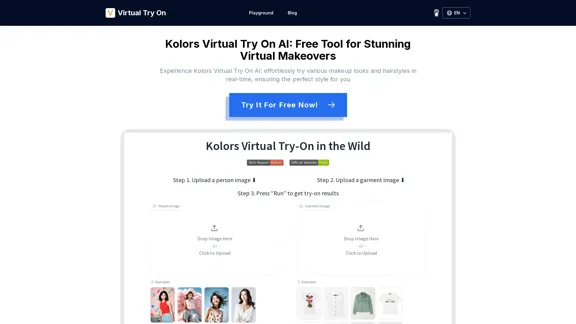
Introduction
Feature
-
Instant Virtual Fitting
- Analyzes user's photo and clothing item
- Creates realistic virtual try-on in seconds
-
Extensive Clothing Library
- Wide range of options for various occasions
- Includes casual wear, formal attire, and evening gowns
-
User-Friendly Interface
- Easy mix and match of different styles
- Instant visualization of outfits
-
Personalized Fashion Experience
- Enhances accuracy and efficiency in shopping
- Allows experimentation with different styles from home
-
Data Analysis for Retailers
- Provides insights on user try-on data
- Helps optimize product lines and marketing strategies
-
Open-Source Availability
- Part of the Kwai-Kolors GitHub repository
- Launched on September 1, 2024
-
Color Customization
- Allows users to digitally experiment with different colors on clothing items
- Uses AR or visualization tools for realistic color representation
How to Use?
- Upload a clear, well-lit photo of yourself for the best results.
- Experiment with different clothing styles to find your perfect look.
- Use the color customization feature to see how different shades suit you.
- Compare multiple outfits side by side to make informed decisions.
- Check the clothing library regularly for new additions and trends.
- Utilize the data insights to understand your personal style preferences.
- Share your virtual try-on results with friends for second opinions.
FAQ
How accurate is the virtual try-on technology?
While Kolors Virtual Try On AI uses advanced technology to create realistic visualizations, it's important to note that the results are simulations. The accuracy can vary depending on factors such as photo quality and clothing complexity.
Can I use Kolors Virtual Try On AI on mobile devices?
The website doesn't specify platform availability. However, given its user-friendly interface, it's likely optimized for both desktop and mobile use. Check the official website or app stores for more information on mobile compatibility.
Is my personal data safe when using this tool?
While the tool requires users to upload personal photos, specific information about data protection measures isn't provided. It's advisable to review the privacy policy on the official website for detailed information about data handling and security practices.
Can I integrate Kolors Virtual Try On AI into my online store?
The tool seems to offer benefits for retailers, including data analysis. However, specific information about integration options for online stores isn't provided. Interested retailers should contact Kolors directly for more information about potential partnerships or integration possibilities.
Evaluation
-
Kolors Virtual Try On AI offers an innovative solution to a common online shopping problem, potentially reducing return rates and improving customer satisfaction.
-
The open-source nature of the project is commendable, allowing for community contributions and improvements.
-
The tool's ability to provide data insights for retailers is a significant advantage, enabling businesses to make data-driven decisions.
-
While the virtual try-on technology is impressive, it's important to manage user expectations regarding the accuracy of the visualizations.
-
The lack of clear information about data protection and mobile compatibility are areas that could be improved to increase user trust and accessibility.
-
The color customization feature adds an extra layer of personalization, enhancing the overall user experience.
-
As a relatively new technology (launched in 2024), there may be room for improvement in terms of accuracy and feature set as the tool evolves.
Latest Traffic Insights
Monthly Visits
0
Bounce Rate
0.00%
Pages Per Visit
0.00
Time on Site(s)
0.00
Global Rank
-
Country Rank
-
Recent Visits
Traffic Sources
- Social Media:0.00%
- Paid Referrals:0.00%
- Email:0.00%
- Referrals:0.00%
- Search Engines:0.00%
- Direct:0.00%
Related Websites
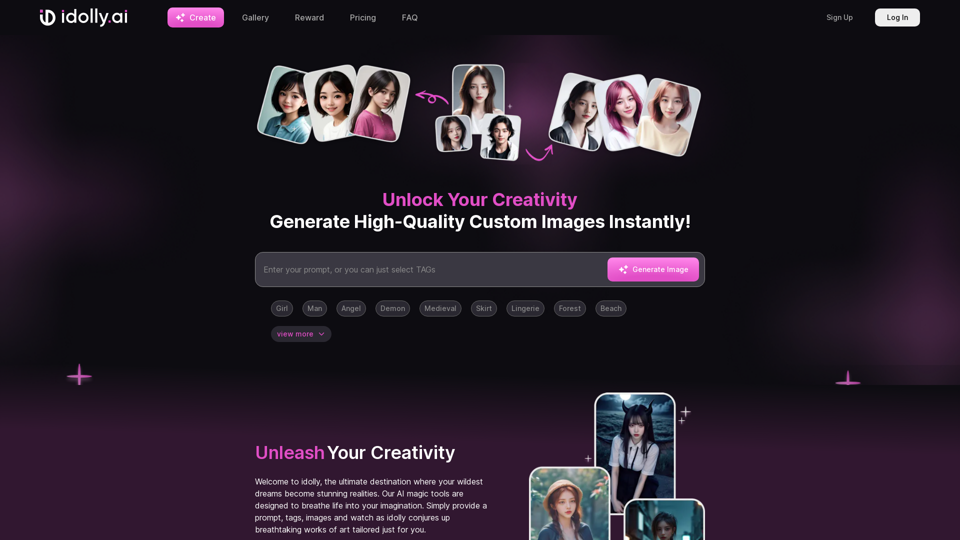
Explore idolly.ai, where imagination meets AI image creation and BlockChain. Create stunning visuals with ease using our Face Transfer and Mood Fusion technology.
9.70 K
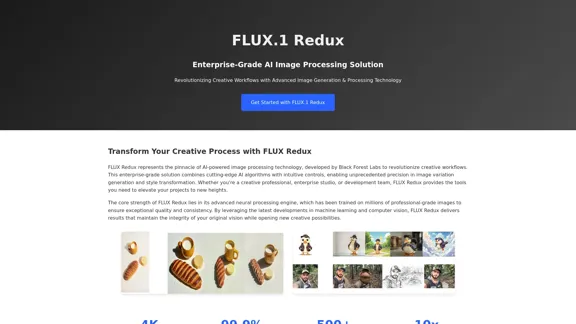
FLUX Redux - A Professional Tool for Generating AI Images
FLUX Redux - A Professional Tool for Generating AI ImagesFLUX Redux is an enterprise-level AI image processing tool that provides advanced features for generating variations, restyling, and enhancing images.
0
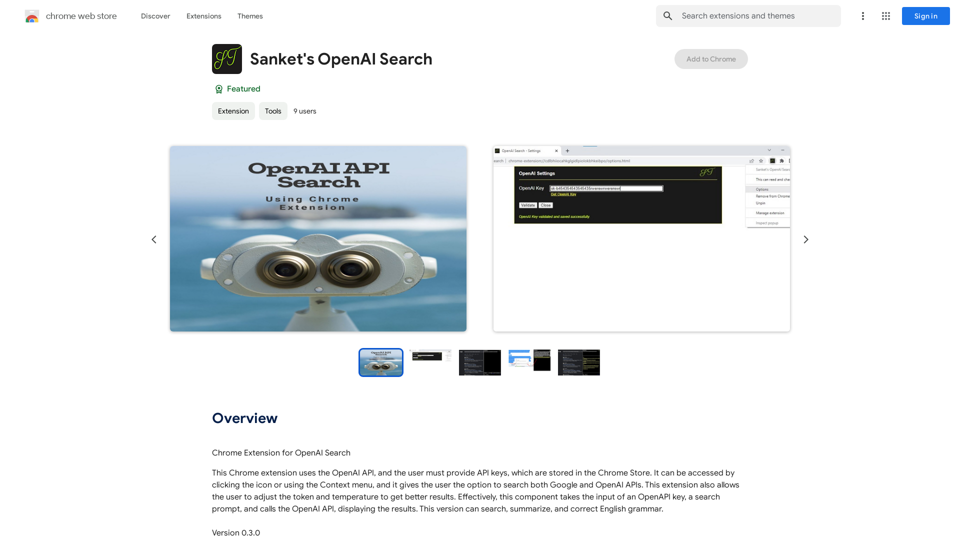
Chrome Extension for OpenAI Search This is a Chrome extension that integrates OpenAI's powerful search capabilities directly into your browser. Features: * Seamless Search: Access OpenAI's search results directly from your address bar or by clicking a dedicated button. * Contextual Understanding: The extension leverages OpenAI's advanced language models to understand the context of your search queries, delivering more relevant and insightful results. * Summarization and Insights: Get concise summaries and key takeaways from search results, saving you time and effort. * Customizable Settings: Tailor your search experience with options to adjust parameters like temperature and top_p for fine-tuned results. Benefits: * Enhanced Research: Uncover deeper insights and explore information more effectively. * Improved Productivity: Quickly find the information you need and streamline your workflow. * New Ways to Explore: Discover unexpected connections and gain a broader understanding of topics.
193.90 M
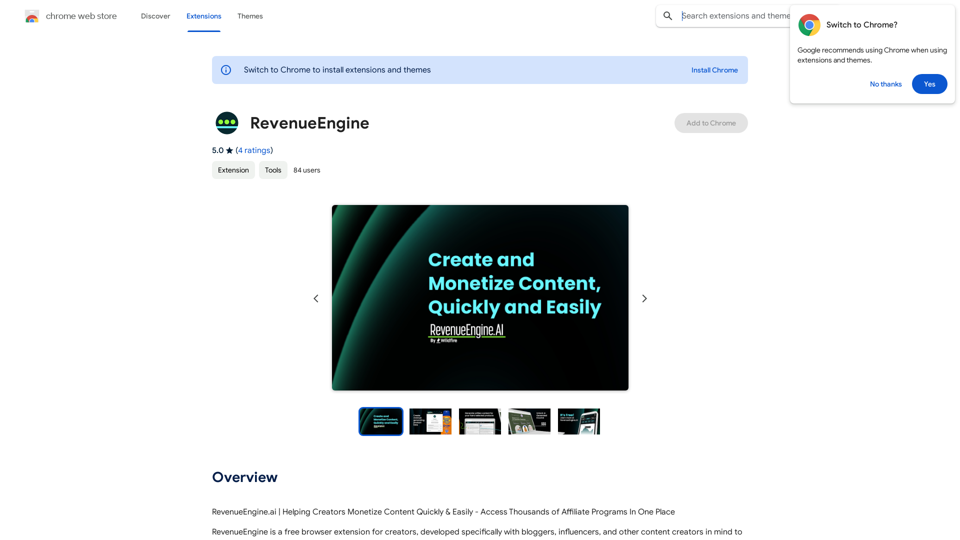
RevenueEngine.ai | Helping Creators Monetize Content Quickly & Easily - Access Thousands of Affiliate Programs In One Place
193.90 M
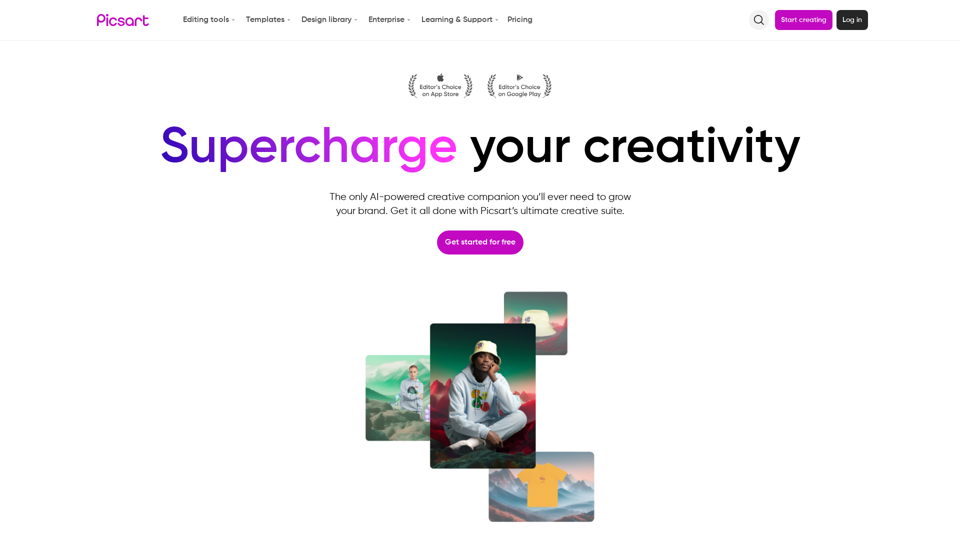
Picsart is the biggest comprehensive creative platform offering photo and video editing tools along with design capabilities. It provides an ecosystem of freely available content and inspiration drawn from other creators.
13.31 M
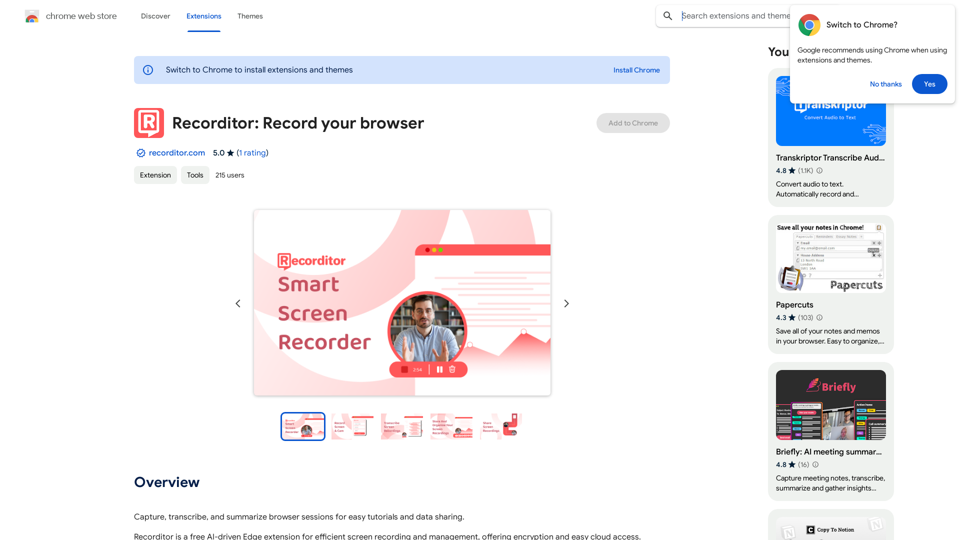
Record, write down, and shorten web browser activities for simple how-to guides and sharing information.
193.90 M
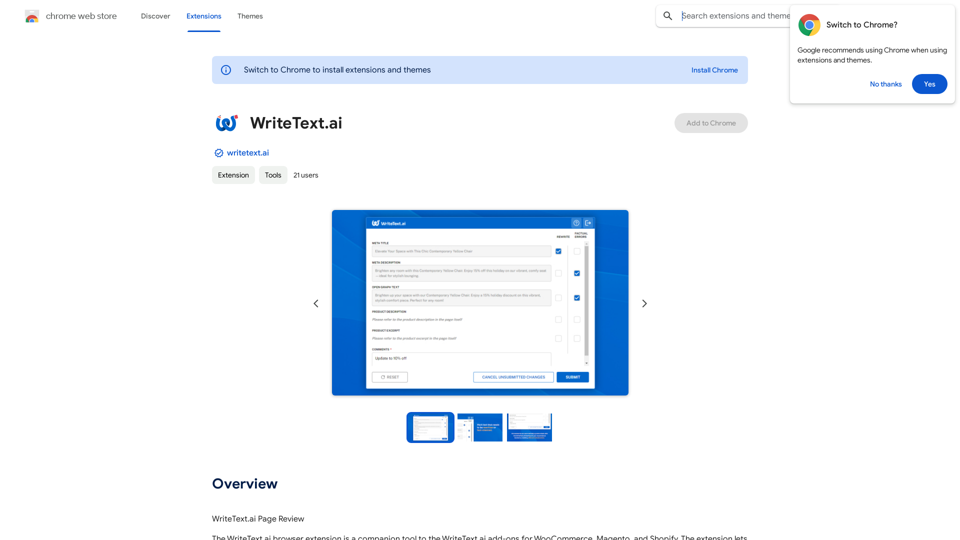
WriteText.ai Page Review WriteText.ai is an AI-powered writing assistant that helps you generate different creative text formats, like poems, code, scripts, musical pieces, email, letters, etc. It's designed to be user-friendly and accessible to everyone, regardless of their writing experience. Here's a breakdown of its key features and benefits: * Multiple Text Formats: WriteText.ai can generate a variety of text formats, including poems, code, scripts, musical pieces, emails, letters, and more. This versatility makes it a valuable tool for writers, developers, and anyone who needs to create different types of content. * User-Friendly Interface: The platform boasts a clean and intuitive interface that is easy to navigate, even for beginners. * AI-Powered Generation: WriteText.ai leverages the power of artificial intelligence to generate high-quality text. The AI model is trained on a massive dataset of text and code, allowing it to produce creative and coherent outputs. * Customization Options: Users can customize their text generation by providing specific instructions, keywords, or examples. This level of control ensures that the generated text meets their exact needs. * Fast and Efficient: WriteText.ai is designed to be fast and efficient, generating text quickly and accurately. This saves users time and effort, allowing them to focus on other aspects of their work. Overall, WriteText.ai is a powerful and versatile AI writing assistant that can be a valuable tool for a wide range of users. Its user-friendly interface, multiple text format options, and AI-powered generation make it a compelling choice for anyone looking to enhance their writing process.
193.90 M