PicPicAI is a comprehensive online platform offering a variety of AI-powered image editing tools. It provides users with 20 free credits upon registration, allowing them to explore and utilize various features. The platform caters to both beginners and professionals, offering easy-to-use tools for enhancing photos, removing backgrounds, generating portraits, and more.
AI Image Tools for Free Online | PicPicAI
- Remove Background
- Photo Enhancer
- Photo Upscaler
- Change Background Color
- Restore Old Photos
- Colorize Photos
- Compress Photos
- Photo Retouch
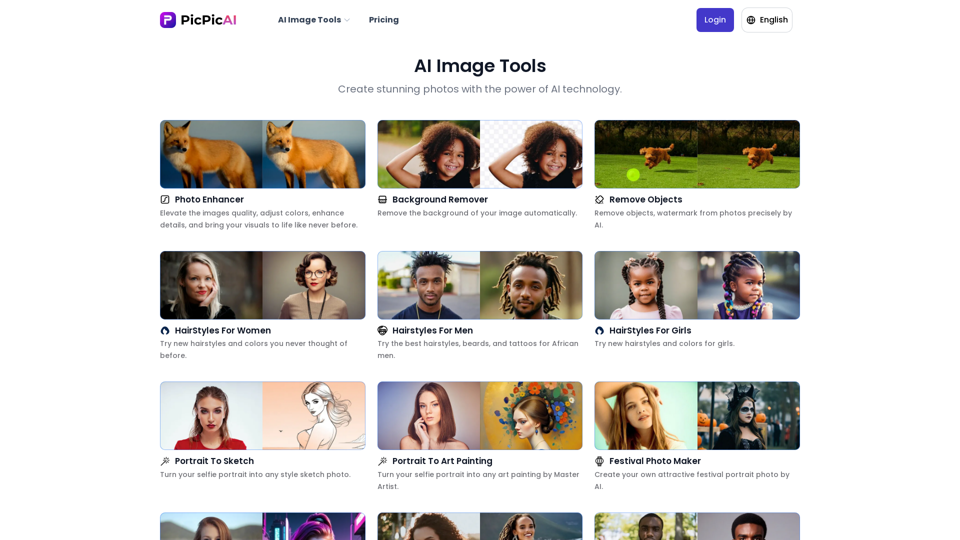
Introduction
Feature
AI Image Editor
- Create stunning AI art
- Change background color
- Remove objects from images
- Compress photos for optimal file size
AI Portrait Generator
- Generate various hairstyles for women
- Create neonpunk-style portraits
- Convert portraits to sketches
- Cartoonify portraits
- Generate professional headshots
- Restore old photos
- Enhance photo quality
- Colorize black and white photos
- AI-powered portrait enhancement
- Upscale photos for higher resolution
Photo Enhancement Tools
- Photo Enhancer: Improve image quality, adjust colors, and enhance details
- Background Remover: Automatically remove image backgrounds
- Object Removal: Precisely remove unwanted objects or watermarks from photos
- Hairstyle Generator: Experiment with new hairstyles and colors
- Portrait to Sketch Converter: Transform selfies into stylized sketch photos
- Portrait Cartoonifier: Convert portrait photos into cartoon-style images
User-Friendly Interface
- Intuitive design suitable for both beginners and professionals
- No learning curve required for using the tools
Cost-Effective Solution
- Affordable pricing for a wide range of image editing tools
- Efficient processing for quick results
FAQ
Who can benefit from PicPicAI's tools?
PicPicAI's tools are beneficial for a wide range of users, including social media managers, marketers, content creators, and individuals looking to enhance their personal photos. These AI-powered tools can transform the way users create visuals for both business and personal use, helping to create stunning images, save time, and streamline the creative process.
How do I use PicPicAI's photo tools?
Using PicPicAI's photo tools is simple:
- Navigate to the desired photo tool page
- Upload your image
- Let the AI process and enhance your photo automatically
What makes PicPicAI stand out from other image editing platforms?
PicPicAI distinguishes itself through:
- Comprehensive toolset: Offering a wide range of AI-powered image editing tools in one platform
- User-friendly interface: Easy-to-use design suitable for all skill levels
- Affordability: Cost-effective solution for professional-quality image editing
- Efficiency: Quick processing and convenient user experience
Latest Traffic Insights
Monthly Visits
15.66 K
Bounce Rate
34.80%
Pages Per Visit
2.07
Time on Site(s)
28.68
Global Rank
1557619
Country Rank
Russia 115425
Recent Visits
Traffic Sources
- Social Media:2.51%
- Paid Referrals:0.53%
- Email:0.17%
- Referrals:10.52%
- Search Engines:49.46%
- Direct:36.68%
Related Websites
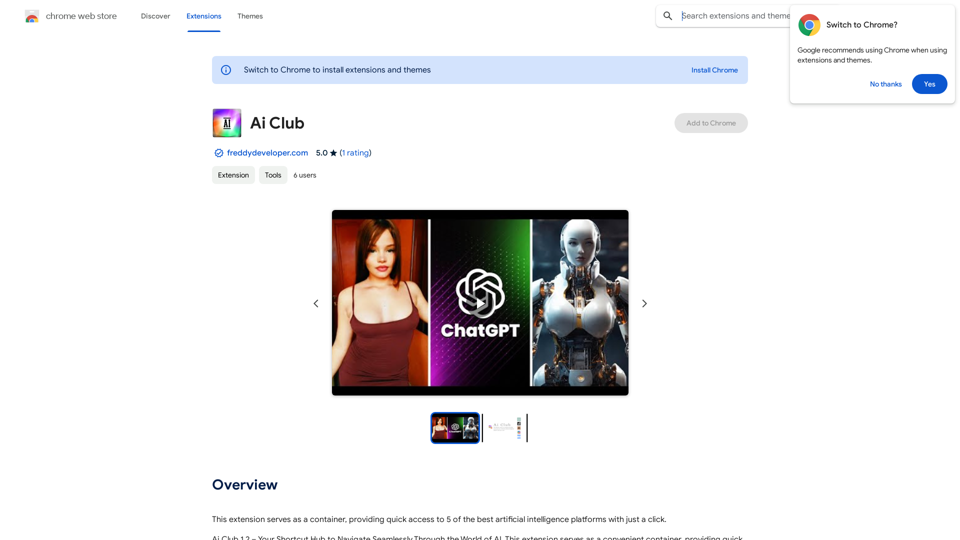
This extension acts as a container, giving you quick access to 5 of the top artificial intelligence platforms with a single click.
193.90 M
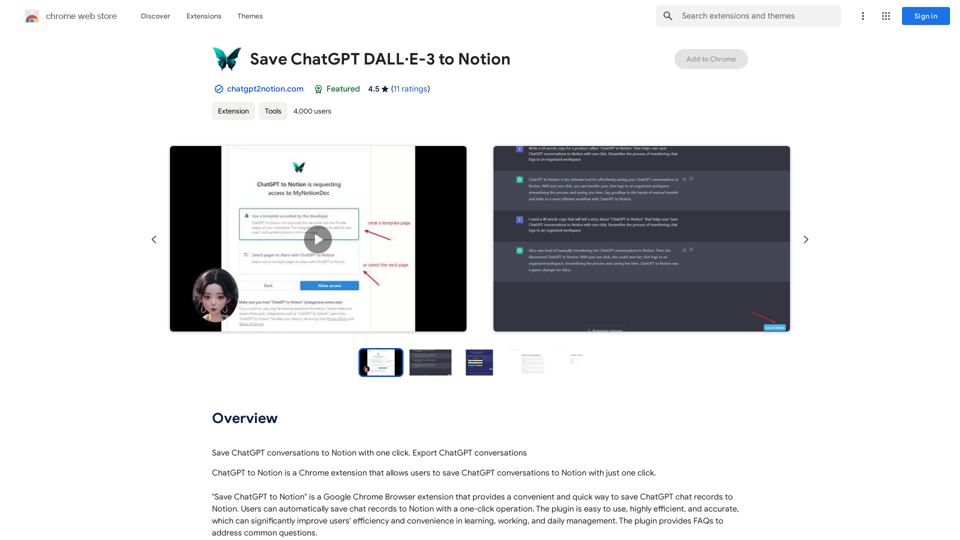
It's not possible to directly "save" ChatGPT or DALL·E-3 into Notion. ChatGPT and DALL·E-3 are powerful AI models developed by OpenAI. They are not physical files that can be downloaded and stored. Think of them like online services you access through an internet connection. You can interact with them, get outputs from them, and even use their outputs in Notion, but you can't "save" the models themselves. Let me know if you'd like to explore ways to integrate ChatGPT or DALL·E-3 outputs into your Notion workspace!
It's not possible to directly "save" ChatGPT or DALL·E-3 into Notion. ChatGPT and DALL·E-3 are powerful AI models developed by OpenAI. They are not physical files that can be downloaded and stored. Think of them like online services you access through an internet connection. You can interact with them, get outputs from them, and even use their outputs in Notion, but you can't "save" the models themselves. Let me know if you'd like to explore ways to integrate ChatGPT or DALL·E-3 outputs into your Notion workspace!Save ChatGPT conversations to Notion with one click. Export ChatGPT conversations.
193.90 M
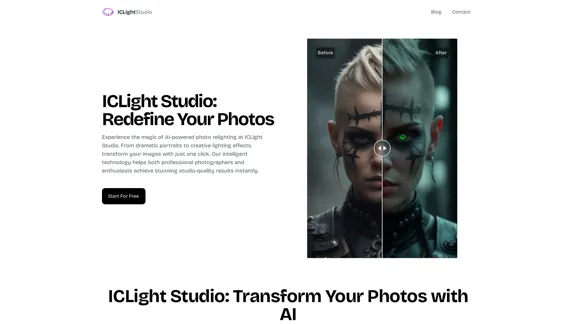
ICLight Studio - Free and Easy AI Photo Relighting
ICLight Studio - Free and Easy AI Photo RelightingTransform your photos with ICLight's free AI-powered relighting technology. Create professional studio lighting effects with simple text prompts.
0
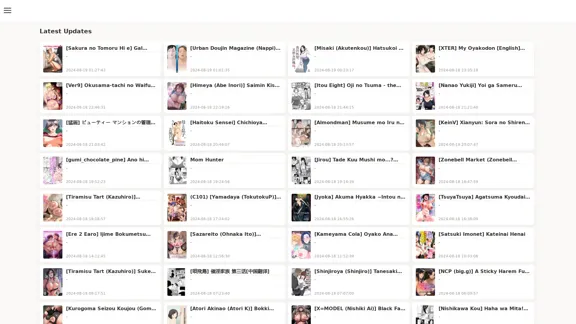
FreeAI Manga is a website that provides free access to a wide variety of manga content, including doujinshi and adult-oriented manga. The site features a regularly updated collection of manga titles across different genres and languages, with a focus on fan-translated works.
0
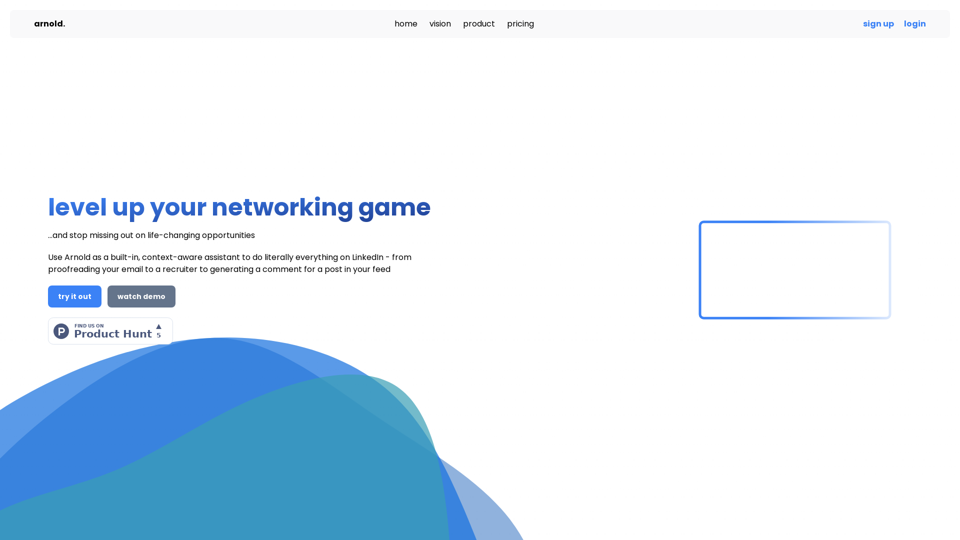
Arnold revolutionizes the way you engage on LinkedIn by seamlessly integrating advanced LLM-powered conversational, reasoning, and text generation capabilities right into your browser.
0
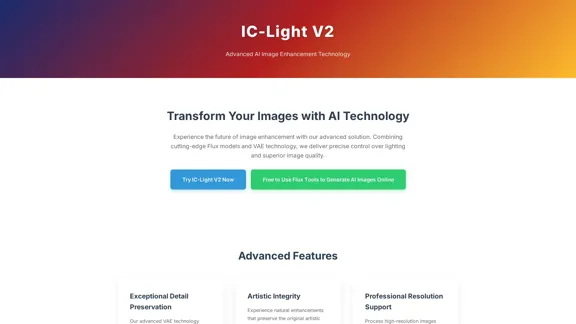
IC-Light V2: AI image enhancement tool with Flux models and VAE technology. Transform lighting and enhance image quality. Try our free demo today.
1.60 K
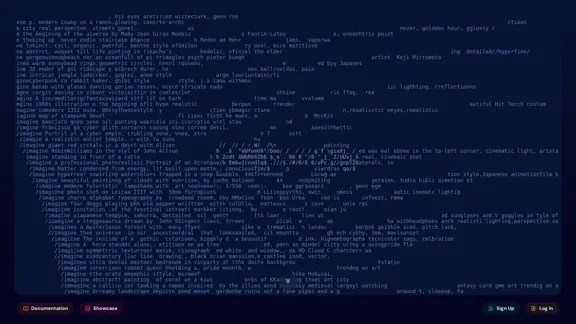
An independent research laboratory investigating novel modes of thinking and enhancing the creative capabilities of humanity.
17.37 M
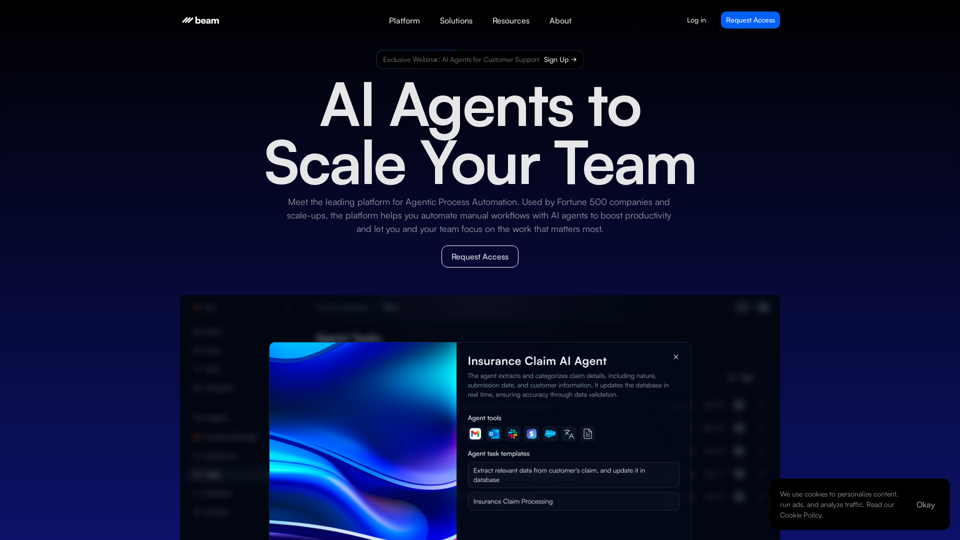
Leading Platform for Autonomous Automation & Artificial Intelligence Agents
Leading Platform for Autonomous Automation & Artificial Intelligence AgentsAutonomous AI Agents to automate processes. Used by Fortune 500 companies and startups, our AI agent platform helps organizations build and deploy agents in minutes.
164.60 K