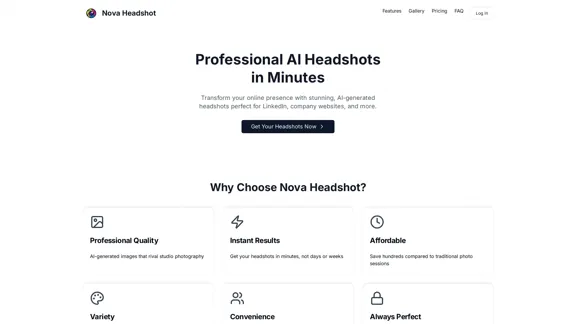Topview Video Downloader is a Chrome extension designed for marketers and content creators. It simplifies the process of saving and organizing ads from popular platforms like TikTok and Facebook Ad Library. With its one-click functionality, users can easily collect inspiring video content for their marketing campaigns and creative projects.
TopView Video Downloader
Save ads from TikTok and Facebook Ad Library with one click. Organize them into boards, and quickly gather interesting videos.
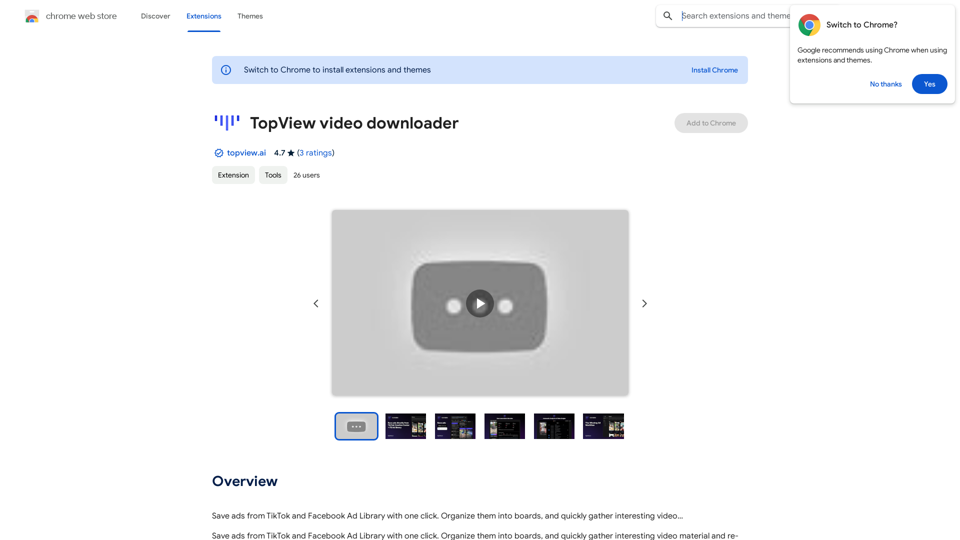
Introduction
Feature
Save Ads from Multiple Platforms
Topview Video Downloader allows users to save ads from:
- TikTok
- TikTok Creative Center
- Facebook Ad Library
This feature enables marketers to gather diverse content from different sources effortlessly.
Organize Content with Boards
Users can create and manage boards to organize their saved ads. This feature helps in:
- Categorizing content by theme or campaign
- Streamlining the creative process
- Facilitating easy access to inspiration when needed
Cloud Storage and Permanent Access
- Saved ads are stored in the cloud
- Users have permanent access to their collected content
- No expired links, ensuring long-term availability of saved materials
Sharing Capabilities
- Create shareable links for boards
- Collaborate with team members or clients easily
- Share inspiration and ideas across your network
AI-Powered Analysis
- Automatic analysis of video scripts
- Gain insights into content trends and patterns
- Improve video marketing strategies based on AI-generated insights
Extensive Ad Library
- Access to a discovery library with over 500,000 curated ads
- Explore a wide range of advertising styles and techniques
- Find inspiration for your own marketing campaigns
FAQ
How do I start using Topview Video Downloader?
To begin using Topview Video Downloader:
- Install the Chrome extension
- Navigate to Facebook Ads or TikTok
- Click the download button on any video you want to save
Is there a limit to the free version?
The free version offers 20 GPT-4o conversations per day. For users requiring more extensive use, subscription options are available.
How can I protect my privacy when using Topview Video Downloader?
Topview Video Downloader prioritizes user privacy:
- Your data is not used for training purposes
- You can delete your account at any time
- All your data will be removed upon account deletion
What are some tips for maximizing the use of Topview Video Downloader?
To get the most out of Topview Video Downloader:
- Utilize the automatic script analysis to identify trends
- Organize your saved ads into themed boards
- Share boards with team members for collaborative inspiration
- Explore the discovery library to broaden your creative horizons
Latest Traffic Insights
Monthly Visits
193.90 M
Bounce Rate
56.27%
Pages Per Visit
2.71
Time on Site(s)
115.91
Global Rank
-
Country Rank
-
Recent Visits
Traffic Sources
- Social Media:0.48%
- Paid Referrals:0.55%
- Email:0.15%
- Referrals:12.81%
- Search Engines:16.21%
- Direct:69.81%
Related Websites
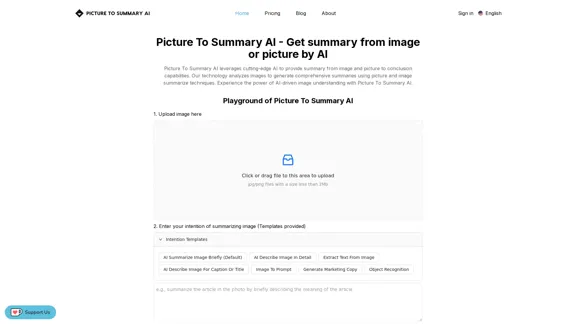
Picture To Summary AI - Get summary from image or picture by AI
Picture To Summary AI - Get summary from image or picture by AIPicture To Summary AI is a tool for generating summaries from images or pictures.
5.16 K
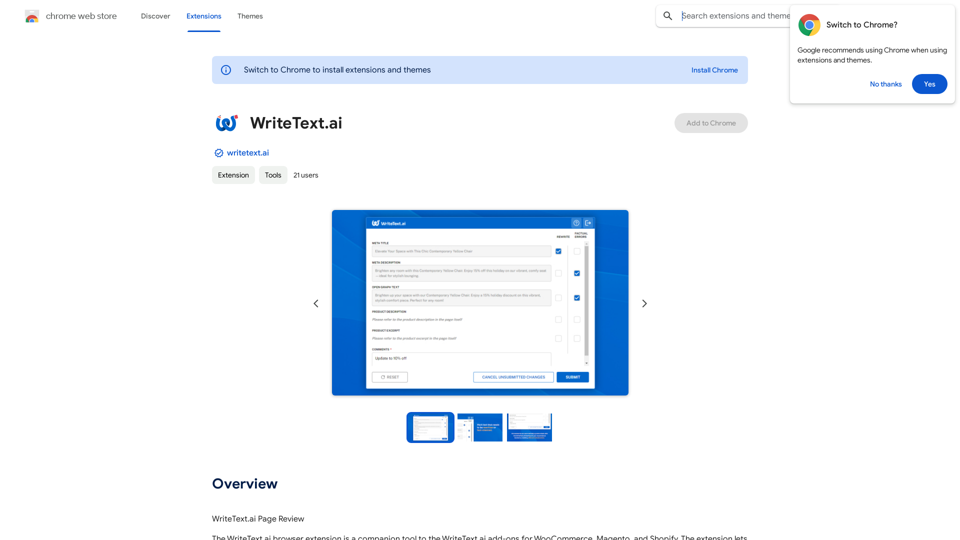
WriteText.ai Page Review WriteText.ai is an AI-powered writing assistant that helps you generate different creative text formats, like poems, code, scripts, musical pieces, email, letters, etc. It's designed to be user-friendly and accessible to everyone, regardless of their writing experience. Here's a breakdown of its key features and benefits: * Multiple Text Formats: WriteText.ai can generate a variety of text formats, including poems, code, scripts, musical pieces, emails, letters, and more. This versatility makes it a valuable tool for writers, developers, and anyone who needs to create different types of content. * User-Friendly Interface: The platform boasts a clean and intuitive interface that is easy to navigate, even for beginners. * AI-Powered Generation: WriteText.ai leverages the power of artificial intelligence to generate high-quality text. The AI model is trained on a massive dataset of text and code, allowing it to produce creative and coherent outputs. * Customization Options: Users can customize their text generation by providing specific instructions, keywords, or examples. This level of control ensures that the generated text meets their exact needs. * Fast and Efficient: WriteText.ai is designed to be fast and efficient, generating text quickly and accurately. This saves users time and effort, allowing them to focus on other aspects of their work. Overall, WriteText.ai is a powerful and versatile AI writing assistant that can be a valuable tool for a wide range of users. Its user-friendly interface, multiple text format options, and AI-powered generation make it a compelling choice for anyone looking to enhance their writing process.
193.90 M
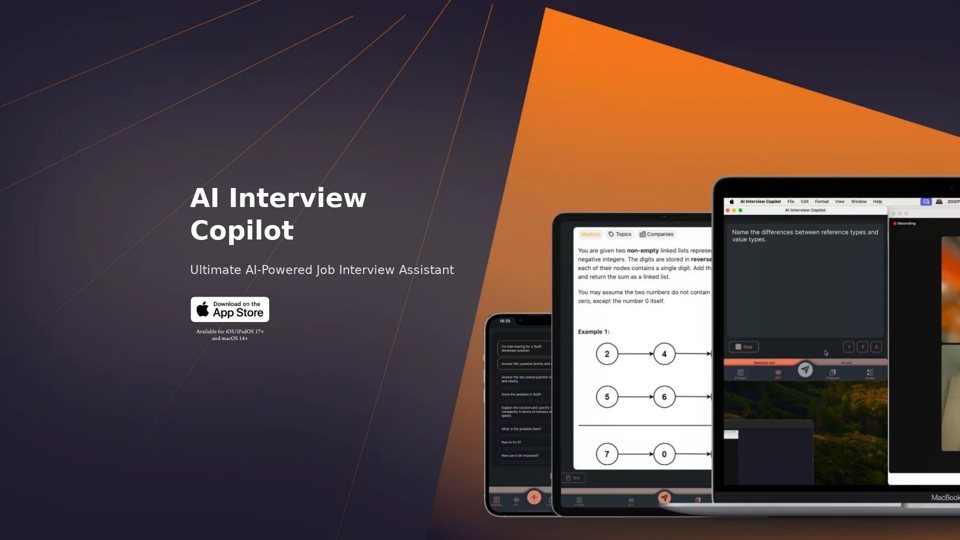
AI Interview Copilot: Cracking the Coding Interview for Real
AI Interview Copilot: Cracking the Coding Interview for RealAn application designed to generate real-time answers to job interview questions, solve algorithmic problems, assist with live coding, and offer advice
211
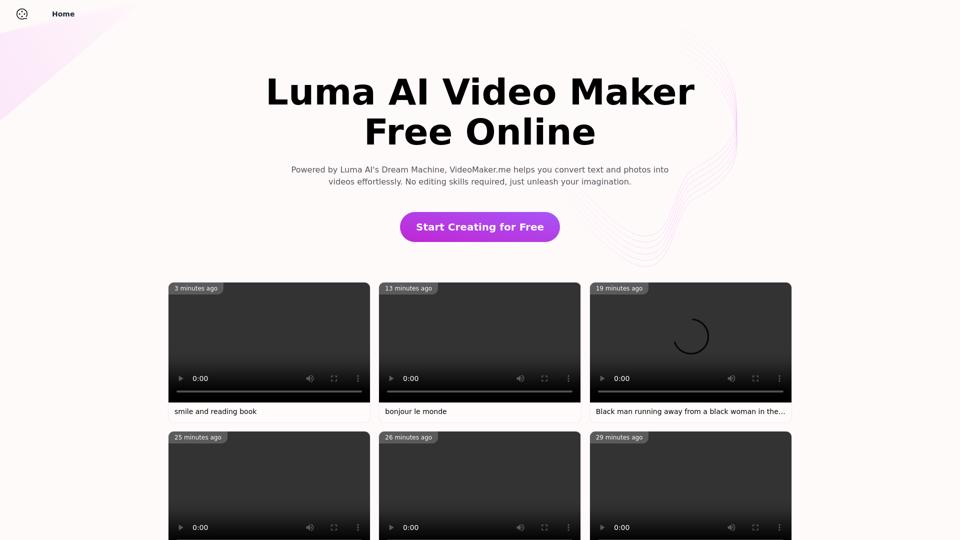
Luma AI Video Generator Free Online - Convert Text and Photos to Video at VideoMaker.me
Luma AI Video Generator Free Online - Convert Text and Photos to Video at VideoMaker.meDiscover the power of Luma AI's Dream Machine, an advanced video generator that transforms text and images into high-quality, dynamic videos. Ideal for creators, marketers, and innovators, videomaker.me brings your visual ideas to life with stunning realism and versatility.
397.91 K
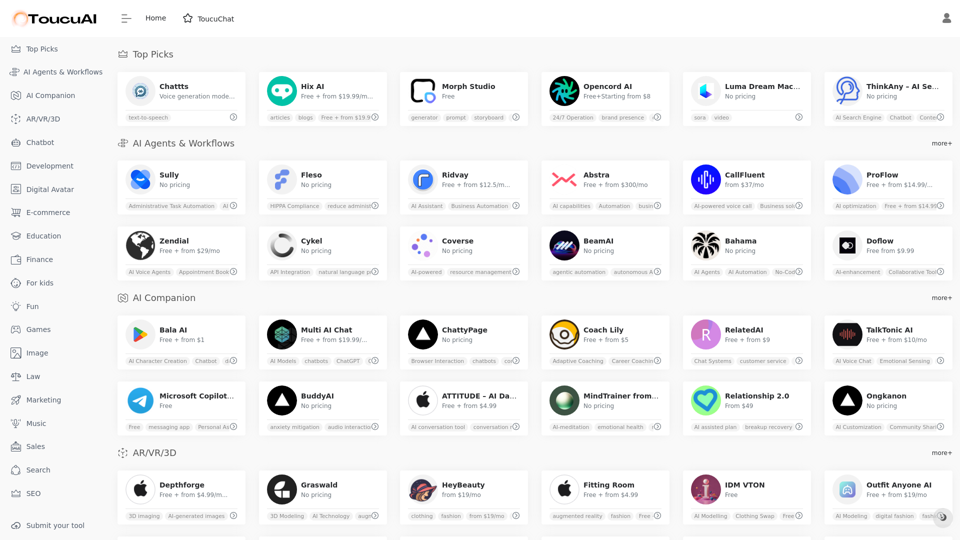
Toucu AI Directory | Curated List of over 8,000 AI Tools in 2024
Toucu AI Directory | Curated List of over 8,000 AI Tools in 2024Toucu AI Directory is a curated list of over 8,000 AI tools in 2024, providing access to a wide variety of AI technologies for different purposes.
585
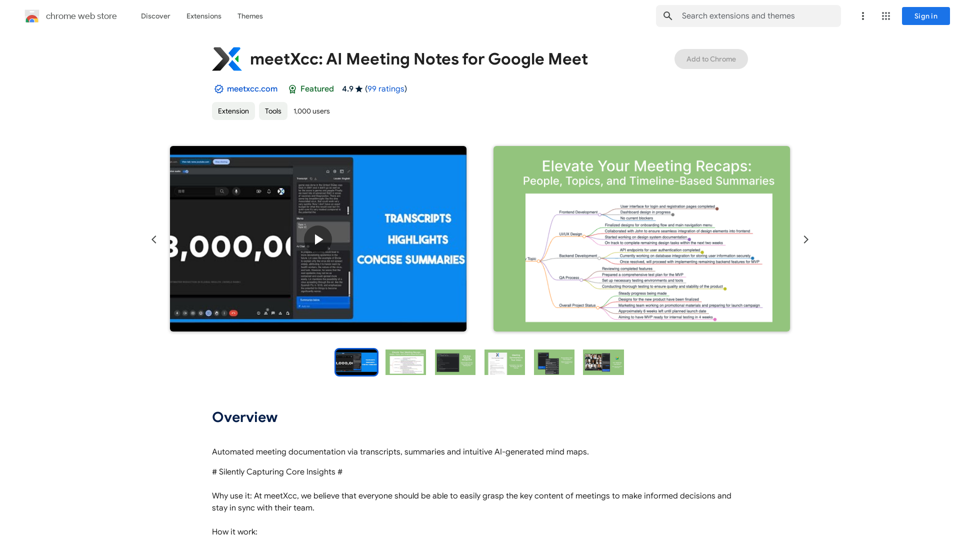
Automated meeting documentation via transcripts, summaries and intuitive AI-generated mind maps.
193.90 M
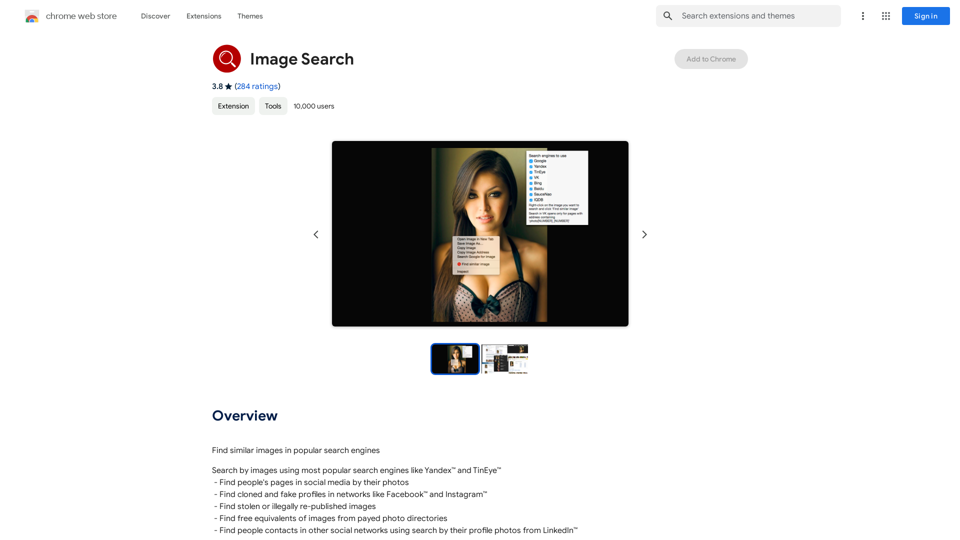
Find Similar Images in Popular Search Engines You can find similar images in popular search engines like Google, Bing, and Yandex using the following methods: #Google Images * Drag and drop an image into the search bar or click on the camera icon to upload an image. * Click on the "Search by image" button. * Google will display a list of similar images. #Bing Images * Click on the "Images" tab on the Bing homepage. * Click on the "Camera" icon in the search bar. * Upload an image or enter the image URL. * Bing will display a list of similar images. #Yandex Images * Click on the "Images" tab on the Yandex homepage. * Click on the "Lens" icon in the search bar. * Upload an image or enter the image URL. * Yandex will display a list of similar images. These search engines use advanced algorithms to find similar images based on various factors such as color, shape, and texture.
193.90 M