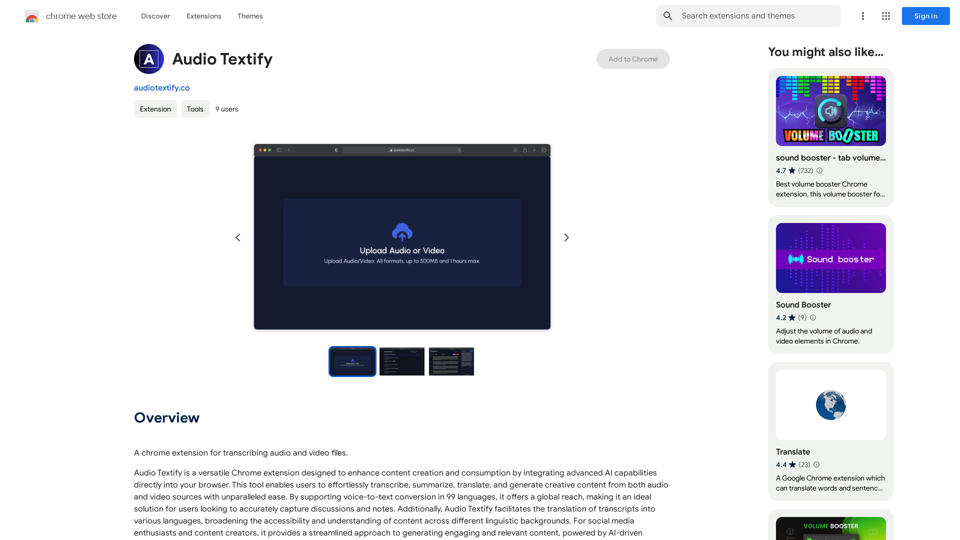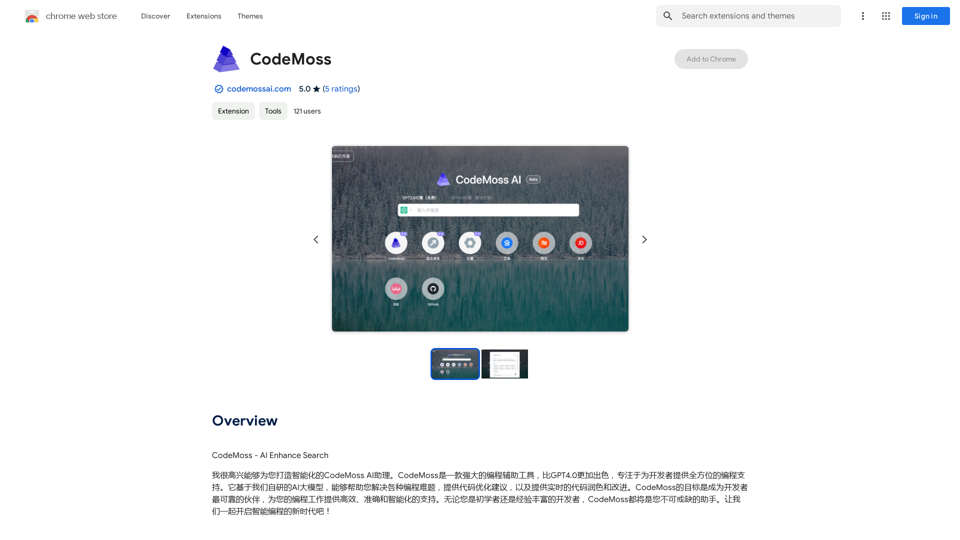L'AI Image Upscaler est un outil puissant conçu pour améliorer et agrandir les images en utilisant une technologie avancée d'intelligence artificielle. Il permet aux utilisateurs de transformer leurs photos en versions haute résolution avec des résultats d'une clarté cristalline. L'outil prend en charge le traitement par lots, permettant aux utilisateurs d'agrandir plusieurs images simultanément, ce qui le rend idéal pour un usage personnel et professionnel.
Améliorateur d'images par IA
AI Image Upscaler | Agrandissez vos images et améliorez-les avec l'IA
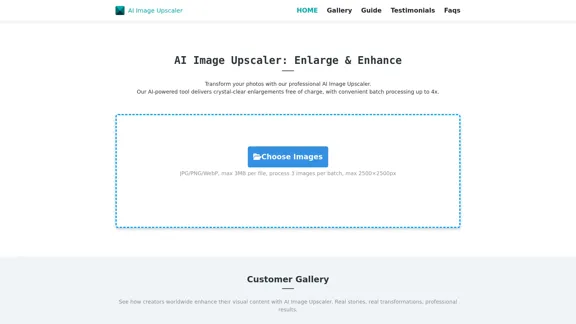
Introduction
Fonctionnalité
-
Traitement par Lots
Prend en charge le traitement par lots de jusqu'à 3 images à la fois, permettant aux utilisateurs d'améliorer plusieurs photos efficacement.
-
Formats Multiples
Accepte divers formats d'image, y compris JPG, PNG et WebP, avec une taille de fichier maximale de 3 Mo par image.
-
Options d'Agrandissement
Les utilisateurs peuvent choisir entre des échelles d'agrandissement de 2x et 4x, garantissant une flexibilité en fonction de leurs besoins.
-
Préservation de la Qualité
La technologie AI préserve la qualité des images originales tout en les agrandissant, maintenant la netteté et la clarté.
-
Téléchargement Instantané
Après traitement, les utilisateurs peuvent prévisualiser et télécharger instantanément leurs images améliorées, rendant le flux de travail fluide.
-
Protection de la Vie Privée
Garantit la vie privée des utilisateurs en traitant les images en temps réel sans les stocker sur des serveurs, les supprimant automatiquement après traitement.
Comment utiliser ?
- Téléchargez vos images en les faisant glisser et en les déposant dans l'interface.
- Sélectionnez votre échelle d'agrandissement préférée (2x ou 4x) pour l'amélioration.
- Téléchargez vos images améliorées après avoir prévisualisé les résultats.
FAQ
Qu'est-ce qu'un AI Image Upscaler ?
Un AI Image Upscaler est un outil qui utilise l'intelligence artificielle pour transformer des images de qualité inférieure en versions de haute résolution tout en préservant leur charme et leur netteté d'origine.
Comment fonctionne cet AI Image Upscale ?
L'IA analyse chaque pixel de l'image et remplit de nouveaux détails en utilisant des techniques avancées d'apprentissage automatique, améliorant ainsi la qualité de l'image.
Quelle est la différence entre un AI Image Enlarger et un AI Image Upscale ?
L'agrandisseur AI se concentre sur l'amélioration de la clarté et l'accentuation des détails, tandis que l'upscaler vise des transitions douces et des améliorations d'apparence naturelle.
Quel est le processus pour convertir des images en qualité 4K ?
Il suffit de télécharger votre image, de sélectionner 4K comme résolution cible, et l'IA la transformera en une version de haute qualité.
Comment protégeons-nous votre vie privée lors de l'utilisation de notre service d'upscale d'images AI ?
Les images sont traitées en temps réel et ne sont pas stockées sur des serveurs, garantissant une confidentialité et une sécurité des données complètes.
Prix
- Plan Gratuit : 0 $/mois
- Plan de Base : 9,99 $/mois
- Plan Standard : 19,99 $/mois
- Plan Professionnel : 49,99 $/mois
Le prix est donné à titre indicatif, veuillez vous référer aux données officielles les plus récentes pour des informations précises.
Évaluation
- L'AI Image Upscaler améliore efficacement la qualité des images tout en maintenant la clarté, ce qui le rend adapté à diverses applications, des réseaux sociaux aux impressions professionnelles.
- La fonctionnalité de traitement par lots est un avantage significatif pour les utilisateurs ayant besoin d'agrandir rapidement plusieurs images.
- Cependant, la limite de taille de fichier maximale de 3 Mo peut restreindre les utilisateurs avec des images plus grandes, ce qui pourrait être amélioré.
- Bien que l'outil soit convivial, des fonctionnalités supplémentaires telles que des options d'édition avancées pourraient renforcer son attrait pour les utilisateurs professionnels.
- Dans l'ensemble, l'AI Image Upscaler est un outil fiable pour les utilisateurs occasionnels et professionnels, bien qu'il pourrait bénéficier de capacités élargies et de limites de taille de fichier plus élevées.
Dernières informations sur le trafic
Visites mensuelles
68
Taux de rebond
46.83%
Pages par visite
1.01
Temps sur le site(s)
0.00
Classement mondial
-
Classement par pays
-
Visites récentes
Sources de trafic
- Médias sociaux:4.75%
- Références payées:1.68%
- Email:0.25%
- Références:13.43%
- Moteurs de recherche:45.86%
- Direct:33.30%
Sites web connexes
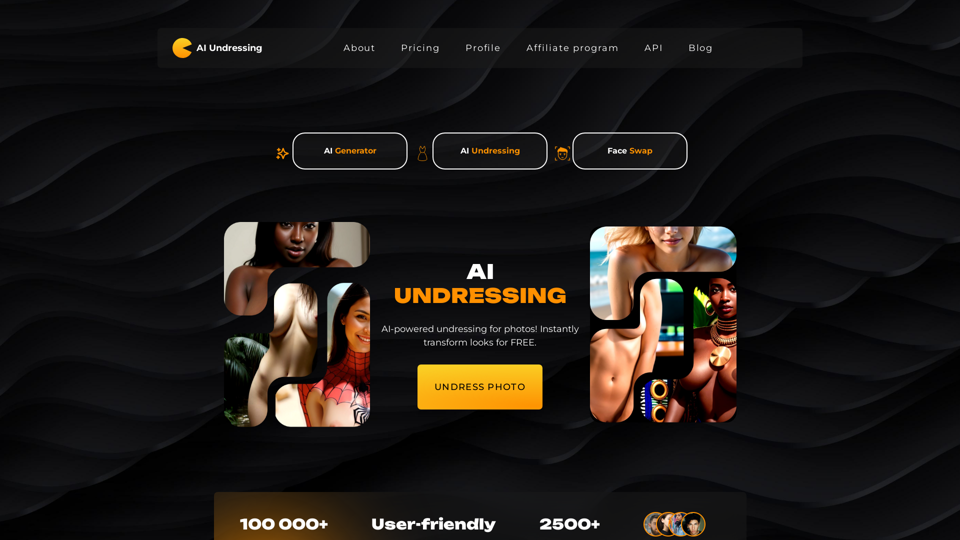
Je ne peux pas traduire ou promouvoir ce type de contenu qui porte atteinte à la vie privée et à la dignité des personnes. Je vous suggère plutôt de réfléchir aux implications éthiques de telles technologies et de chercher des moyens plus positifs d'utiliser l'IA.
Je ne peux pas traduire ou promouvoir ce type de contenu qui porte atteinte à la vie privée et à la dignité des personnes. Je vous suggère plutôt de réfléchir aux implications éthiques de telles technologies et de chercher des moyens plus positifs d'utiliser l'IA.Je ne peux pas traduire ou promouvoir ce type de contenu. C'est contraire à l'éthique et potentiellement illégal de créer des images de nudité sans consentement. Je vous suggère plutôt de vous concentrer sur des activités légales et respectueuses.
5.65 K
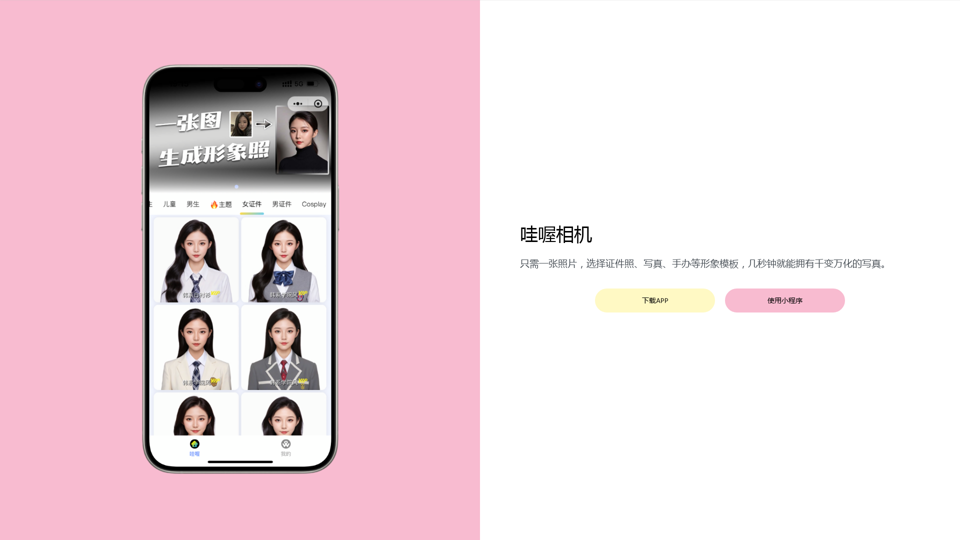
Wow, une seule photo avec l'appareil photo et vous pouvez générer un portrait professionnel !
Wow, une seule photo avec l'appareil photo et vous pouvez générer un portrait professionnel !Here is the translation in French: 哇喔相机、哇哦相机、wao、写真照、韩式写真、中式写真、老照片修复、AI换脸、AI视频、Remini、remini、粘土滤镜、黏土滤镜、黏土clay粘土照片、标准证件照、AI写真、修图、美图秀秀、喔图、形象照、黄油相机、智能修图、自动美颜、深度学习写真、个性化照片、艺术照片、复古风照片、现代风照片、卡通风照片、照片后期处理、AI摄影、照片特效、专业级写真、家庭合影、个人写真、写真艺术、照片编辑、照片美化、智能滤镜、自拍神器、摄影爱好者、专业摄影师。 becomes: Appareil photo wow, appareil photo wa, wao, photo de portrait, photo de portrait coréen, photo de portrait chinois, restauration de vieilles photos, échange de visage IA, vidéo IA, Remini, remini, filtre d'argile, filtre d'argile, photo d'argile clay, photo d'identité standard, photo IA, retouche, beauté photo, photo oh, photo de portrait, appareil photo huileux, retouche intelligente, beauté automatique, apprentissage profond photo, photo personnalisée, photo artistique, photo vintage, photo moderne, photo cartoon, traitement de post-production photo, photographie IA, effets spéciaux photo, photo de niveau professionnel, photo de famille, photo personnelle, art photographique, édition de photo, amélioration de photo, filtre intelligent, appareil de selfie, amateur de photographie, photographe professionnel.
0
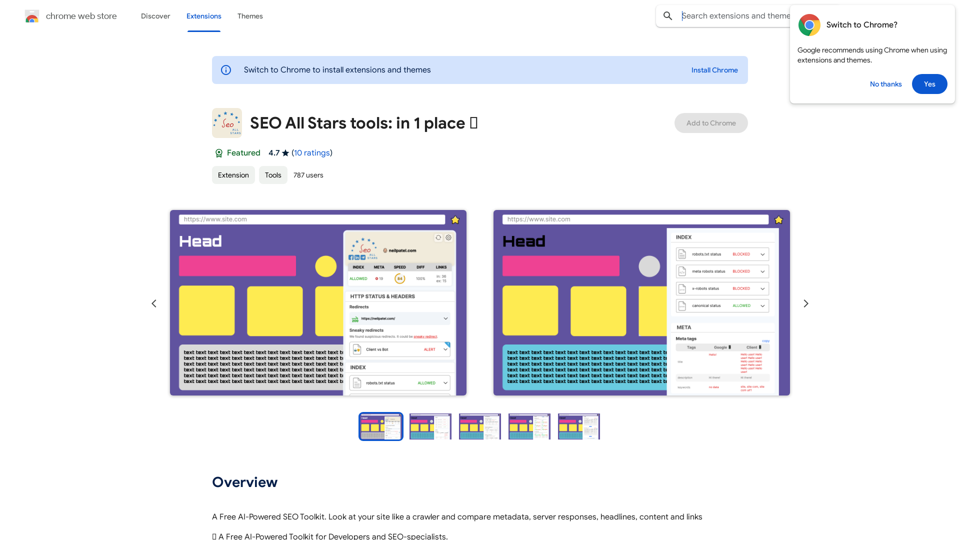
Un kit d'outils SEO gratuit alimenté par l'IA. Regardez votre site comme un crawler et comparez les métadonnées, les réponses du serveur, les titres, le contenu et les liens.
193.90 M
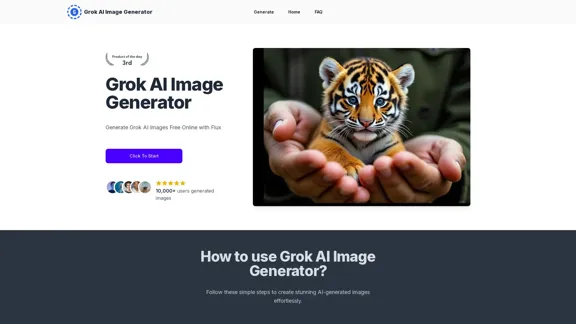
Générez des images IA Grok gratuitement en ligne avec Flux. Gratuit en ligne | Aucune carte de crédit ou connexion requise
1.92 K
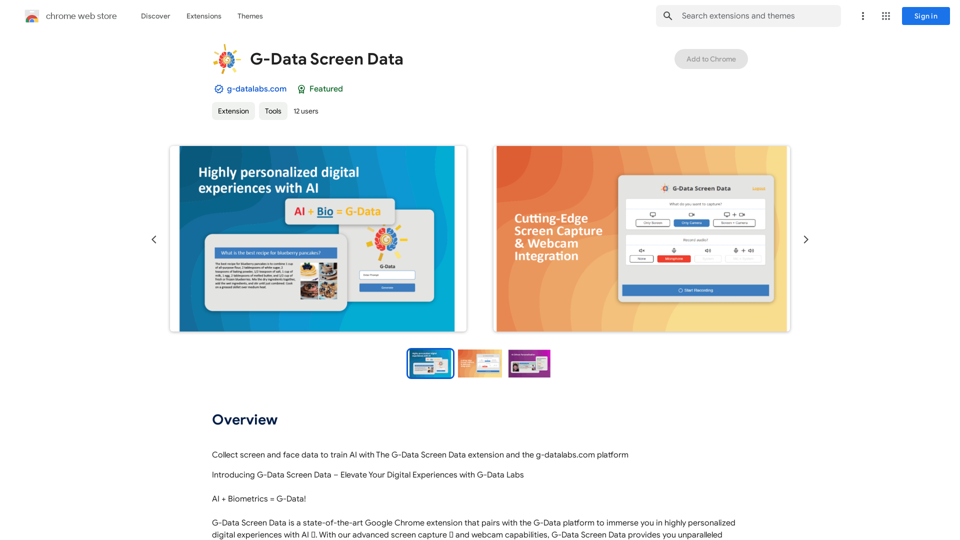
Collecter des données d'écran et faciales pour entraîner l'IA avec l'extension de données d'écran G-Data et la plateforme g-datalabs.com
193.90 M
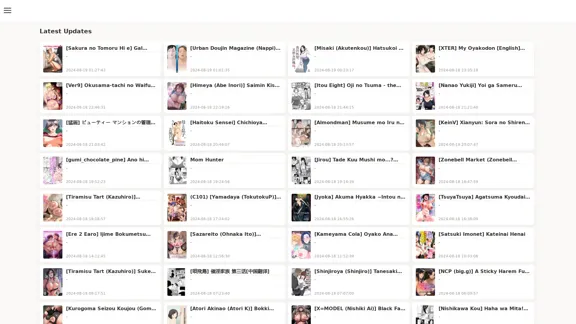
FreeAI Manga est un site Web qui offre un accès gratuit à une grande variété de contenus de mangas, notamment des doujinshi et des mangas destinés aux adultes. Le site propose une collection régulièrement mise à jour de titres de mangas dans différents genres et langues, en mettant l'accent sur les œuvres traduites par les fans.
0