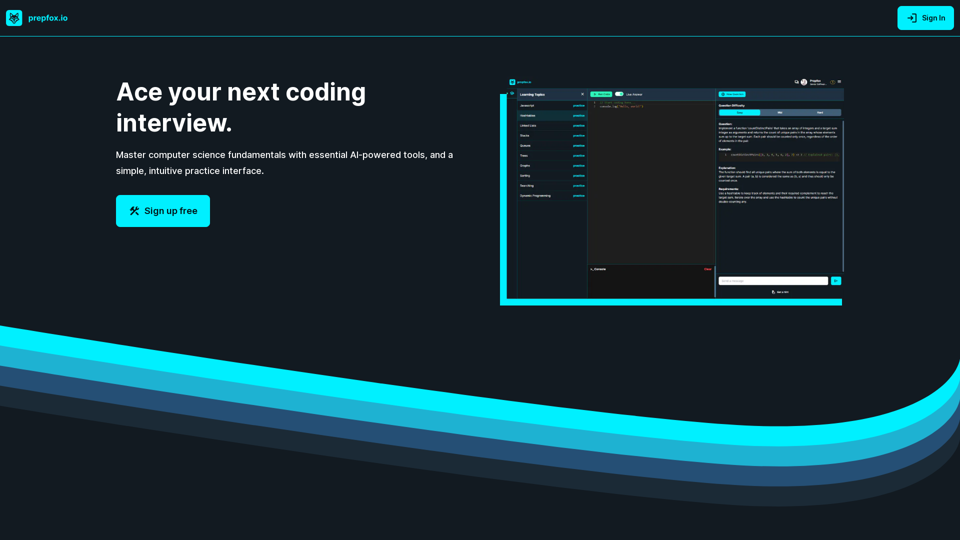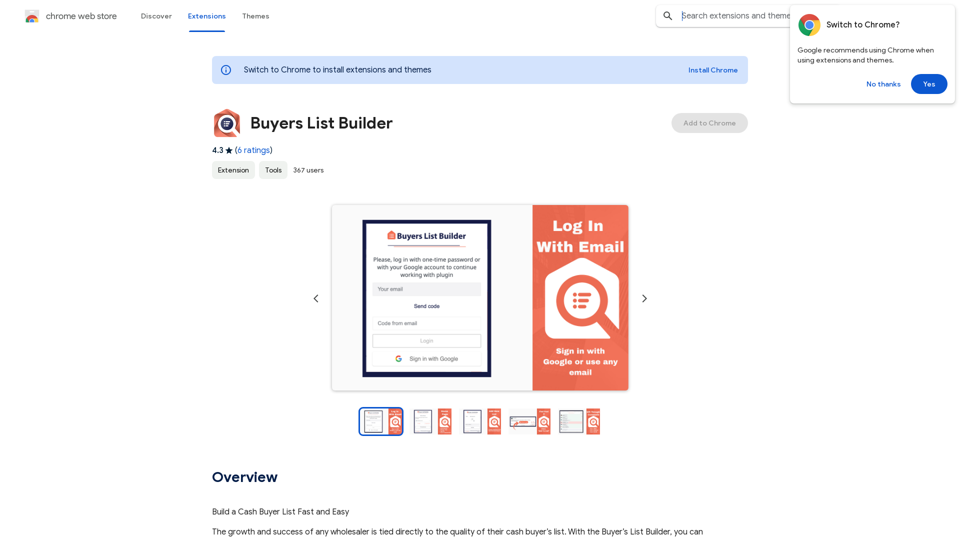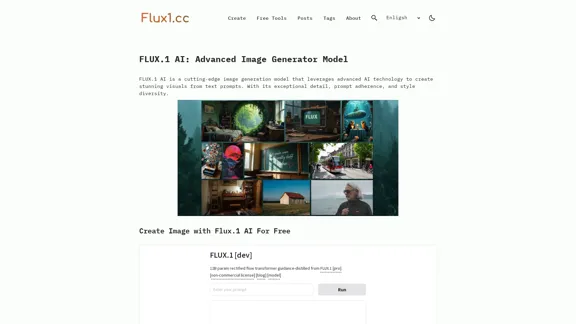AI Image Upscaler is a powerful tool designed to enhance and enlarge images using advanced artificial intelligence technology. It allows users to transform their photos into high-resolution versions with crystal-clear results. The tool supports batch processing, enabling users to upscale multiple images simultaneously, making it ideal for both personal and professional use.
AI Image Enlarger
AI Image Upscaler | Enhance your images in size and quality using AI
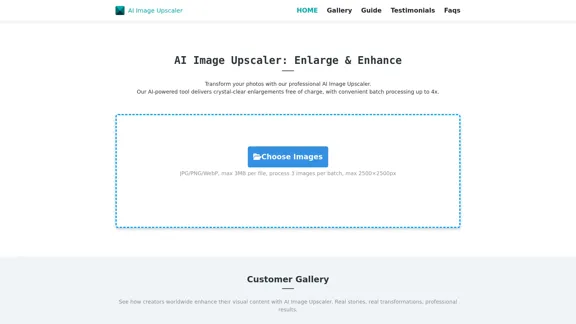
Introduction
Feature
-
Batch Processing
Supports batch processing of up to 3 images at a time, allowing users to enhance multiple photos efficiently.
-
Multiple Formats
Accepts various image formats including JPG, PNG, and WebP, with a maximum file size of 3MB per image.
-
Enlargement Options
Users can choose between 2x and 4x enlargement scales, ensuring flexibility based on their needs.
-
Quality Preservation
The AI technology preserves the quality of the original images while enlarging them, maintaining sharpness and clarity.
-
Instant Download
After processing, users can preview and download their enhanced images instantly, making the workflow seamless.
-
Privacy Protection
Ensures user privacy by processing images in real-time without storing them on servers, automatically deleting them after processing.
How to Use?
- Upload your images by dragging and dropping them into the interface.
- Select your preferred enlargement scale (2x or 4x) for enhancement.
- Download your enhanced images after previewing the results.
FAQ
What is an AI Image Upscaler?
An AI Image Upscaler is a tool that uses artificial intelligence to transform lower-quality images into higher-resolution versions while maintaining their original charm and sharpness.
How does this AI Image Upscale Work?
The AI analyzes every pixel of the image and fills in new details using advanced machine learning techniques, enhancing the image quality.
What is the difference between AI Image Enlarger and AI Image Upscale?
The AI enlarger focuses on heightening clarity and emphasizing details, while the upscaler aims for smooth transitions and natural-looking enhancements.
What's the Process for Converting Images to 4K Quality?
Simply upload your image, select 4K as the target resolution, and the AI will transform it into a high-quality version.
How do we protect your privacy when using our AI image upscale service?
Images are processed in real-time and not stored on servers, ensuring complete privacy and data security.
Price
- Free Plan: $0/month
- Basic Plan: $9.99/month
- Standard Plan: $19.99/month
- Professional Plan: $49.99/month
The price is for reference only, please refer to the latest official data for actual information.
Evaluation
- The AI Image Upscaler effectively enhances image quality while maintaining clarity, making it suitable for various applications, from social media to professional prints.
- The batch processing feature is a significant advantage for users needing to upscale multiple images quickly.
- However, the maximum file size limit of 3MB may restrict users with larger images, which could be improved.
- While the tool is user-friendly, additional features such as advanced editing options could enhance its appeal to professional users.
- Overall, the AI Image Upscaler is a reliable tool for casual users and professionals alike, though it could benefit from expanded capabilities and higher file size limits.
Latest Traffic Insights
Monthly Visits
68
Bounce Rate
46.83%
Pages Per Visit
1.01
Time on Site(s)
0.00
Global Rank
-
Country Rank
-
Recent Visits
Traffic Sources
- Social Media:4.75%
- Paid Referrals:1.68%
- Email:0.25%
- Referrals:13.43%
- Search Engines:45.86%
- Direct:33.30%
Related Websites
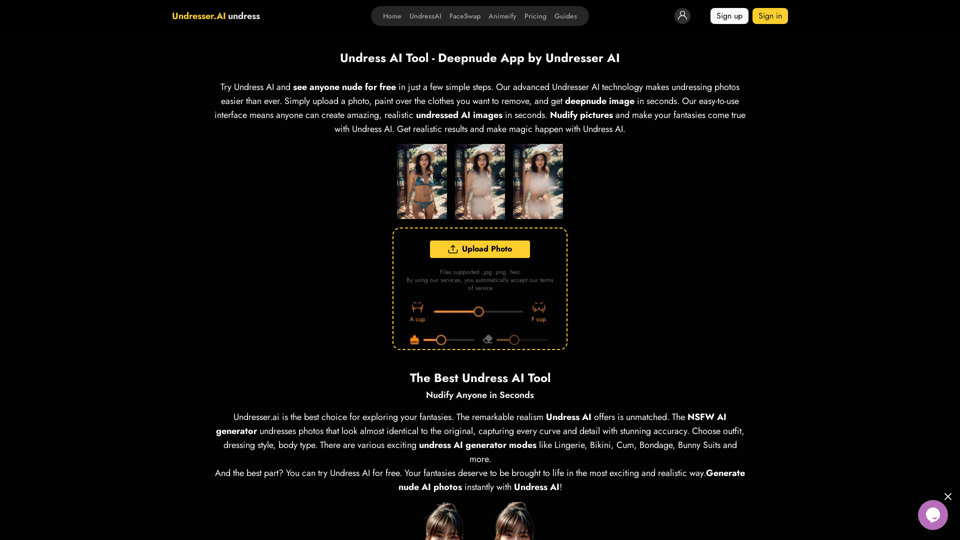
Undress AI App - Create Deepnude Images for FREE | Undresser.AI Undress
Undress AI App - Create Deepnude Images for FREE | Undresser.AI UndressIntroducing Undresser.AI undress, the ultimate AI-powered app for creating stunning nude photos in seconds. With our advanced deepnude AI technology, you can easily turn any image into a realistic nude. Experience the best in photo nudification with Undresser.AI, where AI meets artistry.
31.13 K
-akpofpnbjlhfdmcmnolgbpagpdkfkbef-thumbnail-1720093897.png)
This is a Chrome extension that analyzes images you want to post to X (formerly Twitter) and automatically generates alternative text for them.
193.90 M
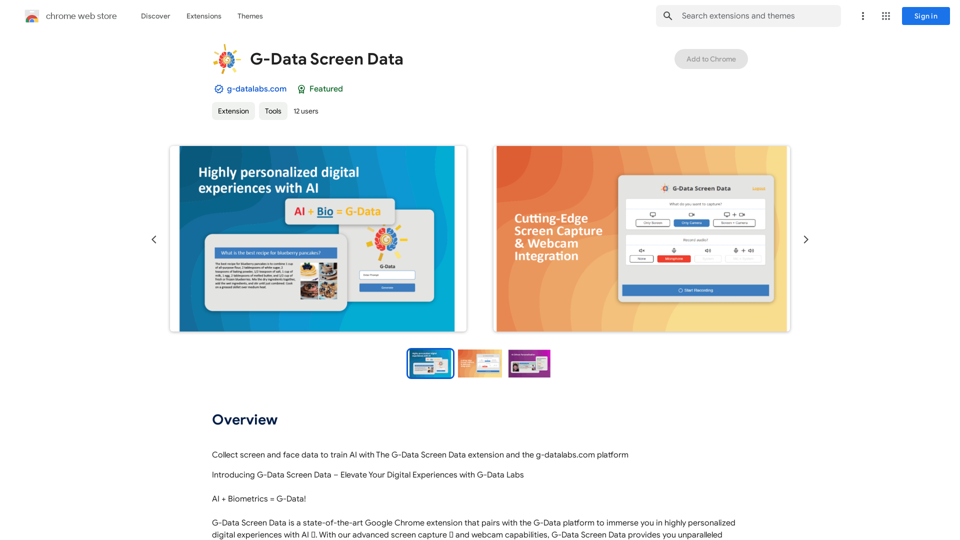
Use the G-Data Screen Data extension and the g-datalabs.com platform to gather screen and facial information for training artificial intelligence.
193.90 M
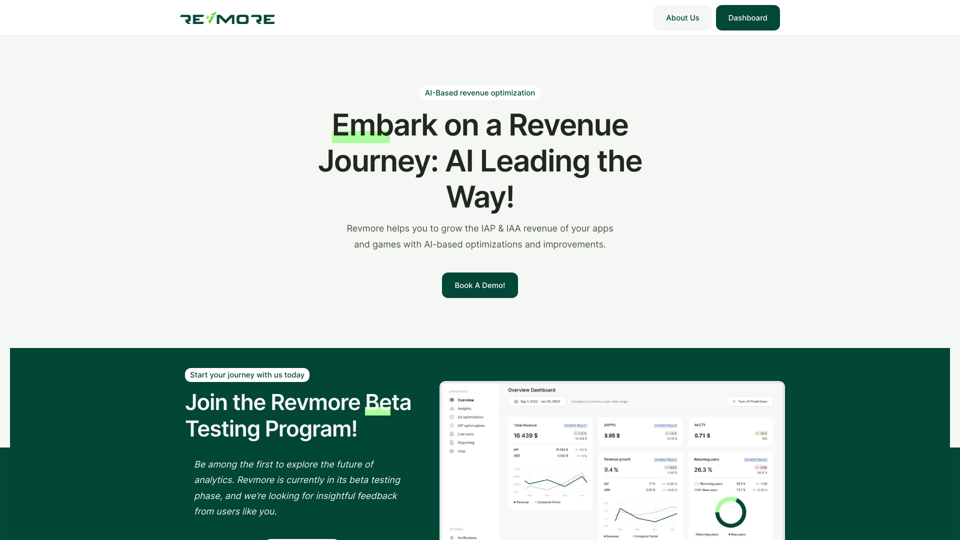
AI-Based Revenue Optimization Embark on a Revenue Journey: AI Leading the Way! Revmore helps you to grow the in-app purchase (IAP) and in-app advertising (IAA) revenue of your apps and games with AI-based optimizations and improvements. Book A Demo! Elevate your revenue with our AI magic. Explore our diverse optimization solutions, meticulously crafted to meet unique demands. In-app Purchase (IAP)
0

AI Face Studio - AI Face Transformation & Editing Tools
AI Face Studio - AI Face Transformation & Editing ToolsAI Face Studio provides face swapping, outfit alterations, video transformations, style conversions, and facial editing with premium security and high-quality outcomes.
27.66 K