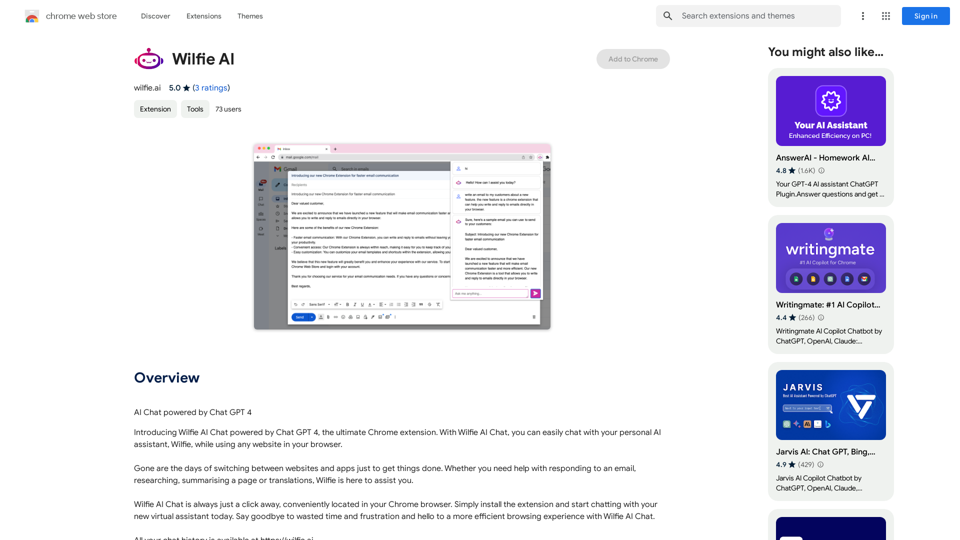Alt Text Generator for Webflow is a Chrome extension designed to simplify the process of adding descriptive alt text to images in Webflow projects. This tool enhances website accessibility and improves search engine optimization by providing easy-to-use features for generating and editing alt text.
Alt Text Generator for Webflow This tool helps you generate descriptive alt text for your Webflow images. Why is Alt Text Important? * Accessibility: Alt text allows screen readers to describe images to visually impaired users. * SEO: Search engines use alt text to understand the content of your images, improving your website's ranking. How to Use: 1. Paste your image URL: Enter the URL of the image you want to generate alt text for. 2. Click "Generate Alt Text": The tool will analyze the image and suggest relevant alt text. 3. Review and Edit: Read the generated alt text and make any necessary changes to ensure it accurately describes the image. Example: Image URL: https://www.example.com/image.jpg Generated Alt Text: A photo of a smiling woman holding a cup of coffee. Remember: * Keep alt text concise and descriptive. * Use keywords that accurately reflect the image content. * Avoid using generic phrases like "image" or "picture."
Big update! Reconfigured the API to get rid of cold starts. What does this mean? Faster alt text generation! Completely redesigned...
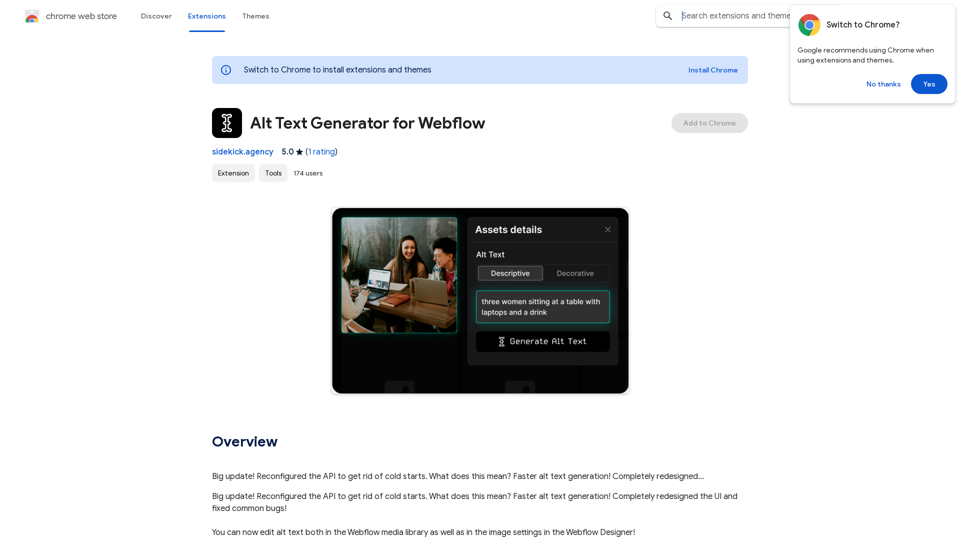
Introduction
Feature
Faster Alt Text Generation
The extension has been optimized to eliminate cold starts, resulting in quicker alt text generation for improved efficiency.
Redesigned User Interface
A completely revamped UI offers a more intuitive and user-friendly experience, making it easier for users to navigate and utilize the extension's features.
Versatile Alt Text Editing
Users can edit alt text in both the Webflow media library and the image settings within the Webflow Designer, providing flexibility in managing image descriptions.
Simple Installation and Usage
The extension can be easily installed from the Chrome Web Store and integrated seamlessly into the Webflow workflow.
Cost-Effective Solution
Alt Text Generator for Webflow is available as a free extension, requiring no subscription or payment for use.
FAQ
How do I install Alt Text Generator for Webflow?
The extension can be installed directly from the Chrome Web Store.
What are the steps to use Alt Text Generator for Webflow?
- Open your Webflow project
- Select the image for alt text addition
- Click the extension icon in the browser
- Enter alt text in the provided text box
- Click "Generate" to add the alt text to your image
Can Alt Text Generator for Webflow be used with other Webflow extensions?
Yes, the extension is compatible with other Webflow extensions, allowing for a streamlined workflow and improved productivity.
What are some best practices for using Alt Text Generator for Webflow?
- Use descriptive and concise alt text for better search engine and screen reader comprehension
- Generate alt text for all images, including logos, icons, and graphics
- Consider using the extension for images not visible on the website, such as background images or decorative elements
Latest Traffic Insights
Monthly Visits
193.90 M
Bounce Rate
56.27%
Pages Per Visit
2.71
Time on Site(s)
115.91
Global Rank
-
Country Rank
-
Recent Visits
Traffic Sources
- Social Media:0.48%
- Paid Referrals:0.55%
- Email:0.15%
- Referrals:12.81%
- Search Engines:16.21%
- Direct:69.81%
Related Websites
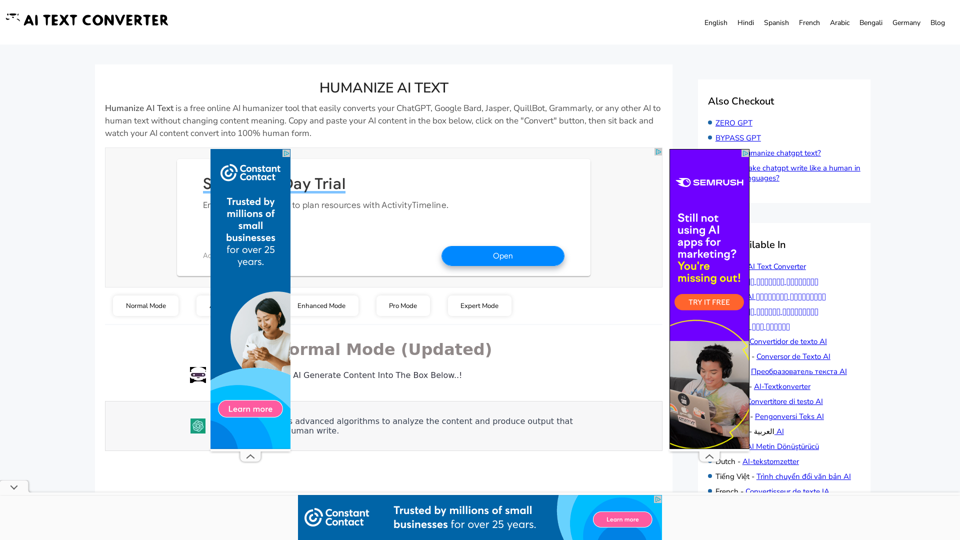
Humanize AI Text - Convert AI to Human-Like Text Instantly Are you tired of robotic AI-generated content that lacks the personal touch? Do you want to breathe life into your AI-written text and make it sound more human? Look no further! Our AI humanizer tool is here to help you convert your AI text into engaging, natural-sounding content that resonates with your audience. How Does it Work? Our advanced AI humanizer uses sophisticated algorithms to analyze your AI-generated text and identify areas that need improvement. It then applies a range of linguistic and stylistic adjustments to make your text more relatable, conversational, and authentic. The result is a rewritten text that sounds like it was written by a human, not a machine. Benefits of Humanizing AI Text * Increased Engagement: Human-like text is more likely to capture your audience's attention and keep them engaged. * Improved Credibility: Authentic-sounding content builds trust and credibility with your readers. * Enhanced Readability: Our AI humanizer ensures that your text is easy to read and understand, making it more accessible to a wider audience. Try Our AI Humanizer Today! Don't settle for robotic AI-generated content. Convert your AI text into human-like content that resonates with your audience. Try our AI humanizer tool now and see the difference for yourself!
Humanize AI Text - Convert AI to Human-Like Text Instantly Are you tired of robotic AI-generated content that lacks the personal touch? Do you want to breathe life into your AI-written text and make it sound more human? Look no further! Our AI humanizer tool is here to help you convert your AI text into engaging, natural-sounding content that resonates with your audience. How Does it Work? Our advanced AI humanizer uses sophisticated algorithms to analyze your AI-generated text and identify areas that need improvement. It then applies a range of linguistic and stylistic adjustments to make your text more relatable, conversational, and authentic. The result is a rewritten text that sounds like it was written by a human, not a machine. Benefits of Humanizing AI Text * Increased Engagement: Human-like text is more likely to capture your audience's attention and keep them engaged. * Improved Credibility: Authentic-sounding content builds trust and credibility with your readers. * Enhanced Readability: Our AI humanizer ensures that your text is easy to read and understand, making it more accessible to a wider audience. Try Our AI Humanizer Today! Don't settle for robotic AI-generated content. Convert your AI text into human-like content that resonates with your audience. Try our AI humanizer tool now and see the difference for yourself!Humanize AI Text is a free online tool that converts AI-generated text into human-like text, helping to evade AI detection and improving the quality of your writing to match that of a human.
157.34 K
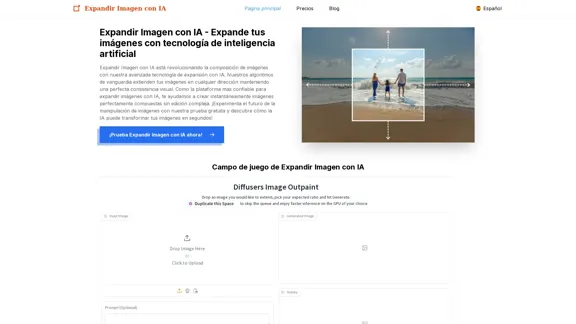
Expand Image with AI - Expand images for free with AI, free trial to extend images.
Expand Image with AI - Expand images for free with AI, free trial to extend images.Expand Image with AI is the leading platform that allows you to expand and extend images using artificial intelligence technology. Simply upload your image to our AI system to expand images and get impressive results in seconds. Experience the future of image composition with our advanced Expand Image with AI technology.
0
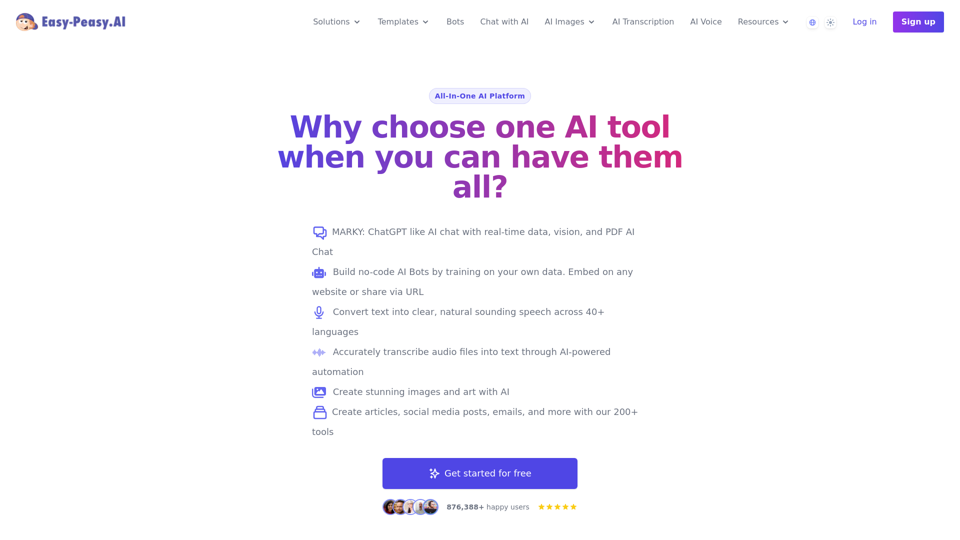
Best AI Writer, Content Generator & Copywriting Assistant | Easy-Peasy.AI
Best AI Writer, Content Generator & Copywriting Assistant | Easy-Peasy.AIYour One-Stop Solution for Content Creation, Image Crafting, Audio Generation, and AI Transcription.
1.14 M
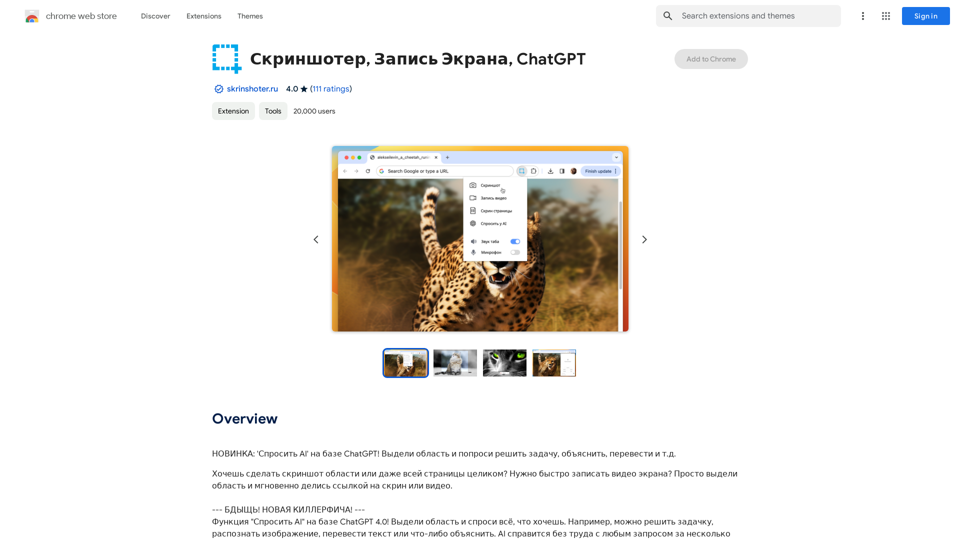
NEW FEATURE: 'Ask AI' based on ChatGPT! Highlight an area and ask it to solve a problem, explain, translate, and more!
193.90 M
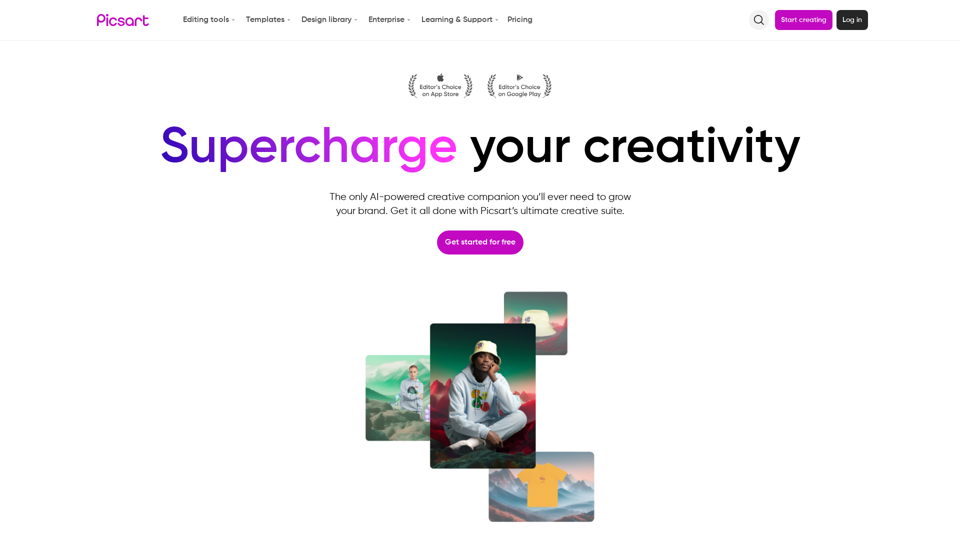
Picsart is the biggest comprehensive creative platform offering photo and video editing tools along with design capabilities. It provides an ecosystem of freely available content and inspiration drawn from other creators.
13.31 M
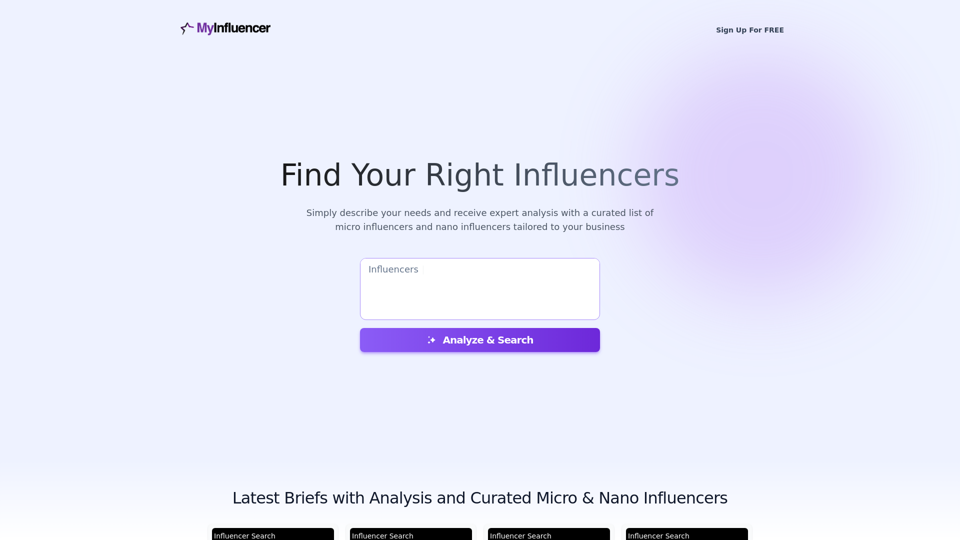
Free Instant Influencer Search Tool - Find the Best Match for Your Influencer
Free Instant Influencer Search Tool - Find the Best Match for Your InfluencerReceive instant research and discover the most relevant influencers with our AI-driven platform. Find YouTube influencers. Find the best fit TikTok & Instagram influencers.
0

AI Hug | AI-powered Photo Embrace & Text-to-Video Creator
AI Hug | AI-powered Photo Embrace & Text-to-Video CreatorAI Hug brings people closer through AI. Create heartwarming embraces from photos and transform your words into captivating videos.
0