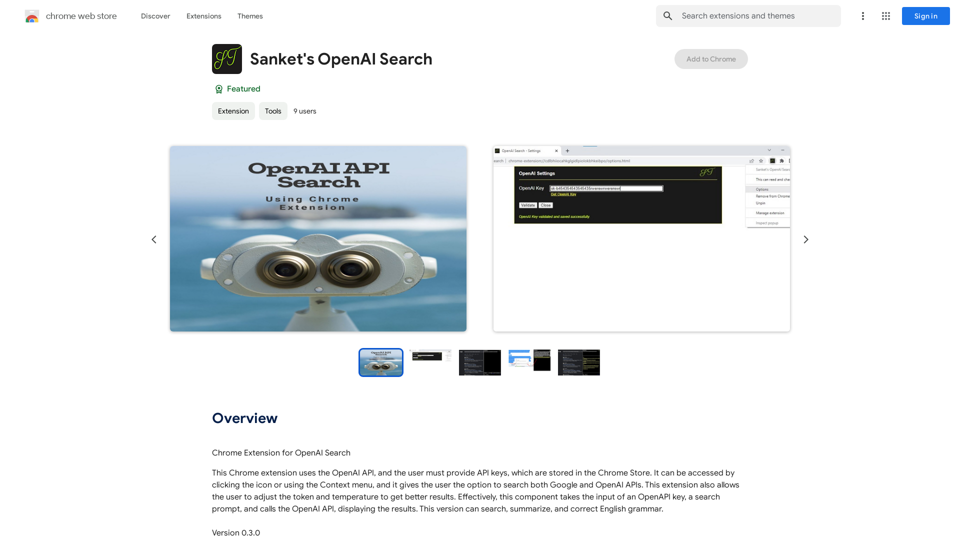MagicPhotos oferece um serviço único que entrega fotos personalizadas de alta qualidade em apenas 15 minutos. Os usuários podem enviar suas imagens e selecionar estilos que refletem sua personalidade, permitindo resultados impressionantes que são perfeitos para redes sociais, perfis de namoro e branding pessoal. A plataforma enfatiza a privacidade do usuário e oferece uma garantia de devolução do dinheiro se as expectativas não forem atendidas.
Fotos Mágicas
Fotos lindas que contam sua história. Pronto para Tinder, Instagram, Bumble, TikTok, Hinge, Grindr, Facebook, Snapchat.
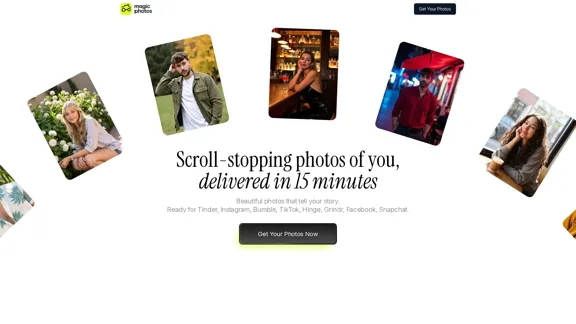
Introdução
Característica
-
Enviar Imagens e Selecionar Estilos
Os usuários podem enviar 10 imagens do dia a dia e escolher entre uma variedade de estilos que melhor expressam sua personalidade.
-
Processo de Aprendizado da IA
A IA analisa as imagens enviadas para entender as características e o estilo do usuário, garantindo resultados personalizados.
-
Entrega Rápida
Dependendo do pacote selecionado, os usuários podem receber suas fotos editadas em apenas 15 minutos.
-
Variedade de Estilos
MagicPhotos oferece uma extensa biblioteca de estilos, atendendo a diferentes humores e ocasiões, desde casual até profissional.
-
Saída de Alta Qualidade
A plataforma garante fotos em alta resolução e hiper-realistas que capturam a semelhança do usuário com precisão.
-
Garantia de Privacidade
Os dados do usuário são mantidos seguros, com políticas rigorosas contra compartilhamento ou venda de imagens sem consentimento.
-
Garantia de Devolução do Dinheiro
Se os usuários não estiverem satisfeitos com os resultados, podem solicitar um reembolso, garantindo uma experiência sem riscos.
Como usar?
- Envie pelo menos 10 imagens de alta qualidade de si mesmo.
- Garanta consistência em sua aparência nas imagens (penteado, barba).
- Escolha uma mistura de ângulos, iluminação e expressões para os melhores resultados.
- Selecione um pacote de fotos que atenda às suas necessidades e orçamento.
- Revise os estilos disponíveis e escolha aqueles que ressoam com sua personalidade.
FAQ
Como isso funciona?
Os usuários começam enviando imagens do dia a dia, depois escolhem um pacote de fotos e estilos. A IA aprende com as imagens e gera retratos de alta qualidade em minutos.
Que tipo de imagens eu preciso enviar?
Envie imagens de alta qualidade com uma aparência consistente. Uma variedade de ângulos e expressões ajudará a IA a criar melhores resultados.
Que tipo de fotos posso criar aqui?
Os usuários podem selecionar entre uma ampla gama de estilos curados, com cada estilo gerando cerca de 20 retratos únicos.
Minhas fotos geradas por IA parecerão reais?
Sim, a IA é projetada para produzir imagens hiper-realistas que capturam com precisão a semelhança do usuário.
Minha privacidade está protegida?
Absolutamente. As imagens dos usuários nunca são compartilhadas ou vendidas, e os usuários têm controle sobre seus dados.
Preço
| Pacote | Preço (USD) | Número de Fotos | Estilos Disponíveis | Tempo de Entrega |
|---|---|---|---|---|
| The Spark | $49 | 40 fotos HD | 2 estilos | 90 minutos |
| The Flame | $59 | 100 fotos HD | 5 estilos | 60 minutos |
| The Fire | $69 | 200 fotos HD | 10 estilos | 15 minutos |
O preço é apenas para referência, consulte os dados oficiais mais recentes para informações reais.
Avaliação
MagicPhotos se destaca em entregar resultados rápidos e de alta qualidade que atendem a várias necessidades, desde redes sociais até branding pessoal. A capacidade da IA de aprender com as imagens enviadas pelos usuários garante uma experiência personalizada. No entanto, o serviço poderia melhorar oferecendo orientações mais detalhadas sobre como selecionar as melhores imagens para envio, além de expandir a gama de estilos disponíveis. Além disso, embora as medidas de privacidade sejam robustas, uma maior transparência sobre o manuseio de dados poderia aumentar a confiança do usuário. No geral, oferece um serviço valioso para aqueles que buscam fotos com aparência profissional sem a complicação da fotografia tradicional.
Últimas informações de tráfego
Visitas mensais
38.27 K
Taxa de Rejeição
48.77%
Páginas por Visita
1.75
Tempo no Site(s)
76.61
Ranking Global
854305
Ranking por País
United States 397239
Visitas Recentes
Fontes de Tráfego
- Mídias Sociais:2.75%
- Referências Pagas:0.43%
- E-mail:0.07%
- Referências:4.83%
- Motores de Busca:40.06%
- Direto:51.59%
Sites relacionados
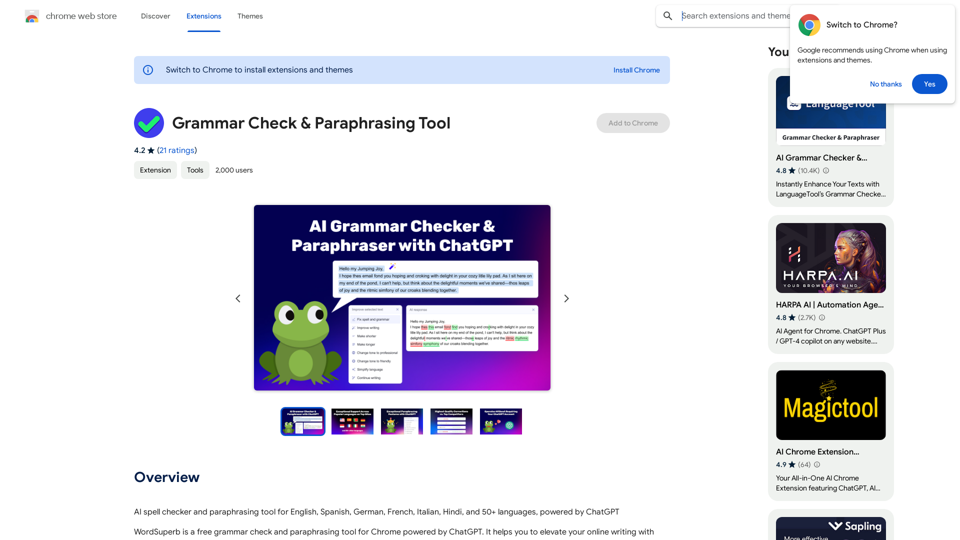
Ferramenta de Verificação de Gramática e Reescrita
Ferramenta de Verificação de Gramática e ReescritaVerificador de ortografia de IA e ferramenta de reescrita para Inglês, Espanhol, Alemão, Francês, Italiano, Hindi e 50+ línguas, impulsionado pelo ChatGPT
193.90 M
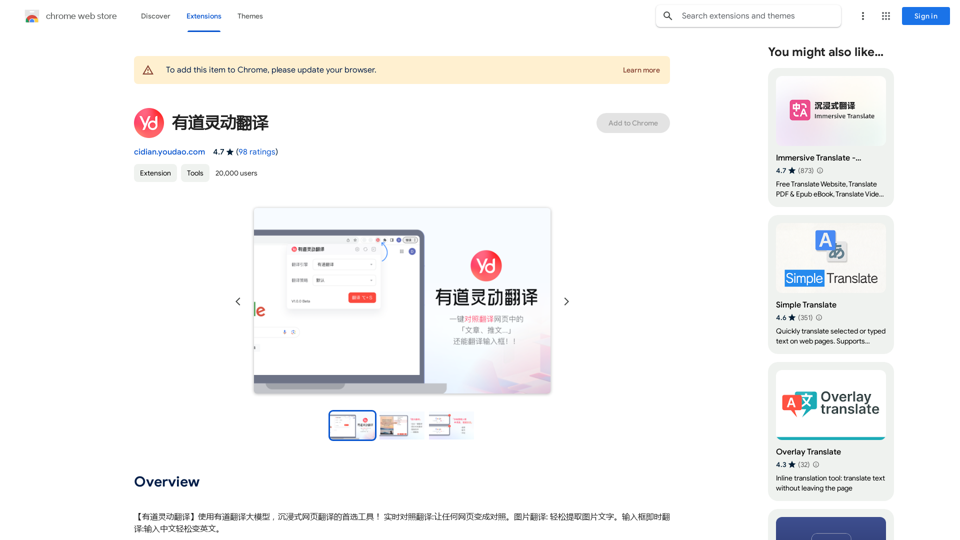
【有道灵动翻译】Use o modelo de tradução grande do Youdao, a ferramenta de tradução de página web imersiva de primeira escolha! Tradução de comparação em tempo real: torna qualquer página web em uma comparação. Tradução de imagem: extraia facilmente o texto de imagens. Tradução instantânea de caixa de entrada: digite chinês e transforme facilmente em inglês.
193.90 M
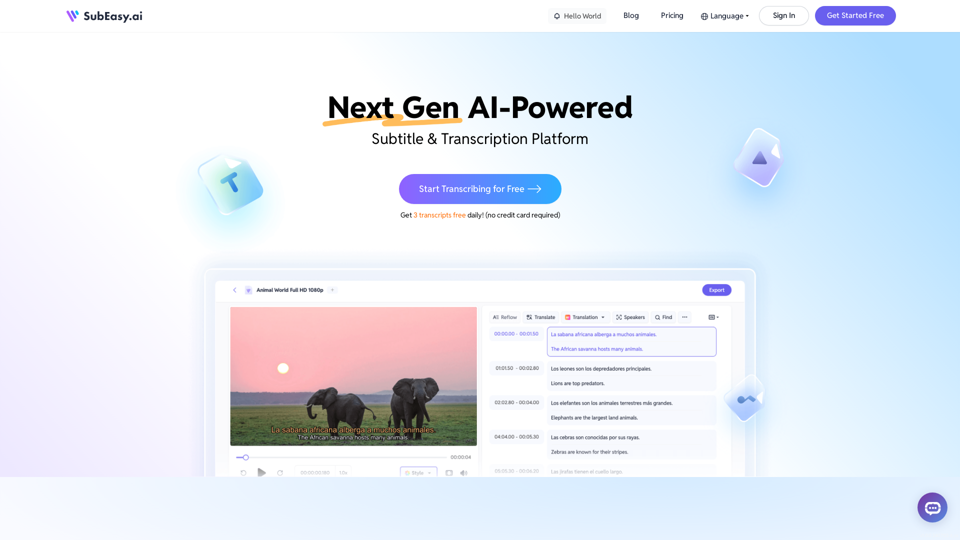
SubEasy: Transcrição de Áudio Impulsionada por IA & Legendas de Vídeo
SubEasy: Transcrição de Áudio Impulsionada por IA & Legendas de VídeoO SubEasy.ai oferece serviços de transcrição automática e tradução impulsionados por IA, com precisão inigualável em transcrições e traduções de IA cientes do contexto em 100 línguas. Inscreva-se agora!
422.02 K
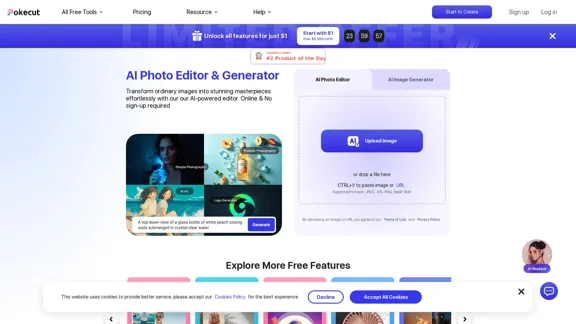
Editor de Fotos AI Gratuito: Edite e Gere Imagens Online
Editor de Fotos AI Gratuito: Edite e Gere Imagens OnlinePokecut é um editor de fotos alimentado por IA para transformar imagens comuns em obras-primas deslumbrantes sem esforço. Remova o fundo, melhore a foto e gere imagens online sem necessidade de cadastro.
772.96 K
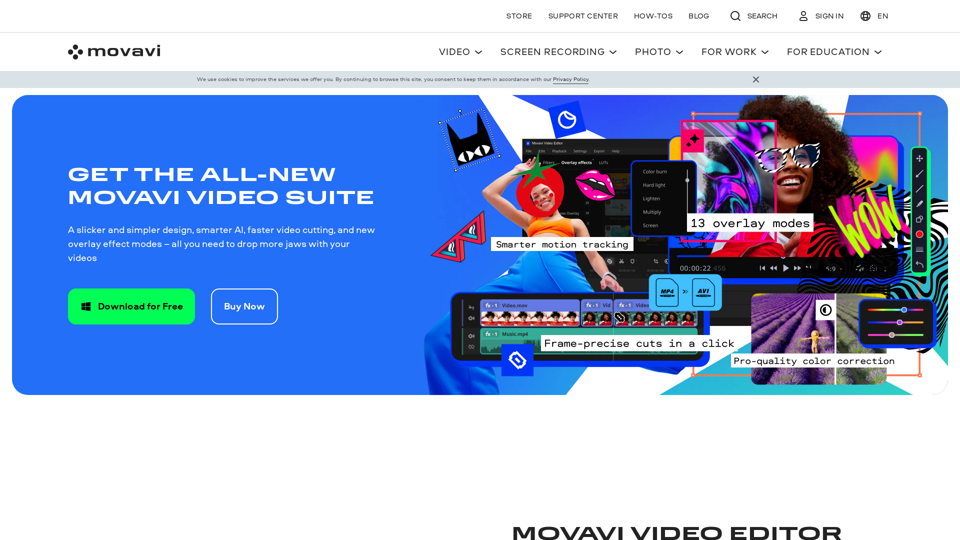
Editor de Vídeo 2024 e Outros Programas Legais da Movavi – Baixe Grátis
Editor de Vídeo 2024 e Outros Programas Legais da Movavi – Baixe GrátisO Movavi tem alguns softwares de edição de fotos e vídeos rápidos e fáceis de usar para você – seguros e confiáveis em todo o mundo. Experimente tudo gratuitamente!
3.27 M
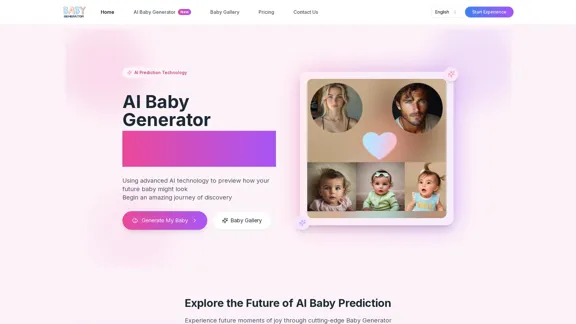
Gerador de Bebês | Previsão de Bebê do Futuro com IA | Teste Grátis
Gerador de Bebês | Previsão de Bebê do Futuro com IA | Teste GrátisCrie previsões realistas de seu futuro bebê com o Gerador de Bebês. Teste gratuito para novos usuários! Tecnologia avançada transforma fotos dos pais em imagens de bebês realistas.
0
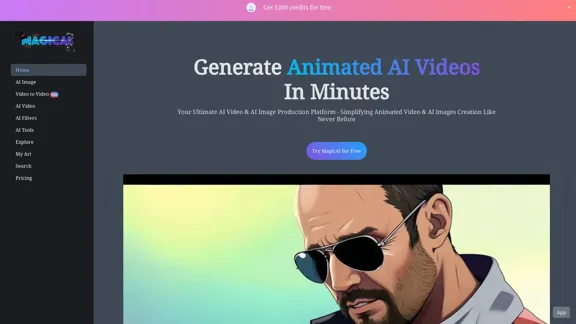
MagicAI - IA Gratuita para Imagens, Vídeos, Ferramentas de IA, Arte Anime
MagicAI - IA Gratuita para Imagens, Vídeos, Ferramentas de IA, Arte AnimeA Magic AI é um gerador de imagens de IA online gratuito. Use-a para criar arte com IA, vídeos com IA, pôsteres e muito mais. Fácil de criar arte de anime com nossa IA.
1.64 K