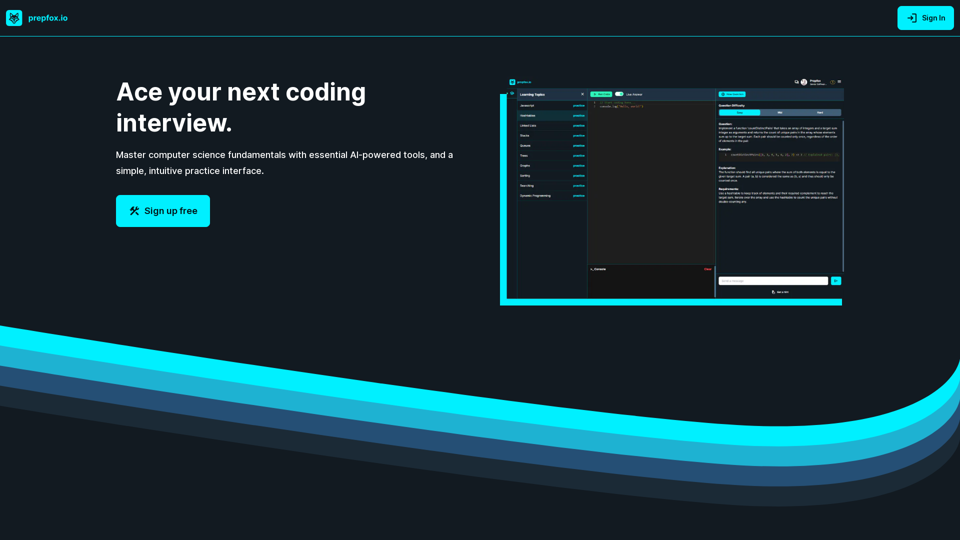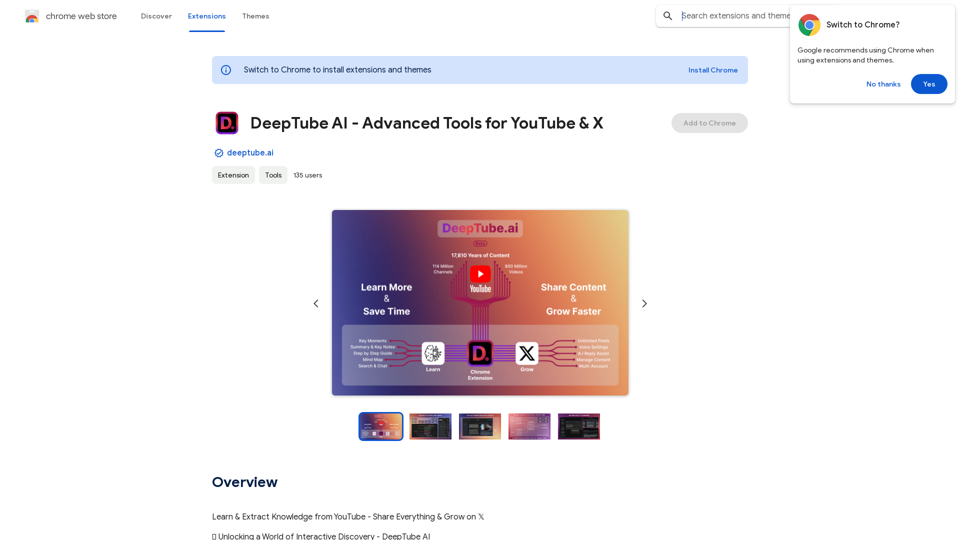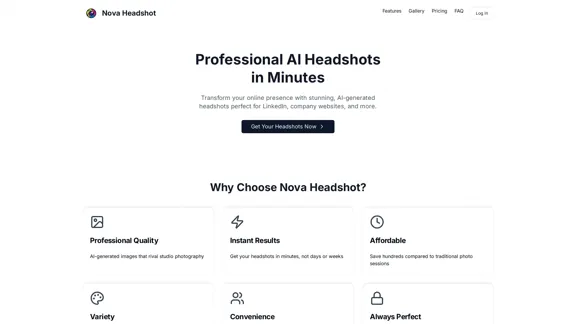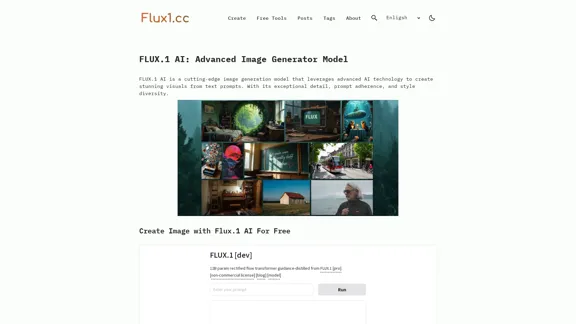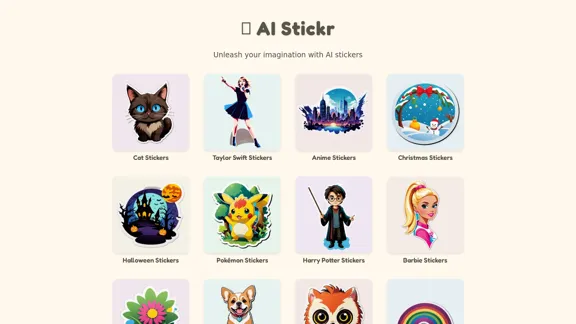Picsman is a powerful AI photo editor offering a range of online image editing tools. It provides features like background removal, object erasure, and image quality enhancement, all accessible through a user-friendly interface. Picsman caters to both personal and business needs, making professional-grade photo editing accessible to everyone.
Powerful AI Photo Editor: Online Image Editing Tools
Easily enhance and create product photos with our AI editing tools. Remove background, background generator, magic eraser, photo enhancer, and batch edit.
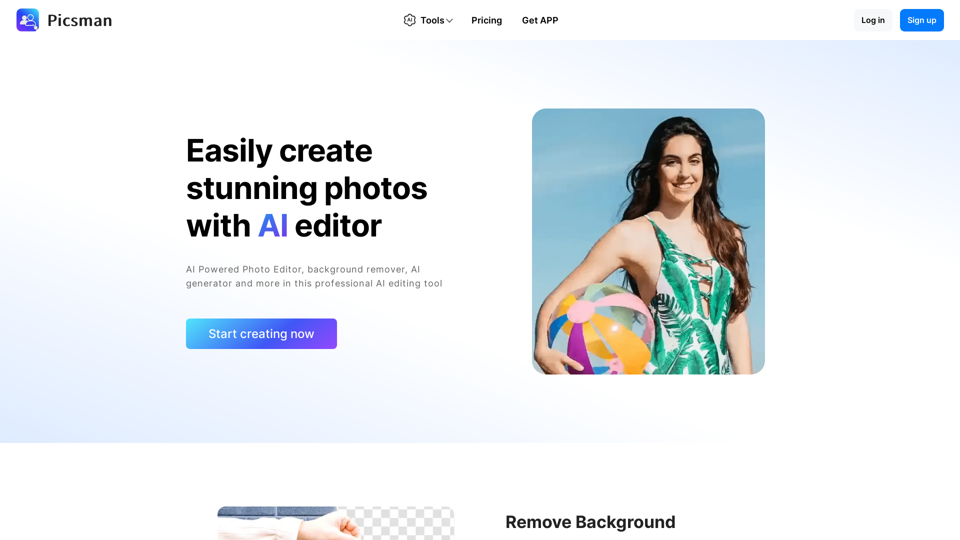
Introduction
Feature
Remove Background
Picsman's background removal tool allows users to:
- Erase and replace backgrounds with one touch
- Cut out backgrounds perfectly
- Download images in PNG format
Magic Eraser
The Magic Eraser feature enables users to:
- Remove objects from photos easily
- Achieve perfect erasure automatically
Batch Edit
Picsman's Batch Edit functionality offers:
- Retouching of multiple photos simultaneously
- Time-efficient editing for e-commerce platforms (Amazon, eBay, Depop)
AI Background
The AI Background feature provides:
- Instant background generation for product photography
- High-quality and realistic results
- Pre-designed templates for quick editing
Photo Enhancer
Picsman's Photo Enhancer allows users to:
- Upscale and enhance image quality rapidly
- Convert photos to HD resolution
- Download images in high definition
User-Friendly Interface
Picsman offers:
- Simple and intuitive design
- Easy-to-use tools for beginners and professionals
- No steep learning curve
Flexible Pricing Options
Picsman provides:
- Free tools for basic editing
- Premium features for advanced users
- Various plans to suit different needs
FAQ
Is Picsman free to use?
Yes, Picsman offers a range of free tools and features. Users can start creating stunning photos right away without any cost.
How do I use Picsman's AI Background feature?
To use the AI Background feature:
- Upload your photo
- Select the AI Background option
- Choose from pre-designed templates
- Adjust settings as needed
- Achieve instant results with high-quality, realistic images
Can I download my edited photos in HD quality?
Yes, Picsman allows you to download your edited photos in HD quality using the Photo Enhancer feature. This ensures that your final images are of the highest possible resolution.
Latest Traffic Insights
Monthly Visits
307.61 K
Bounce Rate
39.21%
Pages Per Visit
2.40
Time on Site(s)
50.70
Global Rank
144737
Country Rank
China 24194
Recent Visits
Traffic Sources
- Social Media:2.35%
- Paid Referrals:0.67%
- Email:0.09%
- Referrals:7.55%
- Search Engines:58.71%
- Direct:30.62%
Related Websites
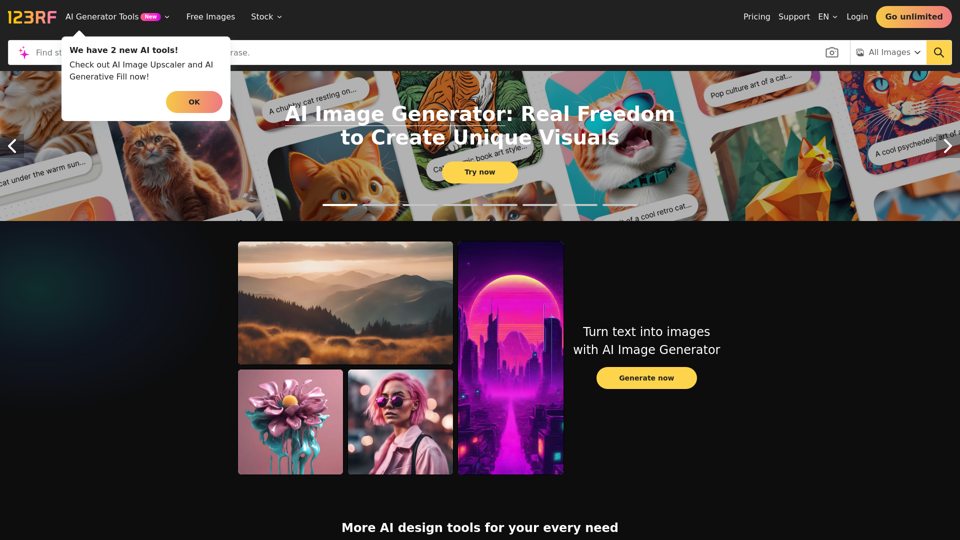
Stock Photos, Vectors and Royalty Free Images from 123RF
Stock Photos, Vectors and Royalty Free Images from 123RFSearch and download from millions of HD stock photos, royalty-free images, clipart, vectors, and illustrations
9.66 M
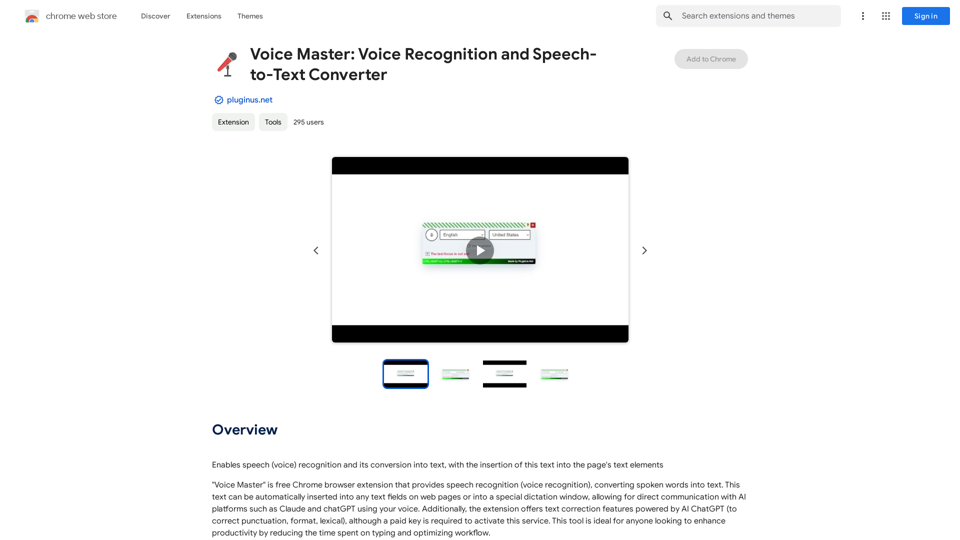
Voice Master: Voice Recognition and Speech-to-Text Converter
Voice Master: Voice Recognition and Speech-to-Text ConverterAllows you to speak and have your words recognized as text, which is then added to the text parts of the webpage.
193.90 M
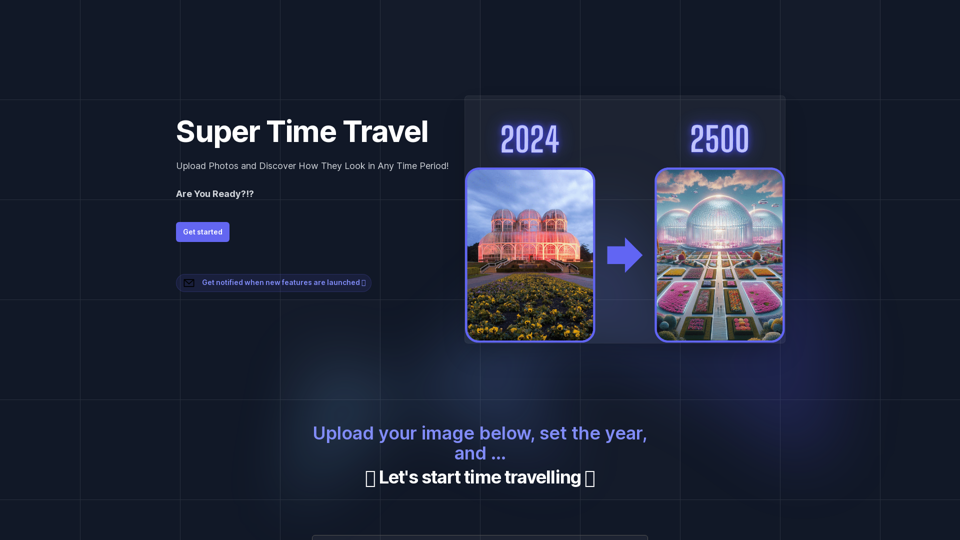
Super Time Travel - Explore the Past... and the Future
Super Time Travel - Explore the Past... and the FutureSuper Time Travel lets you upload your photos and see them transformed to any past or future year. Experience your images as they would appear in any historical era or future setting with the magic of AI.
0