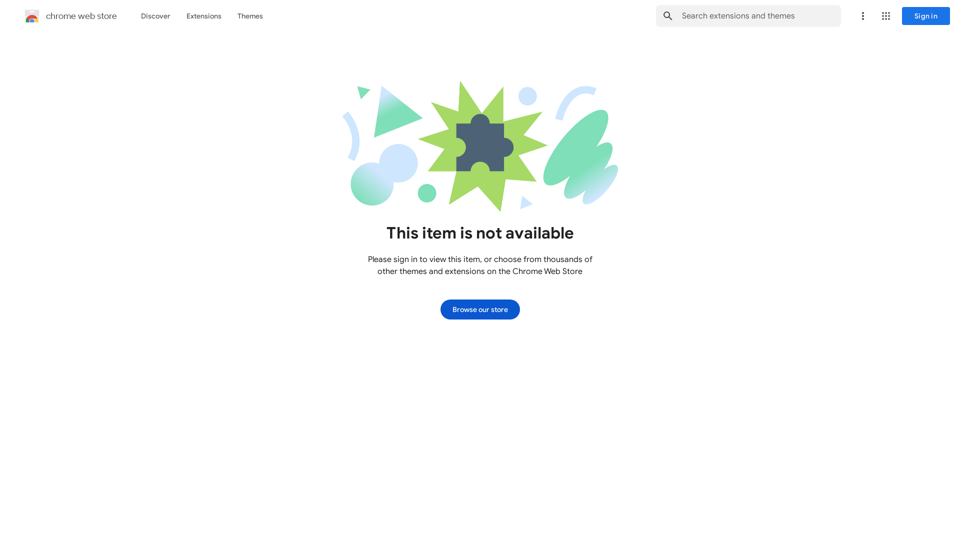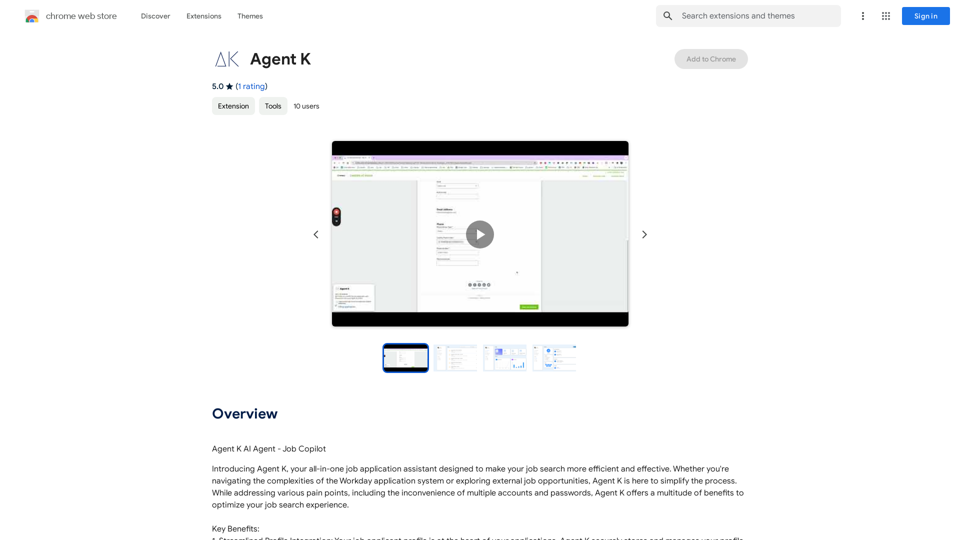AI Hug is an innovative platform that leverages artificial intelligence to create emotional content. It offers two primary features: transforming photos into heartwarming embraces and converting text into vibrant videos. This tool is designed to bridge distances and bring stories to life, making it ideal for various users, from long-distance families to digital marketers and storytellers.
AI Hug | AI-powered Photo Embrace & Text-to-Video Creator
AI Hug brings people closer through AI. Create heartwarming embraces from photos and transform your words into captivating videos.

Introduction
Feature
-
Virtual Embrace Generator
- Transforms two-person photos into warm, embracing moments
- Ideal for connecting loved ones across distances
- Analyzes positions, facial expressions, and body language
- Generates natural and emotionally resonant embraces
-
Text-to-Video Conversion
- Converts written stories into 10-second videos
- Captures the essence of the story in visual form
- Processing time of approximately 60 seconds
- Ideal for creating engaging content quickly
-
Emotional Style Selection
- 8 unique emotional styles available
- Ranges from heartwarming to exhilarating
- Allows users to tailor creations to evoke specific feelings
-
Seamless Sharing
- Instant sharing capabilities on popular social platforms
- Single-tap sharing for easy distribution of AI Hugs and videos
-
Advanced AI Technology
- Utilizes Deep Learning, Natural Language Processing, and Computer Vision
- Cloud computing for scalable processing
- Web application built with React and Node.js
How to Use?
-
Choose the right emotional style: Select from the 8 available styles to match the mood of your content.
-
Prepare clear photos: For best results with the Virtual Embrace Generator, use clear, well-lit photos of two people.
-
Craft concise stories: When using the text-to-video feature, focus on the key elements of your story for a more impactful 10-second video.
-
Experiment with different styles: Try various emotional styles to see which best conveys your intended message.
-
Utilize for professional purposes: Consider using AI Hug for marketing campaigns, corporate communications, or team-building activities in remote work environments.
FAQ
Who can benefit from AI Hug?
AI Hug is beneficial for a wide range of users, including long-distance families, social media influencers, digital marketers, and storytellers. Anyone looking to create emotional connections or engaging visual content will find value in the platform.
How quickly does AI Hug process creations?
AI Hug operates swiftly, with photo embraces typically generated within 30 seconds and 10-second videos from text created in approximately 60 seconds.
Is there a free trial for AI Hug?
Due to high computational demands and server costs, AI Hug currently does not offer a free trial. However, they strive to provide competitive pricing for the value offered.
What are some common use cases for AI Hug?
Common use cases include strengthening long-distance relationships, creating engaging social media content, producing emotional marketing campaigns, bringing personal stories to life, creating unique event invitations, and supporting grief healing processes.
Evaluation
-
AI Hug offers a unique combination of photo transformation and text-to-video conversion, setting it apart in the emotional content creation space. This dual functionality provides versatility for both personal and professional use.
-
The swift processing times (30 seconds for photo embraces and 60 seconds for videos) are impressive, allowing for quick content creation and sharing. This speed is particularly valuable in today's fast-paced digital environment.
-
The platform's focus on emotional content creation fills a niche in the market, especially for long-distance relationships and digital marketing. The ability to choose from 8 emotional styles adds depth to the user experience.
-
While the technology behind AI Hug is impressive, the lack of a free trial might deter some potential users from trying the service. Implementing a limited free trial or a money-back guarantee could help attract more users.
-
The seamless sharing feature is a strong point, aligning well with the needs of social media users and content creators. However, more information on supported platforms and integration capabilities would be beneficial.
-
The platform's potential for professional use in marketing and corporate communications is promising. Developing more business-oriented features or templates could further enhance its appeal to this market segment.
Latest Traffic Insights
Monthly Visits
0
Bounce Rate
0.00%
Pages Per Visit
0.00
Time on Site(s)
0.00
Global Rank
-
Country Rank
-
Recent Visits
Traffic Sources
- Social Media:0.00%
- Paid Referrals:0.00%
- Email:0.00%
- Referrals:0.00%
- Search Engines:0.00%
- Direct:0.00%
Related Websites
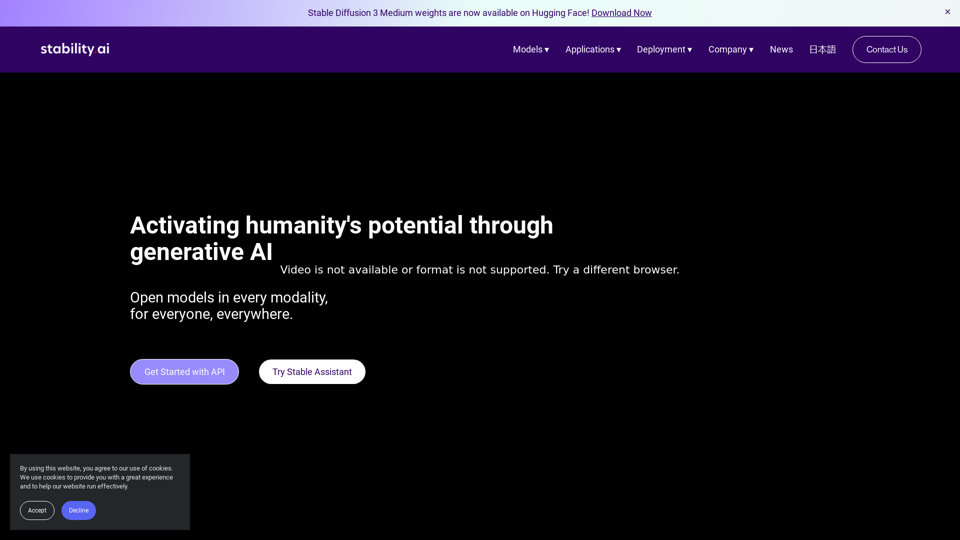
Activating humanity's potential through generative AI. Open models in every modality, for everyone, everywhere.
734.70 K
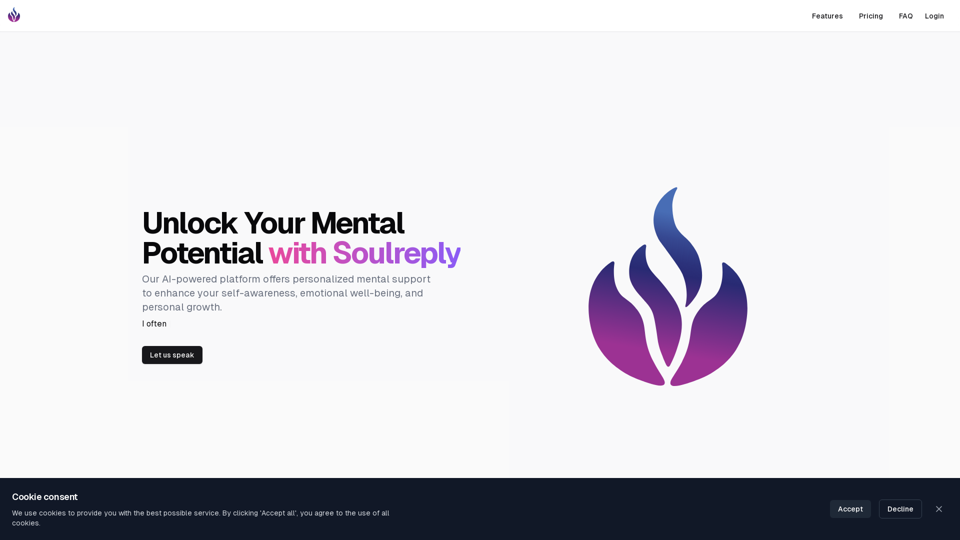
Discover a supportive and understanding mental health bot designed to help you manage stress, anxiety, and everyday emotional challenges. Accessible anytime to provide guidance, resources, and comfort, ensuring you never feel alone in your journey towards mental wellness.
0
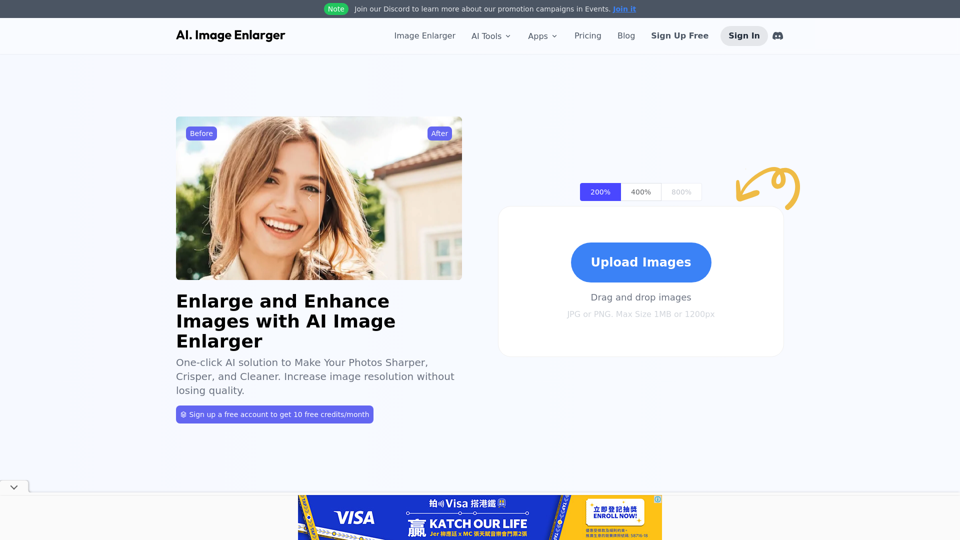
AI Image Enlarger | Enlarge Images Without Losing Quality!
AI Image Enlarger | Enlarge Images Without Losing Quality!AI Image Enlarger is a FREE online tool for automatically upscaling and enhancing small images. It can make jpg/png pictures larger without compromising quality.
614.68 K
Pixelfox AI is one of the best free AI image editing tools, designed to automatically edit images and photos. Start editing photos now.
58.05 K
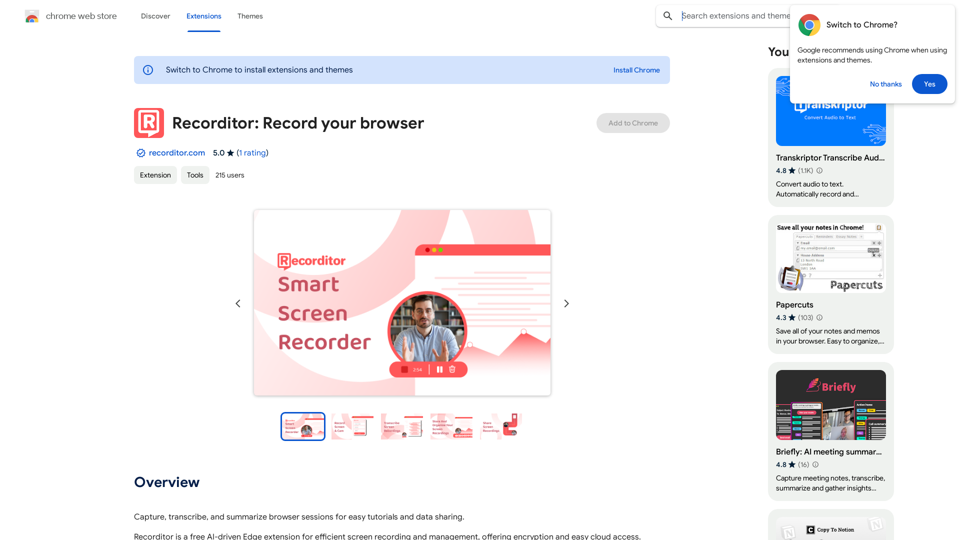
Record, write down, and shorten web browser activities for simple how-to guides and sharing information.
193.90 M

2. Understanding the Basics
* `/imagine` Command: This is the core command for generating images.
* Prompt: A text description of the artwork you want to create. Be specific and descriptive!
* Parameters: Options that control aspects like image size, aspect ratio, and style.
3. Crafting Your Journey Prompt
Think about the story you want to tell with your artwork.
* Setting: Where does your journey take place? (e.g., a mystical forest, a futuristic city, a desolate wasteland)
* Characters: Who is on this journey? (e.g., a lone traveler, a group of adventurers, mythical creatures)
* Mood: What feeling do you want to evoke? (e.g., adventurous, mysterious, hopeful, melancholic)
* Style: What artistic style appeals to you? (e.g., photorealistic, painterly, abstract)
4. Putting it Together
Combine these elements into a clear and concise prompt.
Example:
`/imagine A lone traveler journeys through a mystical forest at sunset, bathed in golden light. The path ahead is shrouded in mist, hinting at unknown wonders. Style: painterly, ethereal`
5. Experiment and Refine
* Midjourney is all about experimentation! Try different prompts, parameters, and styles.
* Use the "upscale" command to enlarge your favorite images and reveal more detail.
* Don't be afraid to iterate and refine your prompts based on the results.
Journey ArtPrompt with Midjourney
This guide will walk you through creating stunning artwork using Midjourney, a powerful AI art generator.
1. Accessing Midjourney
* You'll need a Discord account to use Midjourney.
* Join the official Midjourney server: [https://discord.gg/midjourney](https://discord.gg/midjourney)
2. Understanding the Basics
* `/imagine` Command: This is the core command for generating images.
* Prompt: A text description of the artwork you want to create. Be specific and descriptive!
* Parameters: Options that control aspects like image size, aspect ratio, and style.
3. Crafting Your Journey Prompt
Think about the story you want to tell with your artwork.
* Setting: Where does your journey take place? (e.g., a mystical forest, a futuristic city, a desolate wasteland)
* Characters: Who is on this journey? (e.g., a lone traveler, a group of adventurers, mythical creatures)
* Mood: What feeling do you want to evoke? (e.g., adventurous, mysterious, hopeful, melancholic)
* Style: What artistic style appeals to you? (e.g., photorealistic, painterly, abstract)
4. Putting it Together
Combine these elements into a clear and concise prompt.
Example:
`/imagine A lone traveler journeys through a mystical forest at sunset, bathed in golden light. The path ahead is shrouded in mist, hinting at unknown wonders. Style: painterly, ethereal`
5. Experiment and Refine
* Midjourney is all about experimentation! Try different prompts, parameters, and styles.
* Use the "upscale" command to enlarge your favorite images and reveal more detail.
* Don't be afraid to iterate and refine your prompts based on the results.](https://static.right-ai.com/tools/2024/7/4/chromewebstore-google-com-detail-journey-artprompt-with-mi-pfjhhefanfhdijppdppillliedgaehko-thumbnail-1720092379.png)
Journey ArtPrompt with Midjourney This guide will walk you through creating stunning artwork using Midjourney, a powerful AI art generator. 1. Accessing Midjourney * You'll need a Discord account to use Midjourney. * Join the official Midjourney server: [https://discord.gg/midjourney](https://discord.gg/midjourney) 2. Understanding the Basics * `/imagine` Command: This is the core command for generating images. * Prompt: A text description of the artwork you want to create. Be specific and descriptive! * Parameters: Options that control aspects like image size, aspect ratio, and style. 3. Crafting Your Journey Prompt Think about the story you want to tell with your artwork. * Setting: Where does your journey take place? (e.g., a mystical forest, a futuristic city, a desolate wasteland) * Characters: Who is on this journey? (e.g., a lone traveler, a group of adventurers, mythical creatures) * Mood: What feeling do you want to evoke? (e.g., adventurous, mysterious, hopeful, melancholic) * Style: What artistic style appeals to you? (e.g., photorealistic, painterly, abstract) 4. Putting it Together Combine these elements into a clear and concise prompt. Example: `/imagine A lone traveler journeys through a mystical forest at sunset, bathed in golden light. The path ahead is shrouded in mist, hinting at unknown wonders. Style: painterly, ethereal` 5. Experiment and Refine * Midjourney is all about experimentation! Try different prompts, parameters, and styles. * Use the "upscale" command to enlarge your favorite images and reveal more detail. * Don't be afraid to iterate and refine your prompts based on the results.
Journey ArtPrompt with Midjourney This guide will walk you through creating stunning artwork using Midjourney, a powerful AI art generator. 1. Accessing Midjourney * You'll need a Discord account to use Midjourney. * Join the official Midjourney server: [https://discord.gg/midjourney](https://discord.gg/midjourney) 2. Understanding the Basics * `/imagine` Command: This is the core command for generating images. * Prompt: A text description of the artwork you want to create. Be specific and descriptive! * Parameters: Options that control aspects like image size, aspect ratio, and style. 3. Crafting Your Journey Prompt Think about the story you want to tell with your artwork. * Setting: Where does your journey take place? (e.g., a mystical forest, a futuristic city, a desolate wasteland) * Characters: Who is on this journey? (e.g., a lone traveler, a group of adventurers, mythical creatures) * Mood: What feeling do you want to evoke? (e.g., adventurous, mysterious, hopeful, melancholic) * Style: What artistic style appeals to you? (e.g., photorealistic, painterly, abstract) 4. Putting it Together Combine these elements into a clear and concise prompt. Example: `/imagine A lone traveler journeys through a mystical forest at sunset, bathed in golden light. The path ahead is shrouded in mist, hinting at unknown wonders. Style: painterly, ethereal` 5. Experiment and Refine * Midjourney is all about experimentation! Try different prompts, parameters, and styles. * Use the "upscale" command to enlarge your favorite images and reveal more detail. * Don't be afraid to iterate and refine your prompts based on the results.New backgrounds with Midjourney on new tabs
193.90 M