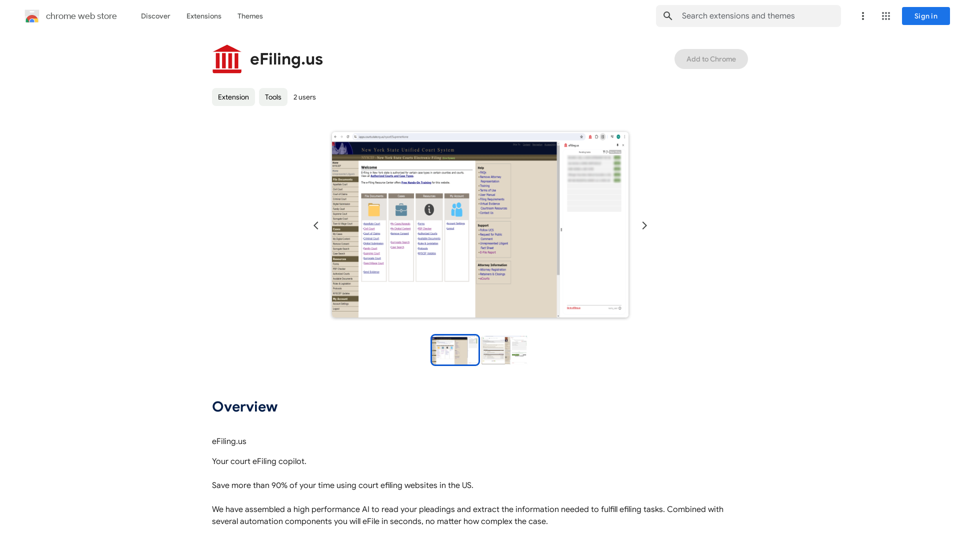Pincel is an AI-powered image editing web application designed for users of all skill levels. It offers a comprehensive suite of tools for various photo manipulation tasks, leveraging artificial intelligence to simplify complex editing processes. Pincel aims to enhance productivity and creativity in image editing, making it accessible to both professionals and casual users across different devices.
Brush - Smart and Easy Image Editing App
Transform your photos effortlessly with Pincel, the intelligent and user-friendly online image editing application. Perfect your images, one brush stroke at a time.
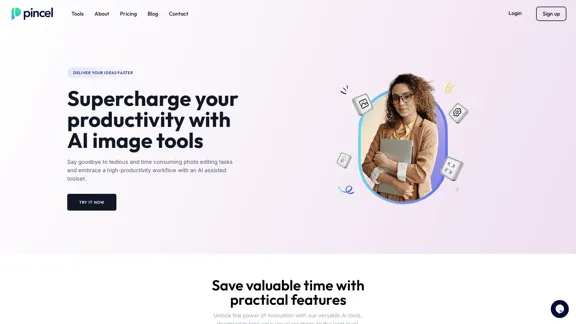
Introduction
Feature
AI-Powered Editing Tools
Pincel provides a wide array of AI-driven tools, including:
- Object Remover
- AI Image Editor
- AI Portrait Generator
- AI PNG Generator
- Clothes Swap
- AI Character Creator
- AI Logo Artwork
- AI QR Code Artwork
- Face Swap
- Multi Swap
- AI Multimedia Chat
- AI Upscaler
- Background Remover
- Photo Extender
- AI Detailer
- Colorize
- Reimagine
- AI Sticker Creator
Cross-Platform Compatibility
Pincel is a web-based application that works on all modern devices with a web browser and internet connection, ensuring accessibility across various platforms.
User-Friendly Interface
The application features an intuitive user interface, allowing users to edit images with the simplicity of a brush stroke, making it easy for both beginners and experienced users.
Versatile Applications
Pincel caters to various use cases, including:
- Image retouching
- Generative fill
- Creative photo manipulation
- Object and text removal
Continuous Innovation
The team behind Pincel is committed to ongoing development, regularly introducing new tools and features to enhance the user experience.
Transparent Development Process
Pincel maintains a public roadmap, providing users with insight into upcoming features and developments.
Dedicated Customer Support
Users benefit from excellent support provided directly by the founder, ensuring a personalized and responsive service experience.
FAQ
Is Pincel available as a mobile app?
No, Pincel is not a mobile app. It is a web application that is compatible with all modern devices that have a web browser and internet connection.
What makes Pincel unique compared to other AI image editing tools?
Pincel stands out due to:
- The team's passion for their work
- Ongoing development supported by paid plans
- A public roadmap for transparency
- Excellent customer support directly from the founder
What does the name Pincel mean?
Pincel means "brush" in Portuguese, symbolizing the idea of editing images with the simplicity of a brush stroke.
Can Pincel be used for professional work?
Yes, Pincel is suitable for professional use. It caters to marketers, designers, and business owners as a quick and efficient way to create visuals and perform various image editing tasks.
Is there a free trial available for Pincel?
Yes, Pincel offers a free trial with limited image generation capabilities. Users need to upgrade to a paid plan to continue creating images without restrictions and access all features.
What are the pricing options for Pincel?
Pincel offers the following plans:
| Plan | Features |
|---|---|
| Free Trial | Limited image generation |
| Paid Plans | Full access to all tools, Ongoing development support, Customer support |
Specific pricing details are not provided in the given information.
Latest Traffic Insights
Monthly Visits
562.68 K
Bounce Rate
36.03%
Pages Per Visit
5.82
Time on Site(s)
108.33
Global Rank
61203
Country Rank
United States 52986
Recent Visits
Traffic Sources
- Social Media:2.76%
- Paid Referrals:0.64%
- Email:0.08%
- Referrals:5.48%
- Search Engines:60.80%
- Direct:30.24%
Related Websites
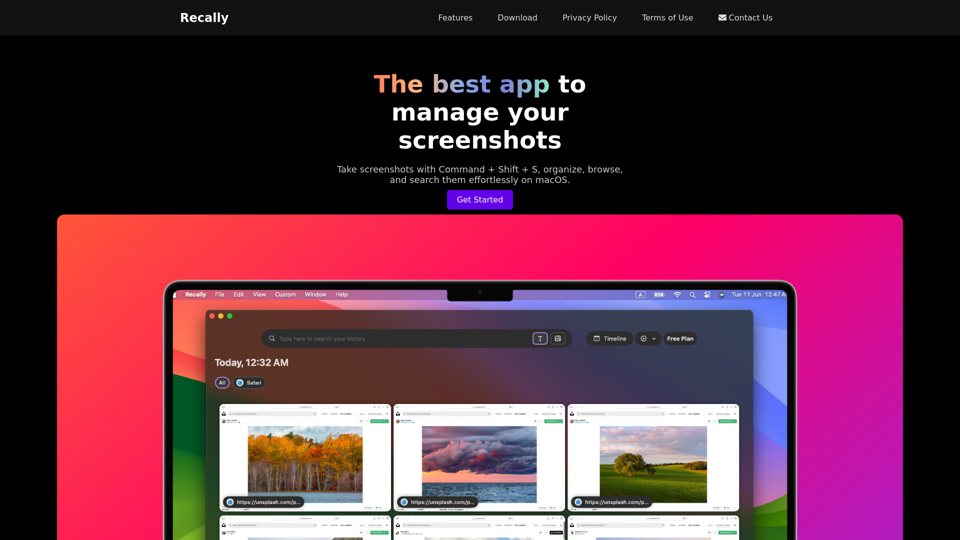
Recally - The Best Screenshot Management App for macOS
Recally - The Best Screenshot Management App for macOSRecally is the best app to manage your screenshots on macOS. Organize, browse, and search your screenshots with ease. Available on macOS.
0
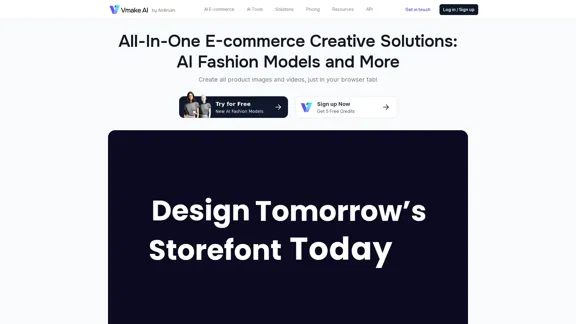
Vmake AI - All-In-One E-commerce Creative Solutions
Vmake AI - All-In-One E-commerce Creative SolutionsVmake is an online image and video editing platform that simplifies the process of creating product photos and social media content.
2.22 M
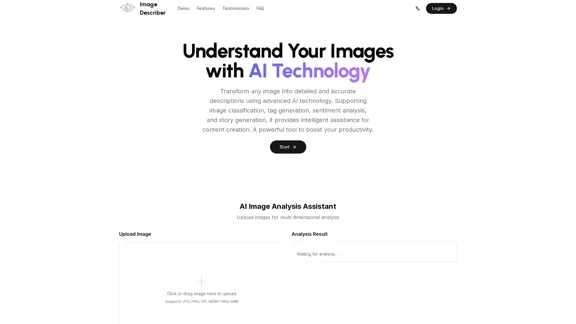
Image Describer - Free AI Image Description Tool, Allowing Every Image to Communicate
Image Describer - Free AI Image Description Tool, Allowing Every Image to CommunicateImage Descriptor is a free AI tool that identifies and describes the contents of images. Generate accurate, detailed image descriptions effortlessly.
5.16 K
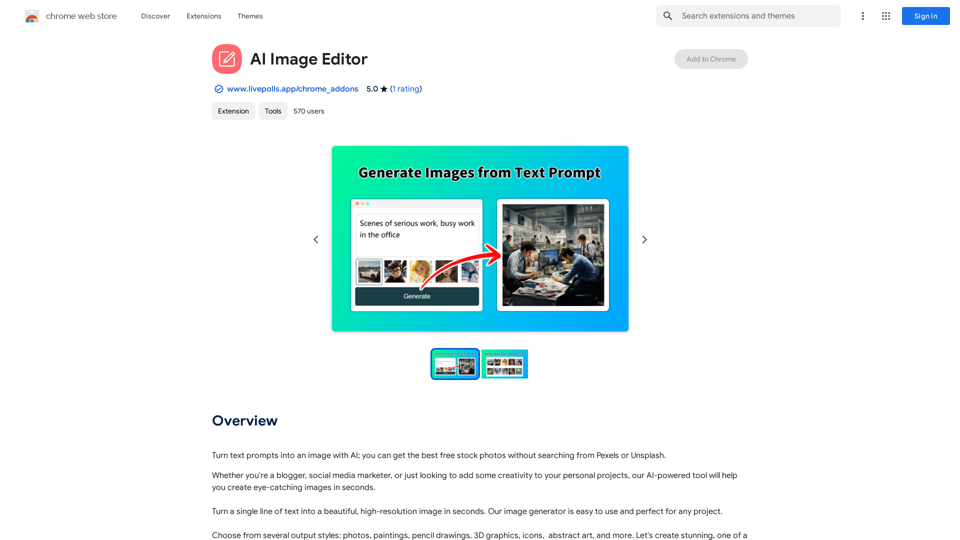
Use AI to create images from text descriptions; find high-quality free stock photos without using Pexels or Unsplash.
193.90 M
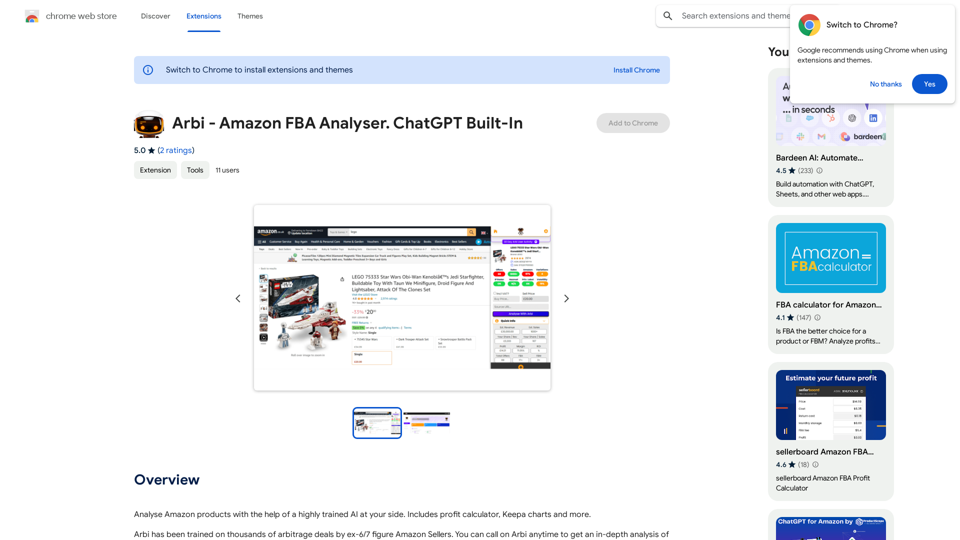
Analyze Amazon products with the help of a powerful AI assistant. Features include a profit calculator, Keepa charts, and more.
193.90 M
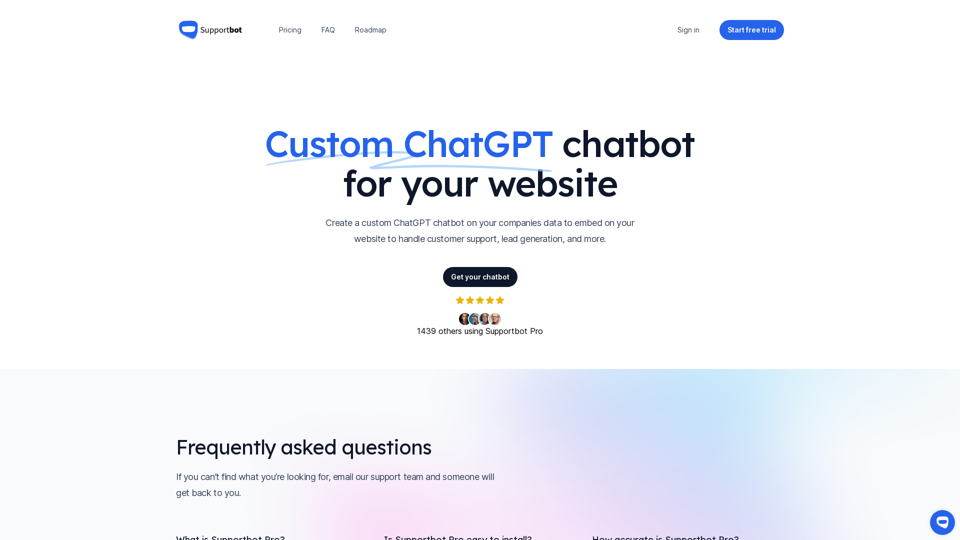
The AI-powered chatbot which leverages your company data to answer customer questions and generate leads.
0

ScreenRedact on the Mac App Store #Description ScreenRedact is a powerful and easy-to-use screenshot editing tool that allows you to quickly and easily remove sensitive information from your screenshots. With its intuitive interface and advanced features, ScreenRedact is the perfect solution for anyone who needs to share screenshots online or with others. #Features * Easy to use: ScreenRedact's intuitive interface makes it easy to get started, even if you're not tech-savvy. * Advanced editing tools: ScreenRedact offers a range of advanced editing tools, including blur, pixelate, and redact, to help you remove sensitive information from your screenshots. * Customizable: ScreenRedact allows you to customize the appearance of your redactions, including the color, opacity, and style. * Support for multiple file formats: ScreenRedact supports a range of file formats, including JPEG, PNG, and TIFF. * Share easily: ScreenRedact makes it easy to share your edited screenshots with others, either by saving them to your computer or sharing them directly to social media or email. #What's New * Improved performance: ScreenRedact is now faster and more efficient, making it easier to edit your screenshots. * New editing tools: ScreenRedact now includes new editing tools, including a magic wand and a lasso tool, to make it even easier to remove sensitive information from your screenshots. * Enhanced customization options: ScreenRedact now offers even more customization options, including the ability to change the color and opacity of your redactions. #Ratings and Reviews * 4.5/5 stars: ScreenRedact has an average rating of 4.5 out of 5 stars on the Mac App Store. * "Easy to use and effective": One reviewer praised ScreenRedact's ease of use and effectiveness, saying "I was able to quickly and easily remove sensitive information from my screenshots." * "A must-have for anyone who shares screenshots online": Another reviewer called ScreenRedact "a must-have for anyone who shares screenshots online," citing its ease of use and advanced features.
ScreenRedact on the Mac App Store #Description ScreenRedact is a powerful and easy-to-use screenshot editing tool that allows you to quickly and easily remove sensitive information from your screenshots. With its intuitive interface and advanced features, ScreenRedact is the perfect solution for anyone who needs to share screenshots online or with others. #Features * Easy to use: ScreenRedact's intuitive interface makes it easy to get started, even if you're not tech-savvy. * Advanced editing tools: ScreenRedact offers a range of advanced editing tools, including blur, pixelate, and redact, to help you remove sensitive information from your screenshots. * Customizable: ScreenRedact allows you to customize the appearance of your redactions, including the color, opacity, and style. * Support for multiple file formats: ScreenRedact supports a range of file formats, including JPEG, PNG, and TIFF. * Share easily: ScreenRedact makes it easy to share your edited screenshots with others, either by saving them to your computer or sharing them directly to social media or email. #What's New * Improved performance: ScreenRedact is now faster and more efficient, making it easier to edit your screenshots. * New editing tools: ScreenRedact now includes new editing tools, including a magic wand and a lasso tool, to make it even easier to remove sensitive information from your screenshots. * Enhanced customization options: ScreenRedact now offers even more customization options, including the ability to change the color and opacity of your redactions. #Ratings and Reviews * 4.5/5 stars: ScreenRedact has an average rating of 4.5 out of 5 stars on the Mac App Store. * "Easy to use and effective": One reviewer praised ScreenRedact's ease of use and effectiveness, saying "I was able to quickly and easily remove sensitive information from my screenshots." * "A must-have for anyone who shares screenshots online": Another reviewer called ScreenRedact "a must-have for anyone who shares screenshots online," citing its ease of use and advanced features.ScreenRedact allows you to remove sensitive text from an image by utilizing Apple's on-device machine learning model, which identifies text within an image and enables you to redact it with ease.
124.77 M