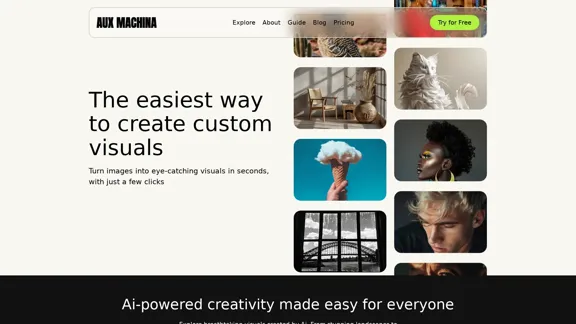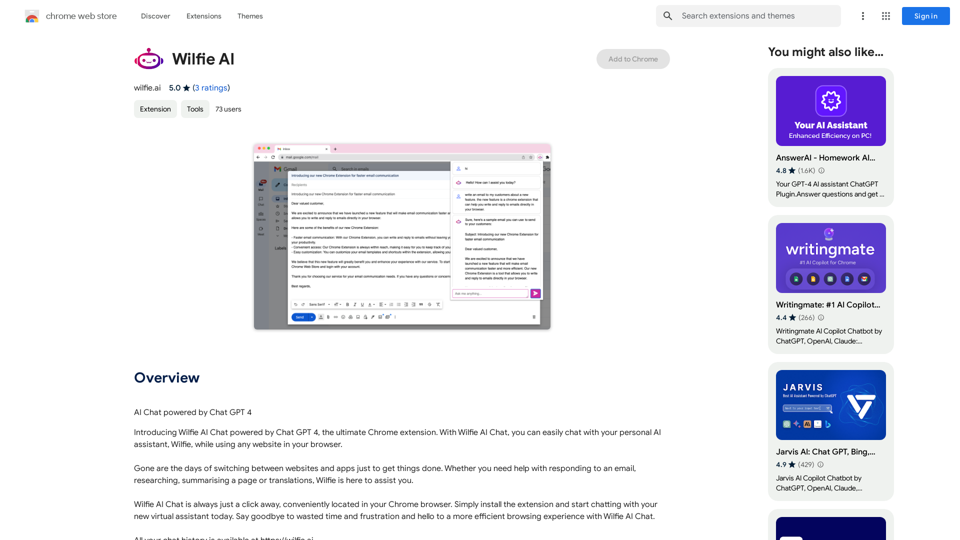AI Headshot Generator Free is an innovative online tool that creates professional-quality headshots using artificial intelligence. It offers a user-friendly interface for generating high-quality images suitable for LinkedIn profiles, resumes, and other professional uses. The service is free for first-time users, making it accessible to a wide range of professionals seeking to enhance their online presence.
AI Headshot Generator Free
Create stunning, professional headshots for free with our AI Headshot Generator. Perfect for LinkedIn and resumes. Try it now!
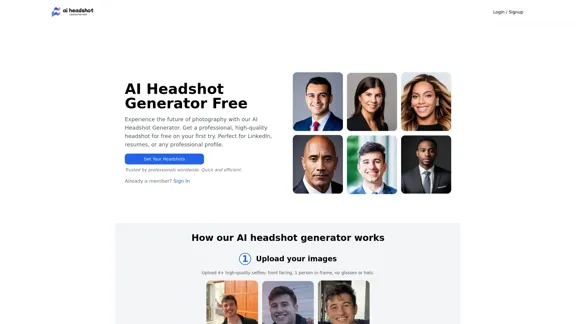
Introduction
Feature
Easy-to-Use Interface
The AI headshot generator boasts a simple, user-friendly interface designed for efficiency. Users can upload their photos and let the AI handle the rest, ensuring a seamless experience for all skill levels.
High-Quality Results
Utilizing advanced AI technology, the generator produces professional-looking images by automatically adjusting lighting, removing backgrounds, and enhancing facial features.
Multiple Style Options
Users can choose from various style options to match their personal or professional brand, including classic corporate looks and modern creative styles.
Instant Processing
The AI processes images quickly, allowing users to preview and download their new headshots within seconds, perfect for updating profile pictures on the go.
Mobile-Friendly Design
The generator is accessible on various devices, including smartphones and tablets, ensuring users can create professional headshots anywhere, anytime.
Free for First-Time Users
To make professional headshots accessible to everyone, the service is offered free of charge for first-time users, allowing them to experience the quality and convenience without initial cost.
Pricing Tiers
The service offers different pricing tiers to cater to various needs:
| Plan | Credits | AI Headshots |
|---|---|---|
| Starter | 1 | 4 |
| Basic | 3 | 12 |
| Premium | 5 | 20 |
AI-Powered Generation Process
- Upload 4+ high-quality selfies (front-facing, one person in frame, no glasses or hats)
- AI processes the images (takes about 20 minutes)
- Receive amazing AI-generated headshots
FAQ
What is an AI Headshot Generator?
An AI Headshot Generator is a tool that uses artificial intelligence to create professional-looking headshot photographs from user-uploaded images. It's designed to produce high-quality results suitable for professional use without the need for a traditional photo shoot.
How does the AI Headshot Generator work?
The AI Headshot Generator works by analyzing uploaded selfies and using advanced algorithms to create professional-looking headshots. Users upload at least 4 high-quality selfies, and the AI processes these images to generate a range of headshots in different styles and settings.
Is the AI Headshot Generator really free for first-time users?
Yes, the AI Headshot Generator offers a free trial for first-time users. This allows new users to experience the quality and convenience of the service without any initial cost.
What kind of photos can be used with the AI Headshot Generator?
The AI Headshot Generator works best with high-quality selfies that are front-facing, feature only one person in the frame, and do not include glasses or hats. For optimal results, users should upload at least 4 such images.
Can I use the generated headshot for professional purposes?
Yes, the headshots generated by the AI tool are designed for professional use. They are suitable for LinkedIn profiles, resumes, company directories, and other professional applications.
Are there any limitations to the free version of the AI Headshot Generator?
While the specific limitations of the free version are not detailed, it's likely that there are restrictions on the number of headshots generated or the available styles compared to paid plans. Users can explore the different pricing tiers for more extensive features and options.
Latest Traffic Insights
Monthly Visits
0
Bounce Rate
0.00%
Pages Per Visit
0.00
Time on Site(s)
0.00
Global Rank
-
Country Rank
-
Recent Visits
Traffic Sources
- Social Media:0.00%
- Paid Referrals:0.00%
- Email:0.00%
- Referrals:0.00%
- Search Engines:0.00%
- Direct:0.00%
Related Websites

ScreenRedact on the Mac App Store #Description ScreenRedact is a powerful and easy-to-use screenshot editing tool that allows you to quickly and easily remove sensitive information from your screenshots. With its intuitive interface and advanced features, ScreenRedact is the perfect solution for anyone who needs to share screenshots online or with others. #Features * Easy to use: ScreenRedact's intuitive interface makes it easy to get started, even if you're not tech-savvy. * Advanced editing tools: ScreenRedact offers a range of advanced editing tools, including blur, pixelate, and redact, to help you remove sensitive information from your screenshots. * Customizable: ScreenRedact allows you to customize the appearance of your redactions, including the color, opacity, and style. * Support for multiple file formats: ScreenRedact supports a range of file formats, including JPEG, PNG, and TIFF. * Share easily: ScreenRedact makes it easy to share your edited screenshots with others, either by saving them to your computer or sharing them directly to social media or email. #What's New * Improved performance: ScreenRedact is now faster and more efficient, making it easier to edit your screenshots. * New editing tools: ScreenRedact now includes new editing tools, including a magic wand and a lasso tool, to make it even easier to remove sensitive information from your screenshots. * Enhanced customization options: ScreenRedact now offers even more customization options, including the ability to change the color and opacity of your redactions. #Ratings and Reviews * 4.5/5 stars: ScreenRedact has an average rating of 4.5 out of 5 stars on the Mac App Store. * "Easy to use and effective": One reviewer praised ScreenRedact's ease of use and effectiveness, saying "I was able to quickly and easily remove sensitive information from my screenshots." * "A must-have for anyone who shares screenshots online": Another reviewer called ScreenRedact "a must-have for anyone who shares screenshots online," citing its ease of use and advanced features.
ScreenRedact on the Mac App Store #Description ScreenRedact is a powerful and easy-to-use screenshot editing tool that allows you to quickly and easily remove sensitive information from your screenshots. With its intuitive interface and advanced features, ScreenRedact is the perfect solution for anyone who needs to share screenshots online or with others. #Features * Easy to use: ScreenRedact's intuitive interface makes it easy to get started, even if you're not tech-savvy. * Advanced editing tools: ScreenRedact offers a range of advanced editing tools, including blur, pixelate, and redact, to help you remove sensitive information from your screenshots. * Customizable: ScreenRedact allows you to customize the appearance of your redactions, including the color, opacity, and style. * Support for multiple file formats: ScreenRedact supports a range of file formats, including JPEG, PNG, and TIFF. * Share easily: ScreenRedact makes it easy to share your edited screenshots with others, either by saving them to your computer or sharing them directly to social media or email. #What's New * Improved performance: ScreenRedact is now faster and more efficient, making it easier to edit your screenshots. * New editing tools: ScreenRedact now includes new editing tools, including a magic wand and a lasso tool, to make it even easier to remove sensitive information from your screenshots. * Enhanced customization options: ScreenRedact now offers even more customization options, including the ability to change the color and opacity of your redactions. #Ratings and Reviews * 4.5/5 stars: ScreenRedact has an average rating of 4.5 out of 5 stars on the Mac App Store. * "Easy to use and effective": One reviewer praised ScreenRedact's ease of use and effectiveness, saying "I was able to quickly and easily remove sensitive information from my screenshots." * "A must-have for anyone who shares screenshots online": Another reviewer called ScreenRedact "a must-have for anyone who shares screenshots online," citing its ease of use and advanced features.ScreenRedact allows you to remove sensitive text from an image by utilizing Apple's on-device machine learning model, which identifies text within an image and enables you to redact it with ease.
124.77 M
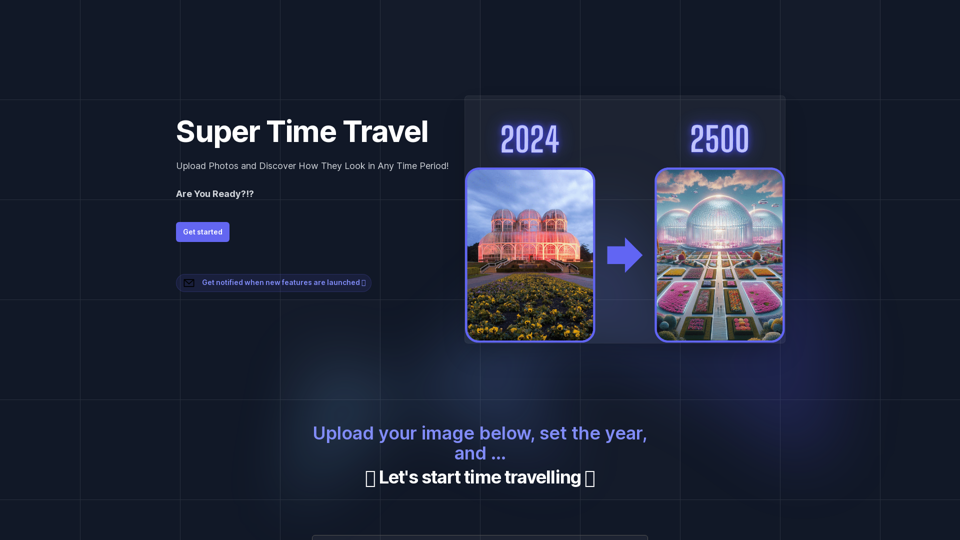
Super Time Travel - Explore the Past... and the Future
Super Time Travel - Explore the Past... and the FutureSuper Time Travel lets you upload your photos and see them transformed to any past or future year. Experience your images as they would appear in any historical era or future setting with the magic of AI.
0
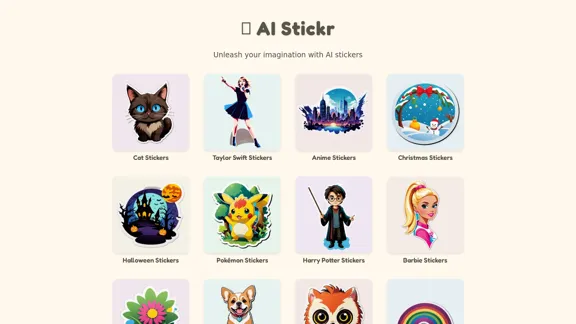
Unleash your imagination with AI stickers. Captivating visuals brought to life by cutting-edge generative AI.
0
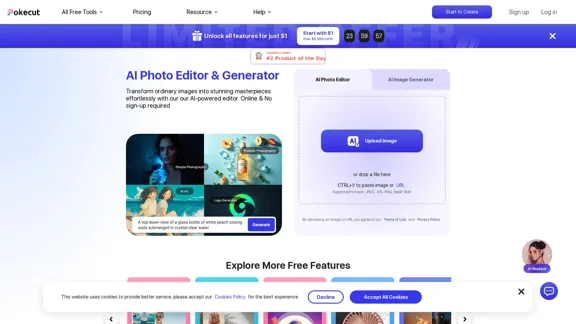
Free AI Photo Editor: Edit and Create Images Online
Free AI Photo Editor: Edit and Create Images OnlinePokecut is an AI-powered photo editor that transforms ordinary images into stunning masterpieces effortlessly. Remove backgrounds, enhance photos, and generate images online without signing up.
772.96 K
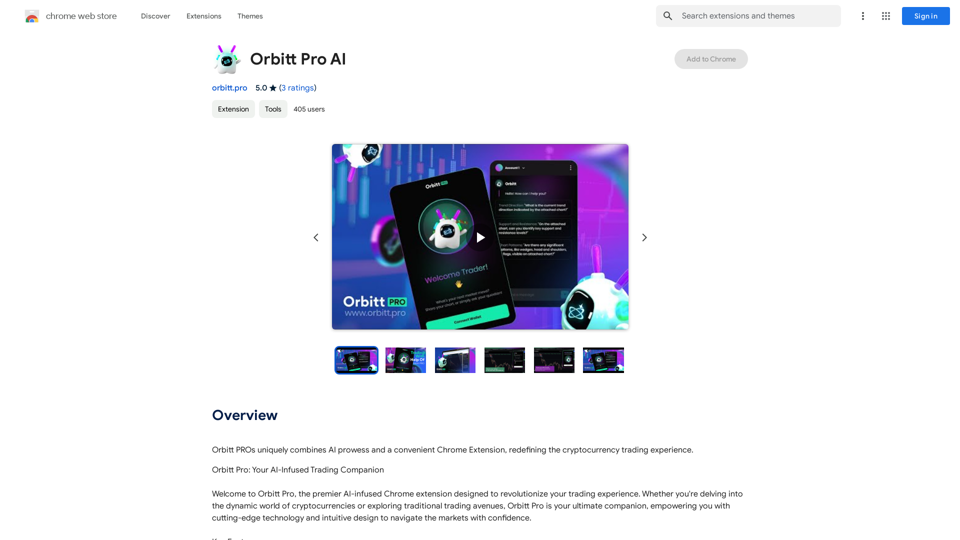
Orbitt PRO uniquely combines the power of artificial intelligence and a convenient Chrome Extension, redefining the cryptocurrency trading experience.
193.90 M
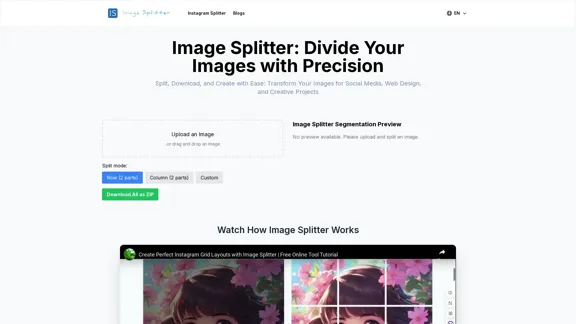
Effortless Image Splitting Tool for Creative Projects
Effortless Image Splitting Tool for Creative ProjectsEasily split large images online into smaller parts for social media, web design, and creative projects with our intuitive Image Splitter tool.
9.99 K