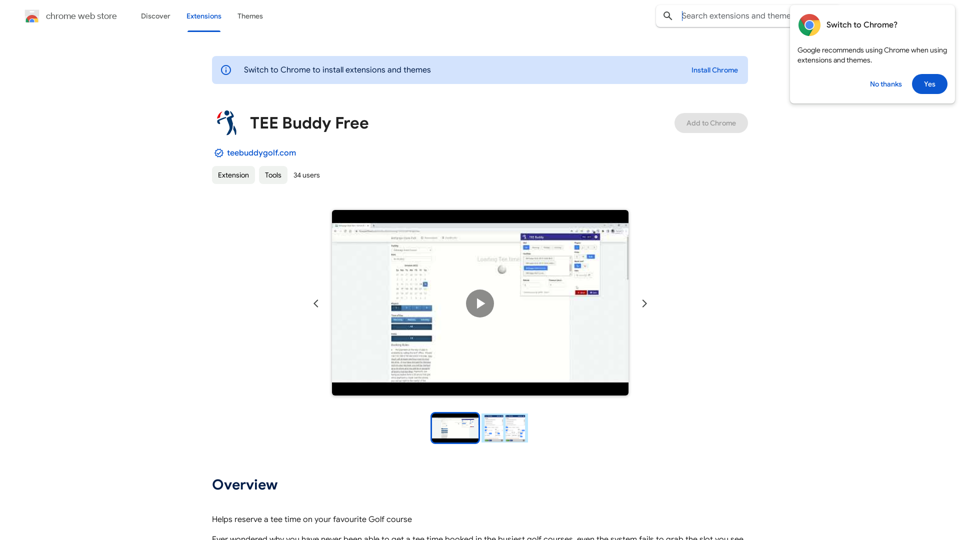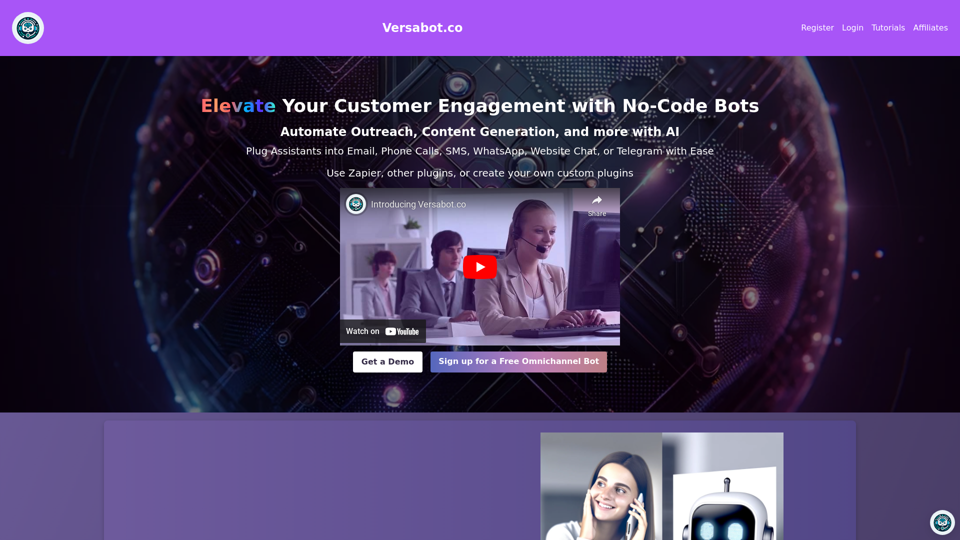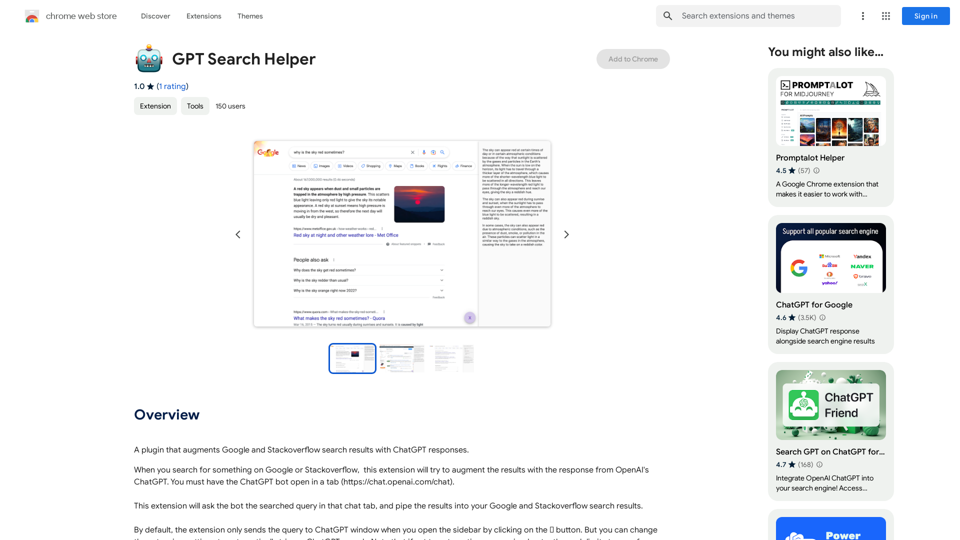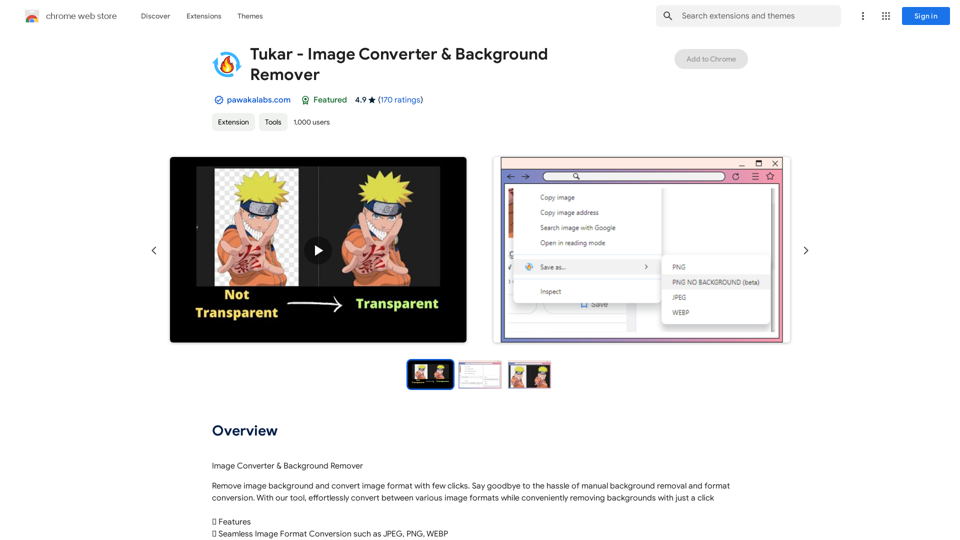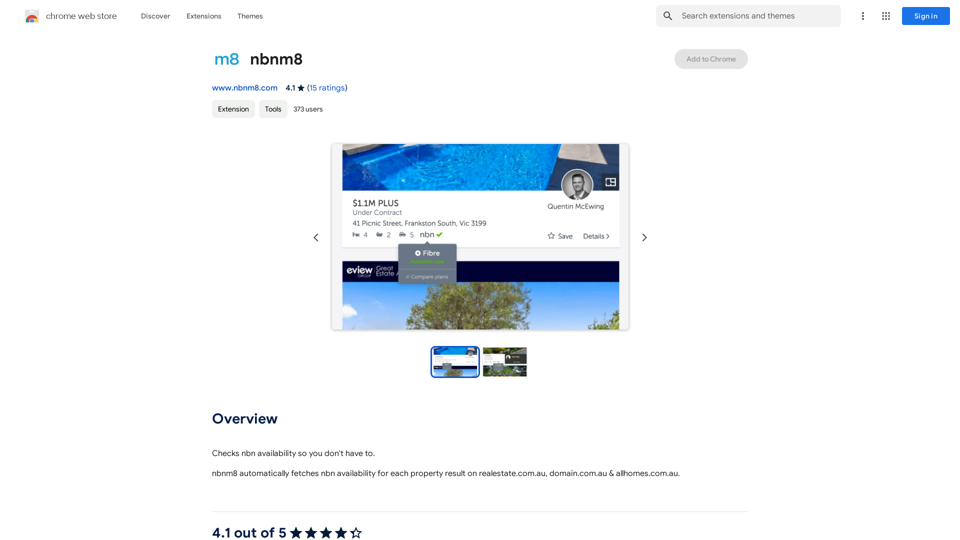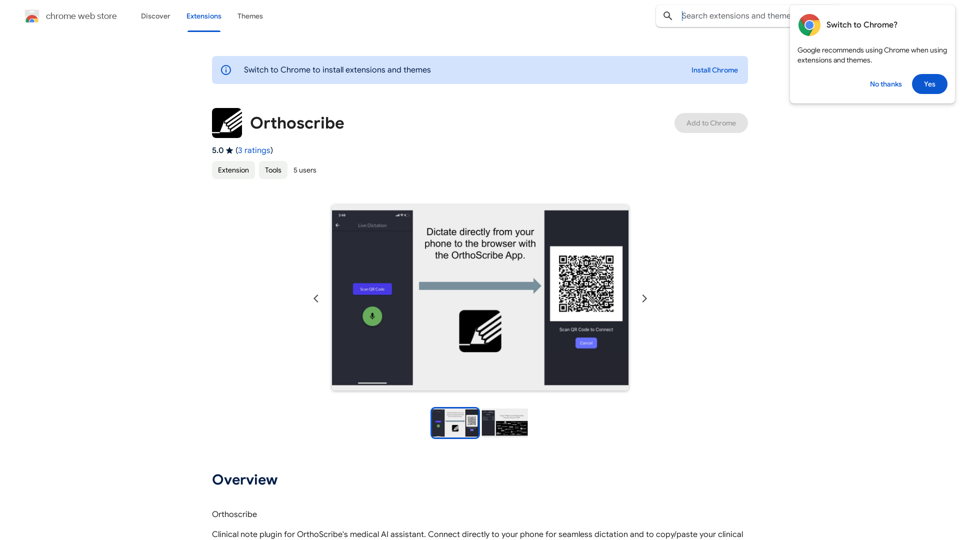AI-cruiter is a free, AI-powered job applicant review extension for recruiters. It streamlines the recruitment process by providing AI-generated summaries and fitness ratings for up to 2,000 job applicants per month. The extension integrates seamlessly with popular applicant tracking systems and leverages advanced language models to enhance efficiency in candidate evaluation.
AI-cruiter by WorkInBiotech.com
Free, Fast, AI-Powered Job Applicant Review for Recruiters

Introduction
Feature
AI-Powered Efficiency
AI-cruiter generates customizable summaries based on resumes and assigns fitness scores for each applicant based on the selected job description, significantly speeding up the review process.
Advanced Language Models
The extension utilizes cutting-edge large language models like ChatGPT 4 and Llama 3, enabling recruiters to review hundreds of applicants in minutes.
Seamless ATS Integration
AI-cruiter works out-of-the-box with popular applicant tracking systems including Lever, Greenhouse, JazzHR, Workable, and Breezy, ensuring a smooth workflow.
Customization and Bookmarking
Users can bookmark promising candidates and create or customize prompts for different jobs, allowing for a tailored recruitment experience.
Free Usage
AI-cruiter offers free access for reviewing up to 2,000 job applicants per month, with paid subscription options available for heavier usage.
FAQ
How does AI-cruiter work?
AI-cruiter utilizes advanced large language models like ChatGPT 4 and Llama 3 to generate AI-powered summaries and fitness ratings for job applicants, streamlining the review process.
How can I start using AI-cruiter?
To use AI-cruiter:
- Install the extension from the Chrome Web Store
- Configure it by selecting the job description and setting up the AI-powered review process
- Begin reviewing applicants, generating summaries and fitness ratings
- Bookmark promising candidates and customize prompts as needed
What are some helpful tips for using AI-cruiter effectively?
- Customize your job description for more accurate AI-powered summaries and ratings
- Use the bookmarking feature to track promising candidates
- Experiment with different prompts to optimize the AI-powered review process
Latest Traffic Insights
Monthly Visits
193.90 M
Bounce Rate
56.27%
Pages Per Visit
2.71
Time on Site(s)
115.91
Global Rank
-
Country Rank
-
Recent Visits
Traffic Sources
- Social Media:0.48%
- Paid Referrals:0.55%
- Email:0.15%
- Referrals:12.81%
- Search Engines:16.21%
- Direct:69.81%
Related Websites
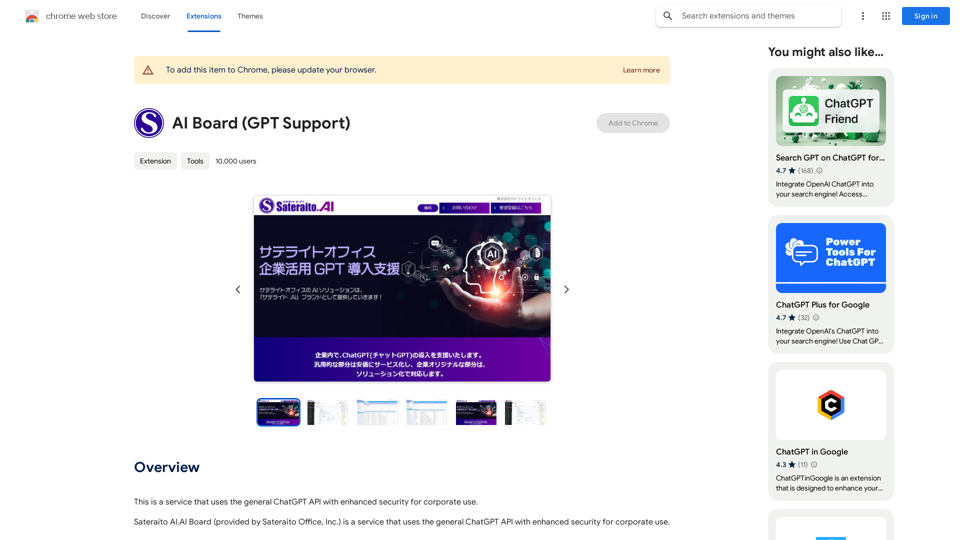
This is a service that uses the general ChatGPT API with enhanced security for corporate use.
193.90 M
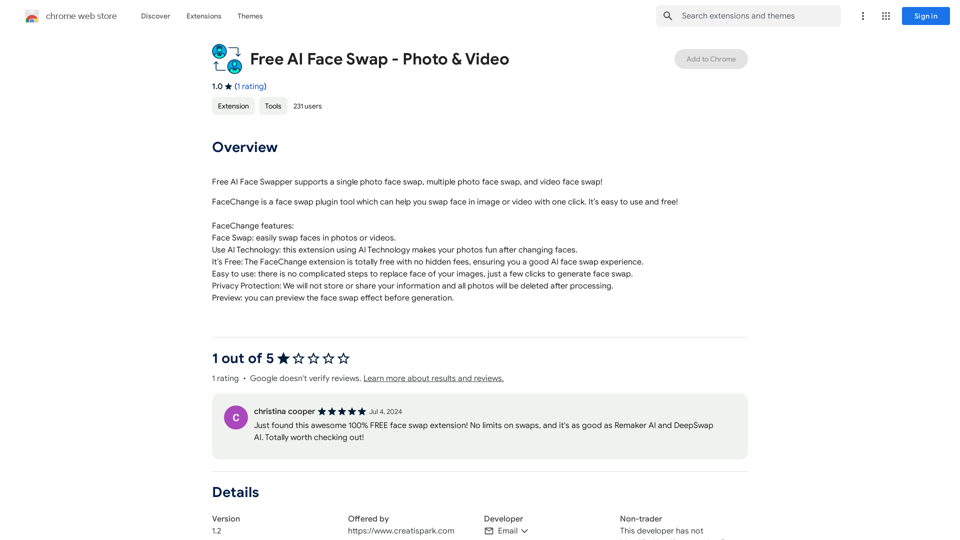
Free AI Face Swapper supports single photo face swaps, multiple photo face swaps, and video face swaps!
193.90 M