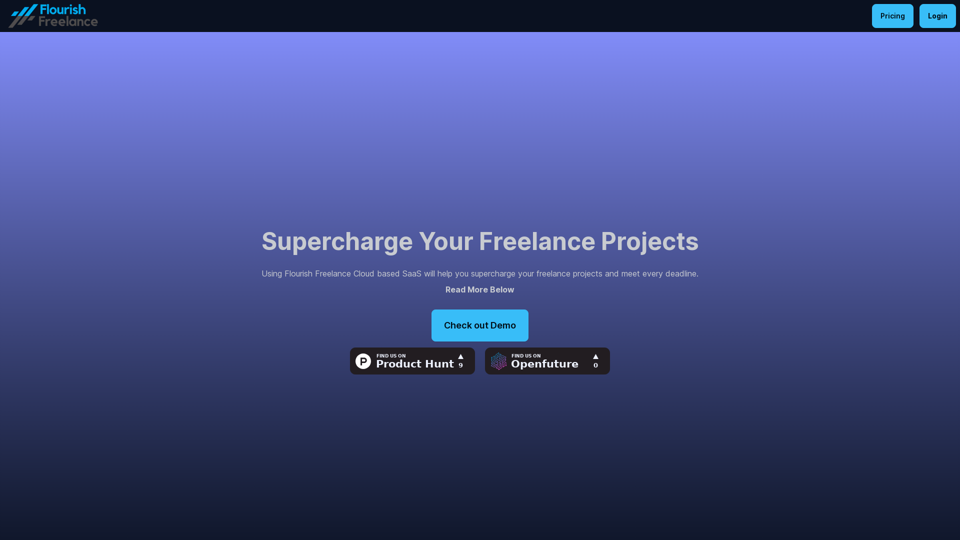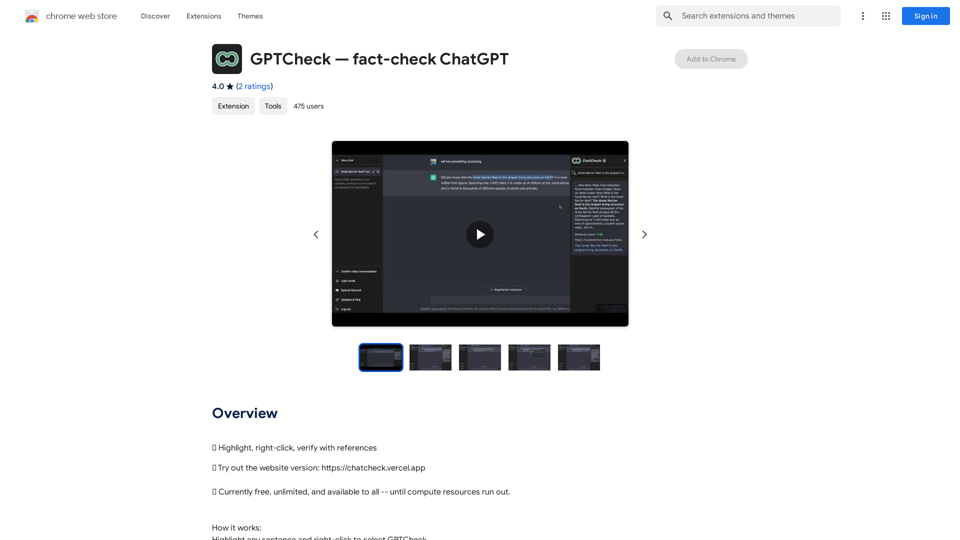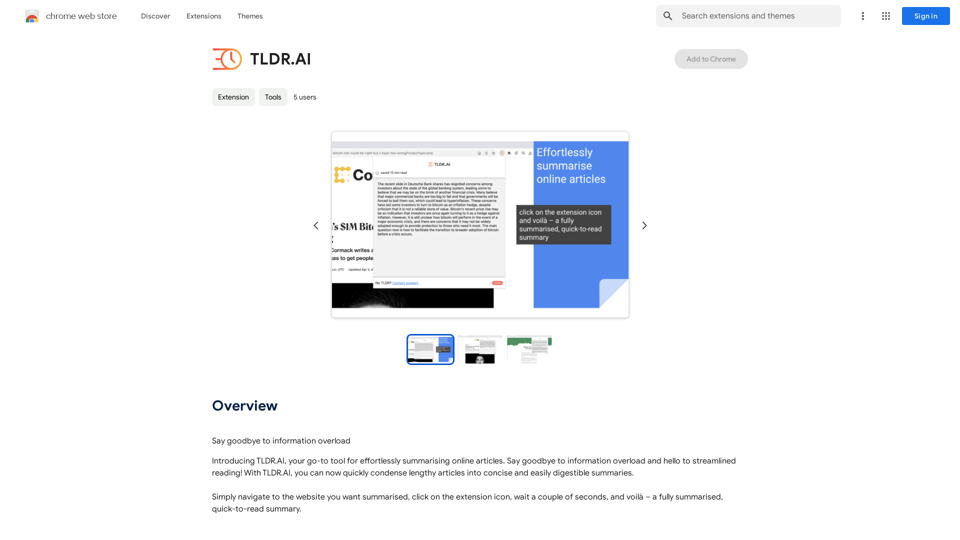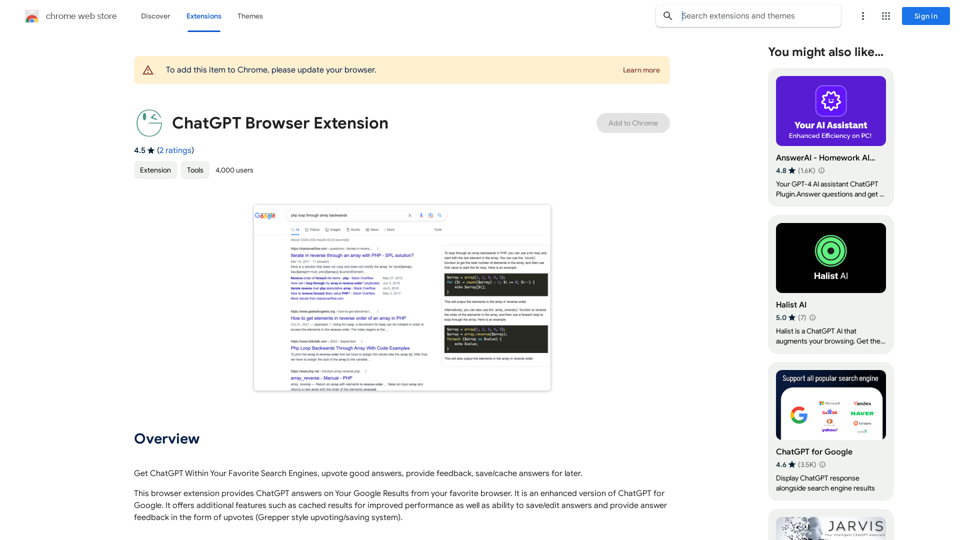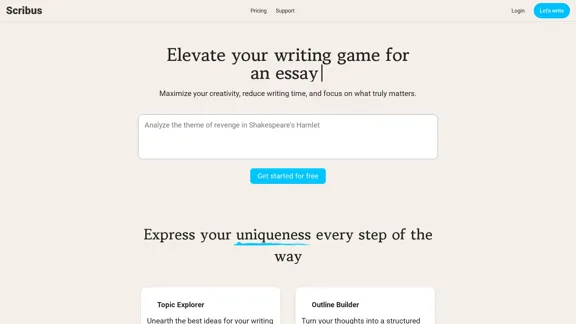Illiad is a Chrome extension that transforms webpages into personal knowledge libraries. It allows users to highlight text for instant explanations, chat with content in real-time, save articles effortlessly, and interact with a growing knowledgebase. This innovative tool enhances the browsing experience by providing deeper context and engagement with online content.
The Iliad
Iliad makes learning and remembering information intuitive.
Transform Pages into a Personal Library of Knowledge:
Discover the...
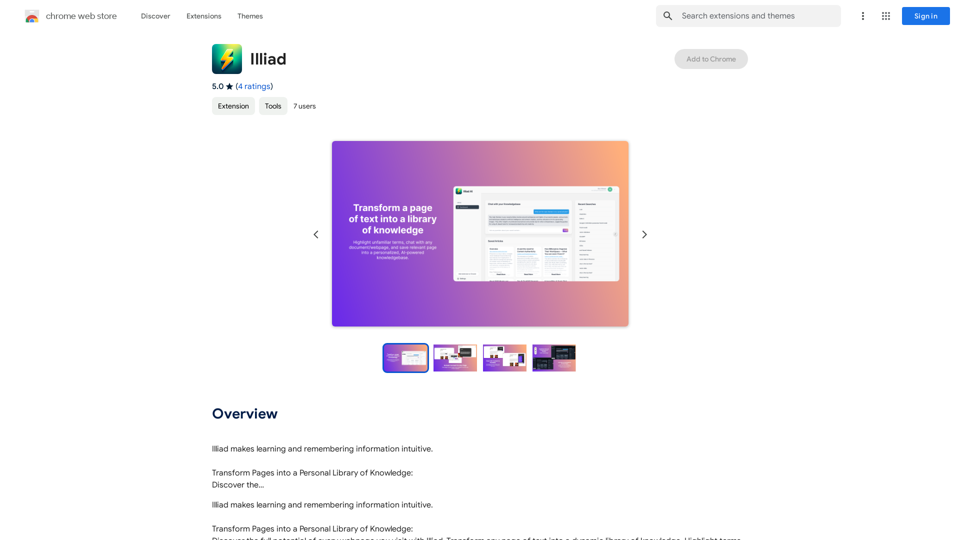
Introduction
Feature
Instant Context and Explanations
Highlight any term or phrase on a webpage to receive immediate explanations, definitions, and context, deepening your understanding of the content you're reading.
Real-time Content Interaction
Chat with the content as if conversing with the author, asking detailed questions about what you're reading for a more interactive learning experience.
One-Click Content Saving
Seamlessly save articles, research papers, or blog posts with a simple click, building your personal knowledge repository as you browse.
AI-Powered Knowledgebase
Interact with your saved content through a personalized AI assistant. Ask questions, request summaries, or explore topics in-depth, turning your saved pages into a dynamic, evolving knowledge resource.
Free Chrome Extension
Illiad is available as a free Chrome extension, allowing users to access all features without any subscription or payment.
Multi-Device Compatibility
Use Illiad across multiple devices and browsers, ensuring a consistent experience wherever you browse.
FAQ
How do I start using Illiad?
- Install Illiad from the Chrome Web Store
- Click the Illiad icon in your Chrome toolbar to activate
- Highlight text on webpages for instant context
- Chat with content in real-time
- Save content with a single click
Is Illiad a paid service?
No, Illiad is completely free to use as a Chrome extension.
Can I use Illiad on multiple devices?
Yes, Illiad is compatible with multiple devices and browsers, allowing for a seamless experience across your devices.
How do I uninstall Illiad?
To uninstall, go to Chrome settings, click "Extensions," and select "Remove" next to Illiad.
Latest Traffic Insights
Monthly Visits
193.90 M
Bounce Rate
56.27%
Pages Per Visit
2.71
Time on Site(s)
115.91
Global Rank
-
Country Rank
-
Recent Visits
Traffic Sources
- Social Media:0.48%
- Paid Referrals:0.55%
- Email:0.15%
- Referrals:12.81%
- Search Engines:16.21%
- Direct:69.81%
Related Websites
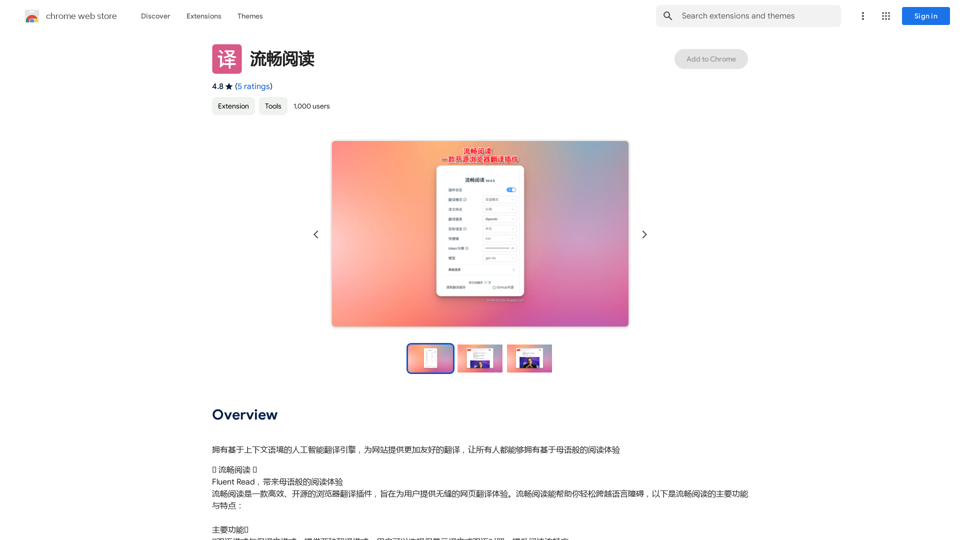
An AI translation engine that understands context will provide a more user-friendly translation for websites, allowing everyone to have a reading experience in their native language.
193.90 M
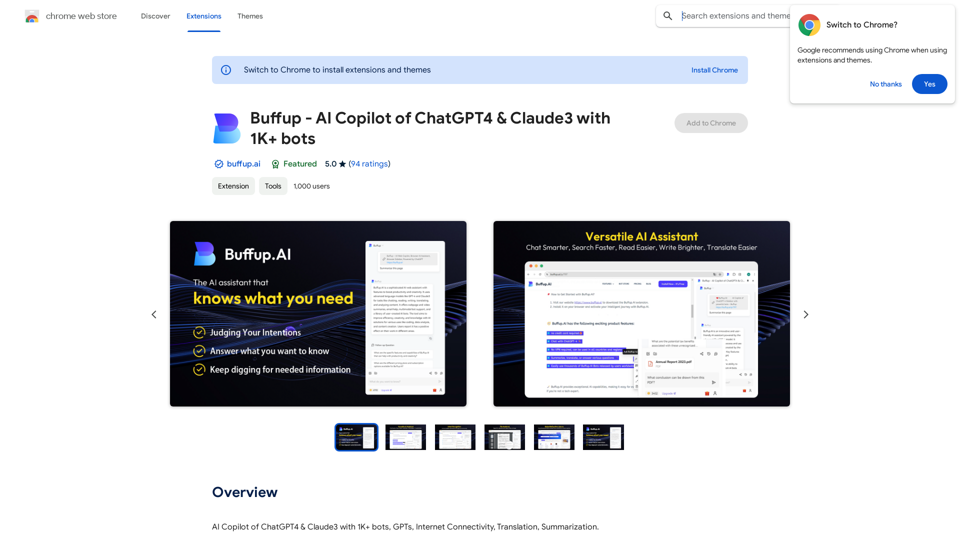
Buffup - AI Copilot of ChatGPT4 & Claude3 with 1,000+ bots
Buffup - AI Copilot of ChatGPT4 & Claude3 with 1,000+ botsAI Copilot of ChatGPT4 & Claude3 with 1K+ bots, GPTs, Internet Connectivity, Translation, Summarization This AI copilot combines the power of ChatGPT4 and Claude3, along with over 1,000 bots, GPTs, and internet connectivity, to provide advanced features such as translation and summarization.
193.90 M
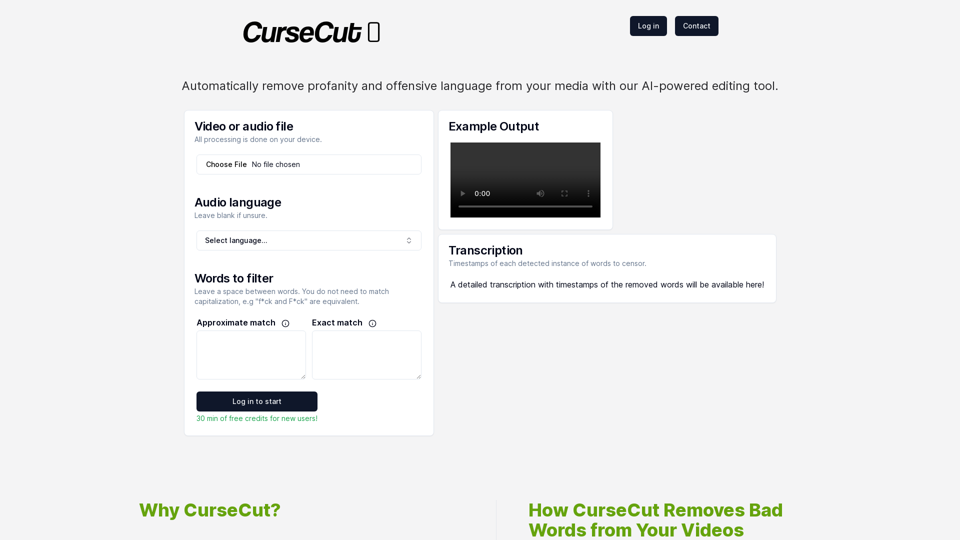
CurseCut - Automatic AI Profanity Removal for Video and Audio
CurseCut - Automatic AI Profanity Removal for Video and AudioEffortlessly remove profanity from your video audio using our advanced AI technology. Try CurseCut today for clean, professional content.
28.22 K