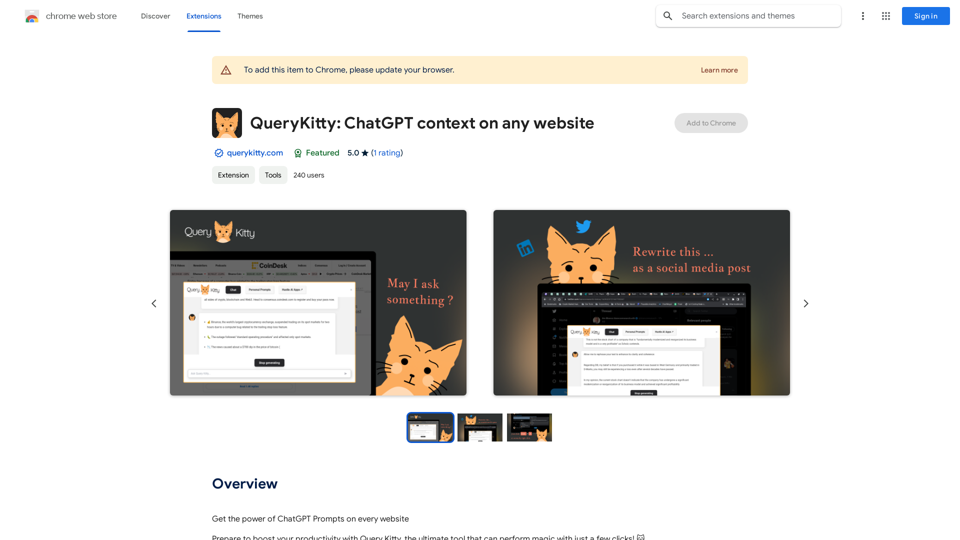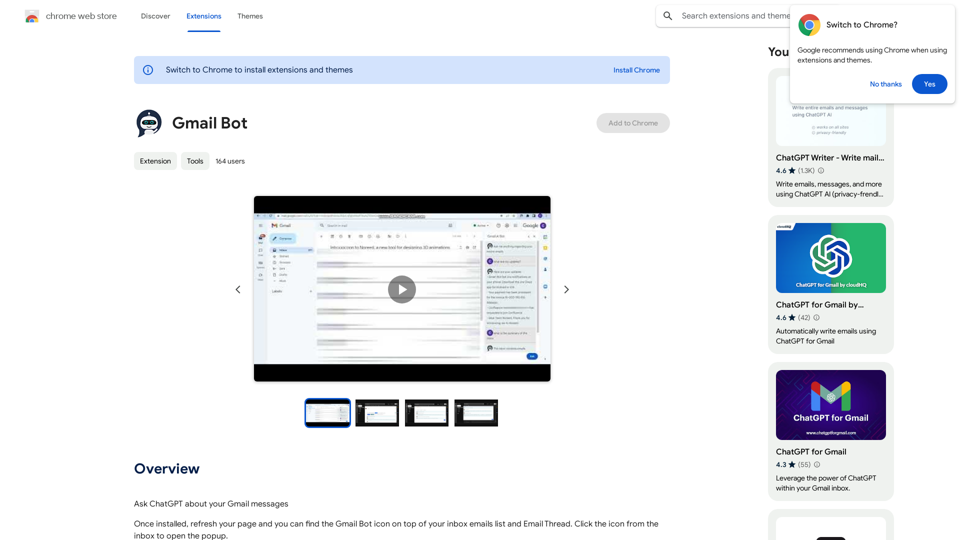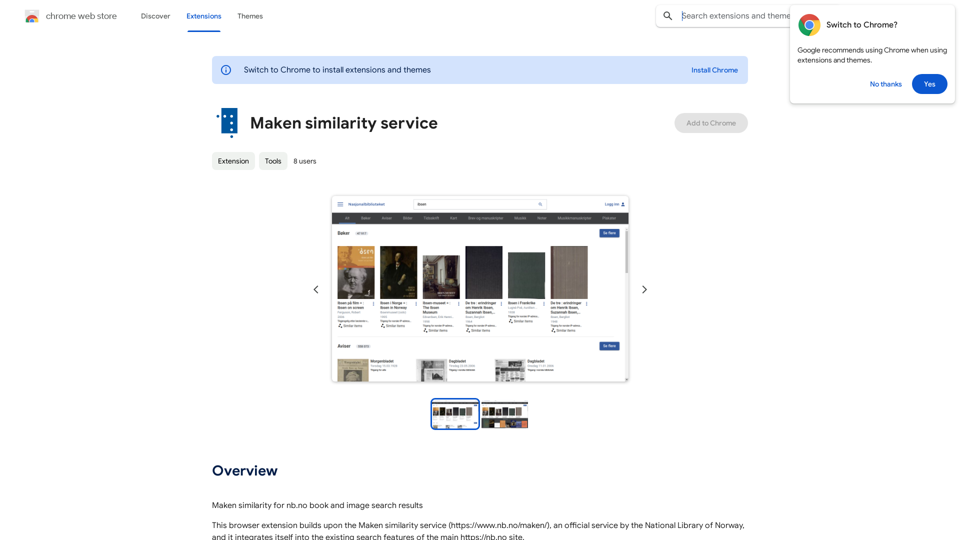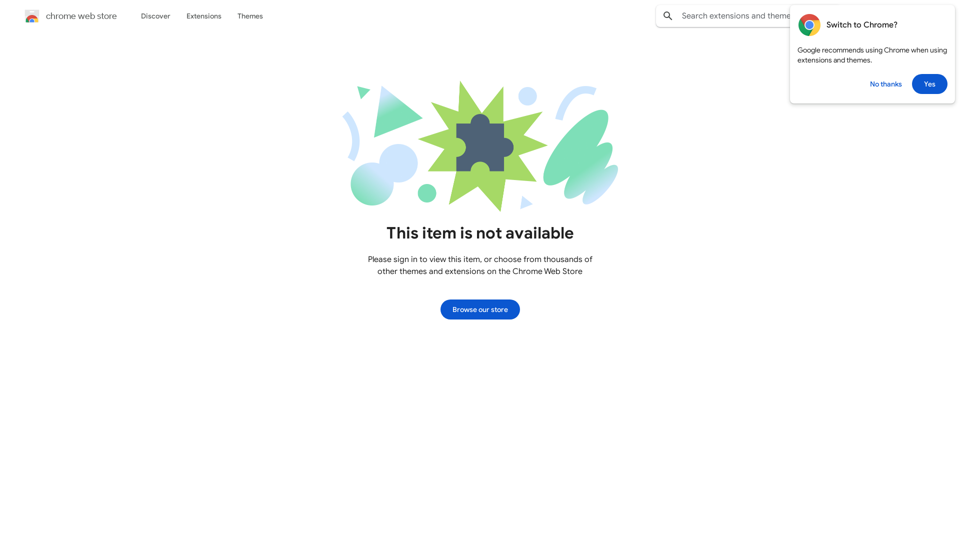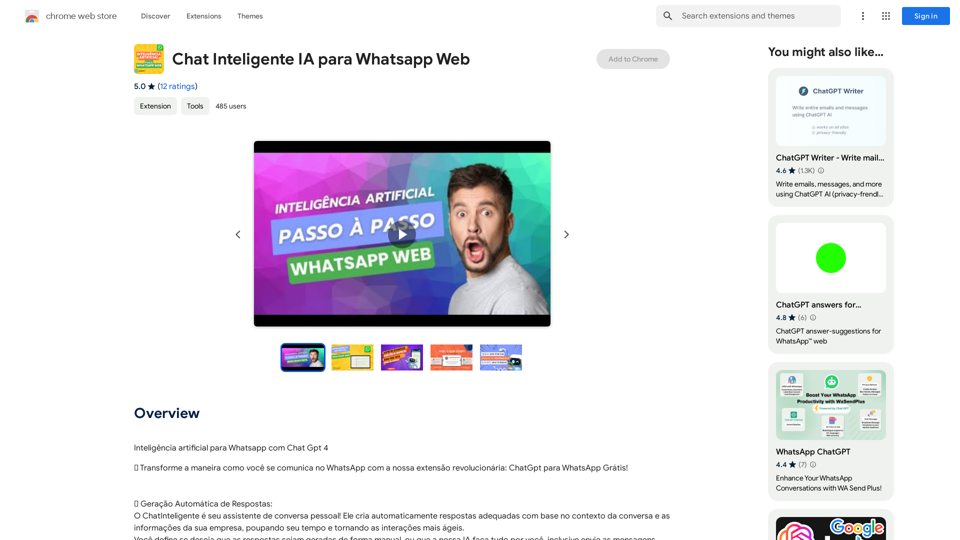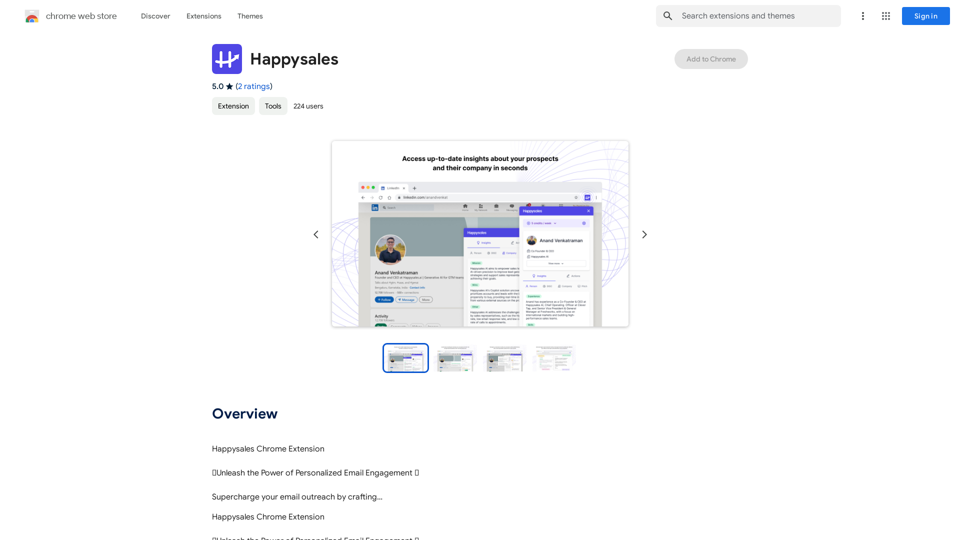Magic Cal ist eine Chrome-Erweiterung, die die Art und Weise revolutioniert, wie Benutzer Google Kalender-Ereignisse erstellen. Durch die Nutzung der KI-gesteuerten Text-zu-Ereignis-Umwandlung ermöglicht Magic Cal Benutzern, mühelos Kalendereinträge mit natürlichsprachlichen Beschreibungen zu generieren. Dieses innovative Tool unterstützt mehrere Sprachen, funktioniert kostenlos und integriert sich nahtlos in Google Kalender, wodurch die Ereignisplanung effizienter und benutzerfreundlicher wird.
Magischer Cal
Ereignisse mit KI erstellen -- ChatGPT in Google Kalender
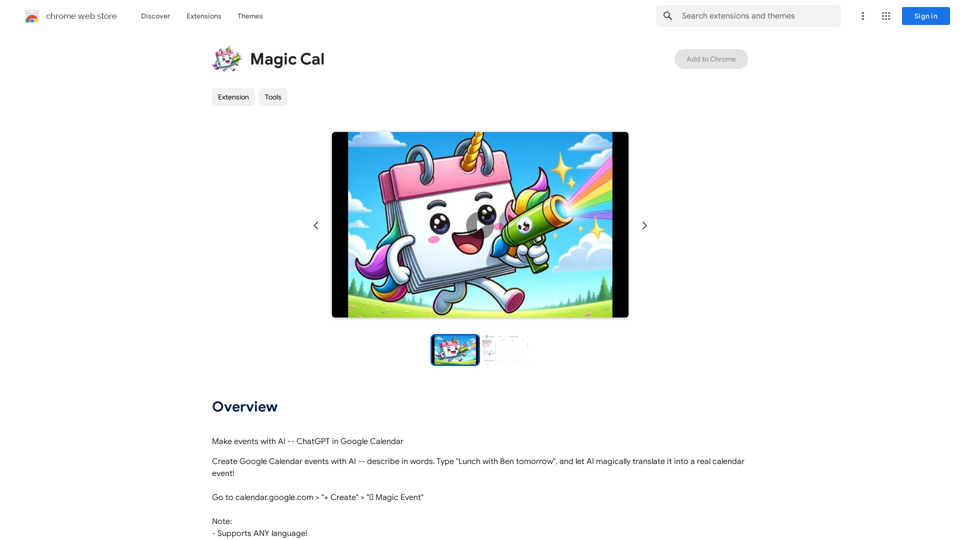
Einführung
Funktion
KI-gesteuerte Text-zu-Ereignis-Umwandlung
Magic Cal nutzt ChatGPT (gpt-3.5-turbo), um natürlichsprachliche Eingaben zu interpretieren und in strukturierte Kalenderereignisse umzuwandeln. Benutzer können einfach Beschreibungen wie "Mittagessen mit Ben morgen" eingeben, und die KI erstellt automatisch ein entsprechendes Ereignis mit passenden Details.
Mehrsprachige Unterstützung
Die Erweiterung unterstützt die Ereigniserstellung in jeder Sprache, was sie zu einem wertvollen Werkzeug für internationale Teams und Einzelpersonen macht, die über verschiedene sprachliche Hintergründe hinweg arbeiten.
Nahtlose Google Kalender-Integration
Magic Cal integriert sich direkt in Google Kalender und ermöglicht Benutzern, Ereignisse zu erstellen, indem sie auf die Schaltfläche "+ Erstellen" klicken und dann die Option "🦄 Magic Event" auswählen.
Kostenlos nutzbar
Magic Cal wird Benutzern kostenlos angeboten, um Zugänglichkeit und weite Verbreitung zu fördern. Die Entwickler halten jedoch eine strikte Richtlinie gegen Spam ein, um die Qualität des Dienstes zu gewährleisten.
Benutzerunterstützung
Für Hilfe, Fehlermeldungen oder Beschwerden können sich Benutzer direkt per E-Mail an den Entwickler unter [email protected] wenden.
Häufig gestellte Fragen
Wie benutze ich Magic Cal?
Um Magic Cal zu verwenden:
- Gehen Sie zu calendar.google.com
- Klicken Sie auf die Schaltfläche "+ Erstellen"
- Wählen Sie die Schaltfläche "🦄 Magic Event"
- Geben Sie Ihre Ereignisbeschreibung ein
- Lassen Sie die KI die Ereignisdetails generieren
Was sind die Systemanforderungen für Magic Cal?
Magic Cal benötigt:
- Google Chrome Browser
- Aktive Internetverbindung
- ChatGPT (gpt-3.5-turbo) muss online sein
Kann Magic Cal bestehende Ereignisse bearbeiten?
Ja, Magic Cal kann zusätzlich zur Erstellung neuer Ereignisse auch zur Bearbeitung bestehender Ereignisse verwendet werden.
Gibt es eine Begrenzung für die Anzahl der Ereignisse, die ich mit Magic Cal erstellen kann?
Obwohl es keine festgelegte Begrenzung gibt, wird von den Benutzern erwartet, dass sie den Dienst verantwortungsvoll nutzen und Spam vermeiden.
Wie genau ist die KI bei der Interpretation von Ereignisbeschreibungen?
Die KI verwendet fortschrittliche Verarbeitung natürlicher Sprache, um Beschreibungen genau zu interpretieren. Benutzer können die generierten Ereignisse jedoch immer überprüfen und bei Bedarf anpassen.
Neueste Verkehrsdaten
Monatliche Besuche
193.90 M
Absprungrate
56.27%
Seiten pro Besuch
2.71
Verweildauer auf der Website(s)
115.91
Weltweites Ranking
-
Länderranking
-
Aktuelle Besuche
Verkehrsquellen
- Soziale Medien:0.48%
- Bezahlte Überweisungen:0.55%
- E-Mail:0.15%
- Überweisungen:12.81%
- Suchmaschinen:16.21%
- Direkt:69.81%
Verwandte Webseiten
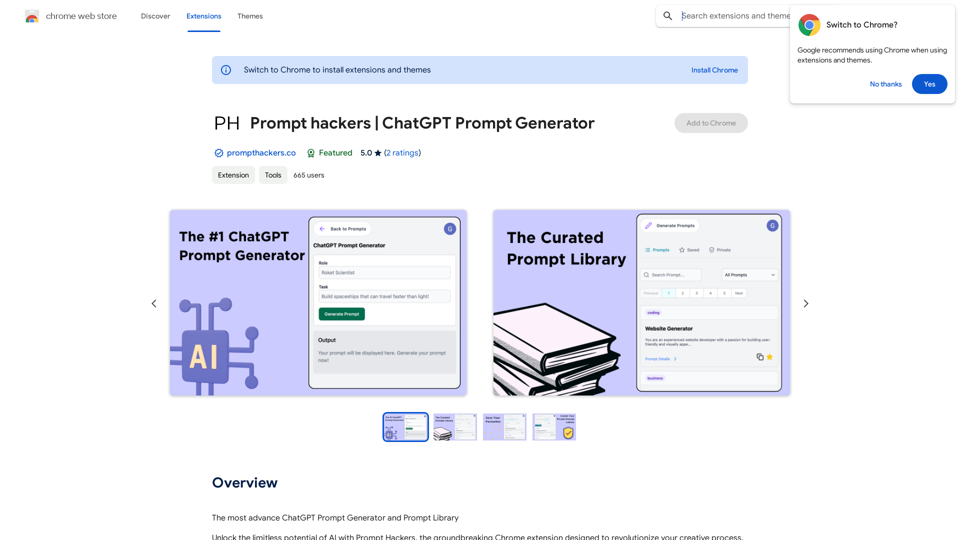
Prompt Hacker | ChatGPT-Prompt-Generator (Note: I'll keep the original format and translate the text into German)
Prompt Hacker | ChatGPT-Prompt-Generator (Note: I'll keep the original format and translate the text into German)Die fortschrittlichste ChatGPT-Prompt-Generator und Prompt-Bibliothek
193.90 M
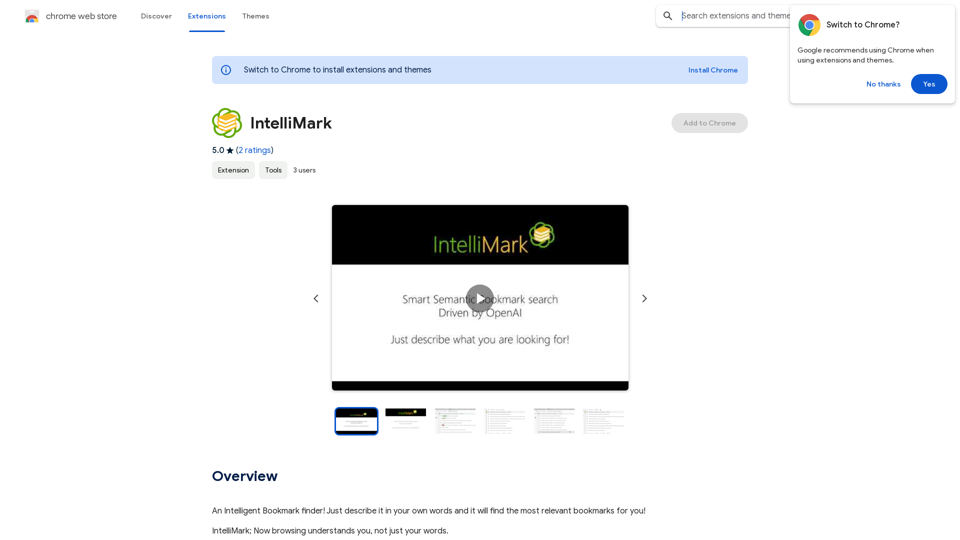
Ein intelligenter Lesezeichen-Finder! Beschreibe es einfach mit eigenen Worten und es findet die für dich relevantesten Lesezeichen!
193.90 M