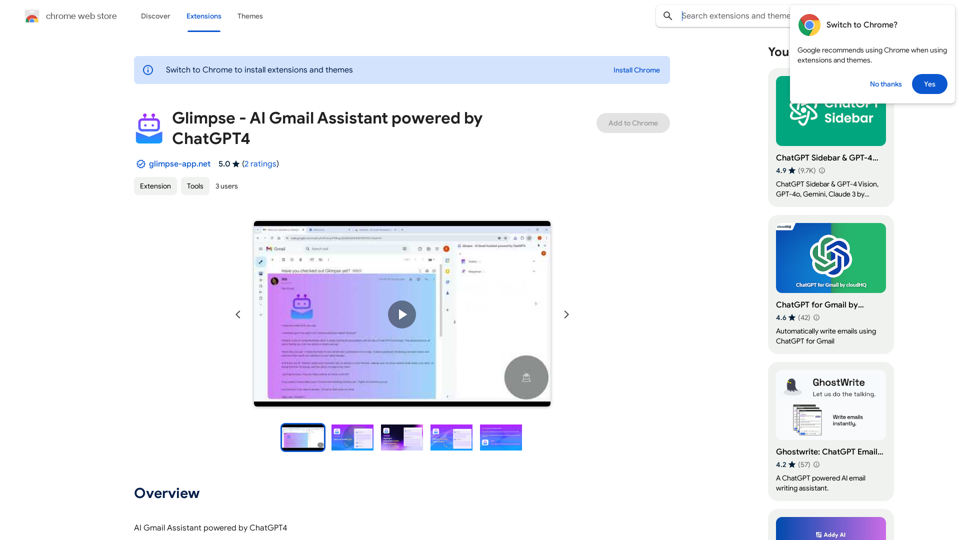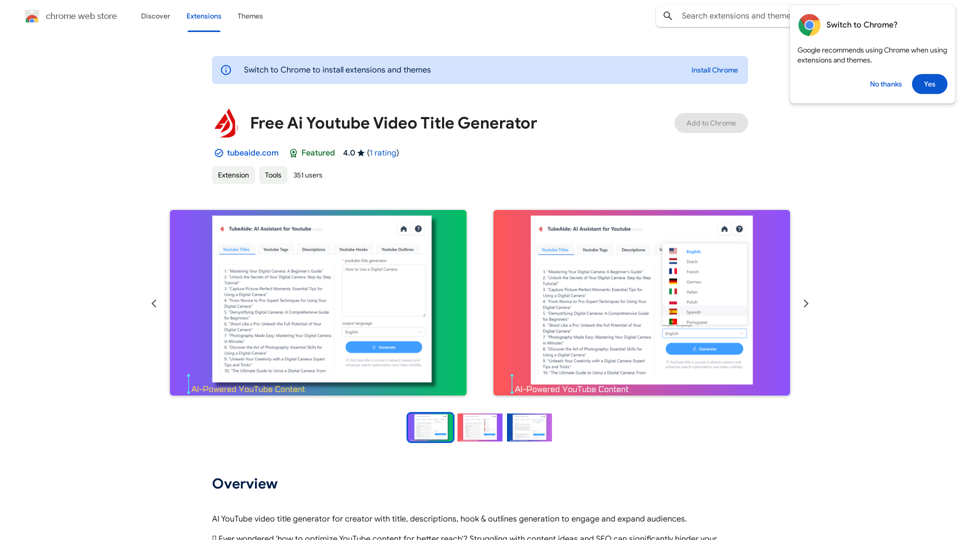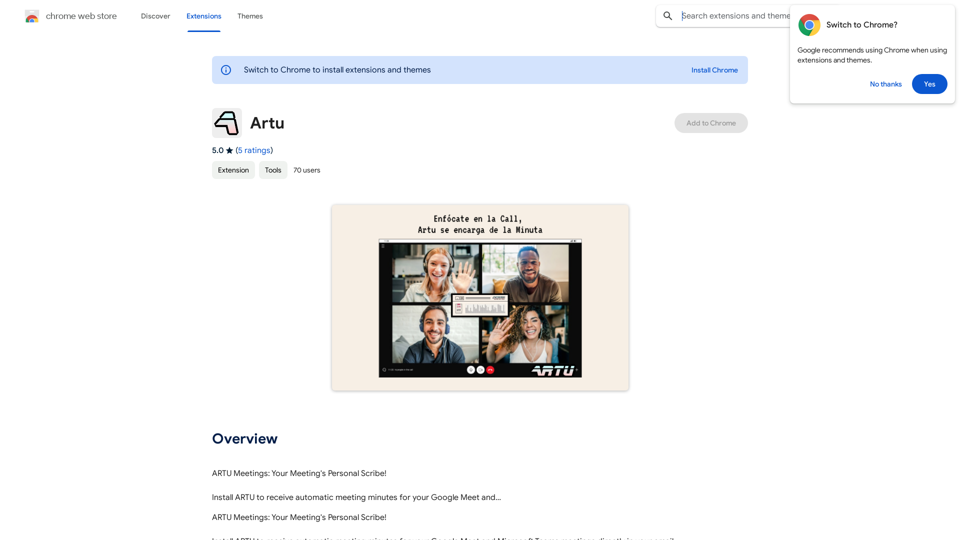Adot AI is a ChatGPT-powered Web3 search engine that integrates seamlessly with Google Chrome. It enhances browsing experiences by providing smart keyword-driven insights and transforming the way users explore the Web3 space. This innovative tool adapts to user needs, making it more than just a search engine but a comprehensive Web3 explorer.
Adot AI: ChatGPT-powered Web3 Search Engine
Explore the Web3 space with Adot AI, the AI search tool tailored by keywords.
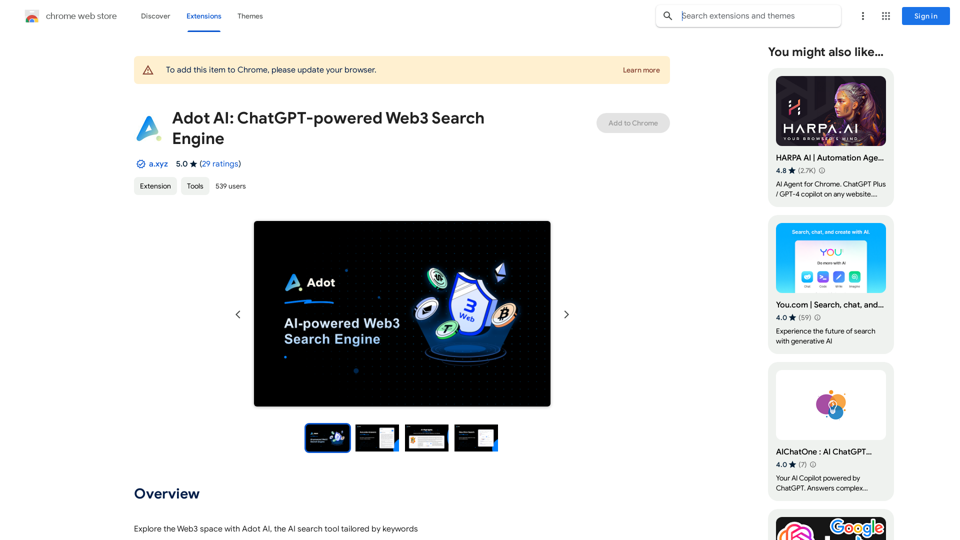
Introduction
Feature
AI Search Highlights
Adot AI implements innovative AI search highlights that identify and emphasize critical Web3 terms directly on web pages. This feature simplifies blockchain navigation, allowing users to hover over highlighted terms and prompt a "Search with Adot AI" option for a single-click deep dive into Web3 concepts.
User-Defined Language Selection
The latest update introduces multi-language support, allowing users to choose their preferred language for searching and browsing. Adot AI now supports 10 languages:
| Supported Languages |
|---|
| Simplified Chinese |
| Traditional Chinese |
| English |
| Russian |
| Hindi |
| Bahasa Indonesia |
| German |
| Spanish |
| Japanese |
| Korean |
Real-Time Search Results
Adot AI provides precise, real-time search results tailored for various Web3 stakeholders, including cryptocurrency enthusiasts, blockchain creators, and security experts. This feature ensures users have access to the most up-to-date and relevant information in the rapidly evolving Web3 space.
FAQ
What is Adot AI?
Adot AI is a ChatGPT-powered Web3 search engine that integrates with Google Chrome, offering smart keyword-driven insights and transforming the browsing experience for Web3 exploration.
How do I use Adot AI?
To use Adot AI, simply install the Chrome extension and start exploring the Web3 space. With a single click, Adot AI provides a popup filled with rich analyses of Web3 concepts, effortlessly equipping users with vital knowledge.
Is Adot AI free to use?
Yes, Adot AI is a free extension that can be used without any subscription or payment, making it accessible to all users interested in exploring the Web3 space.
Latest Traffic Insights
Monthly Visits
193.90 M
Bounce Rate
56.27%
Pages Per Visit
2.71
Time on Site(s)
115.91
Global Rank
-
Country Rank
-
Recent Visits
Traffic Sources
- Social Media:0.48%
- Paid Referrals:0.55%
- Email:0.15%
- Referrals:12.81%
- Search Engines:16.21%
- Direct:69.81%
Related Websites
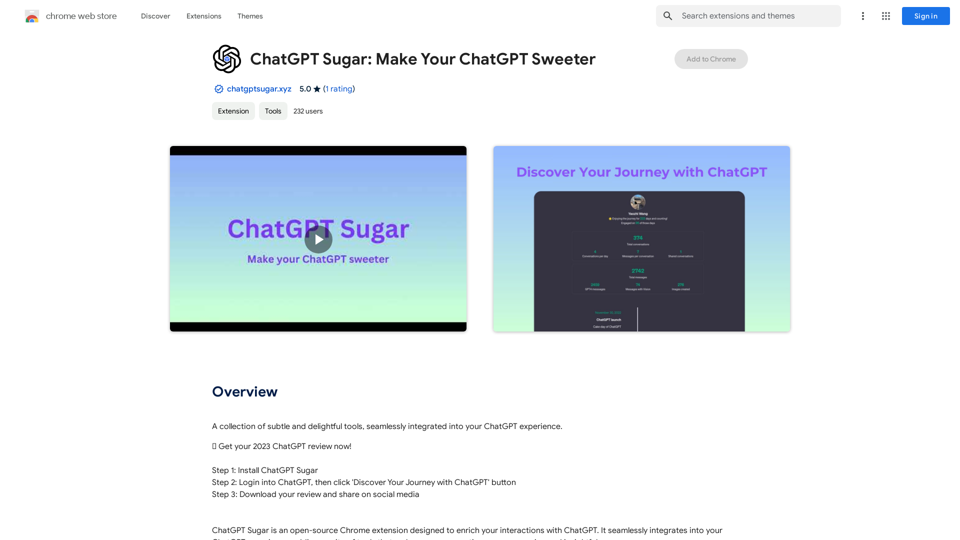
A collection of subtle and delightful tools, seamlessly integrated into your ChatGPT experience.
193.90 M
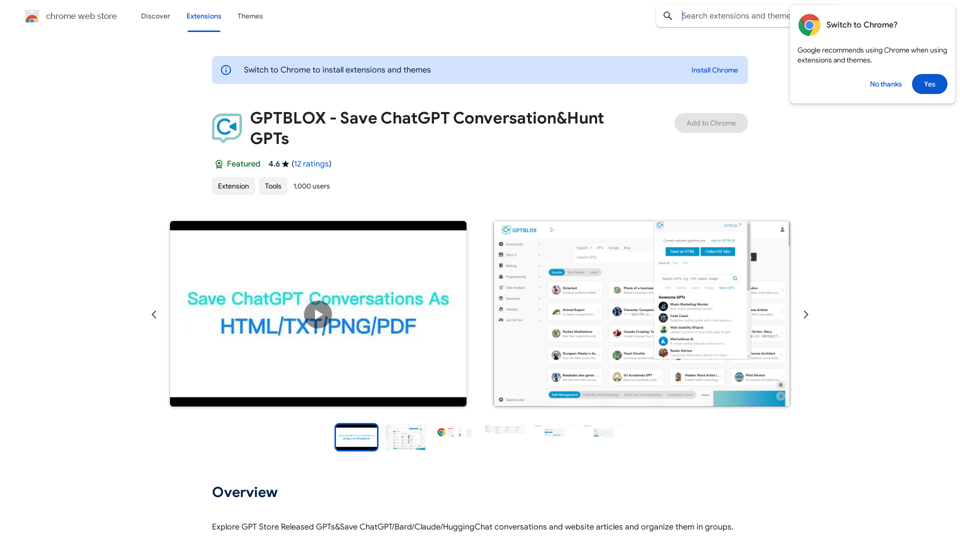
Discover the Power of GPT Store: Explore, Save, and Organize Conversations and Articles Explore the vast collection of GPTs released by the GPT Store, featuring conversations and articles from popular AI models like ChatGPT, Bard, Claude, and HuggingChat. This innovative platform allows you to: * Save conversations: Preserve valuable interactions with AI models for future reference or sharing. * Organize content: Categorize and group conversations and articles by topic, theme, or project, making it easy to access and review relevant information. Unlock the full potential of the GPT Store and streamline your workflow with its intuitive conversation and article management system.
193.90 M
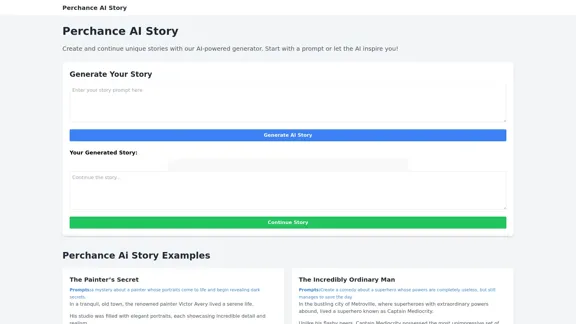
Perchance AI Story is a website that supports multiple languages and can continue to write stories.
0
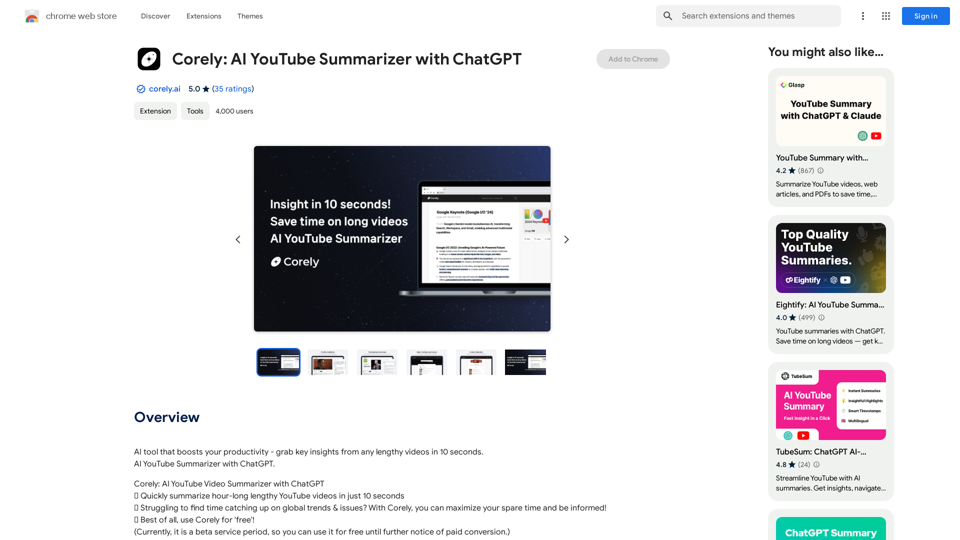
AI tool that boosts your productivity - grab key insights from any lengthy videos in 10 seconds. AI YouTube Summarizer with ChatGPT.
193.90 M
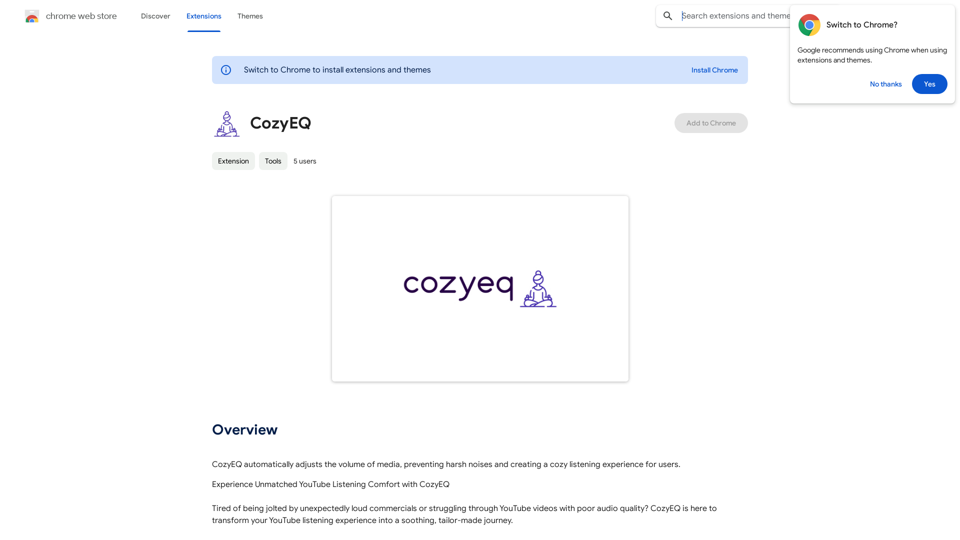
CozyEQ automatically adjusts the volume of media, preventing loud noises and creating a comfortable listening experience for users.
193.90 M