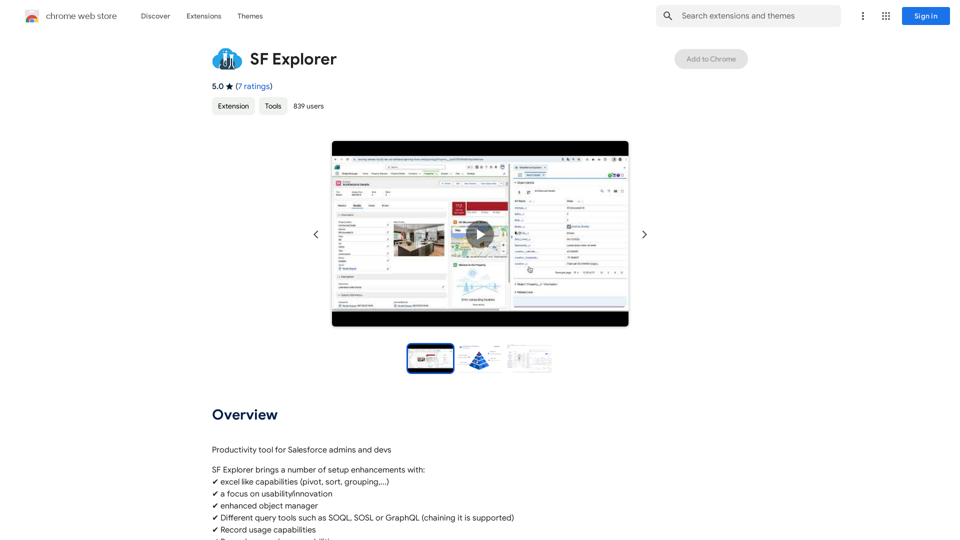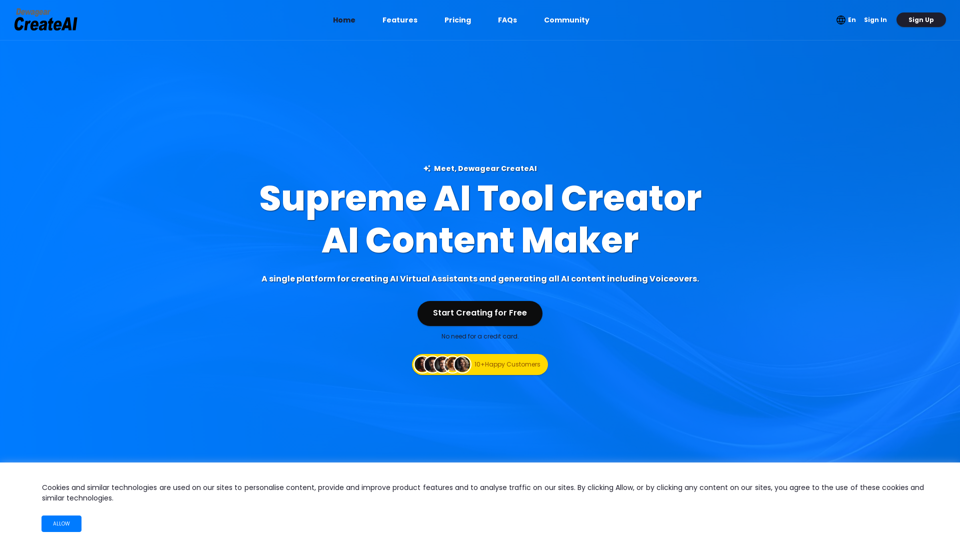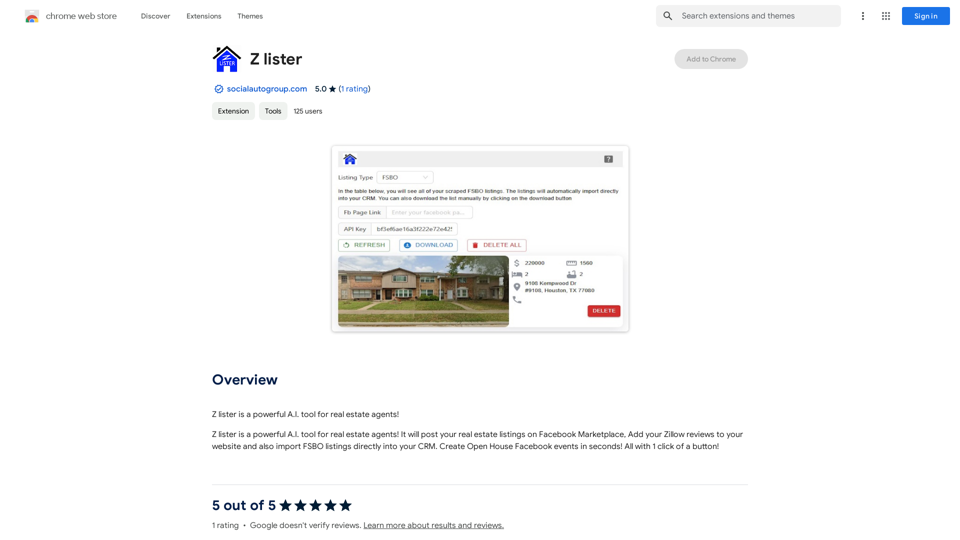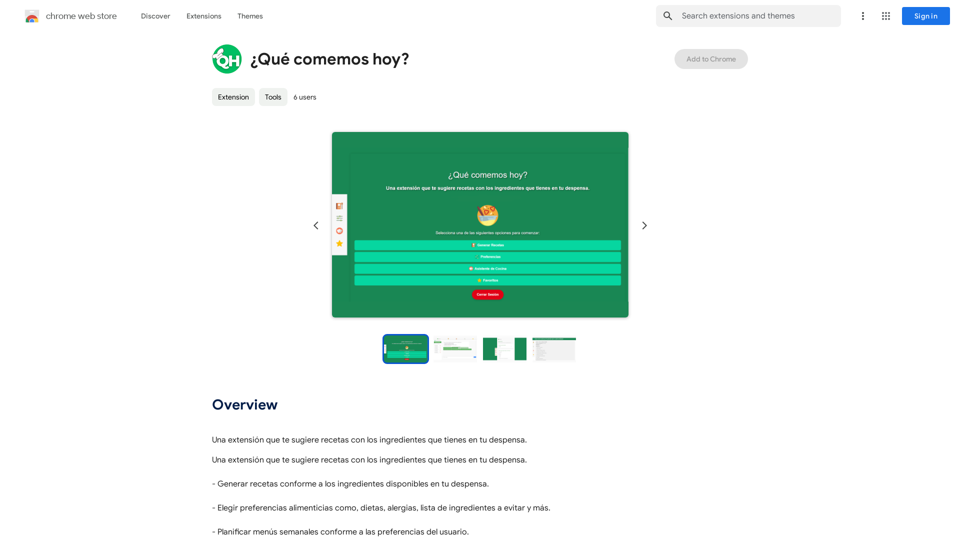Speech to Text by cantonese.ai is a Chrome extension designed to convert WhatsApp audio messages into text. This tool aims to save time and increase productivity for users by providing an easy-to-use solution for transcribing voice messages. Created by a reputable developer with no history of violations, this extension seamlessly integrates with users' workflows, offering a convenient way to manage audio communications on WhatsApp.
Speech to Text using cantonese.ai
The extension lets you turn WhatsApp audio messages into text, saving you time and boosting your productivity!
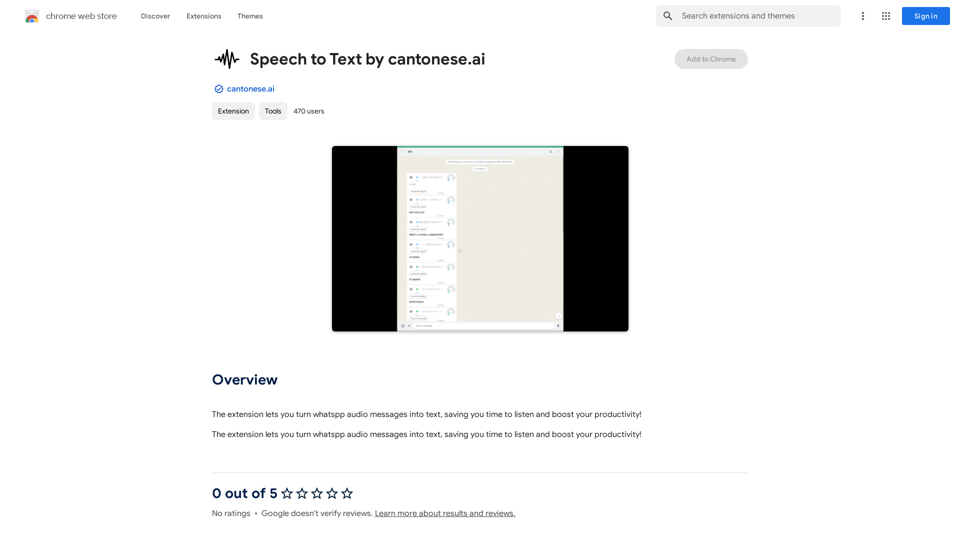
Introduction
Feature
Convert WhatsApp Audio to Text
The primary function of this extension is to transform WhatsApp voice messages into readable text, making communication more efficient and accessible.
Time-Saving and Productivity Boost
By automating the transcription process, users can save valuable time and focus on more important tasks, enhancing overall productivity.
User-Friendly Integration
The extension is designed for easy installation and setup, allowing users to quickly incorporate it into their daily WhatsApp usage.
Free to Use
Currently, the extension is offered at no cost, with no subscription or payment required for its core features.
Privacy-Focused
The developer has stated that they do not collect or use user data, prioritizing privacy and security for all users.
Chrome Web Store Availability
Users can easily install the authentic extension directly from the Chrome Web Store, ensuring a safe and reliable installation process.
FAQ
Is Speech to Text by cantonese.ai free to use?
Yes, the extension is currently free to use, with no subscription or payment required for its core features.
How do I install and set up the extension?
To install, visit the Chrome Web Store and add the extension to your browser. Follow the provided prompts to complete the setup process and configure your settings.
Can this extension be used with messaging apps other than WhatsApp?
Currently, the extension only supports WhatsApp audio messages. However, support for other messaging platforms may be added in future updates.
Is my data safe when using this extension?
Yes, the developer has explicitly stated that they do not collect or use user data, prioritizing user privacy and security.
Are there any premium features planned for the future?
While the extension is currently free, the developer may introduce premium features or services in the future. The core functionality remains free of charge.
Latest Traffic Insights
Monthly Visits
193.90 M
Bounce Rate
56.27%
Pages Per Visit
2.71
Time on Site(s)
115.91
Global Rank
-
Country Rank
-
Recent Visits
Traffic Sources
- Social Media:0.48%
- Paid Referrals:0.55%
- Email:0.15%
- Referrals:12.81%
- Search Engines:16.21%
- Direct:69.81%
Related Websites
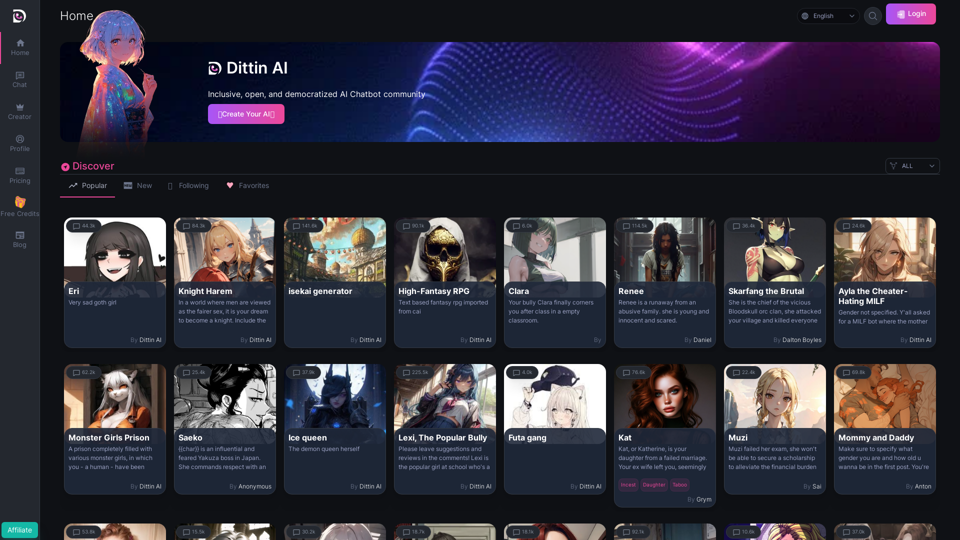
Home - Dittin AI - An Inclusive, Open, and Democratized AI Chatbot Community
Home - Dittin AI - An Inclusive, Open, and Democratized AI Chatbot CommunityDittin AI is a free, open, and inclusive AI Chatbot community that allows you to create any beloved character you desire, or share the AI Chatbots you have created with the community and enjoy immersive AI role-playing.
0
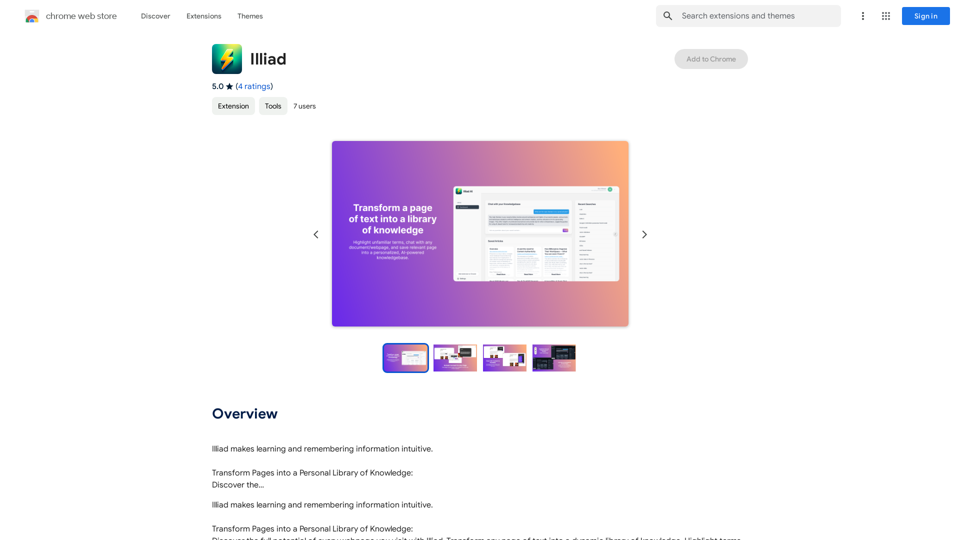
Iliad makes learning and remembering information intuitive. Transform Pages into a Personal Library of Knowledge: Discover the...
193.90 M
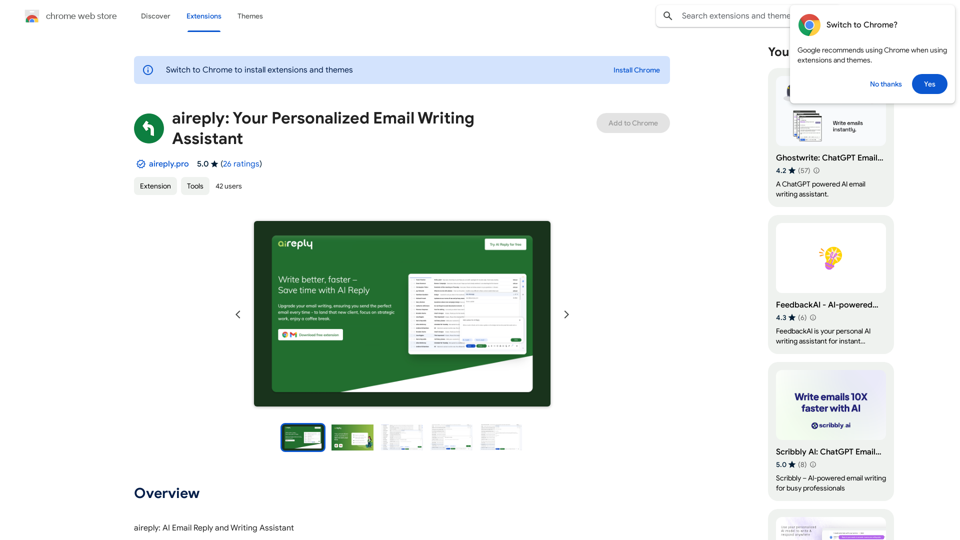
aireply: Your Personalized Email Writing Assistant
aireply: Your Personalized Email Writing AssistantAI Email Reply and Writing Assistant
193.90 M
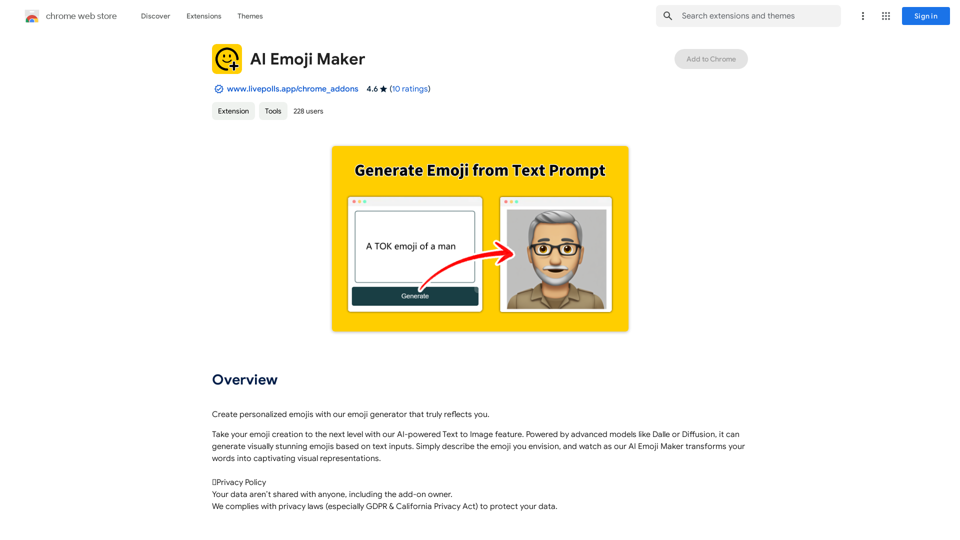
AI Emoji Maker This is a fun tool that lets you create your own custom emojis using artificial intelligence! Just type in a description of the emoji you want, and our AI will generate some unique options for you to choose from. You can then customize your emoji further by adjusting its colors, size, and other features. Share your creations with friends and family, or use them to add a personal touch to your online conversations. Let your creativity flow and make some awesome emojis!
AI Emoji Maker This is a fun tool that lets you create your own custom emojis using artificial intelligence! Just type in a description of the emoji you want, and our AI will generate some unique options for you to choose from. You can then customize your emoji further by adjusting its colors, size, and other features. Share your creations with friends and family, or use them to add a personal touch to your online conversations. Let your creativity flow and make some awesome emojis!Make your own unique emojis with our emoji creator that shows off your personality!
193.90 M