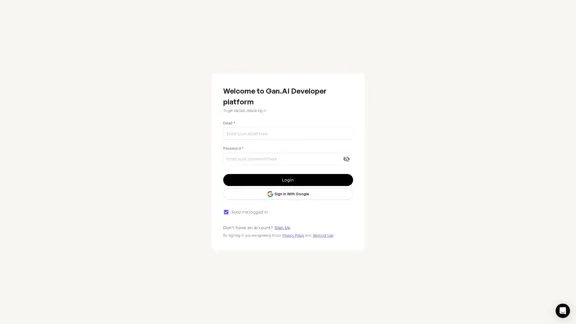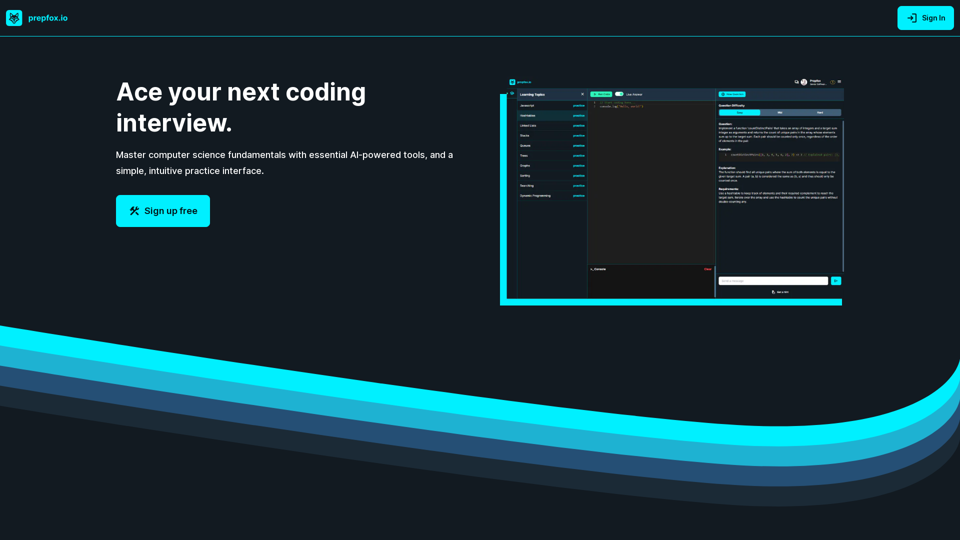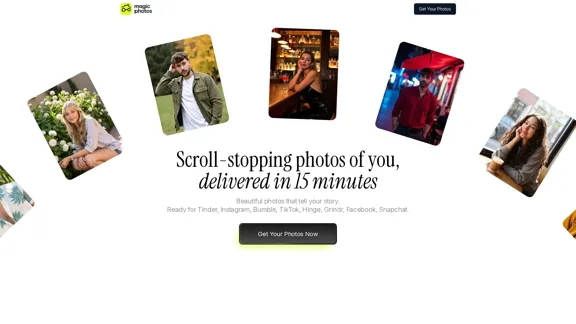Two Way Voice for Gemini is an extension for Google Gemini that enables voice interaction with the AI. Users can ask questions verbally and receive spoken responses, making it a hands-free and convenient way to access information. The extension offers multiple conversation modes, language support, and utilizes the browser's built-in voice-to-text API.
Two-Way Voice for Gemini™
This extension for Google Gemini™ lets you ask questions using your voice and listen to the answers.
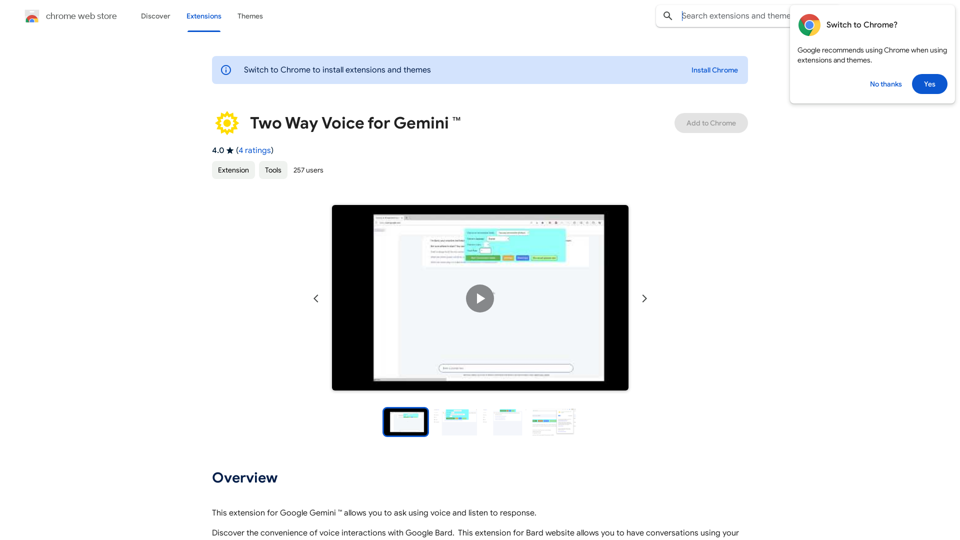
Introduction
Feature
Voice Interaction
Two Way Voice for Gemini allows users to ask questions using their voice and listen to the AI's response, creating a more natural and accessible interaction with Google Gemini.
Multiple Conversation Modes
The extension offers three conversation modes:
- Two-way conversation
- User speaks, Gemini responds in text
- User types, Gemini responds with voice
Language Support
Two Way Voice for Gemini supports various languages, including Chinese and Korean, making it accessible to a diverse user base.
Browser Integration
The extension utilizes the browser's built-in voice-to-text API, ensuring seamless integration with the user's existing setup.
Free to Use
Two Way Voice for Gemini is completely free to install and use, with no subscription fees or hidden costs.
FAQ
How do I start using Two Way Voice for Gemini?
- Install the extension from the Chrome Web Store
- Click on the extension icon to start the conversation mode
- Ask your question using your voice
- Listen to the response from Google Gemini
Is Two Way Voice for Gemini affiliated with Google Inc?
No, the extension is developed independently and is not affiliated with or endorsed by Google Inc.
Can I use Two Way Voice for Gemini with other AI chatbots?
No, the extension is specifically designed for use with Google Gemini and cannot be used with other AI chatbots.
How can I optimize the performance of Two Way Voice for Gemini?
- Ensure your machine has sufficient resources for optimal voice-to-text performance
- Use the extension in a quiet environment to minimize background noise
- Experiment with different conversation modes to find the one that works best for you
Latest Traffic Insights
Monthly Visits
193.90 M
Bounce Rate
56.27%
Pages Per Visit
2.71
Time on Site(s)
115.91
Global Rank
-
Country Rank
-
Recent Visits
Traffic Sources
- Social Media:0.48%
- Paid Referrals:0.55%
- Email:0.15%
- Referrals:12.81%
- Search Engines:16.21%
- Direct:69.81%
Related Websites
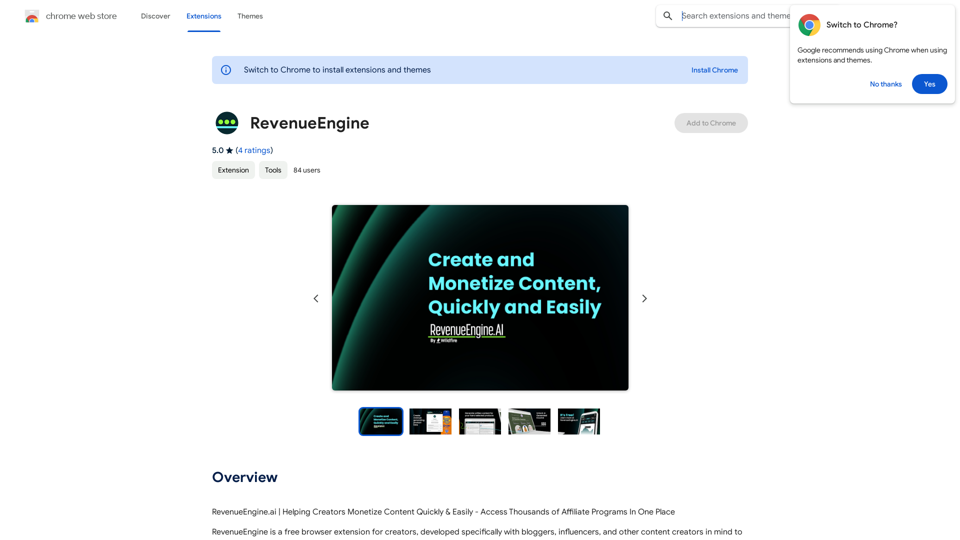
RevenueEngine.ai | Helping Creators Monetize Content Quickly & Easily - Access Thousands of Affiliate Programs In One Place
193.90 M
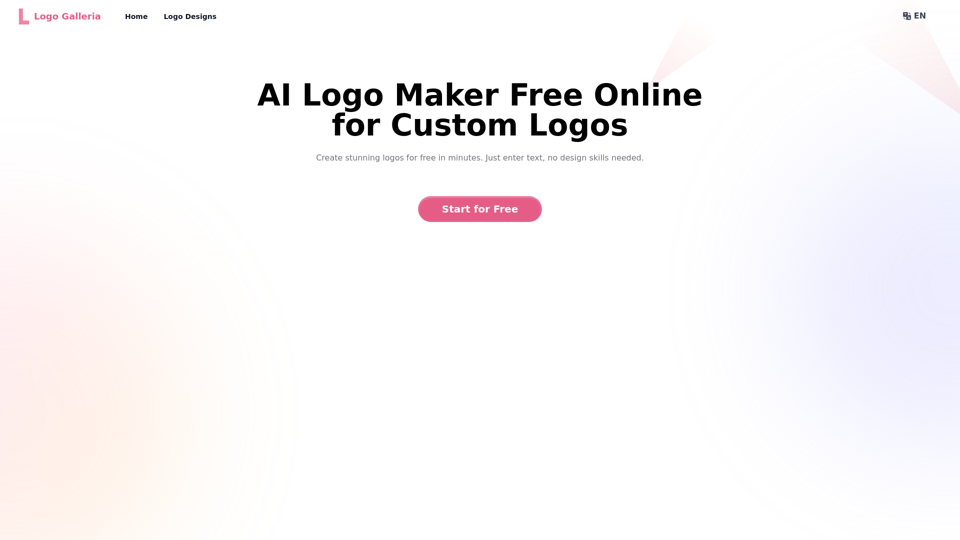
Discover how our AI logo maker can generate unique, professional logos quickly and affordably. With AI logo maker free online features, customizable designs, and watermark-free options, Logo Galleria offers the best solutions for startups, YouTube channels, and more.
15.21 K
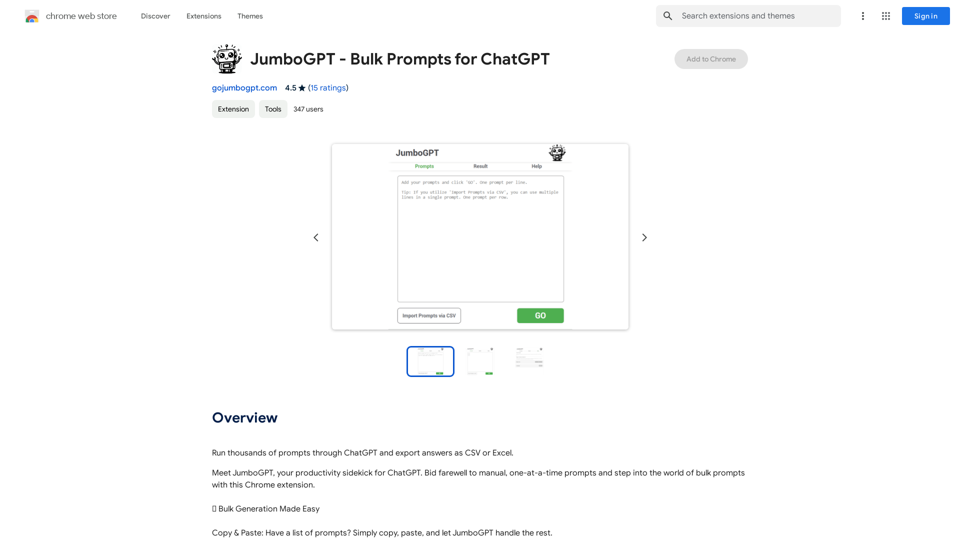
JumboGPT - Bulk Prompts for ChatGPT This is a collection of bulk prompts for ChatGPT, designed to help you explore its capabilities and generate diverse creative text formats. Instructions: * Each prompt is designed to be used individually with ChatGPT. * You can copy and paste the prompts directly into the ChatGPT interface. * Feel free to modify the prompts to suit your specific needs and interests. Categories: * Story Starters: > A lone astronaut stumbles upon a derelict spaceship... > The old woman sat on the park bench, watching the children play... > A mysterious package arrived on her doorstep, addressed simply to "The Keeper"... * Creative Writing: > Write a short poem about the feeling of nostalgia. > Compose a song about a robot who falls in love with a human. > Describe a world where animals can talk. * Dialogue Prompts: > Two friends argue about the best way to spend a weekend. > A detective interrogates a suspect in a murder case. > A parent tries to explain a difficult concept to their child. * Worldbuilding: > Create a detailed description of a fantasy city. > Design a new species of creature for a science fiction story. > Develop a unique magic system for a medieval world. * Code Generation: > Write a Python function to calculate the factorial of a number. > Generate HTML code for a simple webpage. > Create a SQL query to retrieve data from a database. * Humor: > Write a joke about a programmer. > Create a funny story about a talking cat. > Generate a list of puns about food. * Educational: > Explain the concept of photosynthesis in simple terms. > Summarize the main events of the American Revolution. > Provide a brief history of the development of the internet.
JumboGPT - Bulk Prompts for ChatGPT This is a collection of bulk prompts for ChatGPT, designed to help you explore its capabilities and generate diverse creative text formats. Instructions: * Each prompt is designed to be used individually with ChatGPT. * You can copy and paste the prompts directly into the ChatGPT interface. * Feel free to modify the prompts to suit your specific needs and interests. Categories: * Story Starters: > A lone astronaut stumbles upon a derelict spaceship... > The old woman sat on the park bench, watching the children play... > A mysterious package arrived on her doorstep, addressed simply to "The Keeper"... * Creative Writing: > Write a short poem about the feeling of nostalgia. > Compose a song about a robot who falls in love with a human. > Describe a world where animals can talk. * Dialogue Prompts: > Two friends argue about the best way to spend a weekend. > A detective interrogates a suspect in a murder case. > A parent tries to explain a difficult concept to their child. * Worldbuilding: > Create a detailed description of a fantasy city. > Design a new species of creature for a science fiction story. > Develop a unique magic system for a medieval world. * Code Generation: > Write a Python function to calculate the factorial of a number. > Generate HTML code for a simple webpage. > Create a SQL query to retrieve data from a database. * Humor: > Write a joke about a programmer. > Create a funny story about a talking cat. > Generate a list of puns about food. * Educational: > Explain the concept of photosynthesis in simple terms. > Summarize the main events of the American Revolution. > Provide a brief history of the development of the internet.Use ChatGPT to process many different questions and save the responses in a spreadsheet format like CSV or Excel.
193.90 M
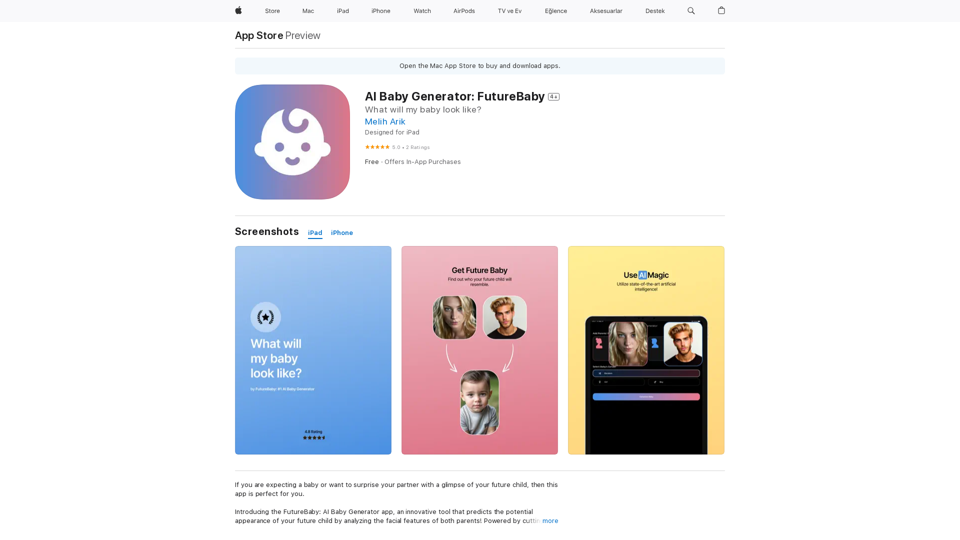
Introducing the FutureBaby: AI Baby Generator app, an innovative tool that predicts the potential appearance of your future child by analyzing the facial features of you and your partner.
124.77 M
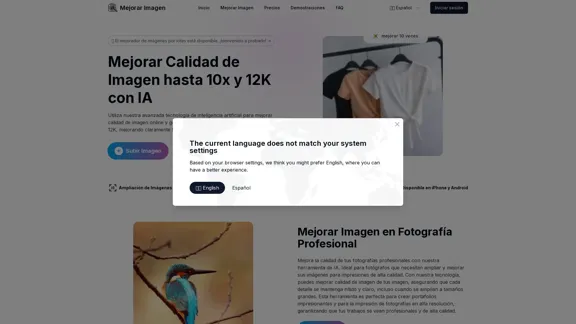
Enhance Image Quality up to 10x and 12K with AI | Improve Image
Enhance Image Quality up to 10x and 12K with AI | Improve ImageHere is the English translation: With AI, enlarge images up to 10 times and 12K resolution in seconds, to improve image quality and make your images sharper and more realistic | Enhance Image
29.48 K