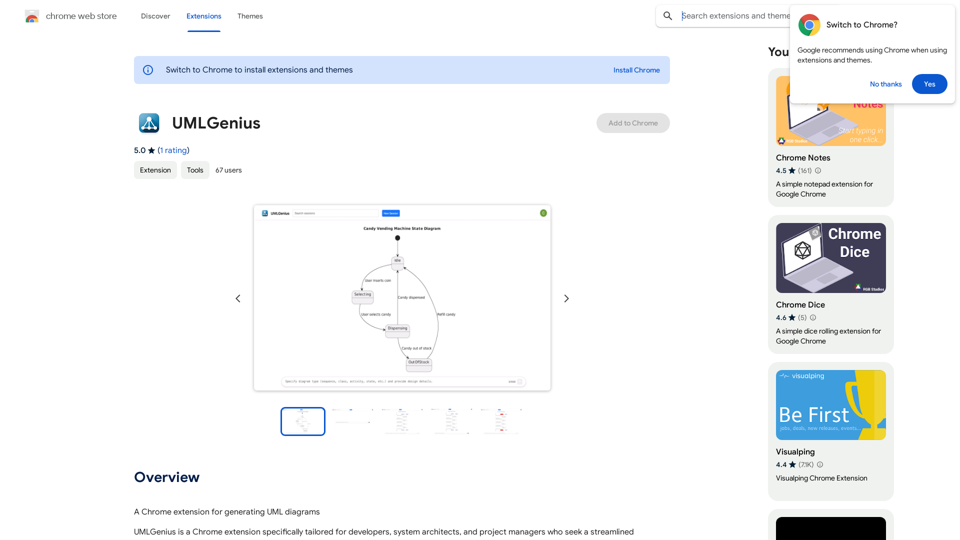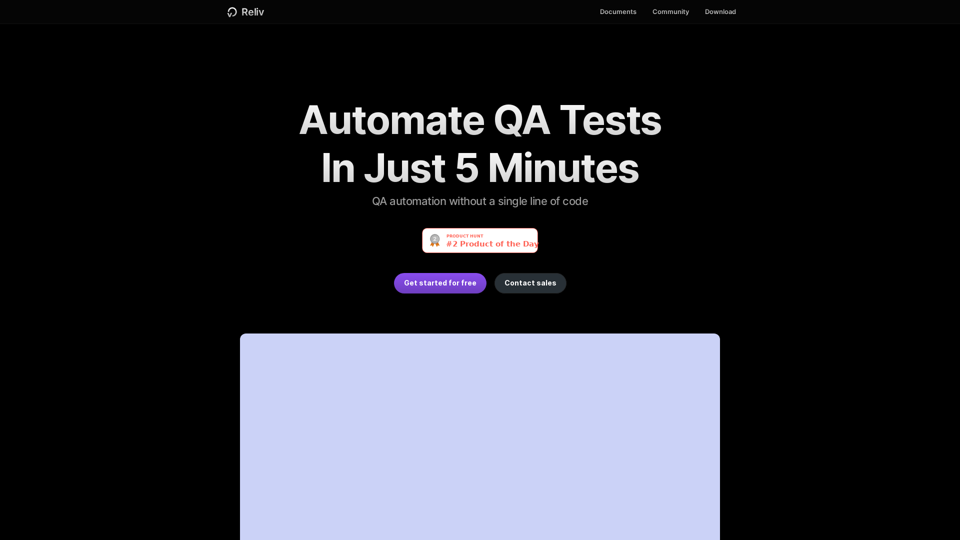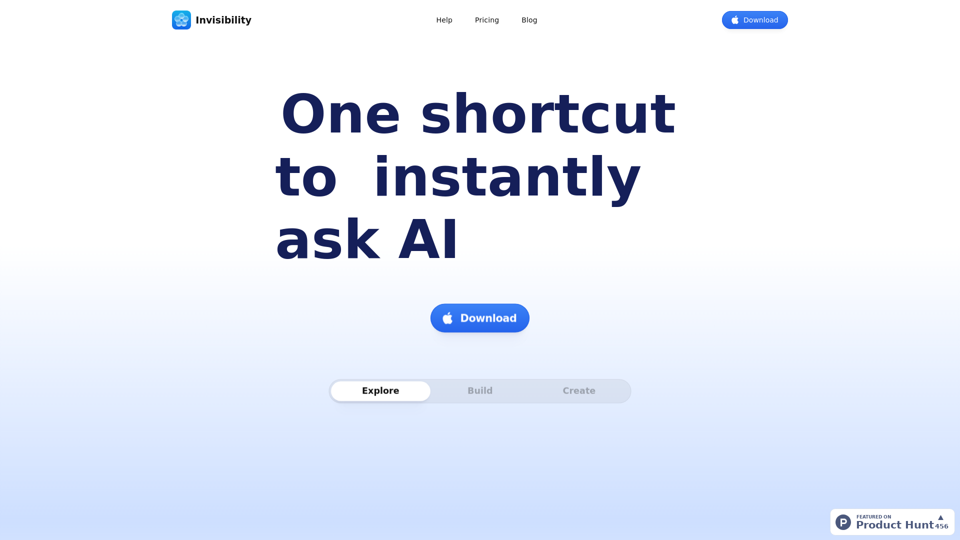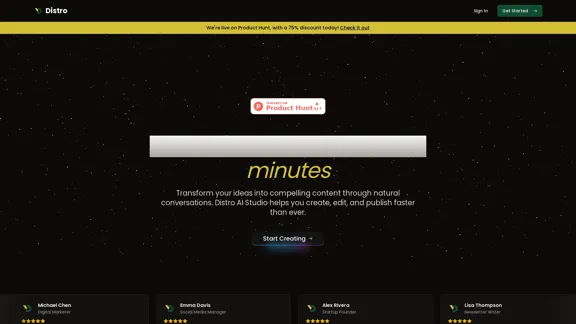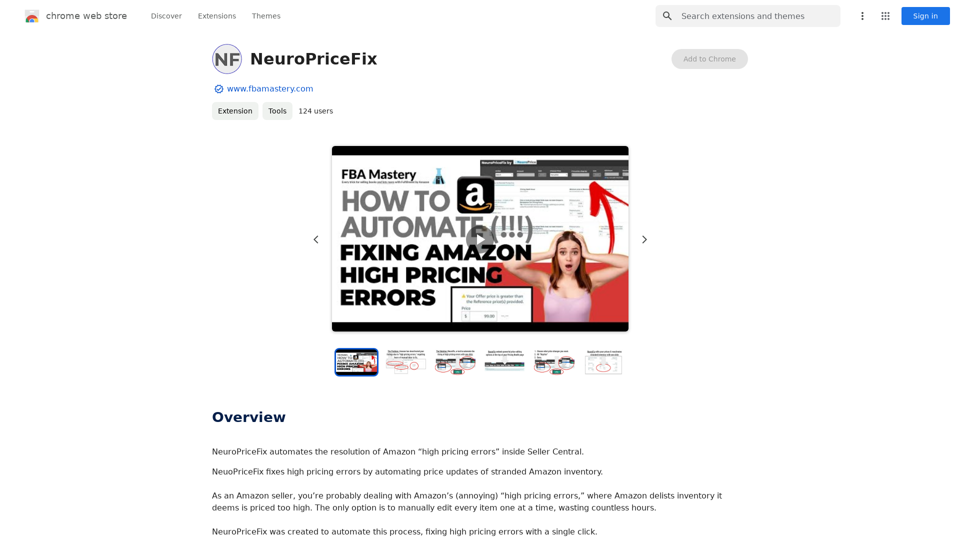Hocoos AI Website Builder is an innovative platform that leverages artificial intelligence to create custom business websites quickly and easily. It enables users to launch professional websites without coding skills, design experience, or technical knowledge. The platform offers a range of features including AI-powered website creation, customizable editing, content generation, image editing, logo design, and free hosting.
Hocoos AI Website Builder - Create Your Website in 5 Minutes
Create professional websites in seconds with Hocoos AI website builder. Get all the sales and marketing tools to start & grow your online business now.
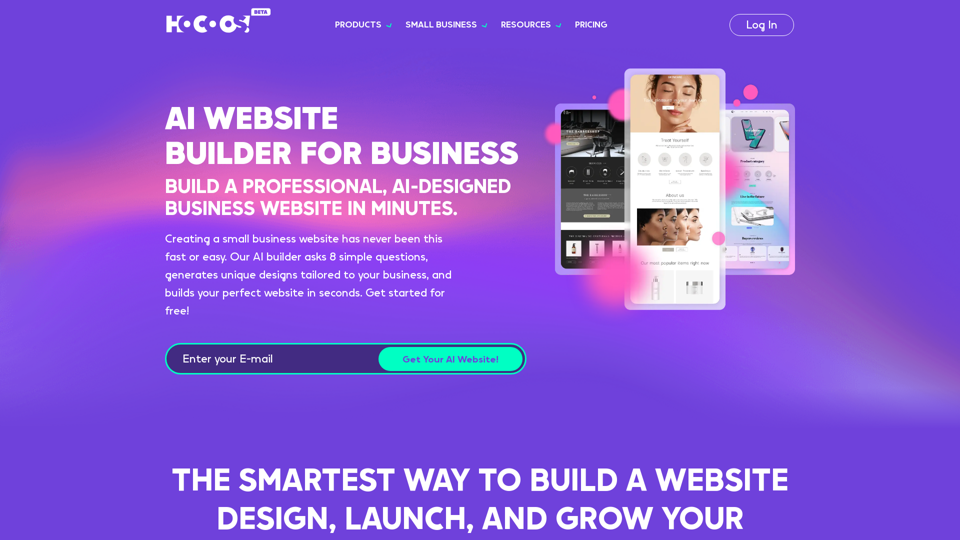
Introduction
Feature
AI-Powered Website Creation
Hocoos uses AI technology to generate unique website designs based on answers to 8 simple questions about your business needs.
User-Friendly Website Editor
Make changes to your website using an intuitive editor, no coding skills required.
AI Content Generator
Create compelling blog posts, product descriptions, and other content in minutes with AI assistance.
Smart Image Editor
Remove unwanted objects, extend photos, and create professional-quality images without expensive software or design skills.
AI Logo Generator
Design a professional logo in seconds using artificial intelligence.
Free Website Hosting
Save time, money, and effort with complimentary hosting services.
Dedicated Customer Support
Access help and support through live chat, email, or social media channels.
Responsive Design
All websites are mobile-friendly by default, ensuring they look great on any device or screen size.
eCommerce Capabilities
Set up an online store quickly with specialized tools and features for selling products and services.
Security Features
Benefit from robust security measures, advanced encryption protocols, and regular updates to protect against potential threats.
FAQ
How does Hocoos AI Website Builder work?
- Answer 8 simple questions about your business
- AI generates a custom website design
- Customize your website using the user-friendly editor
What are the pricing plans?
| Plan | Price | Features |
|---|---|---|
| Free | $0 | Create and host a website with limited access to premium features |
| Premium | $15/month | Access all premium features including AI-generated content, smart image completion, and logo generator |
How long does it take to create a website?
It takes less than 5 minutes to answer the 8 questions, and the AI builds your website in seconds.
Are Hocoos websites secure?
Yes, they feature robust security measures, advanced encryption protocols, and regular security updates.
Can I sell products on a Hocoos website?
Yes, Hocoos offers specialized tools and features for setting up an eCommerce store quickly and easily.
Latest Traffic Insights
Monthly Visits
111.35 K
Bounce Rate
42.05%
Pages Per Visit
2.32
Time on Site(s)
35.70
Global Rank
320888
Country Rank
United States 340959
Recent Visits
Traffic Sources
- Social Media:5.14%
- Paid Referrals:2.39%
- Email:0.11%
- Referrals:8.46%
- Search Engines:46.28%
- Direct:37.63%
Related Websites
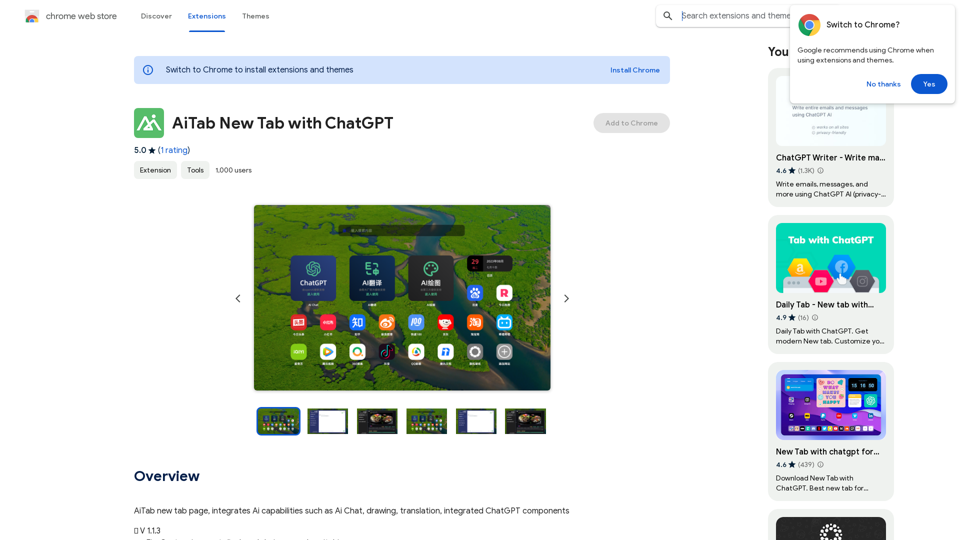
AiTab new tab page, integrates AI capabilities such as AI Chat, drawing, translation, and integrated ChatGPT components
193.90 M
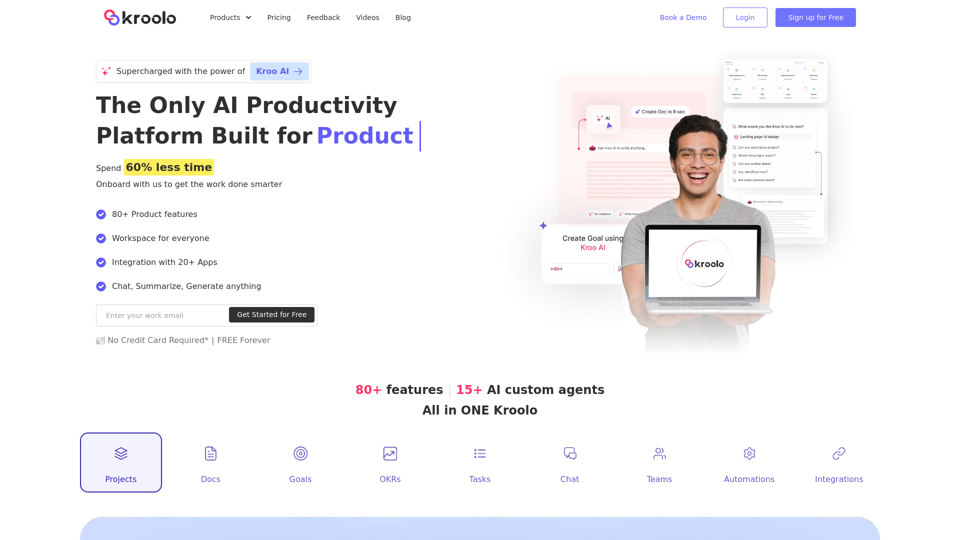
AI Powered Productivity Management Software | Kroolo
AI Powered Productivity Management Software | KrooloManage projects, tasks, goals, and documents with easy collaboration through Kroolo's All in One AI powered Productivity Management Software. Sign up now!
98.62 K
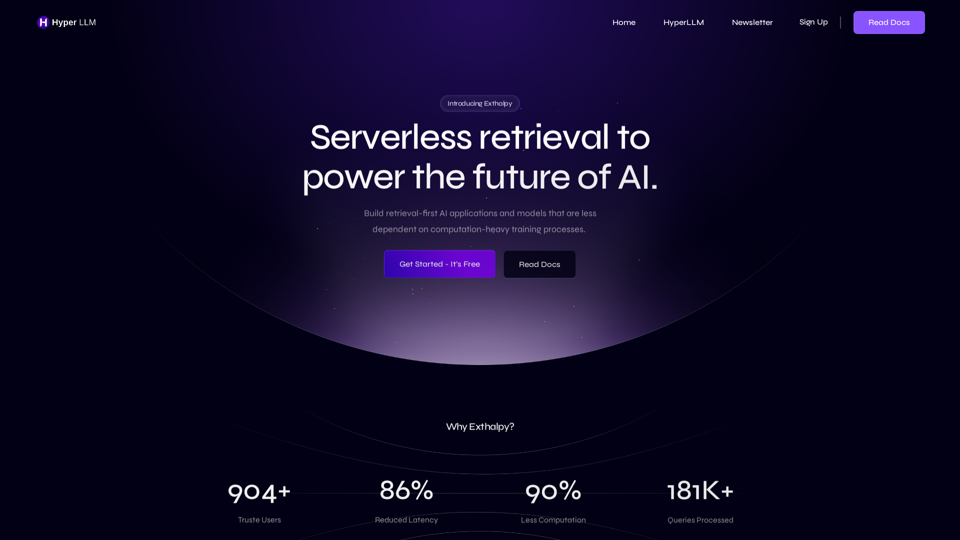
Exthalpy is a serverless retrieval platform. It powers the future of AI by building retrieval-first AI applications and models. These applications and models are less dependent on computation-heavy training processes.
0