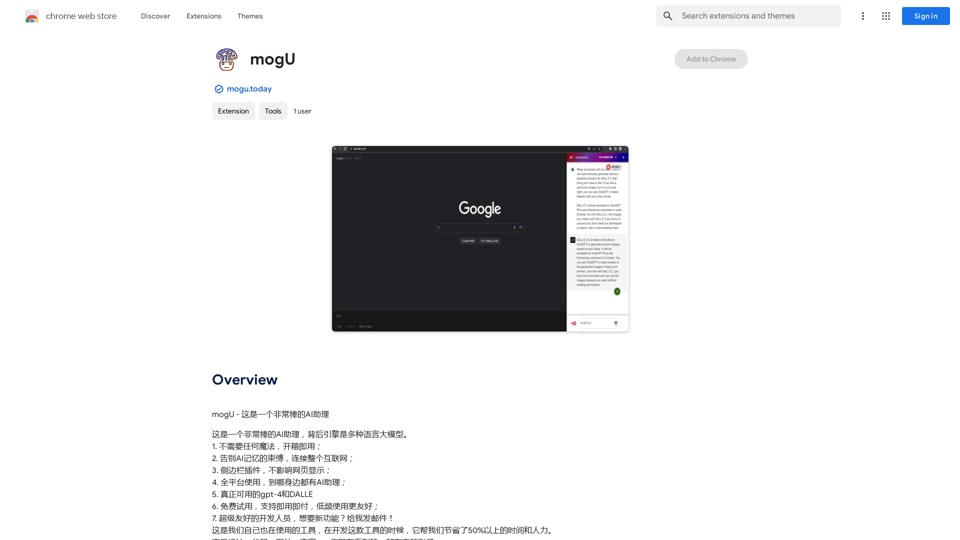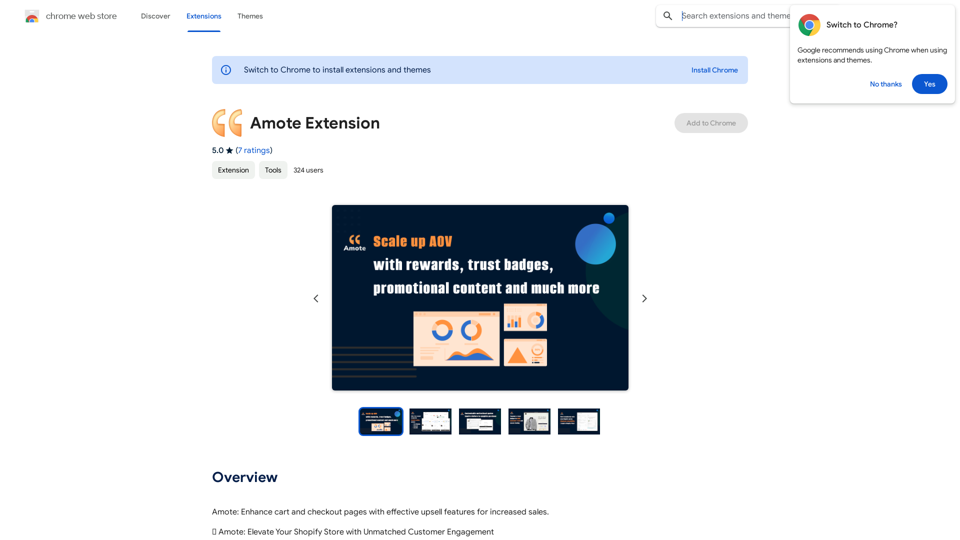Image Describer is a free AI image description tool that transforms images into detailed and accurate descriptions using advanced AI technology. It supports various functionalities such as image classification, tag generation, sentiment analysis, and story generation, making it a powerful asset for content creation and productivity enhancement.
Image Describer - Free AI Image Description Tool, Allowing Every Image to Communicate
Image Descriptor is a free AI tool that identifies and describes the contents of images. Generate accurate, detailed image descriptions effortlessly.
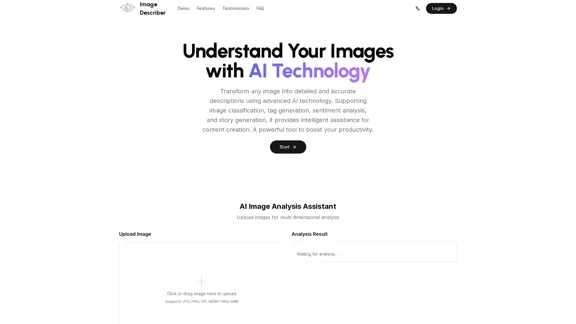
Introduction
Feature
-
Multi-dimensional Image Analysis
Users can upload images for comprehensive analysis, including object recognition, text extraction, and mood analysis.
-
Smart Analysis
The AI provides context-aware descriptions that capture important details in images, ensuring accuracy and precision.
-
Lightning Fast Processing
Instant image descriptions are generated through a high-performance AI processing system.
-
Multi-Language Support
Descriptions can be generated in multiple languages, catering to a global audience.
-
Enhanced Accessibility
Detailed image descriptions improve content accessibility for all users.
-
Powerful Image Analysis Tools
Features include object detection, scene understanding, emotion analysis, and copy suggestions for marketing.
How to Use?
- Visit the Image Describer website and log in or sign up for an account.
- Click on the "Upload Image" button to select an image from your device.
- Choose the type of analysis you want to perform from the available templates.
- Review the analysis results, which will include detailed descriptions and suggestions based on the image content.
- Utilize the generated descriptions for content creation, marketing, or social media posts.
FAQ
What is Image Describer?
Image Describer is an AI-powered tool that generates detailed descriptions of images, enhancing content creation and accessibility.
What types of analysis does Image Describer provide?
The tool offers various analyses, including object recognition, sentiment analysis, text extraction, and story generation.
Who can use Image Describer?
Image Describer is suitable for content creators, marketers, educators, and anyone needing detailed image descriptions.
How accurate is Image Describer's emotional analysis?
The emotional analysis feature is designed to be highly accurate, capturing the mood and atmosphere of the images effectively.
Are the images uploaded to Image Describer secure?
Yes, the platform prioritizes user privacy and ensures that uploaded images are handled securely.
Price
- Free plan: $0/month
The price is for reference only, please refer to the latest official data for actual information.
Evaluation
- Image Describer excels in providing detailed and context-aware descriptions, making it a valuable tool for content creators and marketers.
- The multi-dimensional analysis capabilities enhance productivity by automating tasks such as tagging and copy generation.
- However, the tool may require further improvements in the accuracy of emotional analysis and scene understanding to cater to more complex image scenarios.
- Overall, Image Describer is a practical solution for enhancing image content management, but users may need to supplement it with additional tools for comprehensive analysis in specialized fields.
Latest Traffic Insights
Monthly Visits
5.16 K
Bounce Rate
47.79%
Pages Per Visit
1.53
Time on Site(s)
27.57
Global Rank
3700345
Country Rank
United States 1951960
Recent Visits
Traffic Sources
- Social Media:6.29%
- Paid Referrals:1.13%
- Email:0.20%
- Referrals:8.57%
- Search Engines:24.65%
- Direct:58.82%
Related Websites
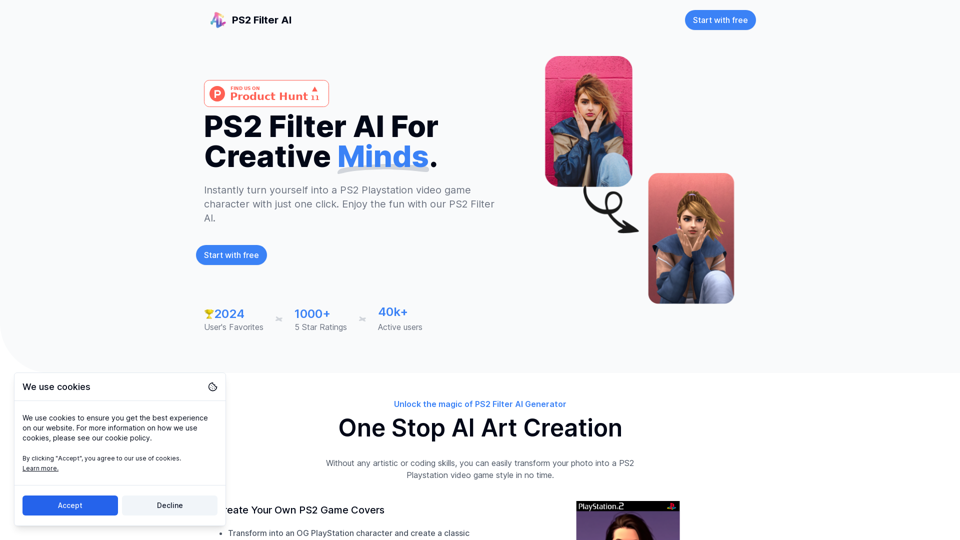
Discover the magic of AI with our PS2 filter and instantly transform your photos into classic PS2 video game characters. Experience this retro style with a modern twist—just upload your photo and see the transformation in one click! Try it for free at ps2filterai.net.
0
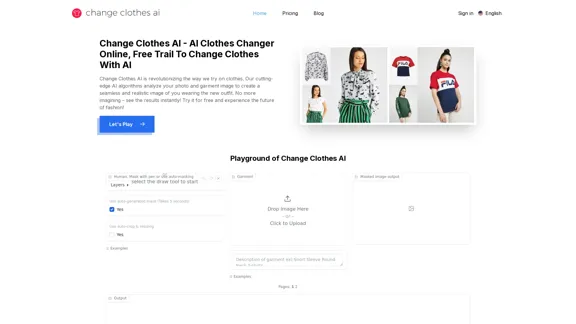
Change Clothes AI - AI Clothes Changer Online, Free Trial To Change Clothes With AI
Change Clothes AI - AI Clothes Changer Online, Free Trial To Change Clothes With AIChange Clothes AI is an online outfit changer powered by AI technology. Easily swap clothes in your photos by uploading a portrait and garment image. Our AI algorithm generates a new image in seconds, letting you experiment with different looks and find the perfect outfit.
19.55 K
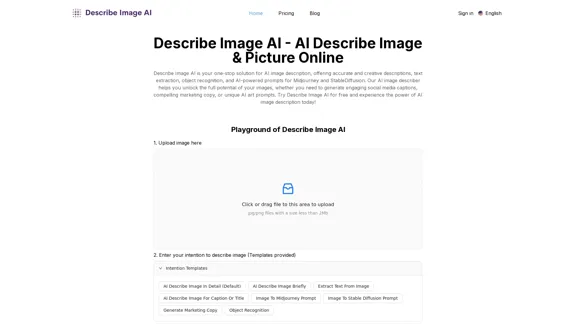
AI Describe Image & Picture Online, Free Trial This title describes an online service that uses artificial intelligence to analyze and describe images or pictures. The service offers a free trial period for users to test its capabilities. The AI technology can likely generate text descriptions of the visual content in uploaded images, helping users understand or categorize their pictures automatically.
AI Describe Image & Picture Online, Free Trial This title describes an online service that uses artificial intelligence to analyze and describe images or pictures. The service offers a free trial period for users to test its capabilities. The AI technology can likely generate text descriptions of the visual content in uploaded images, helping users understand or categorize their pictures automatically.Describe Image AI: Accurately describe images online using AI. Our image describer generates image descriptions, AI picture descriptions, text extraction, social media captions, and prompts for Midjourney & StableDiffusion. Free Trial!
5.16 K
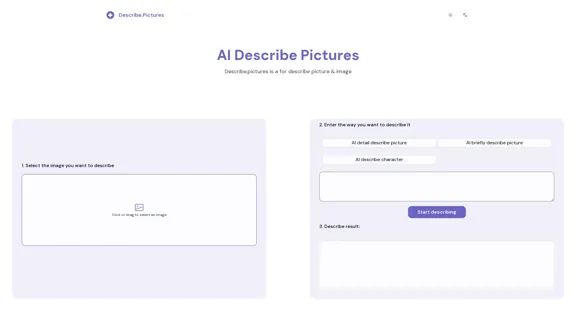
AI Describe Picture & Image | Free AI-generated image description
AI Describe Picture & Image | Free AI-generated image descriptionAI picture & image description generator, helping you quickly generate image descriptions.
7.04 K
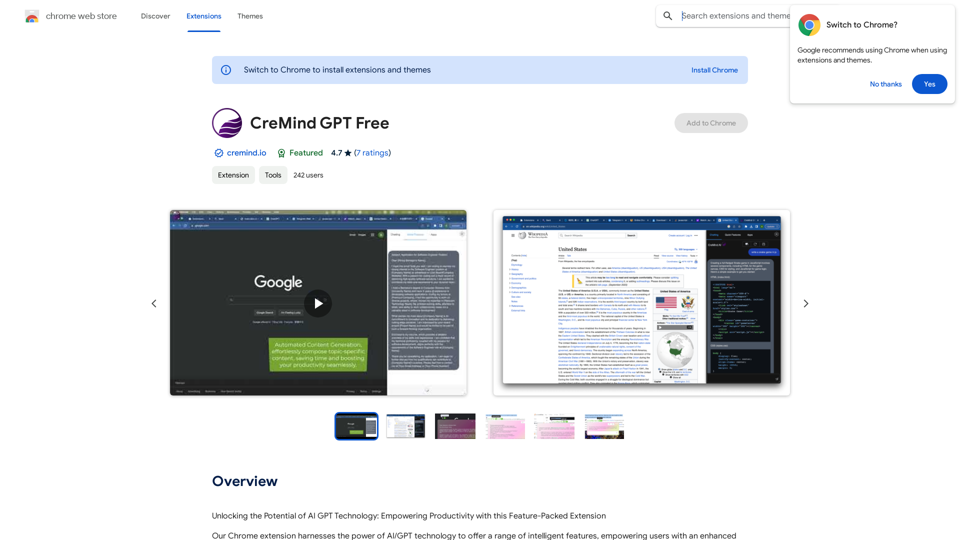
Unlocking the Potential of AI GPT Technology: Empowering Productivity with this Feature-Packed Extension
193.90 M
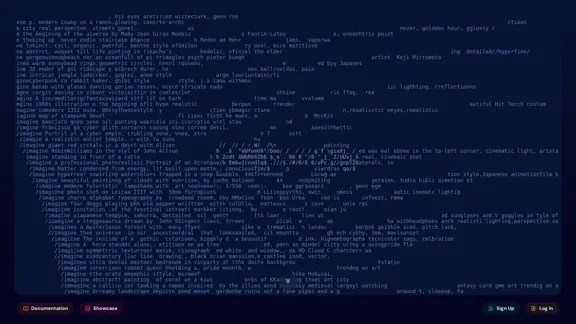
An independent research laboratory investigating novel modes of thinking and enhancing the creative capabilities of humanity.
17.37 M