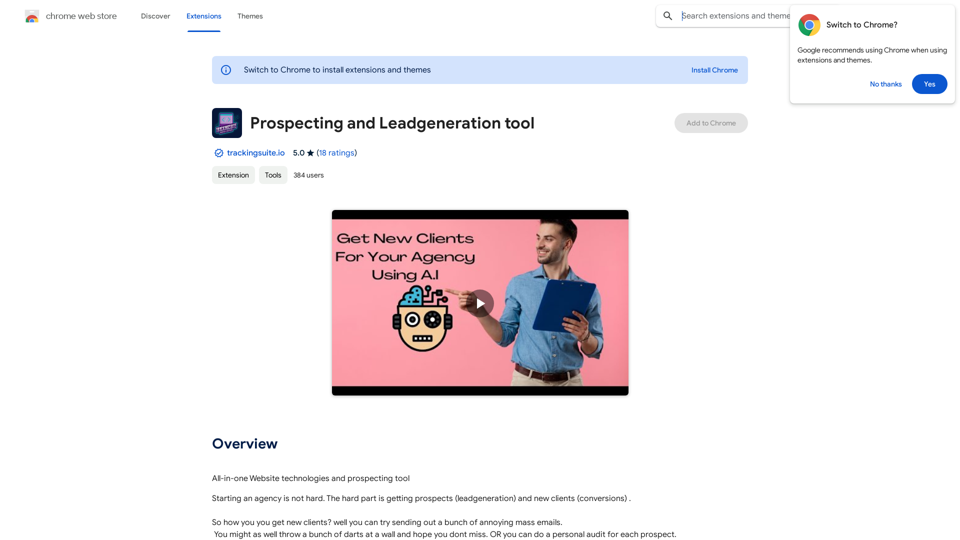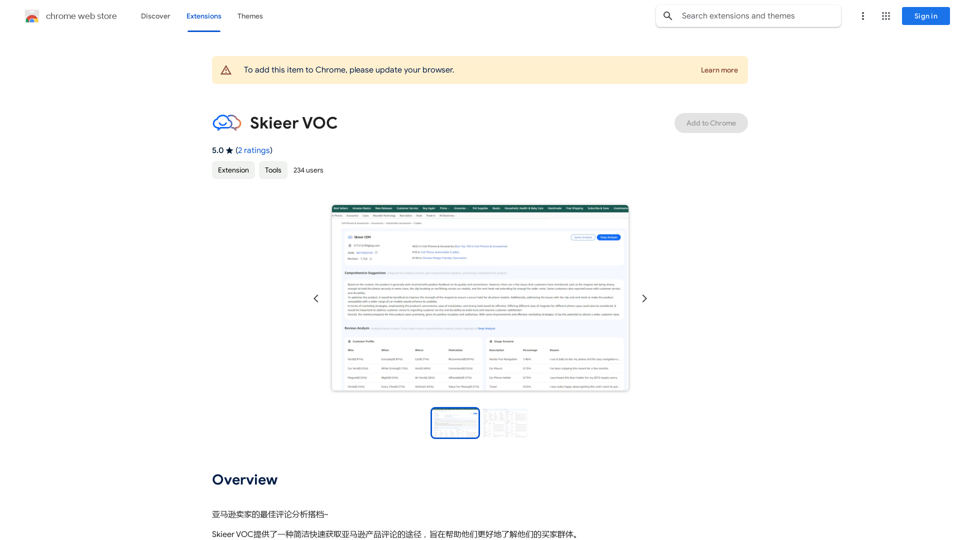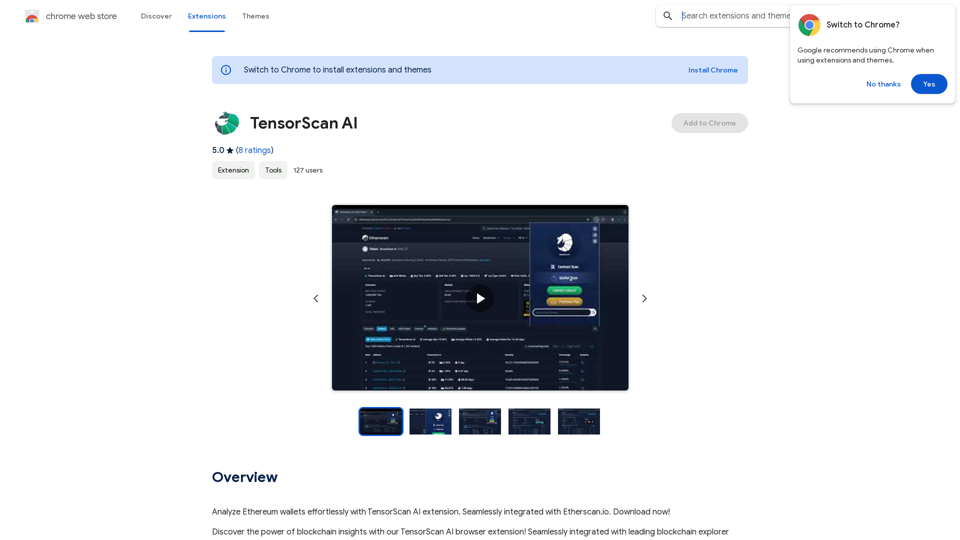Imitate is an AI-powered platform designed to generate copyright-free images that resemble user-provided reference pictures. This tool aims to simplify the creative process for designers and content creators by offering an alternative to traditional stock images. With its user-friendly interface and advanced AI technology, Imitate allows users to quickly produce unique visuals for various purposes, including social media content and advertising materials.
Mimic AI
Imitate your desired picture copyright-free with AI
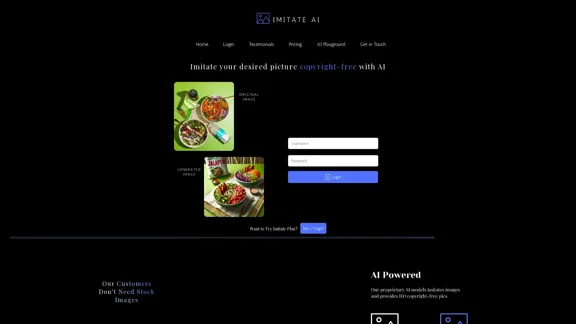
Introduction
Feature
-
AI-Powered Image Generation
- Creates copyright-free images based on user-provided references
- Utilizes advanced AI technology to analyze and replicate image styles
-
User-Friendly Interface
- Simple one-step process for image creation
- Accessible to users with varying levels of design experience
-
Versatile Applications
- Suitable for creating Instagram posts
- Useful for composing Facebook advertisements
- Capable of formulating complete social media content
-
Multiple Service Tiers
- Offers different plans to cater to various user needs
- Includes "Pro" and "Plus" options for enhanced features
-
AI Playground
- Provides an interactive space for users to experiment with the AI technology
- Allows for hands-on experience with the image generation process
-
Customer Support
- Offers direct communication channels for inquiries
- Provides option to book calls for personalized assistance
FAQ
What is Imitate?
Imitate is an AI-powered platform that generates copyright-free images resembling user-provided reference pictures, designed to simplify the creative process for designers and content creators.
How does Imitate work?
Users upload a reference image, and Imitate's AI technology analyzes and creates a similar, copyright-free version in one simple step.
What can I use Imitate for?
Imitate can be used to create content for various purposes, including Instagram posts, Facebook advertisements, and general social media content.
Is Imitate suitable for non-designers?
Yes, Imitate's user-friendly interface makes it accessible to anyone, regardless of their design experience.
Are the images generated by Imitate copyright-free?
Yes, all images created using Imitate are copyright-free, allowing users to use them without legal concerns.
How can I get support if I have questions?
You can contact Imitate directly at [email protected] or book a call for personalized assistance.
Evaluation
-
Imitate offers an innovative solution to the common challenge of finding suitable, copyright-free images for various creative projects. Its AI-powered approach to generating images based on user references is a significant advantage in the current digital content landscape.
-
The platform's emphasis on simplicity and accessibility is commendable, making it a valuable tool for both professional designers and those with limited design experience. This democratization of design capabilities could potentially lead to more diverse and unique visual content across various media platforms.
-
The inclusion of an AI Playground feature is a smart addition, allowing users to experiment and better understand the capabilities of the technology. This hands-on approach can help users optimize their results and may lead to more creative applications of the tool.
-
While the concept is promising, the true test of Imitate's value will lie in the quality and versatility of the generated images. The platform's success will depend on its ability to consistently produce high-quality, diverse images that truly capture the essence of the reference images while remaining unique and copyright-free.
-
The multiple service tiers suggest a scalable business model, which is positive. However, without specific pricing information, it's difficult to assess the value proposition for different user segments.
-
Areas for potential improvement could include more detailed information about the AI's learning process and ethical considerations, as well as clearer guidelines on the extent of similarity between reference and generated images to ensure originality and avoid potential copyright issues.
Latest Traffic Insights
Monthly Visits
0
Bounce Rate
0.00%
Pages Per Visit
0.00
Time on Site(s)
0.00
Global Rank
-
Country Rank
-
Recent Visits
Traffic Sources
- Social Media:0.00%
- Paid Referrals:0.00%
- Email:0.00%
- Referrals:0.00%
- Search Engines:0.00%
- Direct:0.00%
Related Websites

LightFlash PDF - A Free Online PDF Editor, Supporting 20+ Functions Including AI Document Dialogue, Conversion, Annotation, and More PDF Toolkits
LightFlash PDF - A Free Online PDF Editor, Supporting 20+ Functions Including AI Document Dialogue, Conversion, Annotation, and More PDF Toolkits轻闪PDF provides online free file conversion, splitting, merging, and editing services for PDF files, as well as PDF-related solutions.
193.90 M

PhotoFuse AI - Your personal AI photographer always with you.
PhotoFuse AI - Your personal AI photographer always with you.Your personal AI photographer in your pocket
1.81 K
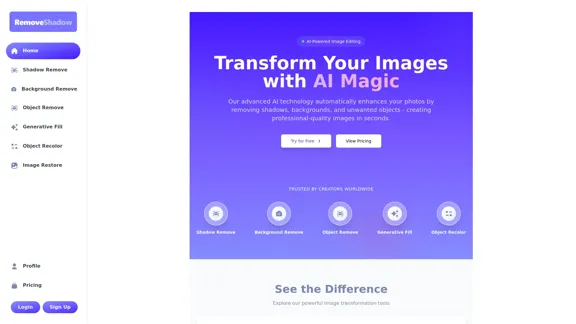
Transform your images with AI-powered technology. Remove shadows, backgrounds, and unwanted objects to create professional-quality photos in seconds.
0
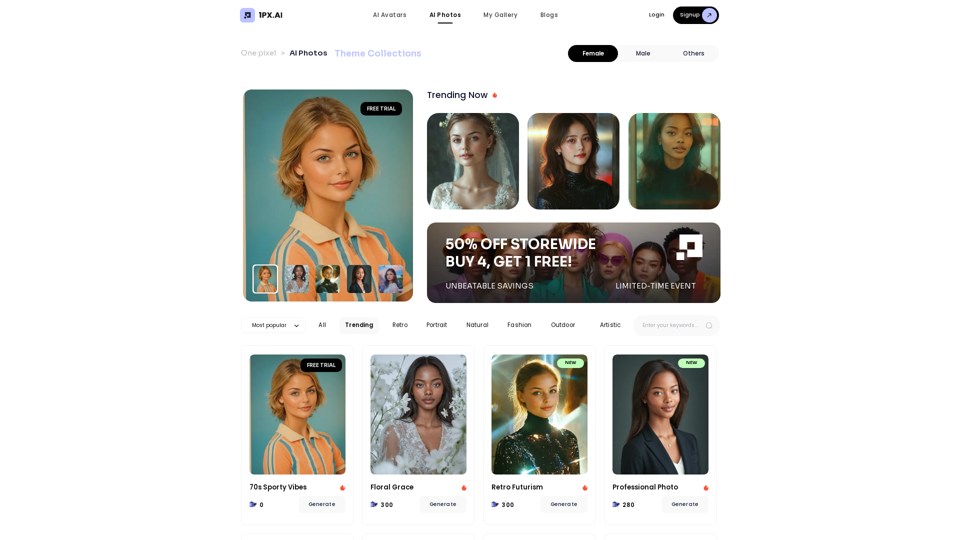
Here is the translation in English, keeping the original format: AI Photo, Photo AI, AI Photo Editing, AI Generated Photos, Free AI Photo Editor, AI Photo Generator, AI Avatar Generator
105
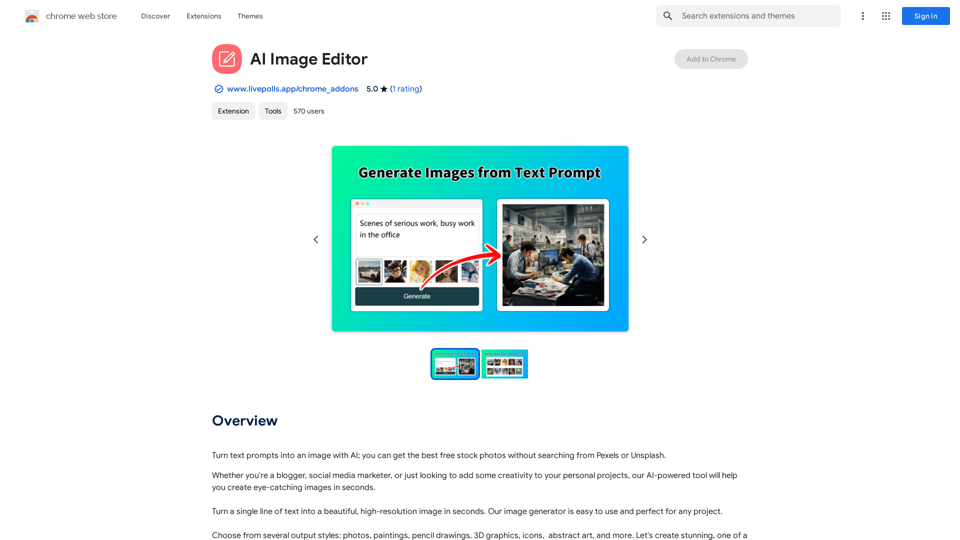
Use AI to create images from text descriptions; find high-quality free stock photos without using Pexels or Unsplash.
193.90 M