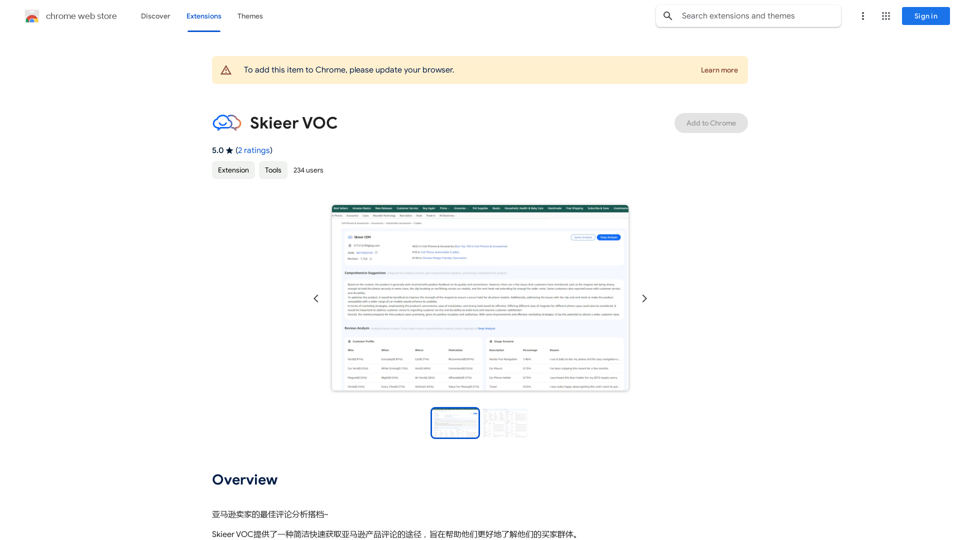MixArt is an innovative AI-powered platform for image creation and editing. It offers a range of tools including text-to-image generation, photo editing, image expansion, and custom AI model training. With its user-friendly interface, MixArt caters to both creative professionals and hobbyists, providing high-quality image generation without requiring extensive technical skills.
AI Image Generator Free: Create and Edit Images with AI
With our free AI image generator, creating and editing images has never been easier. Harness the potential of AI to effortlessly generate and customize visuals according to your vision. Start creating today!
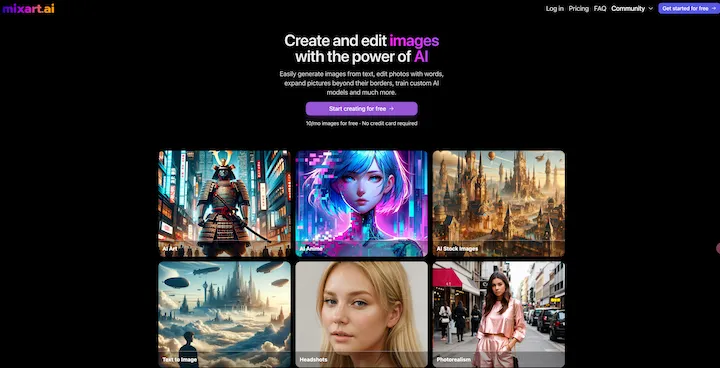
Introduction
Feature
AI-Powered Image Generation
MixArt utilizes advanced AI technology to create images from text descriptions, allowing users to bring their ideas to life quickly and easily.
Photo Editing and Expansion
Users can upload existing photos for editing or expansion, enhancing their visual content with AI assistance.
Custom AI Model Training
MixArt offers the ability to train custom AI models, enabling users to tailor the platform to their specific needs and preferences.
Versatile Art and Design Applications
The platform supports various art styles and design applications, including anime art, stock photos, headshots, avatars, and wallpapers.
User-Friendly Interface
With a simple sign-up process and intuitive tools, MixArt makes AI-powered image creation accessible to users of all skill levels.
Free Trial and Flexible Plans
MixArt offers a free plan with 10 image creations per month, as well as paid subscription options for increased access and features.
FAQ
What types of images can I create with MixArt?
MixArt supports the creation of various image types, including:
- Stock photos
- Headshots
- Avatars
- Wallpapers
- Anime art
- Custom designs
How can I maximize the use of MixArt's services?
To get the most out of MixArt:
- Utilize the free monthly image creation limit
- Explore different AI models for diverse results
- Use the editing tools to enhance and customize your images
- Consider upgrading to a paid plan for extended access and features
Is my privacy protected when using MixArt?
MixArt prioritizes user privacy:
- Data is not used for training without consent
- Users can manage their data and privacy settings within their accounts
- Information is handled securely
What are the pricing options for MixArt?
| Plan | Price | Features |
|---|---|---|
| Free | $0 | 10 images/month |
| Basic | $9.99/month | Extended access |
| Standard | $19.99/month | More features |
| Pro | $49.99/month | Highest usage limits |
Latest Traffic Insights
Monthly Visits
9.93 K
Bounce Rate
43.27%
Pages Per Visit
7.06
Time on Site(s)
715.84
Global Rank
1469058
Country Rank
Egypt 15128
Recent Visits
Traffic Sources
- Social Media:9.69%
- Paid Referrals:1.36%
- Email:0.19%
- Referrals:12.73%
- Search Engines:33.38%
- Direct:41.80%
Related Websites
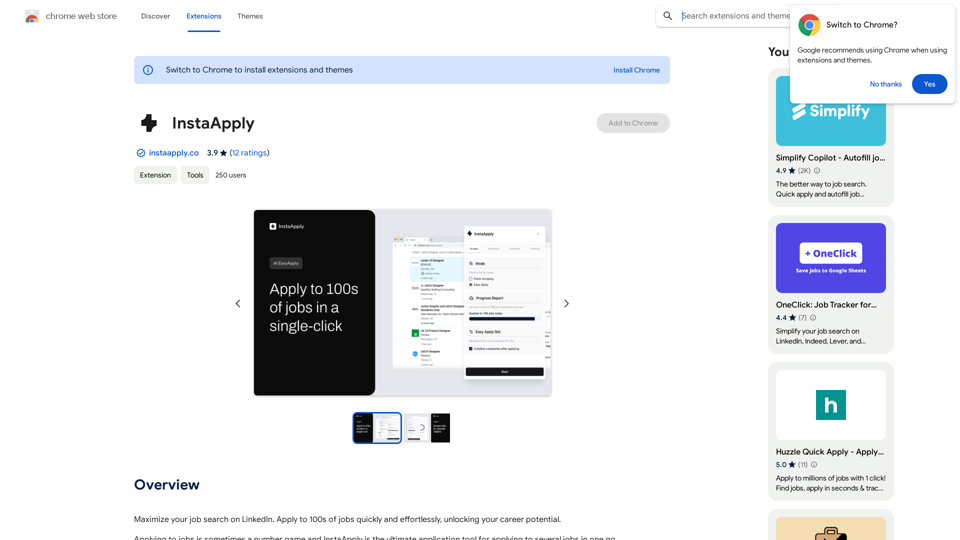
Maximize your job search on LinkedIn. Apply to hundreds of jobs quickly and easily, unlocking your career potential.
193.90 M

AI Hug | AI-powered Photo Embrace & Text-to-Video Creator
AI Hug | AI-powered Photo Embrace & Text-to-Video CreatorAI Hug brings people closer through AI. Create heartwarming embraces from photos and transform your words into captivating videos.
0
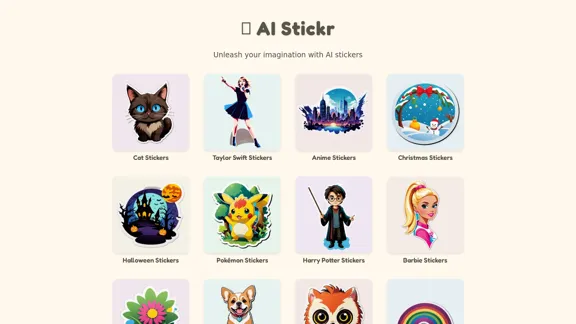
Unleash your imagination with AI stickers. Captivating visuals brought to life by cutting-edge generative AI.
0
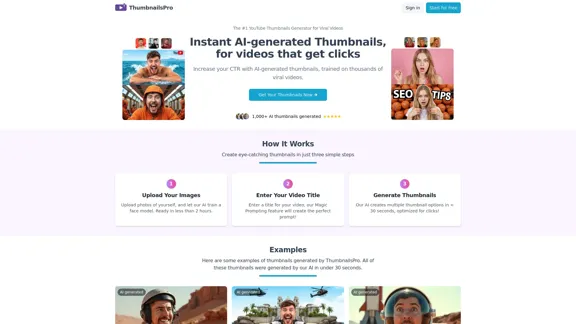
The #1 YouTube Thumbnails Generator for Viral Videos
The #1 YouTube Thumbnails Generator for Viral VideosThe AI thumbnail generator used by the top YouTube content creators. Create viral thumbnails with ThumbnailPro. Ideal for YouTube thumbnails.
0
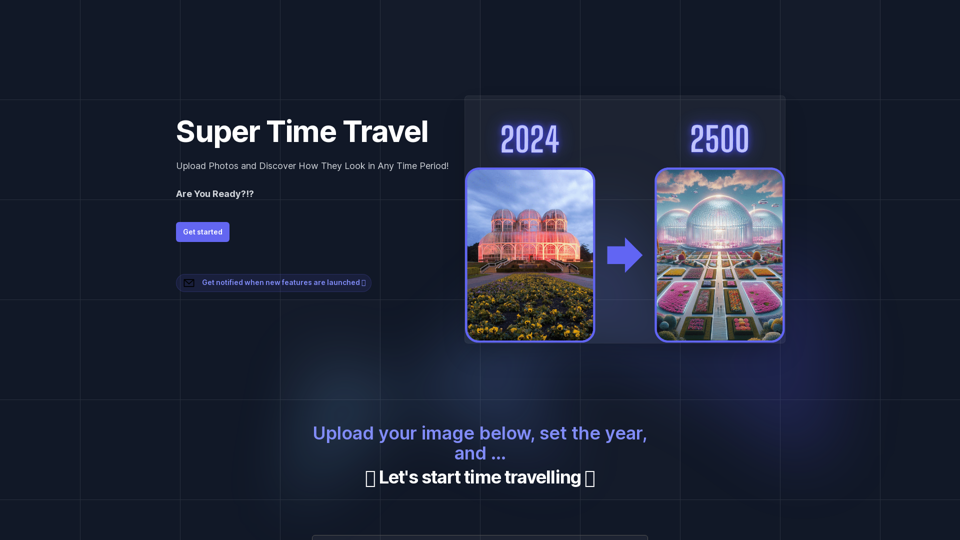
Super Time Travel - Explore the Past... and the Future
Super Time Travel - Explore the Past... and the FutureSuper Time Travel lets you upload your photos and see them transformed to any past or future year. Experience your images as they would appear in any historical era or future setting with the magic of AI.
0
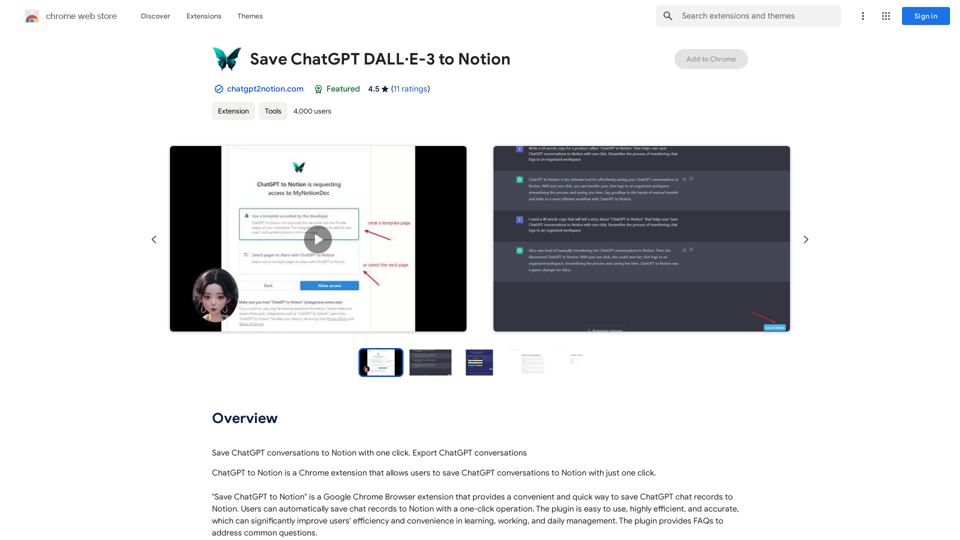
It's not possible to directly "save" ChatGPT or DALL·E-3 into Notion. ChatGPT and DALL·E-3 are powerful AI models developed by OpenAI. They are not physical files that can be downloaded and stored. Think of them like online services you access through an internet connection. You can interact with them, get outputs from them, and even use their outputs in Notion, but you can't "save" the models themselves. Let me know if you'd like to explore ways to integrate ChatGPT or DALL·E-3 outputs into your Notion workspace!
It's not possible to directly "save" ChatGPT or DALL·E-3 into Notion. ChatGPT and DALL·E-3 are powerful AI models developed by OpenAI. They are not physical files that can be downloaded and stored. Think of them like online services you access through an internet connection. You can interact with them, get outputs from them, and even use their outputs in Notion, but you can't "save" the models themselves. Let me know if you'd like to explore ways to integrate ChatGPT or DALL·E-3 outputs into your Notion workspace!Save ChatGPT conversations to Notion with one click. Export ChatGPT conversations.
193.90 M
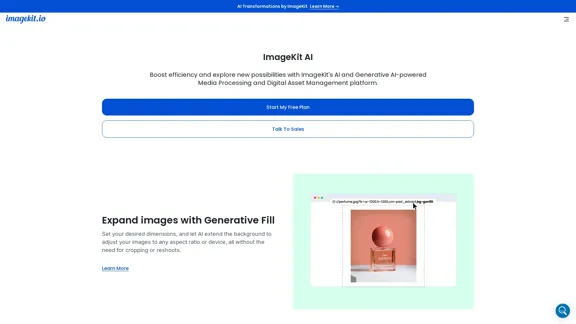
ImageKit AI for media delivery and management | ImageKit.io
ImageKit AI for media delivery and management | ImageKit.ioLeverage AI and Generative AI to transform media processing and digital asset management at scale with ImageKit AI.
1.06 M