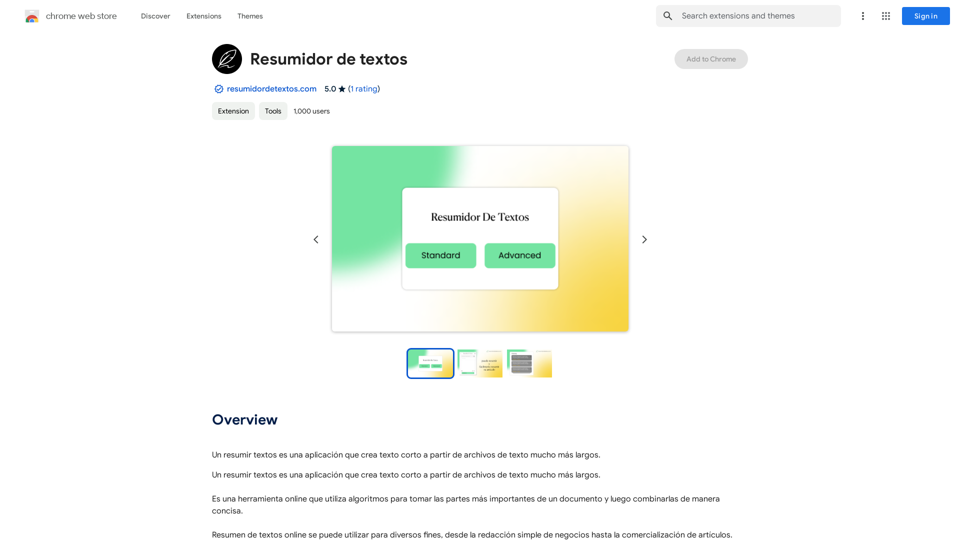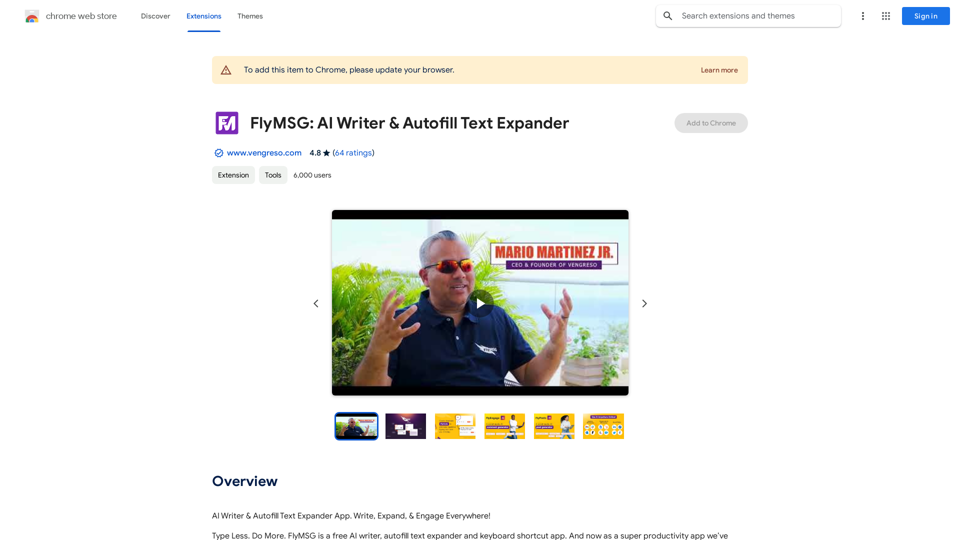meetXcc is a Chrome extension designed to enhance video conferencing experiences. It offers automatic transcription, intelligent summarization, and visualization features for Google Meet meetings. This tool helps users capture key content, share meeting records, and improve overall meeting efficiency across various professional fields.
meetXcc: AI Meeting Notes for Google Meet
Automated meeting documentation via transcripts, summaries and intuitive AI-generated mind maps.
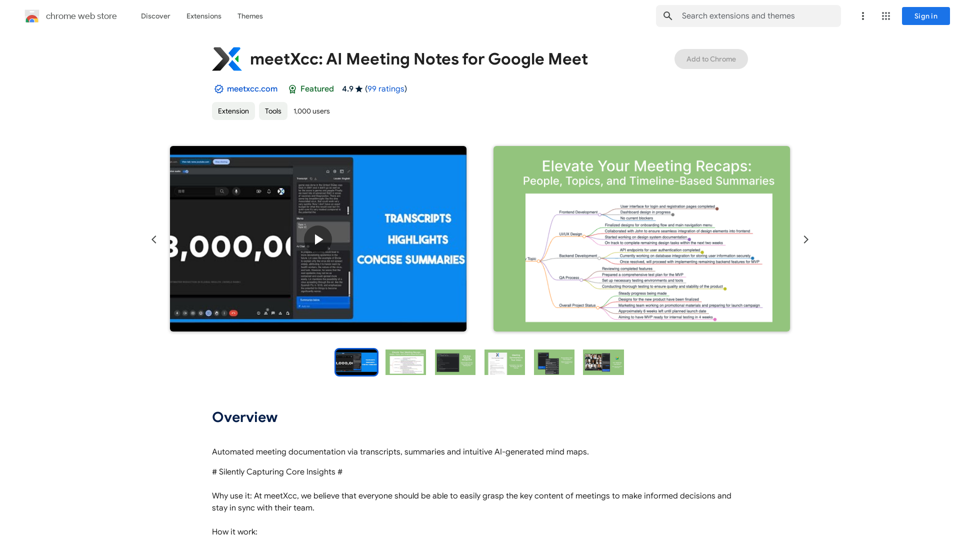
Introduction
Feature
Automatic Transcription
- Real-time speech-to-text conversion during Google Meet meetings
- Multi-speaker recognition and transcription
- Instant meeting assistance with real-time summaries
- Note-taking and key point highlighting during transcription
Intelligent Summarization and Visualization
- AI-generated comprehensive meeting summaries within one minute
- Multi-perspective summaries (people, topic, timeline)
- Customizable summary length and detail
- Mind map view for overall meeting structure
Easy Sharing and Collaboration
- One-click export of meeting transcripts
- Direct sharing to attendees' email addresses
- Cloud storage and cross-device synchronization
- Customizable sharing permissions
Versatile Professional Applications
meetXcc caters to various professions:
| Profession | Use Case |
|---|---|
| Recruiters | Record interview content |
| Executives | Grasp key points in workplace meetings |
| Engineers | Record technical details in project meetings |
| Counselors | Document counseling sessions |
| Legal Professionals | Accurately record legal meeting content |
| Teachers | Record classroom content and interactions |
| Physicians | Document patient symptoms and medical records |
| Project Managers | Record meeting resolutions and assignments |
| Sales Professionals | Capture customer needs and concerns |
| Researchers | Document research discussions and progress |
FAQ
How does meetXcc work?
meetXcc utilizes AI technology to provide automatic transcription, generate comprehensive meeting summaries, and offer real-time visualization features for Google Meet sessions.
What are the main benefits of using meetXcc?
meetXcc helps users master key meeting content, facilitates easy sharing of meeting records with team members, and significantly enhances the video conferencing experience through its advanced features.
Is meetXcc suitable for different professions?
Yes, meetXcc is designed to cater to a wide range of professionals, including recruiters, executives, engineers, counselors, legal professionals, teachers, physicians, project managers, sales professionals, and researchers.
How can I start using meetXcc?
To begin using meetXcc, simply install the Chrome extension and follow the provided prompts to set up your account. Once installed, you can start leveraging its features in your Google Meet sessions.
Latest Traffic Insights
Monthly Visits
193.90 M
Bounce Rate
56.27%
Pages Per Visit
2.71
Time on Site(s)
115.91
Global Rank
-
Country Rank
-
Recent Visits
Traffic Sources
- Social Media:0.48%
- Paid Referrals:0.55%
- Email:0.15%
- Referrals:12.81%
- Search Engines:16.21%
- Direct:69.81%
Related Websites
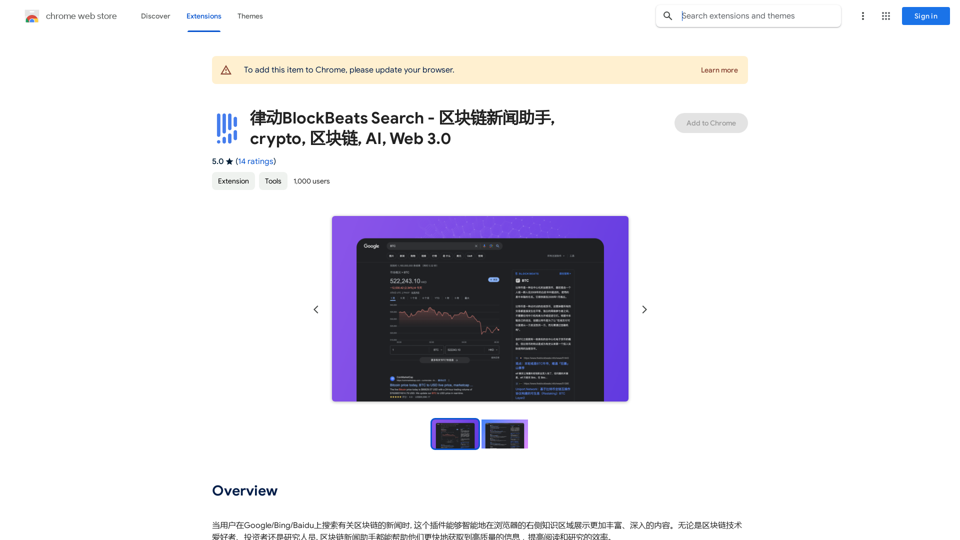
BlockBeats Search - Your Blockchain News Assistant, covering crypto, blockchain, AI, and Web 3.0.
BlockBeats Search - Your Blockchain News Assistant, covering crypto, blockchain, AI, and Web 3.0.When users search for blockchain news on Google/Bing/Baidu, this plugin can intelligently display more comprehensive and in-depth content in the browser's right-side knowledge area. Whether you are a blockchain technology enthusiast, investor, or researcher, the Blockchain News Assistant can help you quickly access high-quality information and improve your reading and research efficiency.
193.90 M
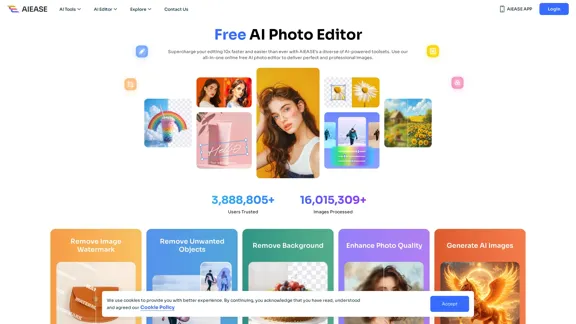
Free AI Photo Editor: Simplify Photo Editing Online - AI Ease
Free AI Photo Editor: Simplify Photo Editing Online - AI EaseSimplify and automate your photo editing with AI Ease. Experience a variety of AI photo editing tools to enhance every aspect of your images for free.
2.46 M
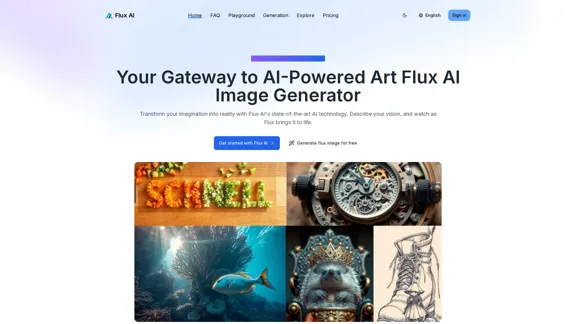
Flux AI Image Generator: The Future of Creative Visualization
Flux AI Image Generator: The Future of Creative VisualizationExplore the boundless possibilities of Flux AI, the leading AI image generator that converts your textual descriptions into breathtaking, one-of-a-kind visuals.
0
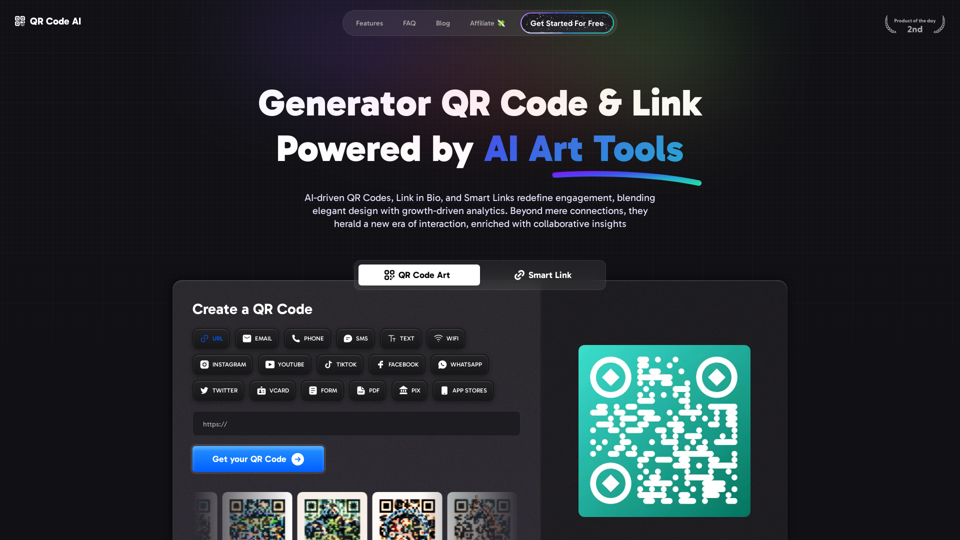
Free QR Code AI Art Generator (2024) • Scanner, Link in Bio, Smart Link, Analytics, Workspace, Monkey, Tiger
Free QR Code AI Art Generator (2024) • Scanner, Link in Bio, Smart Link, Analytics, Workspace, Monkey, TigerCreate an artistic QR Code for free, featuring images, logos, colors, and shapes. Select from templates that link to your website, email, WiFi, URL, phone, UPI, PIX, or Rick Roll. Use tools like Canva, Adobe, or Google to design. Compatible with Android and iOS devices. A top alternative to QR Monkey, Tiger, Chimp, and Unitag.
194.49 K
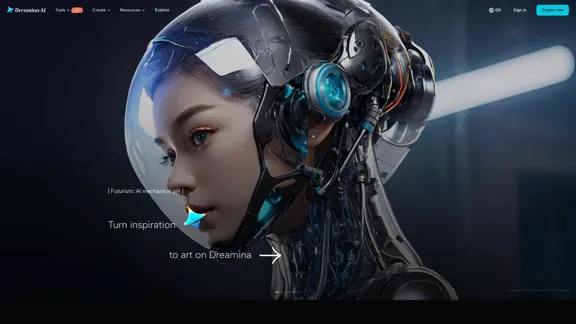
Dreamina: Free AI Image Generator - Create Art and Images from Text
Dreamina: Free AI Image Generator - Create Art and Images from TextCreate stunning art, images, and more with prompts. Turn your images into captivating animations. Dreamina is an AI platform designed to simplify your creation.
5.53 M
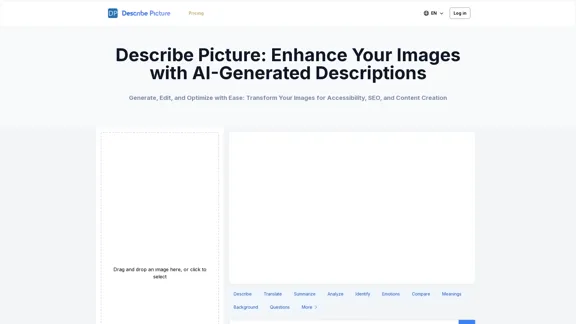
Describe Picture: AI-Generated Image Descriptions for Enhanced Accessibility and SEO
Describe Picture: AI-Generated Image Descriptions for Enhanced Accessibility and SEODescribe Picture is an AI-driven platform that generates detailed descriptions of your images, enhancing accessibility, SEO, and content creation. Upload your images and let our AI provide accurate and editable descriptions to improve your digital content.
10.10 K