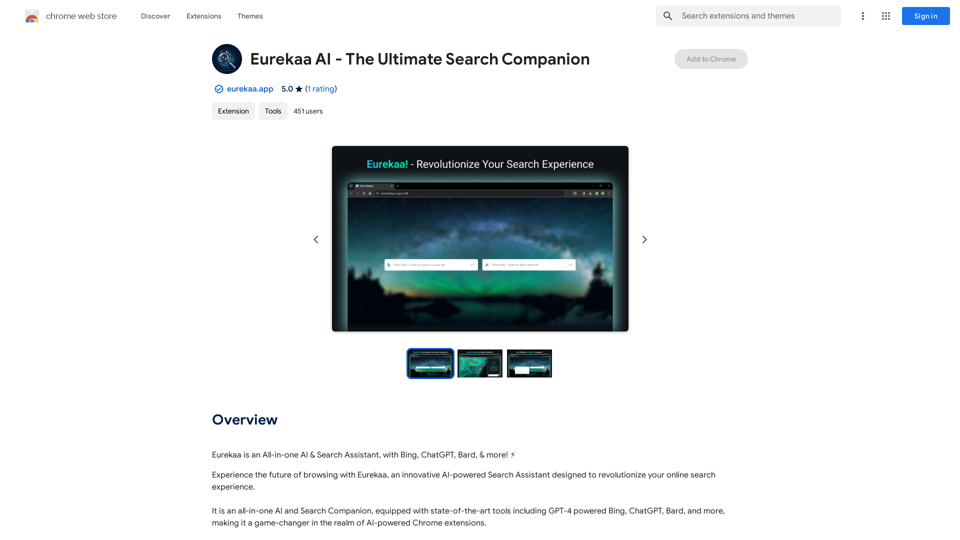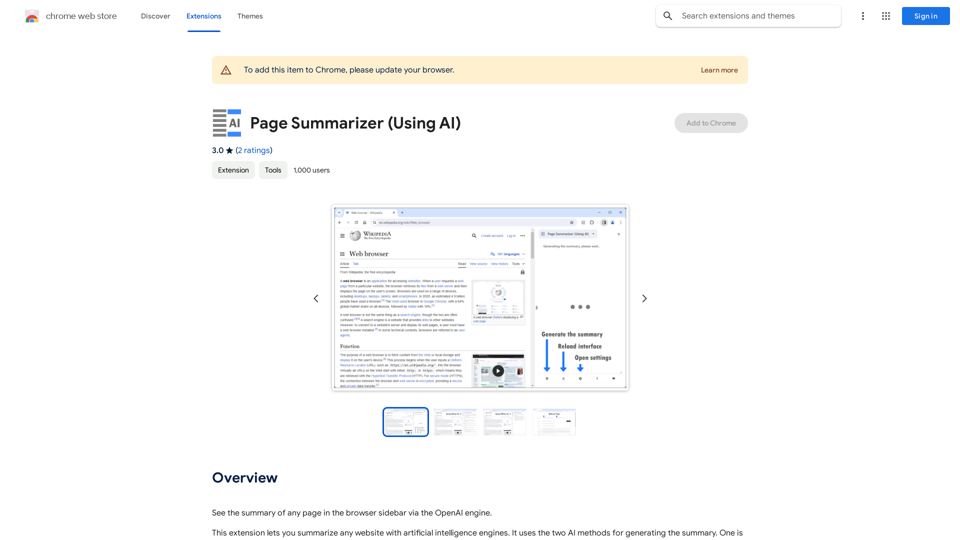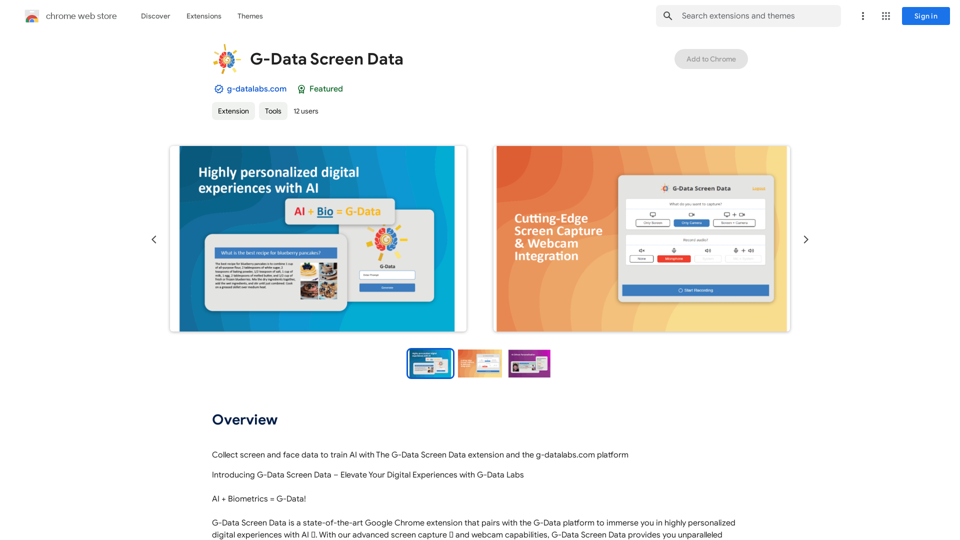Picture AI offers a comprehensive suite of tools for image editing and generation, making it easy for users to create, restore, and enhance images. With features like AI photo maker, background removal, and virtual try-on, it caters to both casual users and professionals. The platform is browser-based, ensuring accessibility without the need for software installation.
Free AI Image Generator | Prompt Generator and AI Image Creator
Picture AI is an amazing AI image generator and image editor. It generates prompts for you and then creates images that meet your needs with AI.
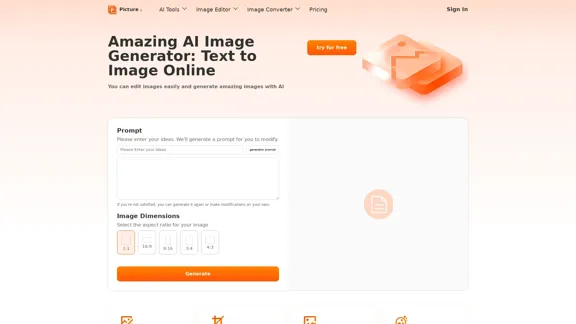
Introduction
Feature
-
AI Photo Maker
Create personalized images using your own styles and photos, allowing for unique and tailored results.
-
Photo Restoration
Restore old or damaged photos with professional-grade services that bring cherished memories back to life.
-
Background Removal
Quickly and accurately remove backgrounds from images while maintaining high quality, perfect for creating clean visuals.
-
Virtual Try-On
Upload photos and clothing images to visualize how different outfits will look on you, enhancing the online shopping experience.
-
Image Upscaler
Enhance and upscale images without losing quality, making them suitable for various applications.
-
Tattoo Generator
Design unique tattoos in seconds using an intuitive online tool that allows for creative expression.
-
Image Editor
A multifunctional editor that includes cropping, resizing, filtering, and converting images across various formats.
How to Use?
- Visit the Picture AI website and select the desired image editing tool.
- Upload your image by dragging and dropping or selecting from your computer.
- Choose the specific function you want to use, such as background removal or photo restoration.
- Follow the on-screen instructions to edit your image as needed.
- Save or download your edited image once you are satisfied with the results.
FAQ
What is Picture AI?
Picture AI is an online platform that provides a variety of AI-powered tools for image editing, restoration, and generation, making it accessible to users of all skill levels.
How does Picture AI work?
Users can upload images and select from various editing functions, such as resizing, cropping, or applying AI features like photo restoration and background removal. The platform processes the images quickly and efficiently.
Can I use Picture AI for commercial purposes?
Yes, images edited or generated using Picture AI can be used for commercial purposes, provided you adhere to any applicable licensing agreements.
Is Picture AI free to use?
Yes, Picture AI offers free access to its tools without the need for registration or hidden fees, making it a convenient option for users.
What types of images can I edit with Picture AI?
You can edit various image formats, including JPG, PNG, WEBP, and GIF, allowing for versatile use across different projects.
Price
- Free Plan: $0/month
- Basic Plan: $9.99/month
- Standard Plan: $19.99/month
- Professional Plan: $49.99/month
The price is for reference only, please refer to the latest official data for actual information.
Evaluation
-
Picture AI excels in providing a user-friendly interface and a wide range of tools that cater to different image editing needs, making it suitable for both casual users and professionals.
-
The AI-powered features, such as photo restoration and background removal, are particularly impressive, delivering high-quality results in a short amount of time.
-
However, the platform could benefit from additional advanced editing features that cater to professional photographers and graphic designers who may require more complex tools.
-
Overall, Picture AI is a valuable resource for anyone looking to enhance their images easily, though it may not fully meet the needs of advanced users seeking comprehensive editing capabilities.
Latest Traffic Insights
Monthly Visits
100
Bounce Rate
43.34%
Pages Per Visit
1.00
Time on Site(s)
0.00
Global Rank
-
Country Rank
-
Recent Visits
Traffic Sources
- Social Media:5.22%
- Paid Referrals:1.25%
- Email:0.21%
- Referrals:12.70%
- Search Engines:46.35%
- Direct:32.99%
Related Websites
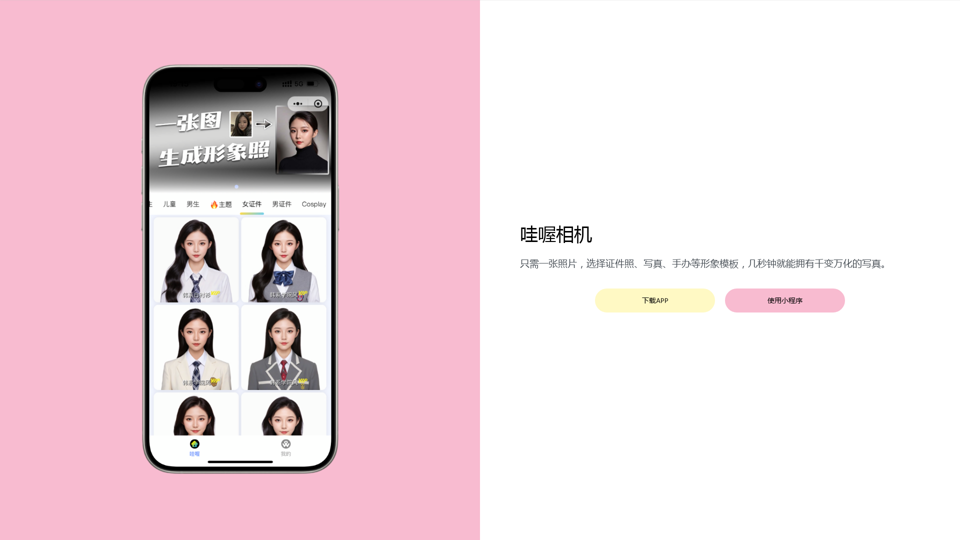
Wow, with just one photo, the camera can generate a portrait!
Wow, with just one photo, the camera can generate a portrait!Wow Camera, Wow Camera, Wao, Portrait Photography, Korean-Style Photography, Chinese-Style Photography, Old Photo Restoration, AI Face Swap, AI Video, Remini, Remini, Clay Filter, Clay Filter, Clay Clay Photo, Standard ID Photo, AI Photography, Photo Editing, Beauty Photo, Wow Photo, Portrait Photo, Butter Camera, Intelligent Photo Editing, Auto Beauty, Deep Learning Photography, Personalized Photo, Artistic Photo, Retro-Style Photo, Modern-Style Photo, Cartoon-Style Photo, Photo Post-Production, AI Photography, Photo Special Effects, Professional-Level Photography, Family Portrait, Personal Photography, Photography Art, Photo Editing, Photo Beautification, Intelligent Filter, Selfie Magic, Photography Enthusiast, Professional Photographer.
0
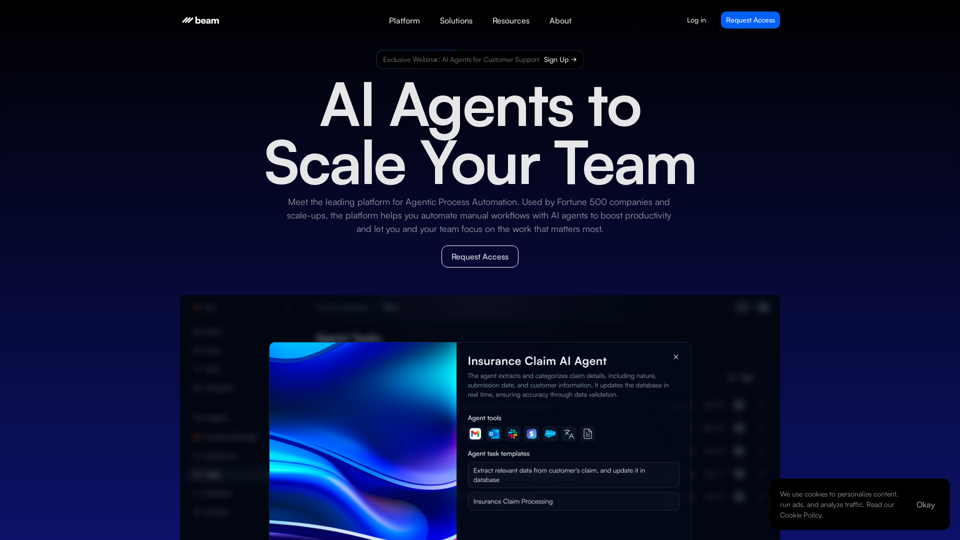
Leading Platform for Autonomous Automation & Artificial Intelligence Agents
Leading Platform for Autonomous Automation & Artificial Intelligence AgentsAutonomous AI Agents to automate processes. Used by Fortune 500 companies and startups, our AI agent platform helps organizations build and deploy agents in minutes.
164.60 K
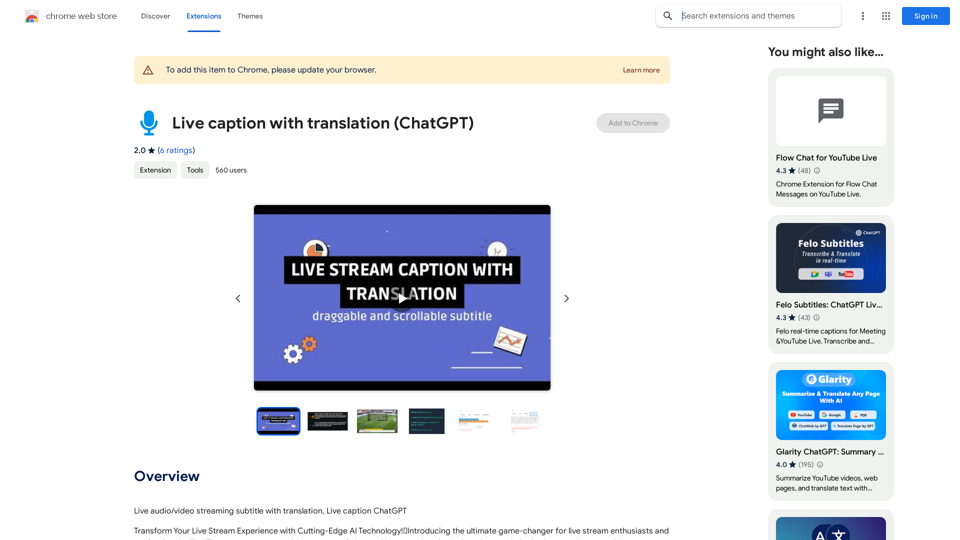
Live audio/video streaming with subtitles and translation, Live captions powered by ChatGPT
193.90 M
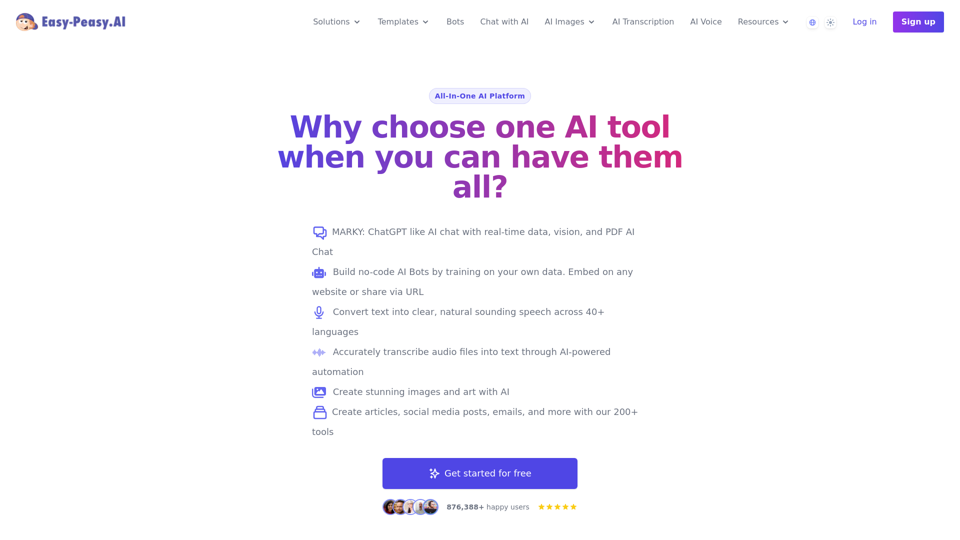
Best AI Writer, Content Generator & Copywriting Assistant | Easy-Peasy.AI
Best AI Writer, Content Generator & Copywriting Assistant | Easy-Peasy.AIYour One-Stop Solution for Content Creation, Image Crafting, Audio Generation, and AI Transcription.
1.14 M
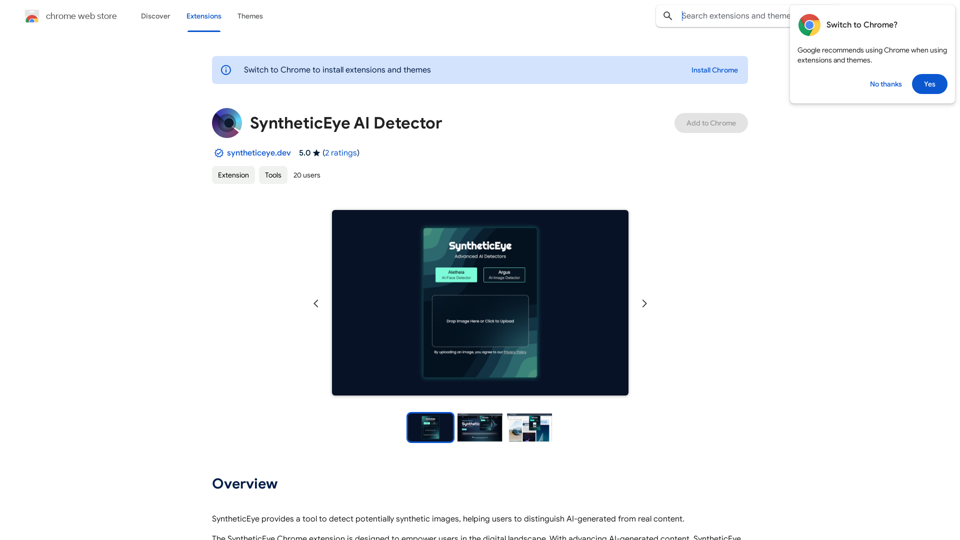
SyntheticEye AI Detector This is a tool to detect AI-generated text. It analyzes the text for patterns and characteristics commonly found in AI-written content. You can use it to identify potentially fake news, spam, or other types of AI-generated text. Keep in mind that no AI detection tool is perfect, and some sophisticated AI-generated text may be difficult to detect.
SyntheticEye AI Detector This is a tool to detect AI-generated text. It analyzes the text for patterns and characteristics commonly found in AI-written content. You can use it to identify potentially fake news, spam, or other types of AI-generated text. Keep in mind that no AI detection tool is perfect, and some sophisticated AI-generated text may be difficult to detect.SyntheticEye provides a tool to detect images that may have been created by artificial intelligence, helping users tell the difference between AI-generated images and real ones.
193.90 M