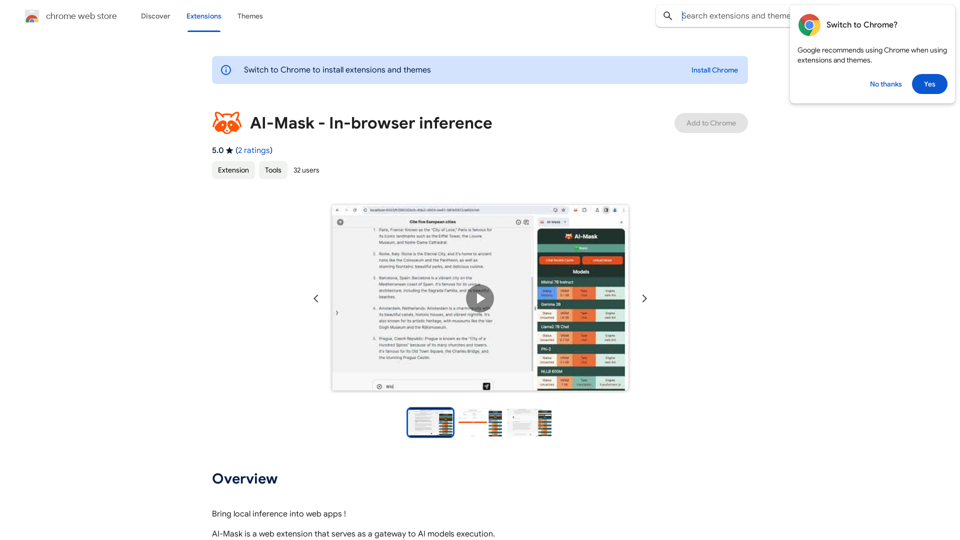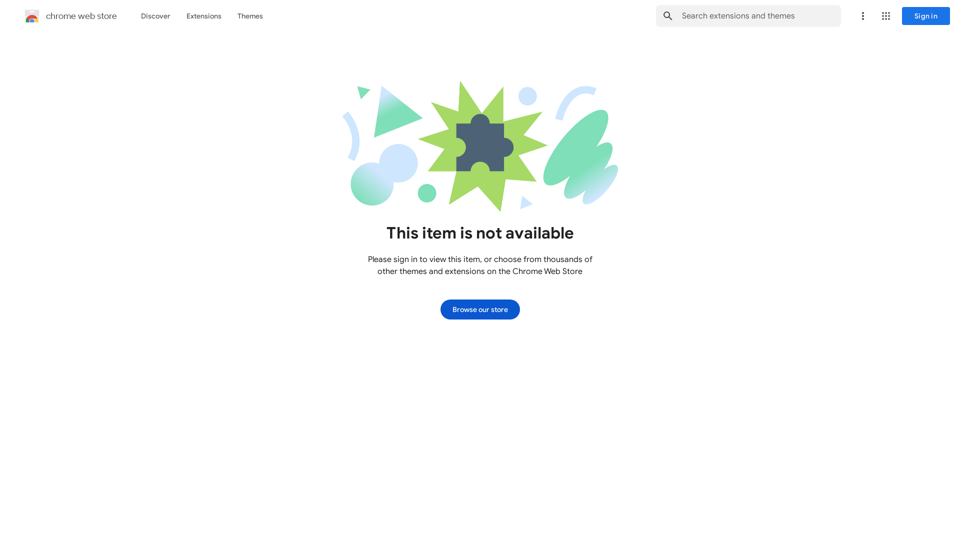O Gerador de Imagens por IA é uma plataforma poderosa que utiliza inteligência artificial para criar visuais impressionantes a partir de descrições textuais. Oferece uma ampla gama de tecnologias de IA para geração e compreensão de imagens, atendendo a várias necessidades criativas. Os usuários podem facilmente produzir imagens de alta qualidade inserindo prompts de texto simples, selecionando estilos e utilizando predefinições intuitivas para cores, enquadramento e iluminação.
Gerador de imagem de IA - Texto livre para imagem | Freepik
Ferramenta de IA de texto para imagem em tempo real: transforme suas ideias em imagens e ilustrações. Exemplos de prompts incluídos!
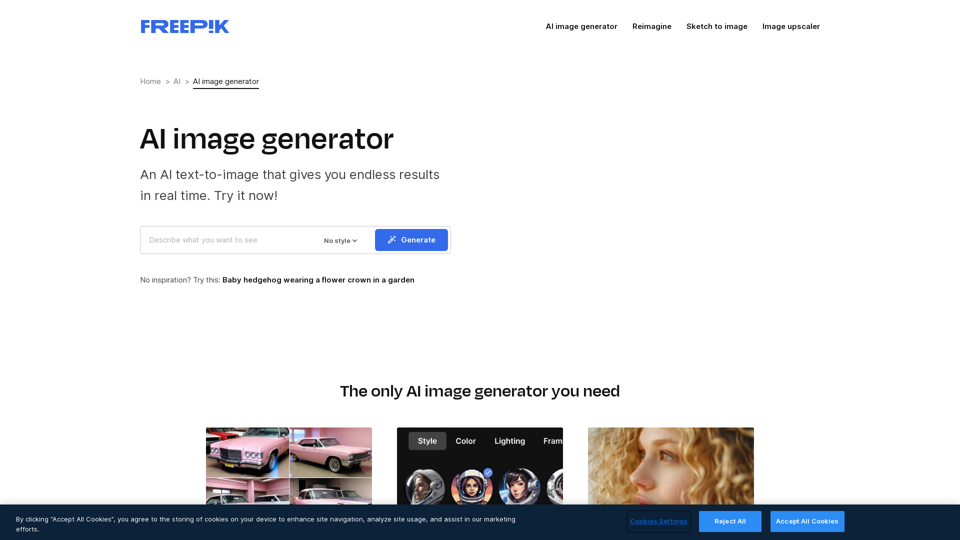
Introdução
Característica
Vasta Coleção de Tecnologia de IA
- Mais de 1000 ferramentas de IA disponíveis
- Mais de 200 categorias para escolher
- Diversa gama de capacidades de geração e compreensão de imagens
Interface Amigável
- Fácil descoberta e navegação das ferramentas de IA
- Design intuitivo para uma experiência de usuário fluida
- Acessível tanto para iniciantes quanto para usuários experientes
Engajamento da Comunidade
- Recurso de submissão gratuita de ferramentas de IA
- Usuários podem compartilhar suas próprias ferramentas de IA com a comunidade
- Fomenta colaboração e inovação
Geração de Imagens Personalizável
- Conversão de texto para imagem com proporções de aspecto personalizáveis
- Vários estilos de IA disponíveis (ex.: Foto, Vintage, Pintura)
- Predefinições para cores, enquadramento e iluminação
Opções Flexíveis de Saída
- Salvar, baixar ou aumentar a escala das imagens geradas
- Ferramenta de reimaginação para explorar versões adicionais
- Gerações ilimitadas para assinantes Premium
Processo de Criação Simples
- Insira o prompt de texto
- Escolha o estilo
- Aplique predefinições
- Gere imagens
FAQ
Quais são os limites de geração de imagens?
- Assinantes Premium: Gerações ilimitadas
- Contas gratuitas: 20 gerações por dia
É necessária experiência técnica para usar o Gerador de Imagens por IA?
Não, a plataforma foi projetada para ser amigável. A experimentação rapidamente levará a bons resultados.
Qual é o status de direitos autorais das imagens geradas por IA?
Os usuários são responsáveis por verificar a usabilidade da imagem. Pode ser necessário aconselhamento profissional antes de reproduzir, distribuir, exibir ou executar o conteúdo.
Existem opções de preços disponíveis?
Uma assinatura Premium está disponível, oferecendo gerações ilimitadas, downloads e acesso a recursos e ferramentas de estoque.
Quais são algumas dicas para criar melhores imagens geradas por IA?
- Use prompts simples e descritivos
- Experimente diferentes estilos e predefinições
- Utilize a ferramenta de Reimaginação para alternativas e variações de estilo
Últimas informações de tráfego
Visitas mensais
98.96 M
Taxa de Rejeição
32.93%
Páginas por Visita
8.19
Tempo no Site(s)
415.36
Ranking Global
271
Ranking por País
India 221
Visitas Recentes
Fontes de Tráfego
- Mídias Sociais:0.65%
- Referências Pagas:0.04%
- E-mail:0.02%
- Referências:3.18%
- Motores de Busca:43.76%
- Direto:52.34%
Sites relacionados
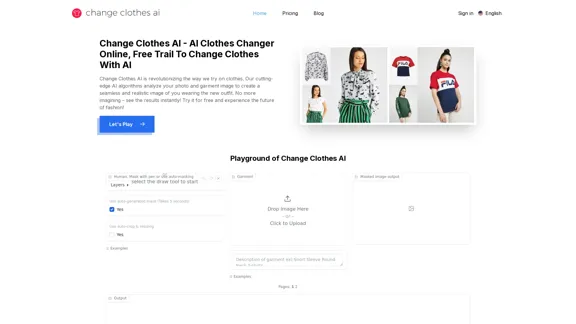
Troca de Roupas com IA - Trocador de Roupas com IA Online, Teste Gratuito para Trocar Roupas com IA
Troca de Roupas com IA - Trocador de Roupas com IA Online, Teste Gratuito para Trocar Roupas com IAO Change Clothes AI é um trocador de roupas online alimentado por tecnologia de inteligência artificial. Troque facilmente as roupas em suas fotos carregando uma imagem de retrato e uma imagem de vestuário. Nosso algoritmo de IA gera uma nova imagem em segundos, permitindo que você experimente diferentes visuais e encontre o traje perfeito.
19.55 K
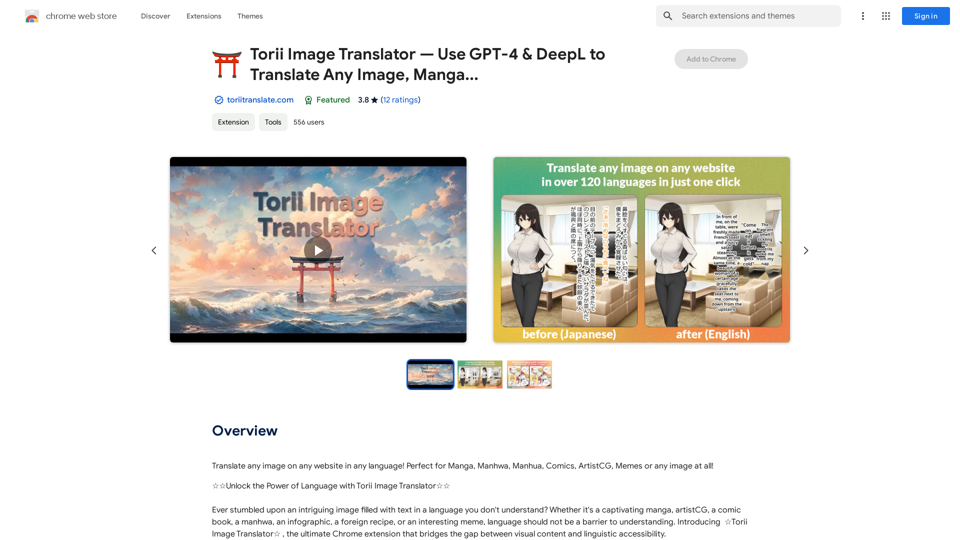
Torii Image Translator — Use GPT-4 & DeepL para Traduzir Qualquer Imagem, Mangá...
Torii Image Translator — Use GPT-4 & DeepL para Traduzir Qualquer Imagem, Mangá...Traduza qualquer imagem em qualquer site em qualquer idioma! Perfeito para Mangá, Manhwa, Manhua, Quadrinhos, ArtistCG, Memes ou qualquer imagem!
193.90 M
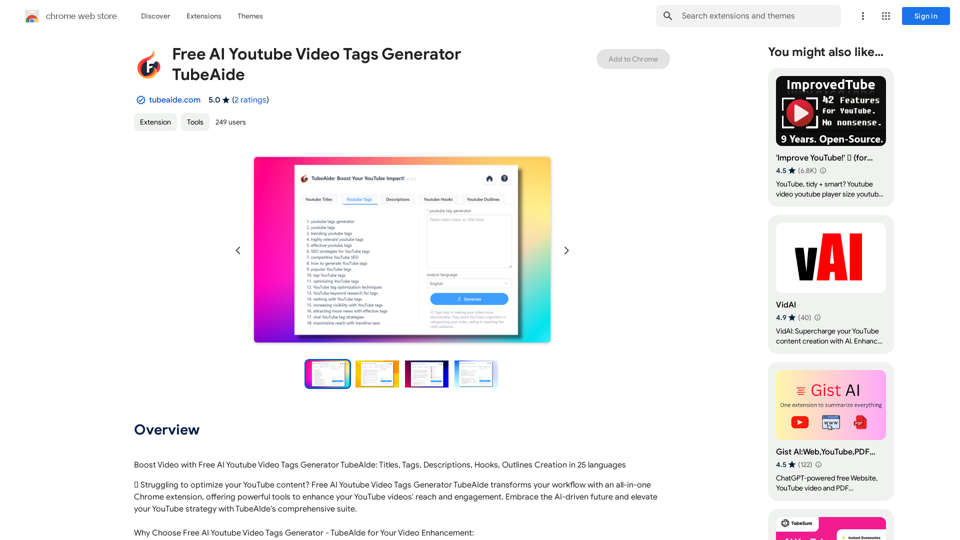
Gerador Gratuito de Tags para Vídeos do YouTube TubeAide
Gerador Gratuito de Tags para Vídeos do YouTube TubeAideAumente seu Vídeo com o Gerador Gratuito de Tags de Vídeo do YouTube TubeAIde: Títulos, Tags, Descrições, Ganchos e Criação de Esquemas em 25 idiomas
193.90 M
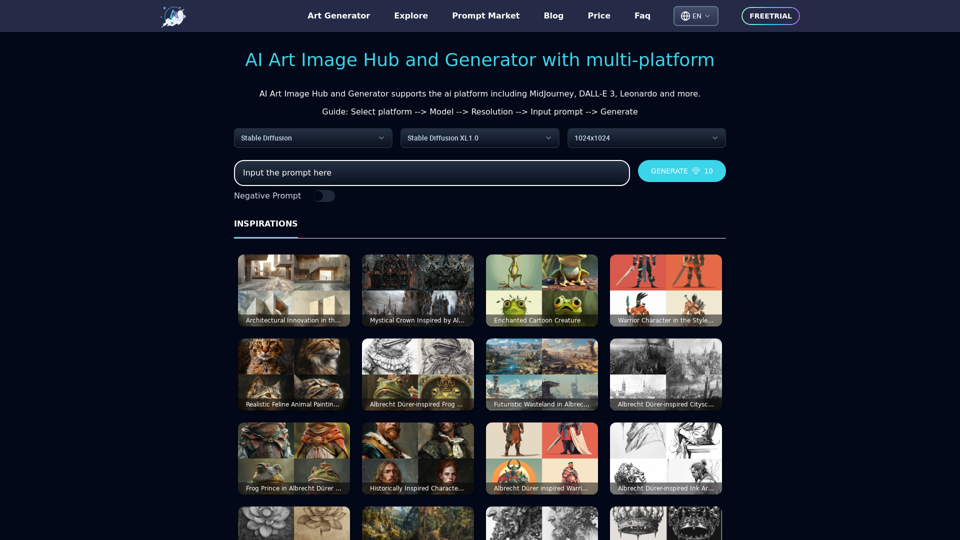
Seja criativo com o gerador de arte online ArtiverseHub. Suporta múltiplas plataformas, incluindo DALLE (ChatGPT), Leonardo.ai, Stability.ai e algumas outras.
823
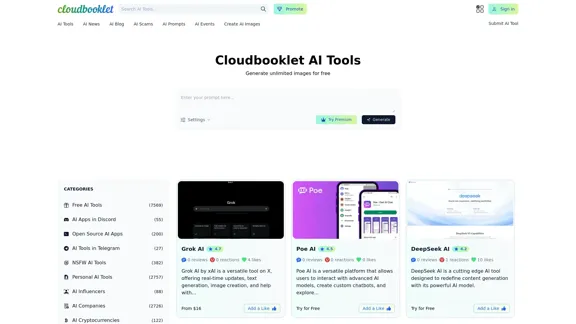
Ferramentas de IA Cloudbooklet, Notícias de IA e Mais
Ferramentas de IA Cloudbooklet, Notícias de IA e MaisCloudbooklet AI é a fonte gratuita e mais popular para encontrar e usar todas as ferramentas de inteligência artificial e notícias de IA. Siga-nos para ficar atualizado em IA.
167.63 K
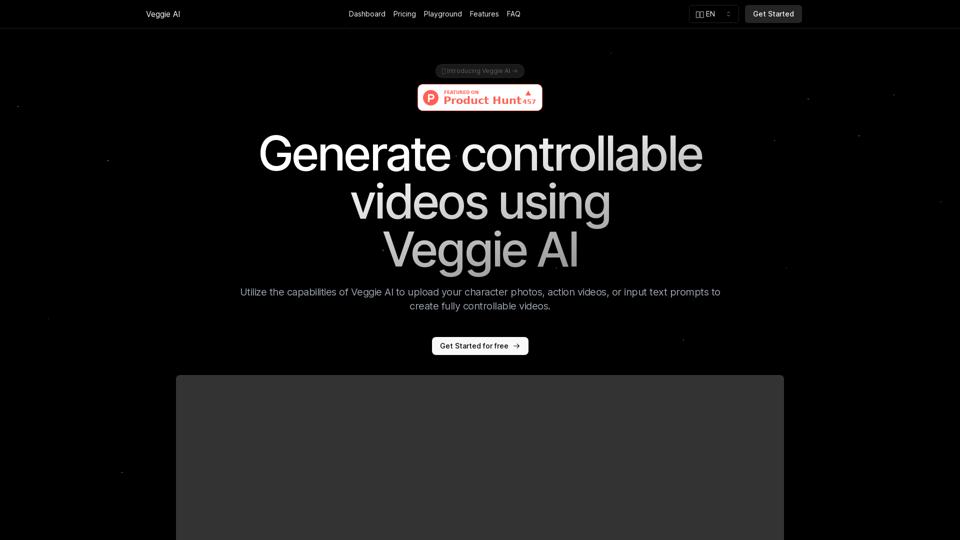
Crie vídeos completamente controláveis usando Veggie AI simplesmente carregando suas fotos de personagens, vídeos de ação ou inserindo prompts de texto.
7.03 K