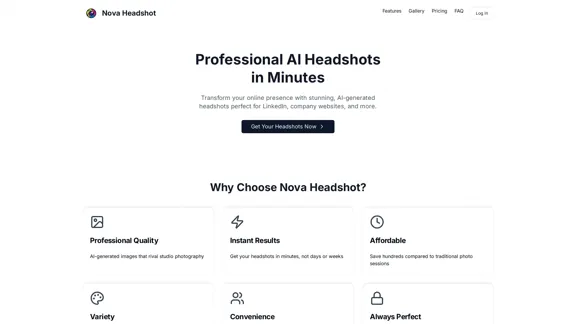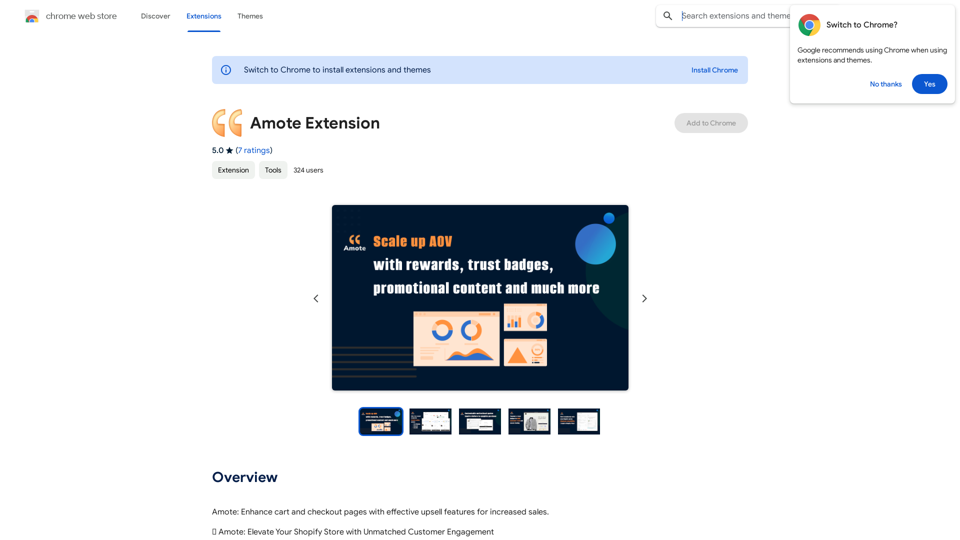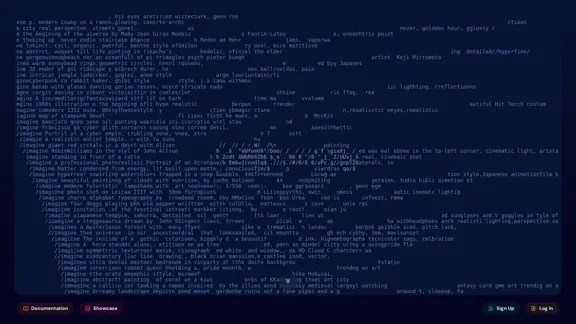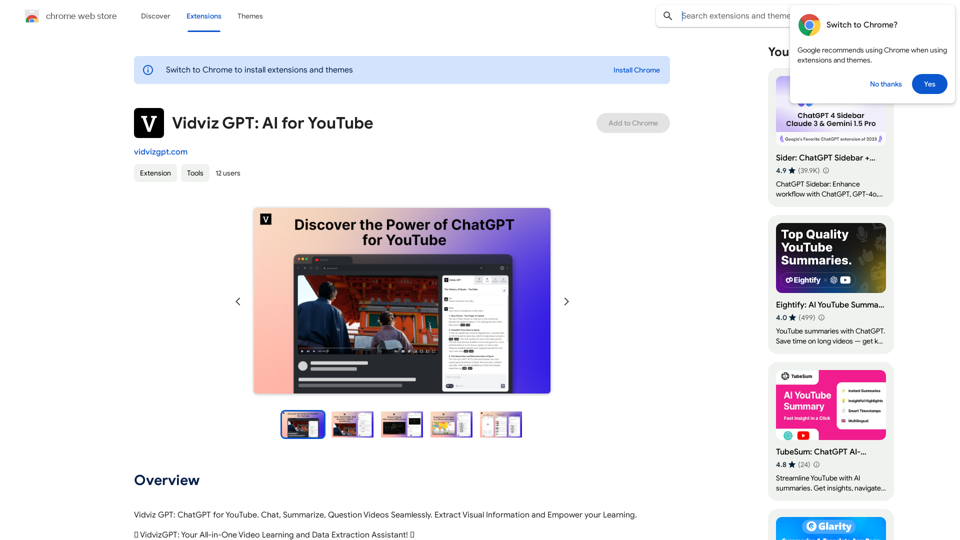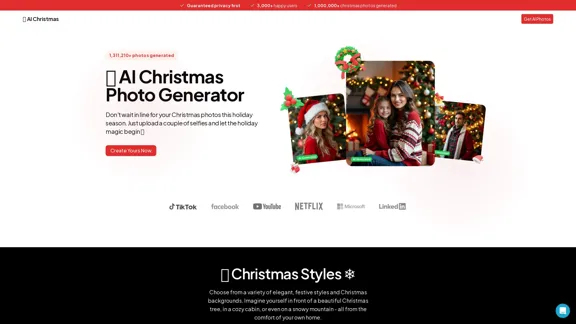文字转语音在线是一个多功能的基于网络的工具,可将书面文本转换为自然的语音。它提供了129种语言和方言中的409种逼真声音的广泛选择,使用户能够快速轻松地创建高质量的音频文件。这个强大的平台适用于广泛的应用,从无障碍解决方案到语言学习和内容创作。
语音合成在线 ❤️ 免费无限制
在线文本转语音免费无限制。声音自然的服务。将任何文本转换为 MP3 音频文件并下载到您的手机或 PC 上。
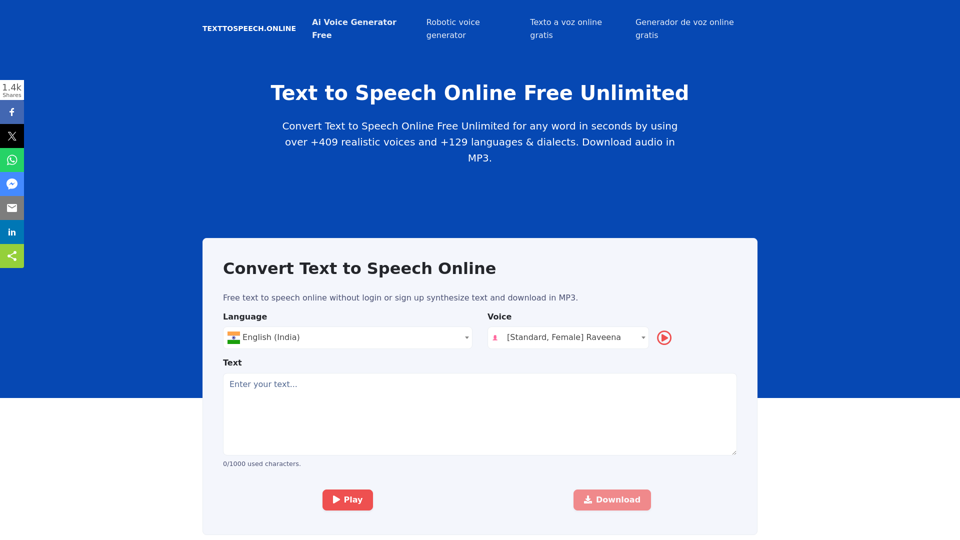
介绍
功能
广泛的语言和声音支持
- 提供129+种语言和方言
- 可选择409+种自然音色
- 覆盖80+种语言和口音
高级SSML功能
- 自定义语音效果:
- 调整音调
- 控制音量
- 修改速度
- 添加强调
- 应用单词或短语蜂鸣音
多种输出格式
- 生成MP3和WAV格式的音频
- 可调节采样率以获得高质量输出
- 无限下载和导出
轻松分享和分发
- 直接下载音频文件
- 轻松分享结果
- 创建播客以增加内容覆盖范围
- 在热门平台上发布:
- iTunes
- Spotify
- Soundcloud
- Google Podcasts
灵活的定价选项
| 计划类型 | 描述 |
|---|---|
| 按需付费 | 按转换次数付费 |
| 套餐 | 购买固定数量的转换次数 |
| 订阅 | 提供月度或年度计划 |
用户友好界面
- 输入文本(键入或粘贴)
- 选择语言和声音
- 点击"播放"预览
- 下载或分享音频文件
常见问题
什么是文字转语音技术?
文字转语音(TTS)技术将书面文本转换为口头语言。它分析文本,将其分解为单个单词,并使用语音合成器生成自然的音频输出。
文字转语音的一些常见用例是什么?
- 为视障用户提供音频提示
- 帮助学生学习新语言
- 创建书籍和书面材料的音频版本
- 开发虚拟助手和语音界面
为什么选择TextToSpeech.online?
- 广泛的语言和声音选择
- 提供标准和AI驱动的声音
- 灵活的定价模式以满足各种需求
- 高级SSML功能用于自定义
- 易于使用的界面和分享选项
如何获得TextToSpeech.online的支持?
- 直接联系支持团队解决具体问题或疑问
- 查看常见问题页面以获取常见查询的答案
- 关注他们的社交媒体账号以获取更新和新闻
最新流量信息
月访问量
67.62 K
跳出率
49.35%
每次访问浏览页数
1.79
访问时长(s)
55.74
全球排名
522268
国家排名
India 80941
最近访问量
流量来源
- 社交媒体:6.46%
- 付费推荐:0.91%
- 邮件:0.11%
- 推荐:9.31%
- 搜索引擎:48.05%
- 直接访问:35.03%
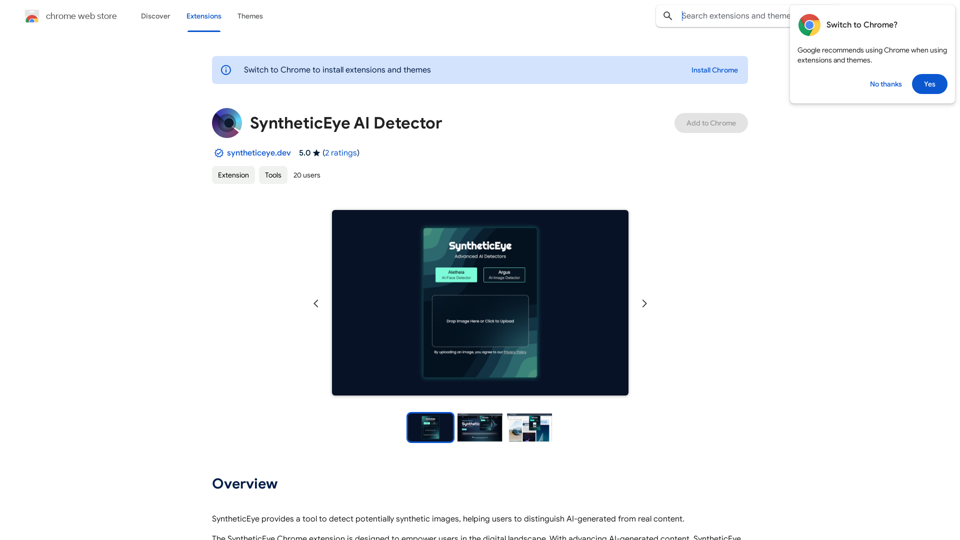
![[官方] PDNob 免费 AI 图像翻译应用程序,带 AI-OCR 功能 [官方] PDNob 免费 AI 图像翻译应用程序,带 AI-OCR 功能](https://static.right-ai.com/tools/2024/12/13/tenorshare-com-products-free-ai-image-translator-html-thumbnail-1734122756.webp)