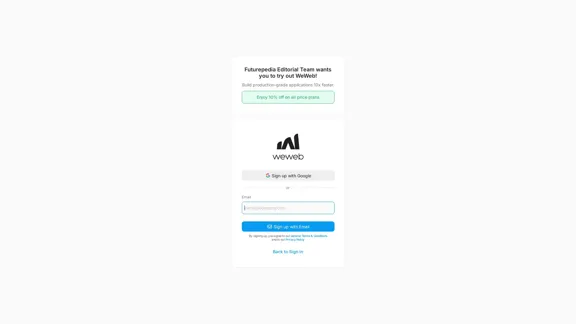Tomat.AI offers a no-code solution for data analysis, allowing users to load and analyze CSV and Excel files effortlessly. With an intuitive interface, users can clean, structure, and summarize their data while generating instant reports. The platform emphasizes user privacy and security, ensuring that data remains on the local machine.
Tomat.AI - Data Analysis with AI
Load CSV and analyze it in a visual step-by-step interface. Cleanup, extract, summarize, or make sentiment analysis with your personal AI agent.
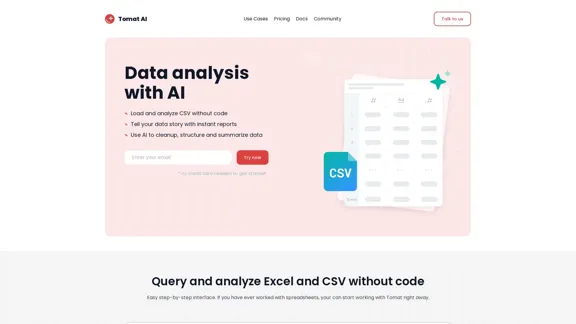
Introduction
Feature
-
Open Files of Any Size
Users can open large files directly in the Tomat app without the need for uploads or lengthy loading times.
-
Add Visual Steps
The drag-and-drop interface allows users to filter, sort, or group rows easily, providing instant previews and automated data profiling.
-
Merge Multiple Files
Users can combine sheets or files into a single table without using complex formulas, eliminating common errors associated with VLookup.
-
Automate Your Work
Users can save every step created and replay them on new data with a single click, streamlining repetitive tasks.
-
Export Results or Build Reports
Cleaned data can be saved back to Excel or CSV, or users can create detailed reports with charts and custom text.
-
AI Assistance
Users can leverage Tomat AI to clean, extract, summarize, or perform sentiment analysis on their data.
-
Connect Datasets
Easily connect to databases or load CSV files with just a few clicks.
-
Build Prompt Chains
Users can create visual workflows for multi-step prompt chains and run AI processes on datasets of varying sizes.
How to Use?
- Download and install Tomat.AI on your device.
- Load any CSV or Excel file into the application.
- Use the "AI Column" step to enrich, translate, analyze, or clean your data.
- For complex transformations, utilize the "AI Table" step and describe the desired changes in natural language.
- Explore the community for support and tips on maximizing the use of Tomat.AI.
FAQ
How to use AI?
To use AI in Tomat, load your data file and add the "AI Column" step to request data enrichment or analysis.
How to buy AI credits?
After the trial period, select the Solo plan in the Tomat app to purchase additional AI credits.
How many AI credits do I need?
You start with 30,000 trial credits. For ongoing use, consider purchasing between 100,000 to 1,000,000 credits based on your data processing needs.
Can Tomat work with other file formats besides CSV and Excel?
Yes, Tomat supports PostgreSQL and Snowflake connectors, along with over 450 additional data sources.
What skills are needed to start working with Tomat?
Basic knowledge of Excel is sufficient to start using Tomat.AI.
What operating systems do you support?
Tomat.AI is compatible with both Windows and macOS.
Is Tomat safe and secure to use?
Yes, Tomat operates locally on your machine, ensuring that your data remains private and secure.
Price
-
Solo Plan: Starting from $5 for 100,000 AI credits.
-
Trial Credits: 30,000 credits available for initial use.
The price is for reference only, please refer to the latest official data for actual information.
Evaluation
- Tomat.AI provides a user-friendly interface that simplifies data analysis, making it accessible for users with basic spreadsheet skills.
- The ability to automate repetitive tasks and merge files without complex formulas enhances productivity.
- However, the reliance on AI credits may pose a limitation for users with extensive data needs, as costs can accumulate quickly.
- While the platform supports various data sources, expanding compatibility to more file formats could enhance its utility.
- Overall, Tomat.AI is a powerful tool for data analysis, but users should consider their data volume and credit usage to maximize its benefits.
Latest Traffic Insights
Monthly Visits
5.64 K
Bounce Rate
34.05%
Pages Per Visit
1.96
Time on Site(s)
38.92
Global Rank
3180180
Country Rank
United States 1794042
Recent Visits
Traffic Sources
- Social Media:6.64%
- Paid Referrals:0.99%
- Email:0.07%
- Referrals:6.87%
- Search Engines:39.18%
- Direct:46.17%
Related Websites

Parabola is the spreadsheet alternative that allows you to integrate data from across your company and create automated workflows.
87.60 K
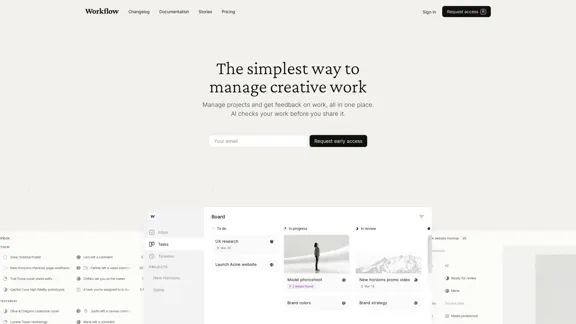
Workflow – The simplest way to manage creative work
Workflow – The simplest way to manage creative workA minimalist collaboration platform for creative teams. Manage tasks, get AI reviews, and share work, all in one place.
5.88 K

Here is the translation in English: Access GPT-4, Claude, Gemini, and more. Chat, analyze PDFs, generate images - all in one platform.
88.60 K
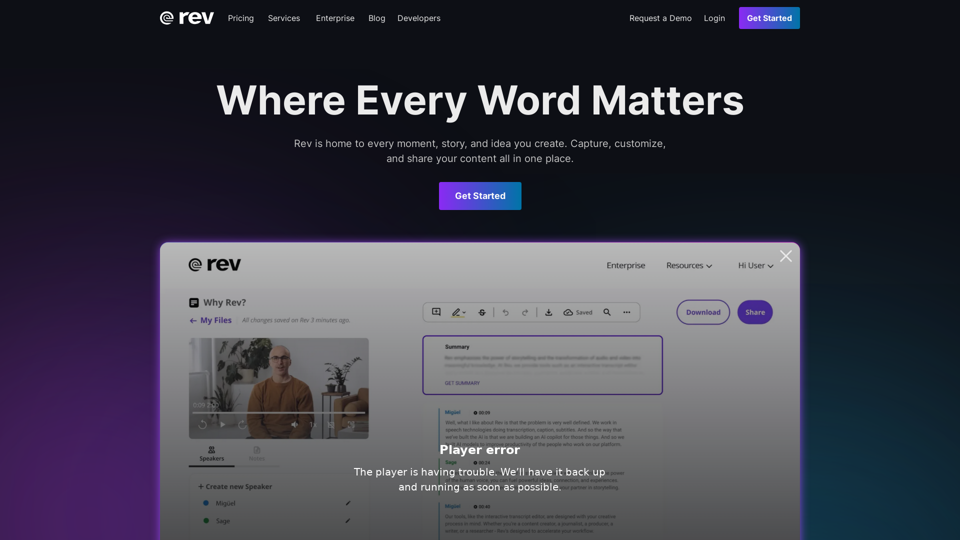
Transcribe Speech to Text with Rev. Reach your audience with clear and accurate captions, transcripts, and subtitles.
1.96 M
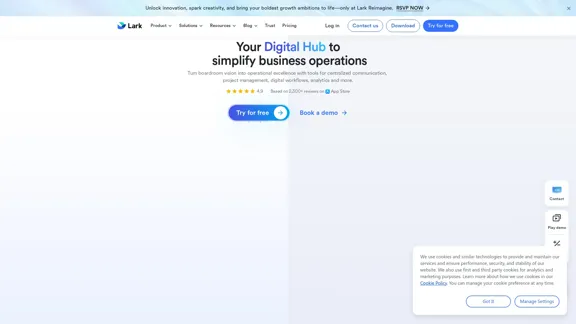
Lark | Productivity Superapp for Communication, Meetings, Documents, and Projects
Lark | Productivity Superapp for Communication, Meetings, Documents, and ProjectsLark is a productivity superapp for teams. Get chat, documents, meetings, workflow automations, and AI for free all in one place.
8.82 M
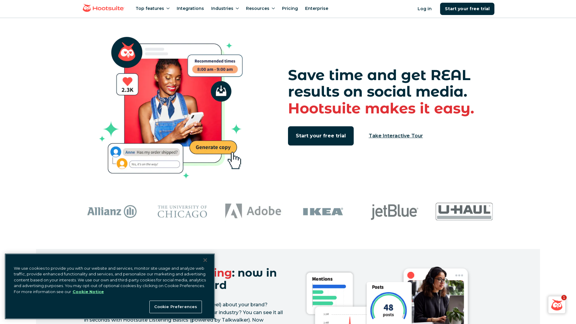
Hootsuite | Social Media Marketing and Management Tool
Hootsuite | Social Media Marketing and Management ToolHootsuite is a social media management tool that combines scheduling, content creation, analytics, and social listening in a single platform.
2.19 M
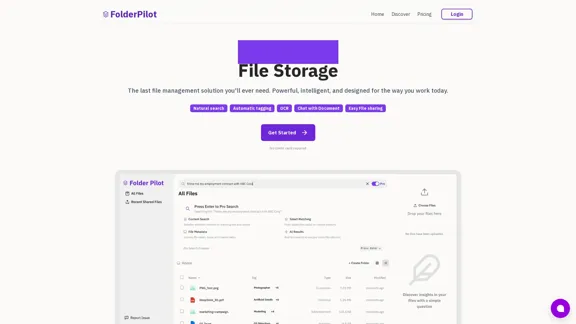
FolderPilot - AI-Driven Document Intelligence Platform
FolderPilot - AI-Driven Document Intelligence PlatformExperience intelligent document interaction with FolderPilot. Chat naturally with your PDFs, documents, files, and videos. Get instant insights, answers, and analysis through AI-powered conversations with your content. Smart document management made simple.
0