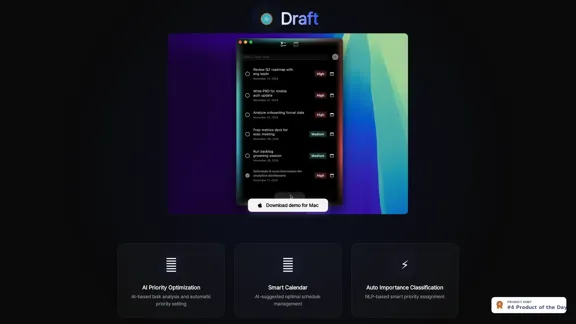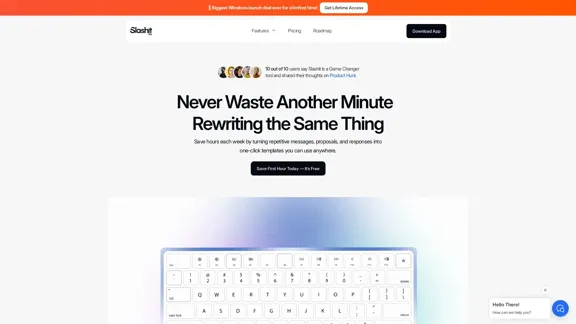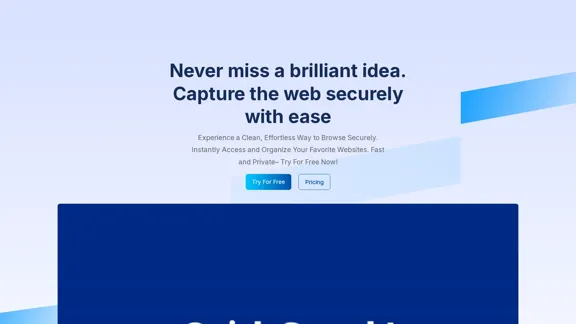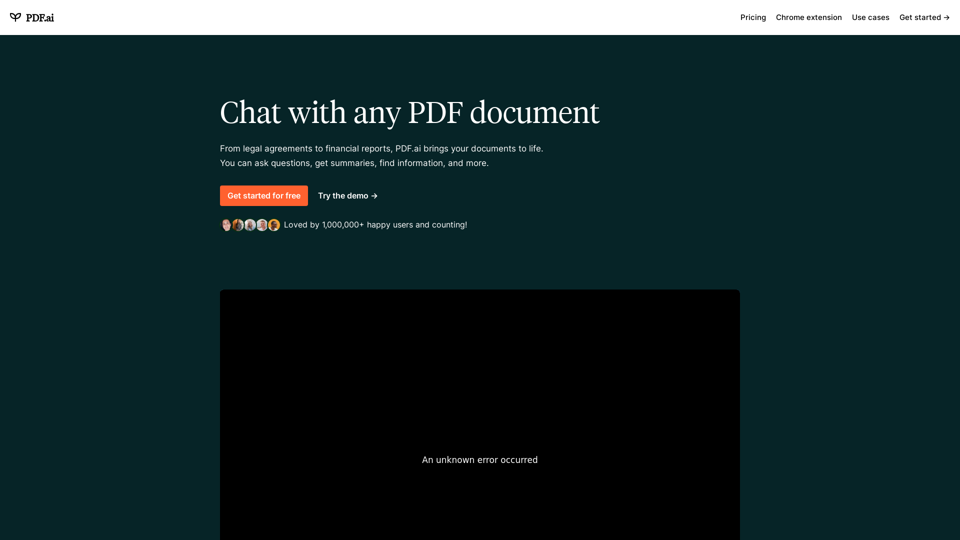WHOOP is an advanced wearable technology designed to optimize human potential through comprehensive health and fitness tracking. It offers a unique approach to personal wellness by focusing on key metrics that significantly impact overall health and performance. The device provides continuous monitoring of sleep, physical strain, recovery, stress levels, and other health metrics, offering users personalized insights and recommendations for improving their well-being.
WHOOP | Unlock Your Potential
Monitor your sleep, strain, recovery, and health with the most advanced fitness and health wearable available today. WHOOP helps you uncover data-driven insights for a healthier, more empowered life.
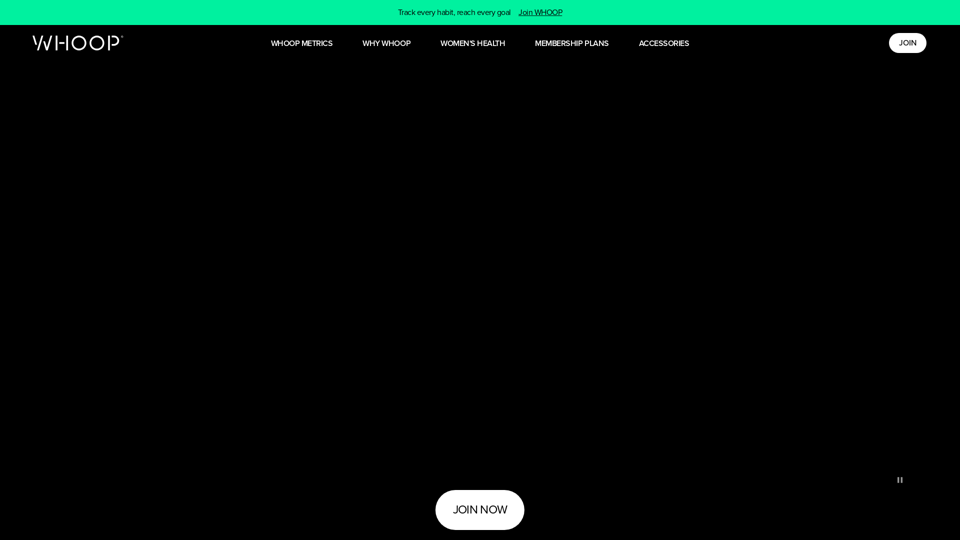
Introduction
Feature
Comprehensive Tracking
- Sleep performance
- Physical strain
- Recovery
- Stress levels
- Overall health metrics
Minimalist Design
- Screen-free for 24/7 wearability
- Wireless charging
- Versatile placement on the body
Personalized Insights
- AI-powered WHOOP Coach for custom recommendations
- Tailored lifestyle and training advice
Community Features
- Share metrics on social media
- Connect with healthcare providers
- Join WHOOP Teams for motivation and support
Specialized Functions
- Pregnancy and postpartum tracking
- Strength training impact measurement
- Integration with smart cycling apparel (ASSOS x WHOOP)
Membership Plans
| Plan | Cost | Duration |
|---|---|---|
| 24 Month Membership | $399 upfront | 24 months |
| Annual Membership | $239 upfront | 12 months |
| Free Trial | $0 | 1 month |
FAQ
Is WHOOP waterproof?
Yes, WHOOP is water-resistant up to 10 meters for 2 hours.
How long does the battery last?
WHOOP lasts up to 5 days on a single charge.
Can I share my WHOOP data with my doctor?
Yes, WHOOP allows you to share your data and reports with healthcare providers.
Is there a screen on the WHOOP device?
No, WHOOP features a screen-free design to minimize distractions.
Can I customize the appearance of my WHOOP?
Yes, WHOOP offers up to 74,000 color and material combinations for personalization.
Latest Traffic Insights
Monthly Visits
4.21 M
Bounce Rate
21.96%
Pages Per Visit
4.02
Time on Site(s)
79.80
Global Rank
12355
Country Rank
United States 7045
Recent Visits
Traffic Sources
- Social Media:2.07%
- Paid Referrals:0.96%
- Email:0.12%
- Referrals:4.30%
- Search Engines:45.22%
- Direct:47.32%
Related Websites
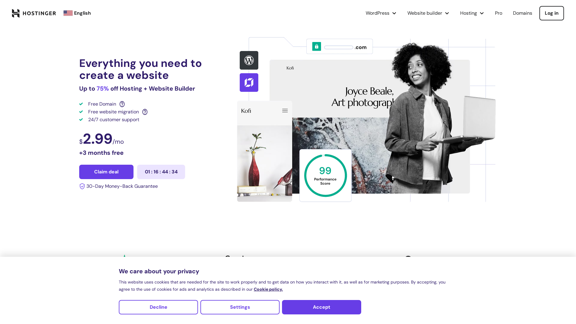
Hostinger - Bring Your Idea to Life Online With a Website
Hostinger - Bring Your Idea to Life Online With a WebsiteChoose Hostinger and create the ideal website. From Shared Hosting and Domains to VPS and Cloud plans. We offer everything you need for online success.
37.72 M
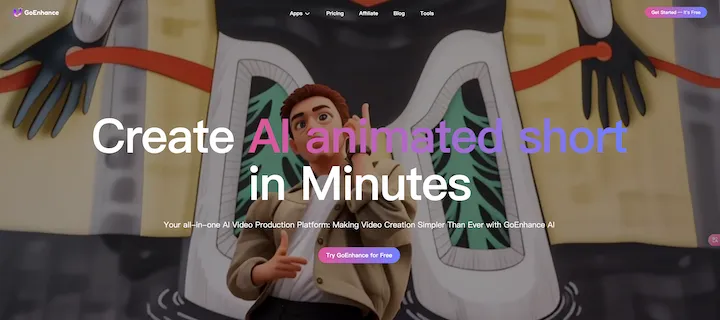
GoEnhance AI - Video to video, Image enhancer and upscaler
GoEnhance AI - Video to video, Image enhancer and upscalergoenhance.ai is an AI-powered platform that specializes in enhancing and upscaling images and videos to high resolution
815.16 K
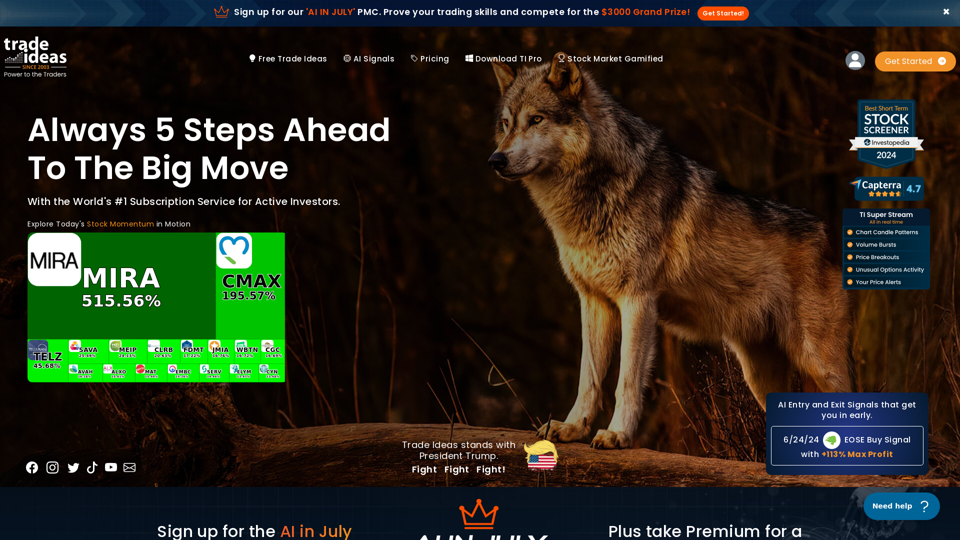
Trade Ideas: AI-Driven Stock Scanning & Charting Platform
Trade Ideas: AI-Driven Stock Scanning & Charting PlatformTrade Ideas: Real-time AI stock scanning, automated trades, entry/exit signals & trade alerts. Manage your portfolio, mitigate risk, backtest, & analyze markets
355.16 K
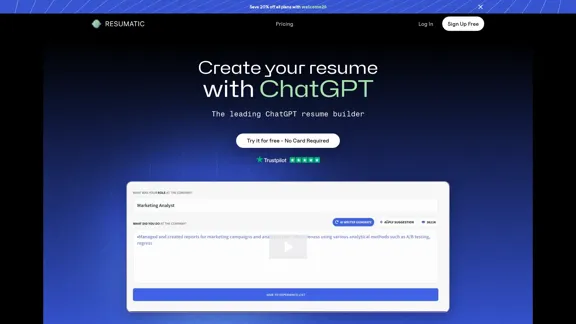
Resumatic - Fastest ChatGPT-Powered Resume Builder
Resumatic - Fastest ChatGPT-Powered Resume BuilderCreate your ideal resume quickly with Resumatic, the speediest ChatGPT-powered resume builder. Captivate employers with a professionally customized, AI-generated resume that showcases your distinctive skills and accomplishments. Give it a try today!
36.26 K