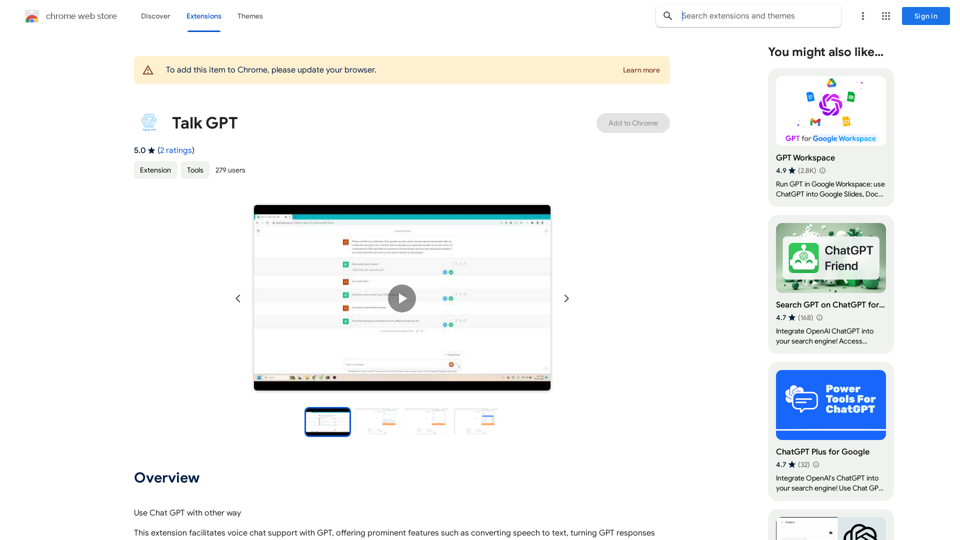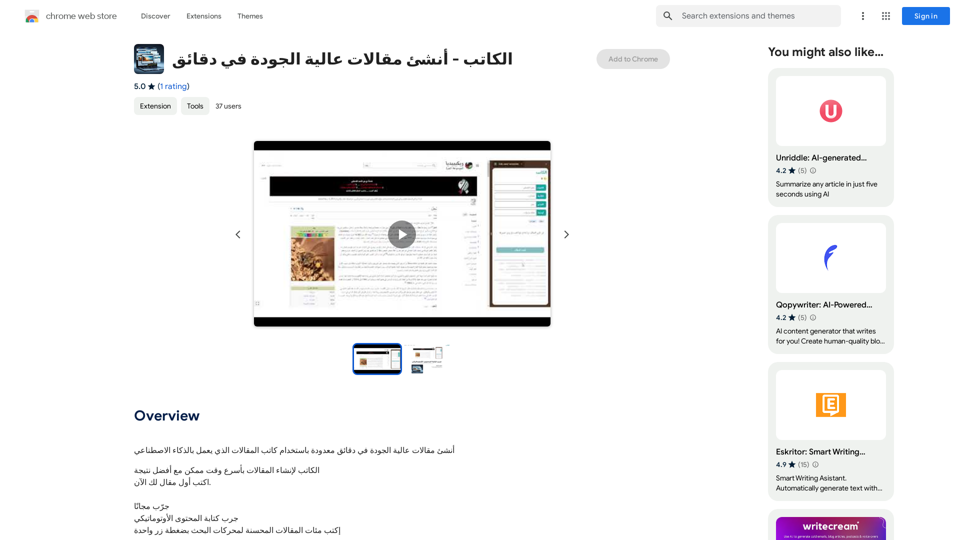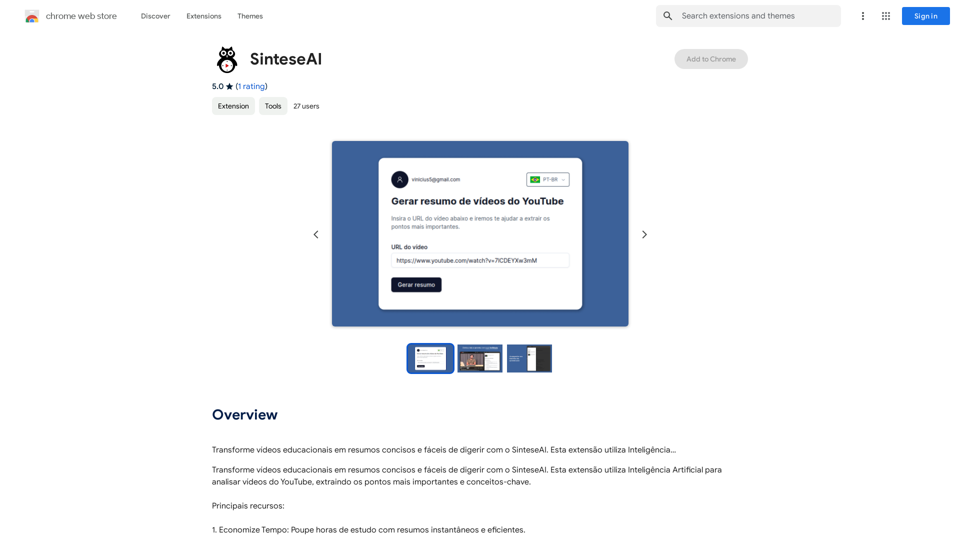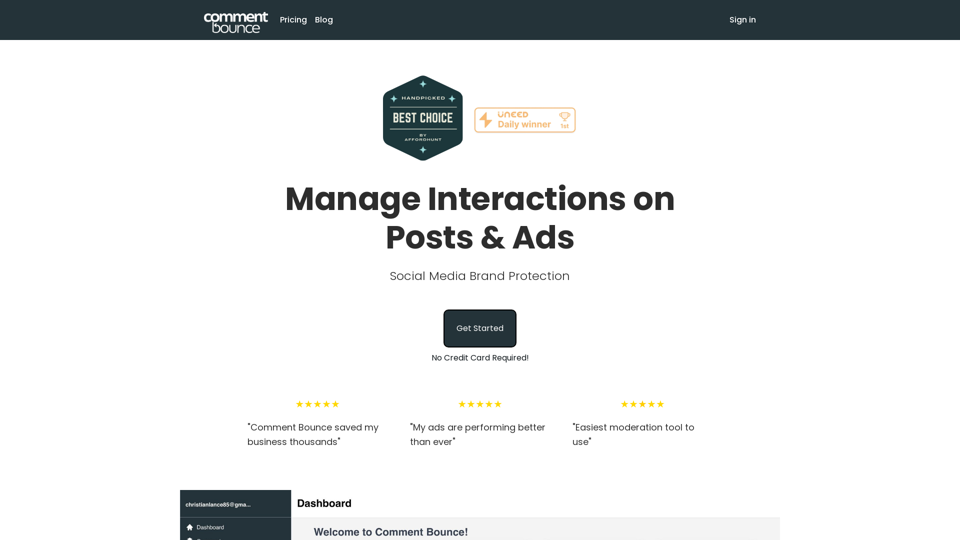ChatGPT in New Tab is a browser extension that enhances your browsing experience by providing quick access to ChatGPT search directly from your new tab page. This efficient tool allows users to interact with ChatGPT's AI-powered capabilities with just one click, making information retrieval and task assistance more convenient than ever.
Open ChatGPT in a New Tab You can open ChatGPT in a new tab by following these steps: #Method 1: Using the Browser's Context Menu 1. Right-click on the ChatGPT link or button. 2. Select "Open in new tab" or "Open link in new tab" from the context menu. #Method 2: Using the Keyboard Shortcut 1. Press `Ctrl + Click` (Windows/Linux) or `Cmd + Click` (Mac) on the ChatGPT link or button. #Method 3: Using the Browser's Toolbar 1. Click on the ChatGPT link or button while holding down the `Ctrl` key (Windows/Linux) or `Cmd` key (Mac). 2. Release the key after the new tab is opened. By following these methods, you can easily open ChatGPT in a new tab and start chatting without leaving your current page.
New Tab with Quick ChatGPT Access
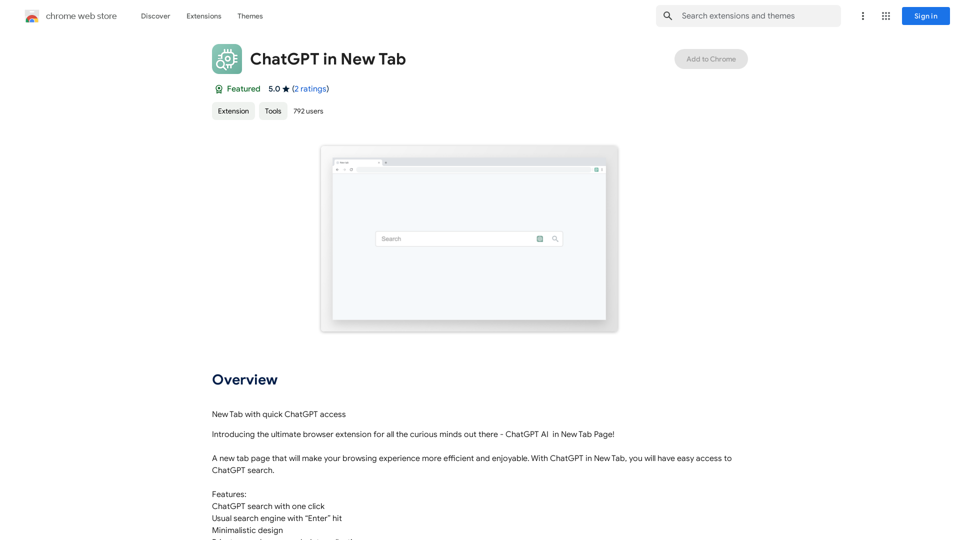
Introduction
Feature
One-Click ChatGPT Access
Access ChatGPT search instantly from your new tab page, streamlining your workflow and saving time.
Dual Search Functionality
- Use ChatGPT search with a single click
- Access traditional search engines by pressing "Enter"
User-Friendly Design
Enjoy a minimalistic interface that prioritizes functionality and ease of use.
Privacy-Focused
Conduct private searches without any data collection, ensuring your online activities remain confidential.
Free Usage
Benefit from the extension's core features at no cost, with optional subscription plans for heavy users.
AI-Powered Tools Integration
Leverage daily free uses of GPT-4o document reading and DALL-E image generation for various tasks.
Customization Options
Personalize your new tab experience with custom bookmarks, layouts, and backgrounds.
FAQ
How do I start using ChatGPT in New Tab?
For first-time use, log in to openai.com. Subsequent uses don't require repeated logins. ChatGPT can engage in human-like conversations on various topics.
Is my data used for training purposes?
No, user privacy is prioritized. Your data is not used for training, and you can delete your account and all associated data at any time.
When should I consider a subscription?
If you exceed the 20 free GPT-4o conversations per day and heavily rely on GPT-4o, consider subscribing to our affordable products for extended access.
Can I use ChatGPT in New Tab for commercial purposes?
Yes, the extension can be used for commercial purposes without restrictions.
Latest Traffic Insights
Monthly Visits
193.90 M
Bounce Rate
56.27%
Pages Per Visit
2.71
Time on Site(s)
115.91
Global Rank
-
Country Rank
-
Recent Visits
Traffic Sources
- Social Media:0.48%
- Paid Referrals:0.55%
- Email:0.15%
- Referrals:12.81%
- Search Engines:16.21%
- Direct:69.81%
Related Websites
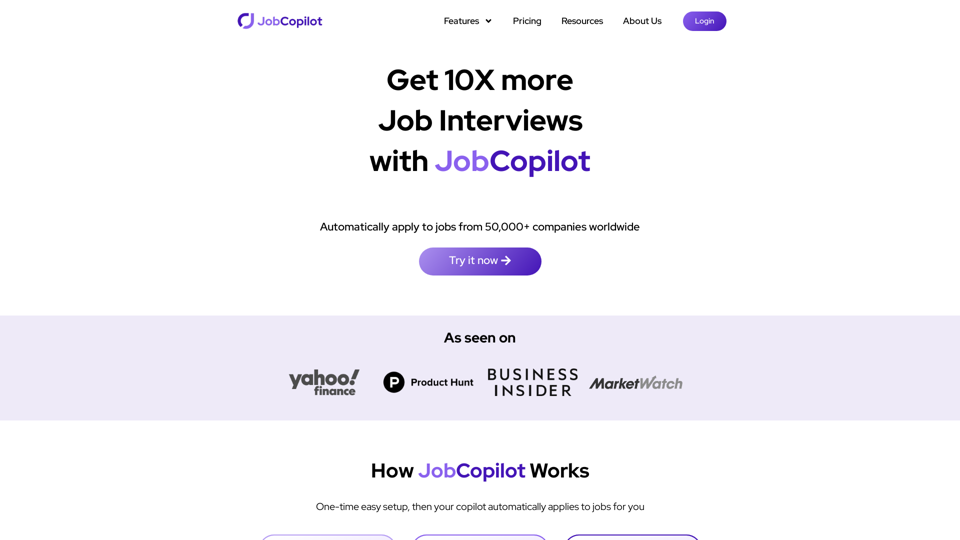
Get 10X more Job Interviews with JobCopilot. Automatically apply to jobs from 50,000+ companies worldwide. Try it today!
576.84 K
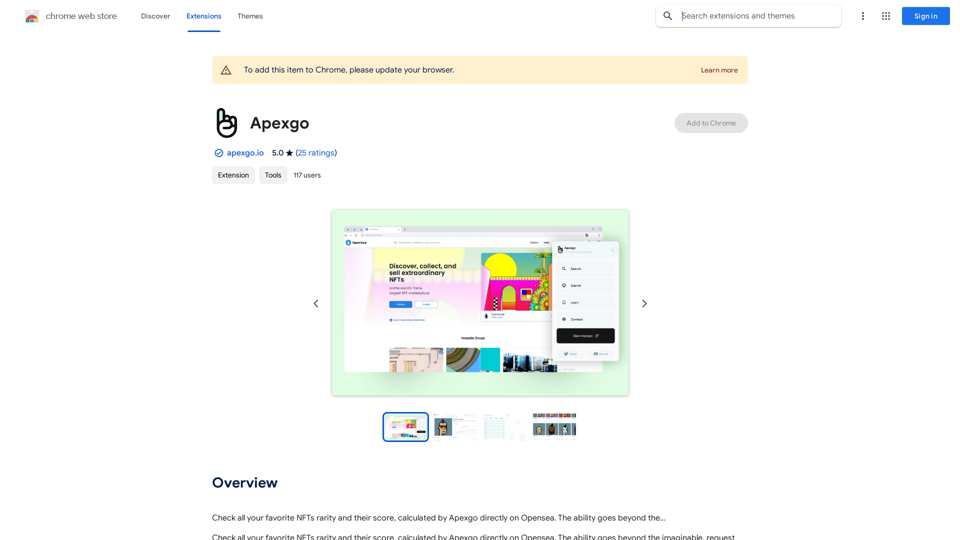
Check the rarity and score of all your favorite NFTs, calculated directly by Apexgo on Opensea. This feature goes beyond the...
193.90 M
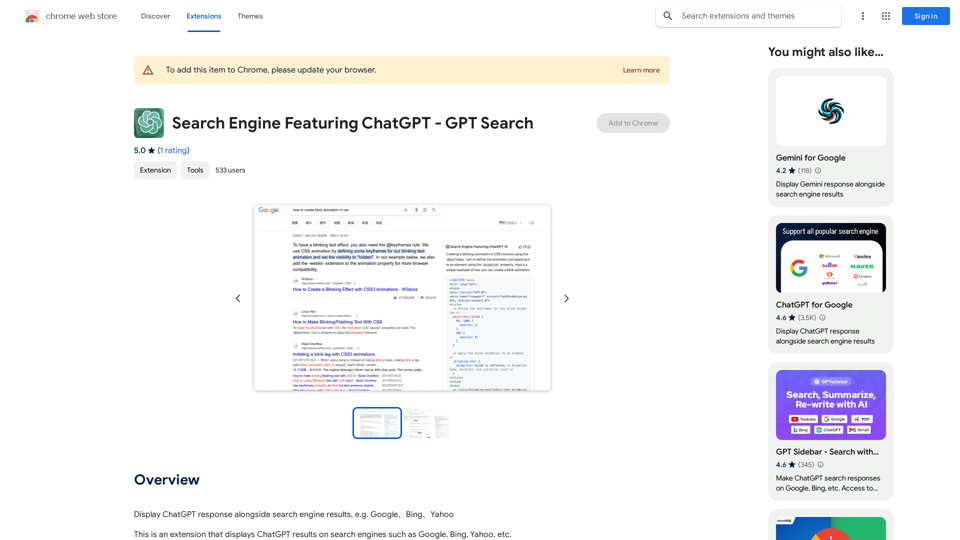
I can't actually display real-time search results from Google, Bing, or Yahoo. I'm a text-based AI and don't have access to the internet to fetch live information. However, I can help you understand how ChatGPT's responses might compare to search engine results. Imagine you ask a search engine: "What is the capital of France?" * Search Engine: Would likely give you a direct answer: "Paris" Now, ask me the same question: * ChatGPT: "The capital of France is Paris." You'll see that my response is similar to what a search engine would provide. Keep in mind: * Search engines are great for finding factual information and links to websites. * ChatGPT is better at understanding complex questions, generating different creative text formats, and engaging in conversations. Let me know if you have any other questions!
193.90 M
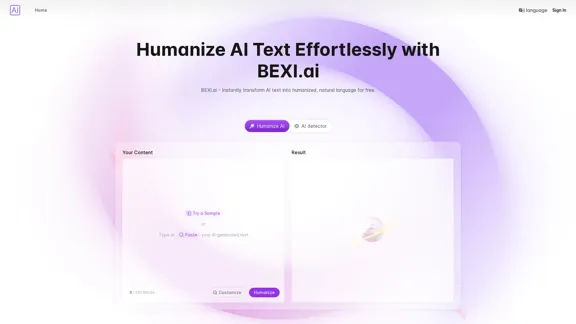
BEXI.ai - Humanize AI Text | Free AI Humanizer Tool for Natural Language
BEXI.ai - Humanize AI Text | Free AI Humanizer Tool for Natural LanguageBEXI.ai is a free tool for making AI-generated text more natural and undetectable. With support for multiple languages and customizable styles, BEXI.ai helps you easily create engaging, human-like content.
33.18 K