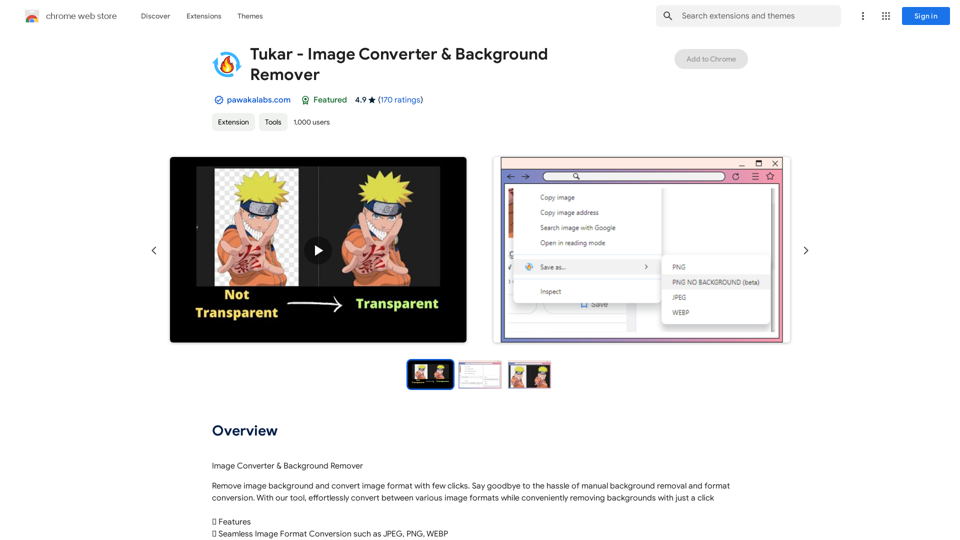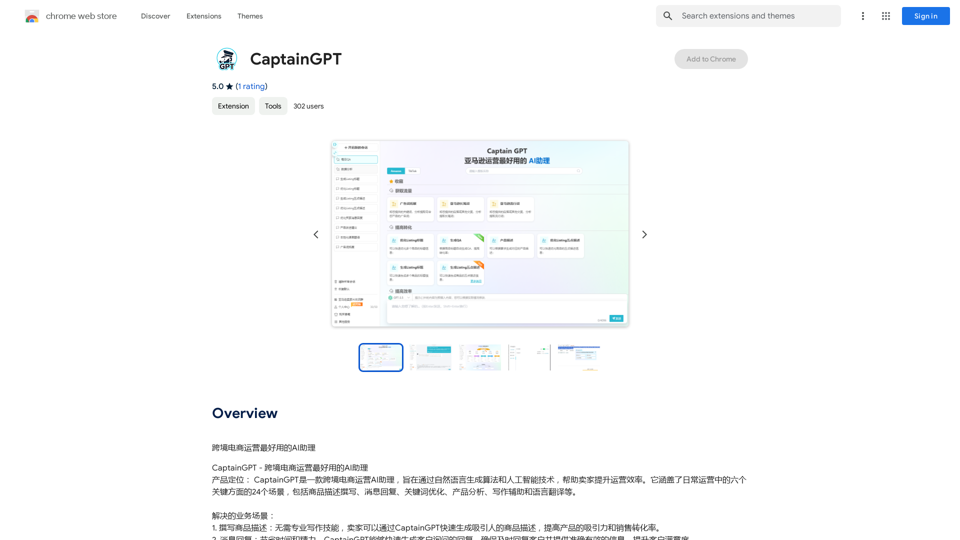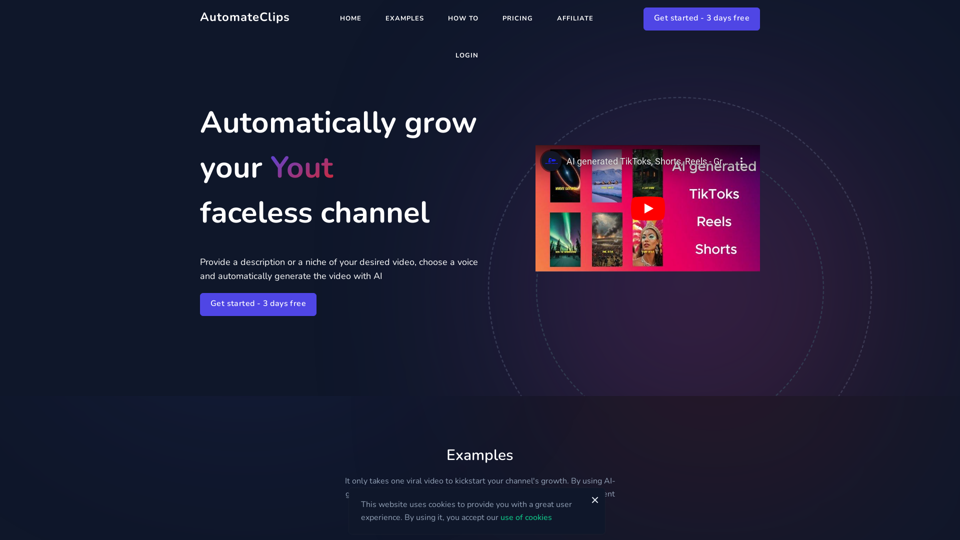Comments Analyzer for YouTube is a powerful extension designed to help content creators understand their audience better. By analyzing comments on YouTube videos, it provides valuable insights into viewer sentiment, enabling creators to gauge audience reactions and improve their content strategy. This tool simplifies the process of sifting through numerous comments, offering a comprehensive overview of viewer opinions without the need for manual analysis.
YouTube Comment Analyzer
Youtube comments analyzing
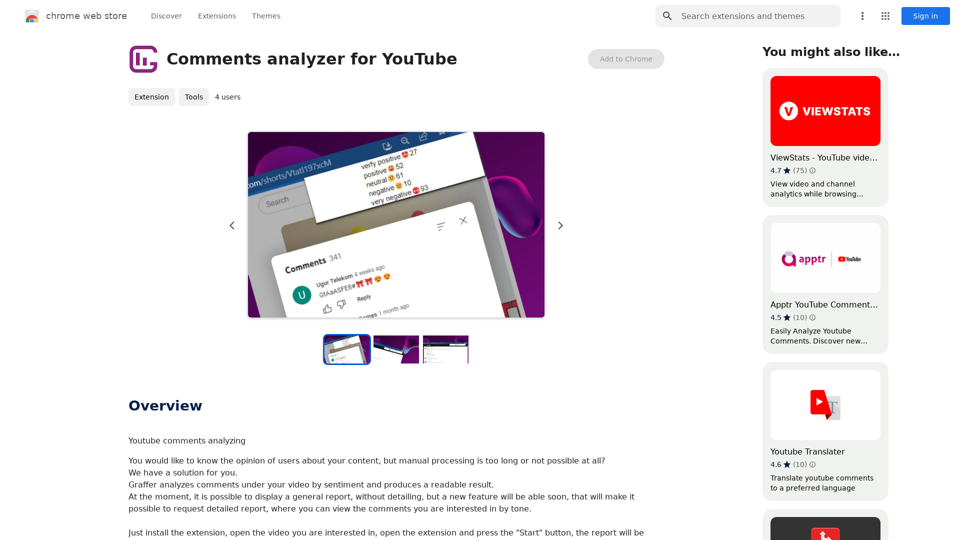
Introduction
Feature
Sentiment Analysis of YouTube Comments
The extension performs sentiment analysis on comments under YouTube videos, providing creators with a general report on viewer opinions. This feature helps in understanding the overall reception of the content.
Upcoming Detailed Report Feature
A new feature is in development that will allow users to request a detailed report. This report will categorize specific comments by tone, offering a more in-depth analysis of viewer feedback.
User-Friendly Installation and Operation
The extension boasts a simple installation process and easy-to-use interface. Users can quickly analyze comments by following these steps:
- Install the extension
- Open the desired YouTube video
- Launch the extension
- Click the "Start" button to generate the report
Free to Use
The Comments Analyzer for YouTube is available at no cost, with no subscription fees required. This makes it accessible to all content creators, regardless of their budget.
Data Privacy and Security
The extension prioritizes user data protection:
- Data is used solely for the extension's core functionality
- No data is transferred or used for unrelated purposes
- User information is not sold to third parties outside of approved use cases
FAQ
How does the Comments Analyzer for YouTube work?
The extension analyzes comments on YouTube videos by sentiment, providing a readable report on viewer opinions. Users simply need to install the extension, open their desired video, launch the extension, and click "Start" to generate the analysis.
Is there a cost associated with using the Comments Analyzer?
No, the extension is completely free to use. There are no subscription fees or hidden charges.
Can I get a more detailed analysis of the comments?
A new feature is coming soon that will allow users to request a detailed report. This report will provide specific comments categorized by tone, offering a more comprehensive analysis of viewer feedback.
How can content creators benefit from using this extension?
Content creators can use the general report to get an overview of user opinions, helping them understand their audience better. By analyzing comments, creators can improve their content and engage more effectively with their viewers, potentially leading to increased audience satisfaction and growth.
Latest Traffic Insights
Monthly Visits
193.90 M
Bounce Rate
56.27%
Pages Per Visit
2.71
Time on Site(s)
115.91
Global Rank
-
Country Rank
-
Recent Visits
Traffic Sources
- Social Media:0.48%
- Paid Referrals:0.55%
- Email:0.15%
- Referrals:12.81%
- Search Engines:16.21%
- Direct:69.81%
Related Websites
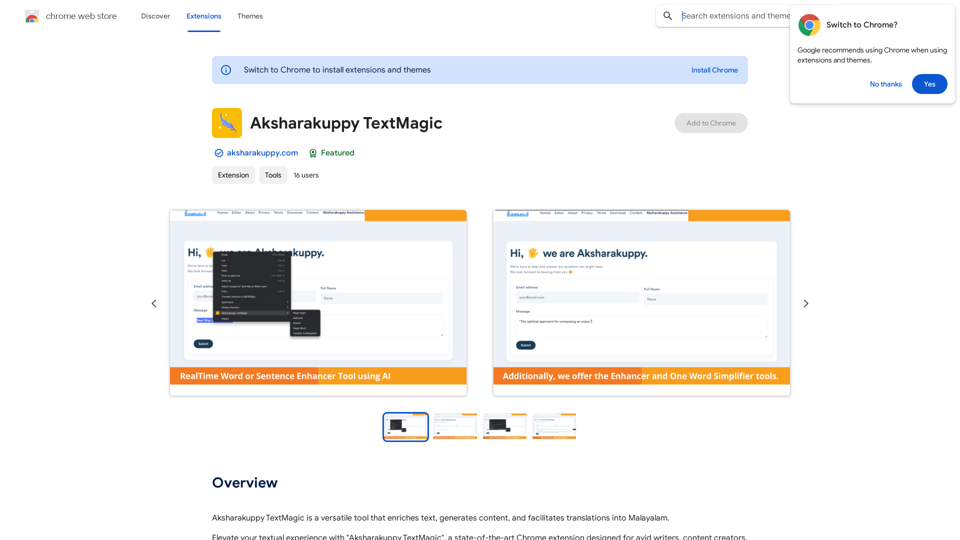
Aksharakuppy TextMagic is a versatile tool that enriches text, generates content, and facilitates translations into Malayalam.
193.90 M
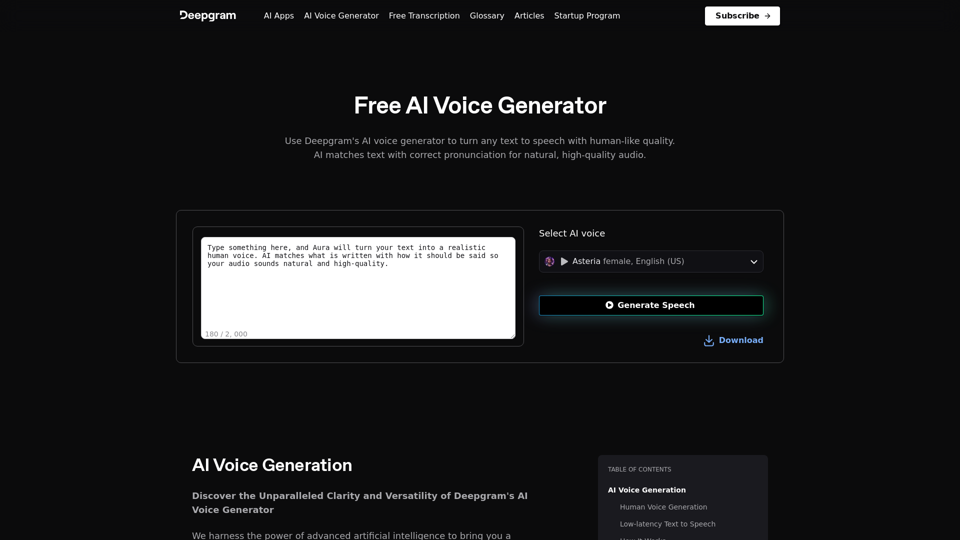
AI Voice Generator & Text to Speech | Deepgram Transform written text into natural-sounding speech with our AI voice generator and text-to-speech technology.
AI Voice Generator & Text to Speech | Deepgram Transform written text into natural-sounding speech with our AI voice generator and text-to-speech technology.Unlock the potential of Deepgram's AI Voice Generator. Experience natural-sounding text to speech for all your projects.
835.16 K
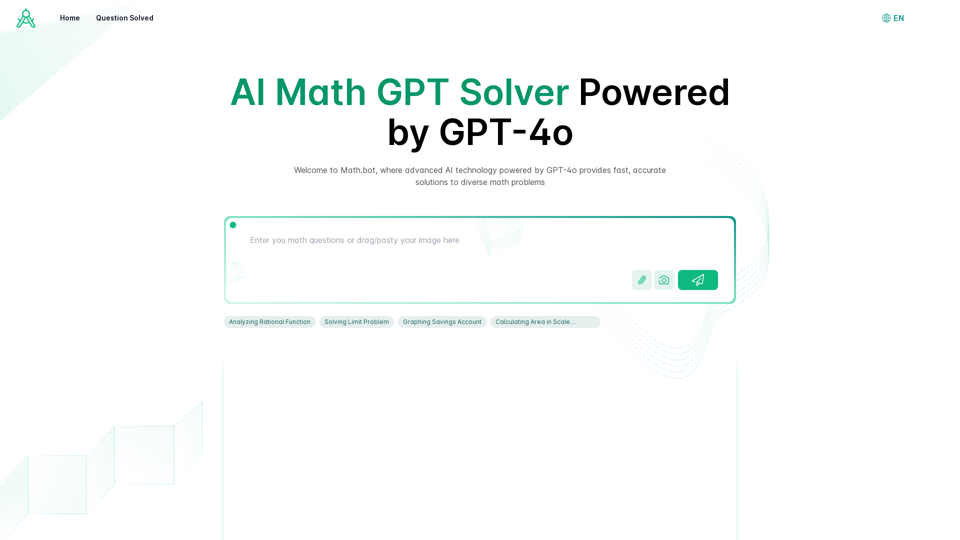
AI Math GPT Solver Powered by GPT-4: Free Online | Math Bot
AI Math GPT Solver Powered by GPT-4: Free Online | Math BotUnlock math solutions instantly with our free AI-powered Math Solver. Get step-by-step guidance on equations, word problems, and more, anytime, anywhere with GPT-4o technology
0
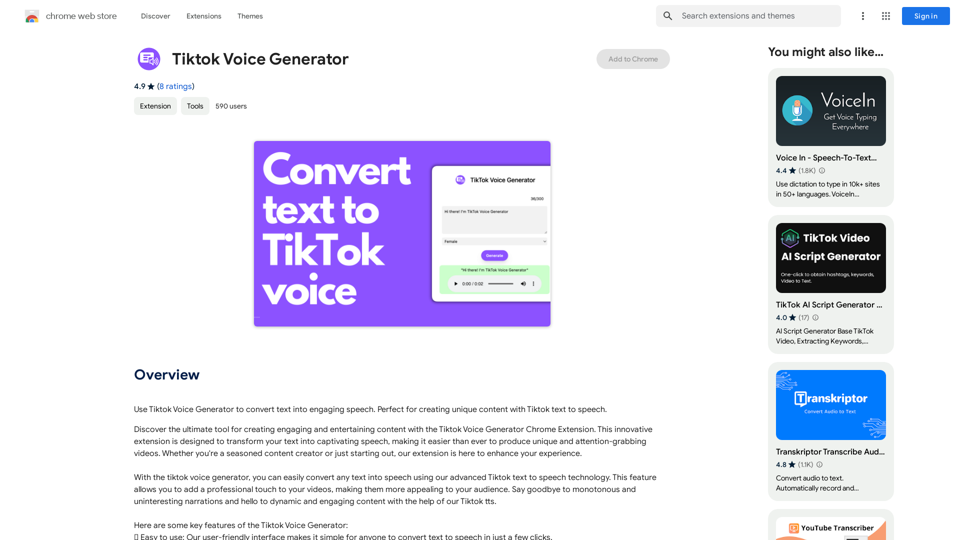
TikTok Voice Generator ========================== The TikTok voice generator is a popular feature on the social media platform that allows users to create and share videos with unique and entertaining voiceovers. This feature has become a sensation among TikTok users, with many using it to add humor, creativity, and personality to their videos. How Does it Work? -------------------- The TikTok voice generator uses advanced AI technology to convert written text into a spoken voice. Users can type in the text they want to convert, and the generator will produce a natural-sounding voiceover in a matter of seconds. The voice generator offers a range of voices, accents, and languages to choose from, allowing users to customize their voiceovers to fit their style and preferences. Features and Benefits ------------------------- Variety of Voices The TikTok voice generator offers a vast library of voices, including male and female voices, different accents, and languages. This allows users to experiment with different voices and find the one that best suits their content. Easy to Use The voice generator is incredibly easy to use. Users simply need to type in the text they want to convert, select the voice they want to use, and the generator will do the rest. Add Humor and Creativity The TikTok voice generator is a great way to add humor and creativity to videos. Users can use the generator to create funny voiceovers, parody songs, or even create their own characters. Increase Engagement Videos with voiceovers generated by the TikTok voice generator tend to perform better in terms of engagement. The unique and entertaining voiceovers can help capture viewers' attention and increase the chances of going viral. Conclusion ---------- The TikTok voice generator is a powerful tool that can help users take their content to the next level. With its advanced AI technology, ease of use, and variety of voices, it's no wonder why it has become a favorite among TikTok users. Whether you're looking to add humor, creativity, or personality to your videos, the TikTok voice generator is definitely worth trying out.
TikTok Voice Generator ========================== The TikTok voice generator is a popular feature on the social media platform that allows users to create and share videos with unique and entertaining voiceovers. This feature has become a sensation among TikTok users, with many using it to add humor, creativity, and personality to their videos. How Does it Work? -------------------- The TikTok voice generator uses advanced AI technology to convert written text into a spoken voice. Users can type in the text they want to convert, and the generator will produce a natural-sounding voiceover in a matter of seconds. The voice generator offers a range of voices, accents, and languages to choose from, allowing users to customize their voiceovers to fit their style and preferences. Features and Benefits ------------------------- Variety of Voices The TikTok voice generator offers a vast library of voices, including male and female voices, different accents, and languages. This allows users to experiment with different voices and find the one that best suits their content. Easy to Use The voice generator is incredibly easy to use. Users simply need to type in the text they want to convert, select the voice they want to use, and the generator will do the rest. Add Humor and Creativity The TikTok voice generator is a great way to add humor and creativity to videos. Users can use the generator to create funny voiceovers, parody songs, or even create their own characters. Increase Engagement Videos with voiceovers generated by the TikTok voice generator tend to perform better in terms of engagement. The unique and entertaining voiceovers can help capture viewers' attention and increase the chances of going viral. Conclusion ---------- The TikTok voice generator is a powerful tool that can help users take their content to the next level. With its advanced AI technology, ease of use, and variety of voices, it's no wonder why it has become a favorite among TikTok users. Whether you're looking to add humor, creativity, or personality to your videos, the TikTok voice generator is definitely worth trying out.Use the Tiktok Voice Generator to convert text into engaging speech. Perfect for creating unique content with Tiktok text to speech.
193.90 M
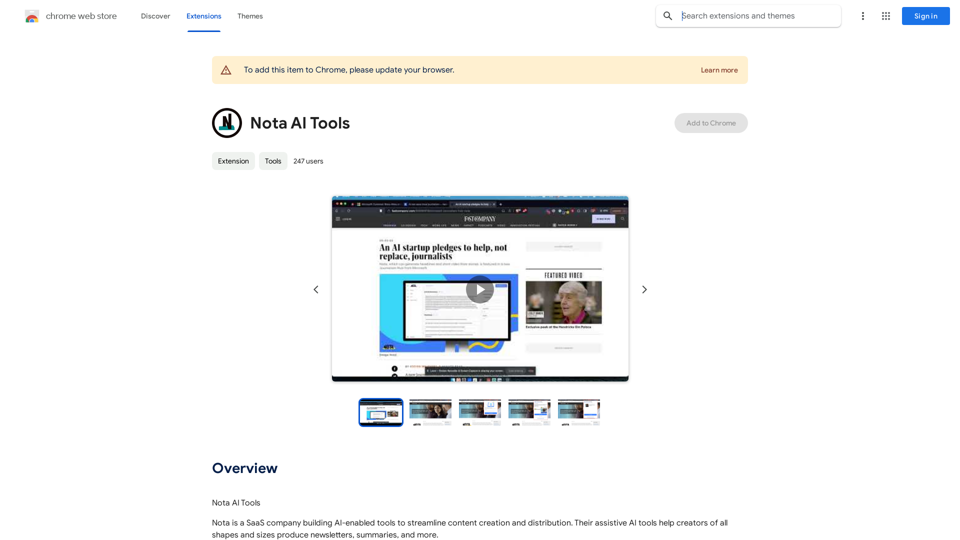
Note AI Tools This is a placeholder for a list of AI tools related to note-taking. Please provide me with the content you'd like me to translate.
Note AI Tools This is a placeholder for a list of AI tools related to note-taking. Please provide me with the content you'd like me to translate.AI Tools
193.90 M