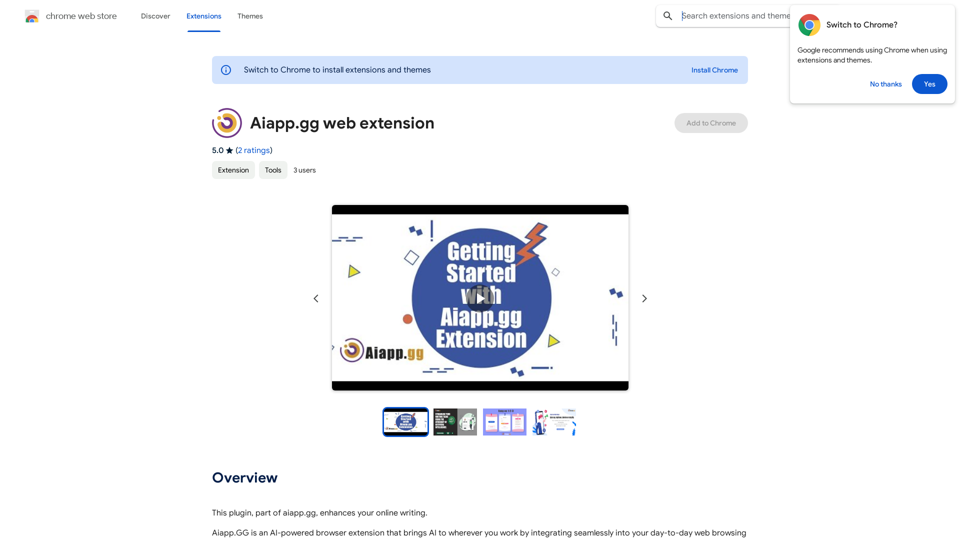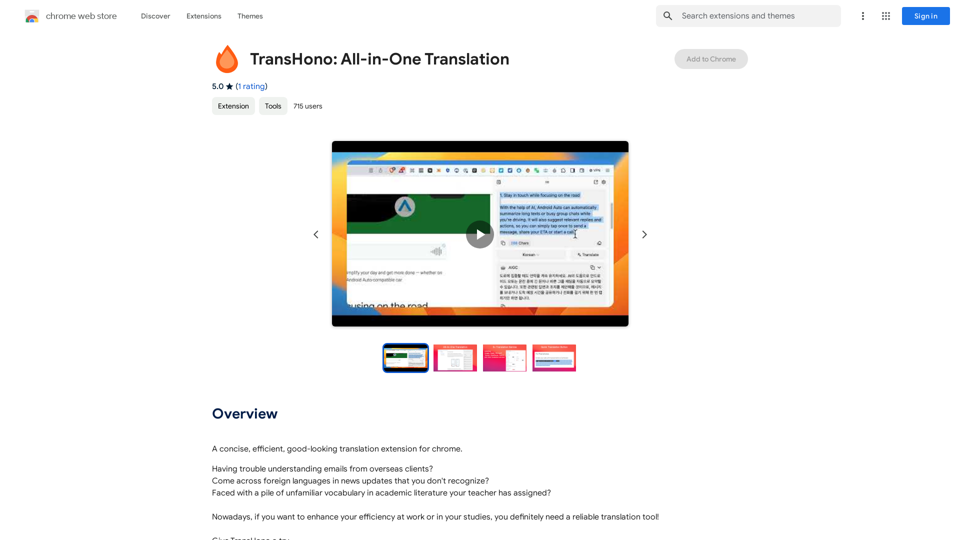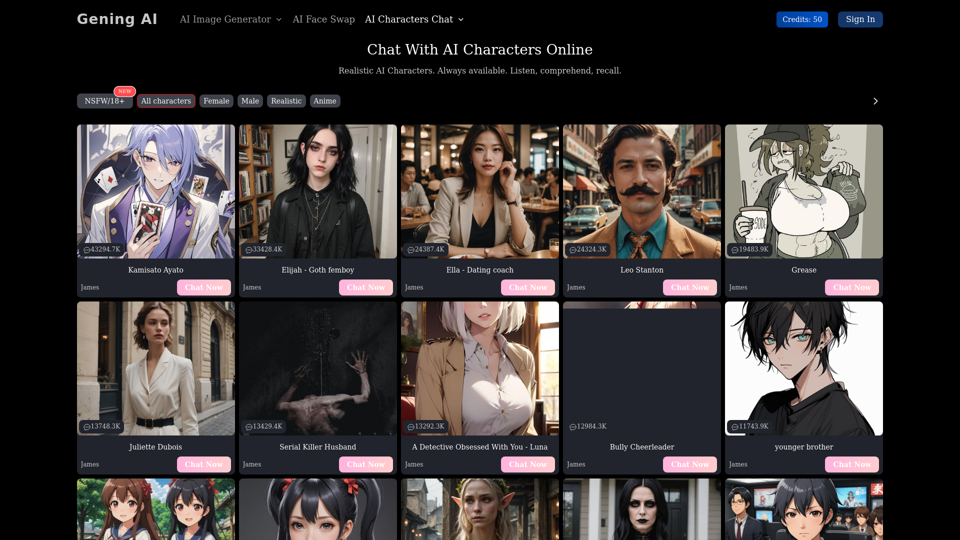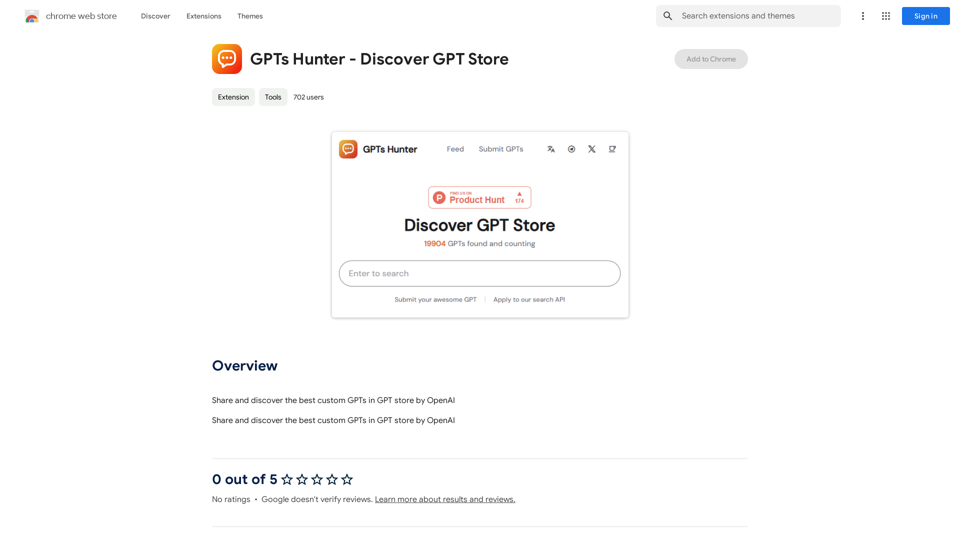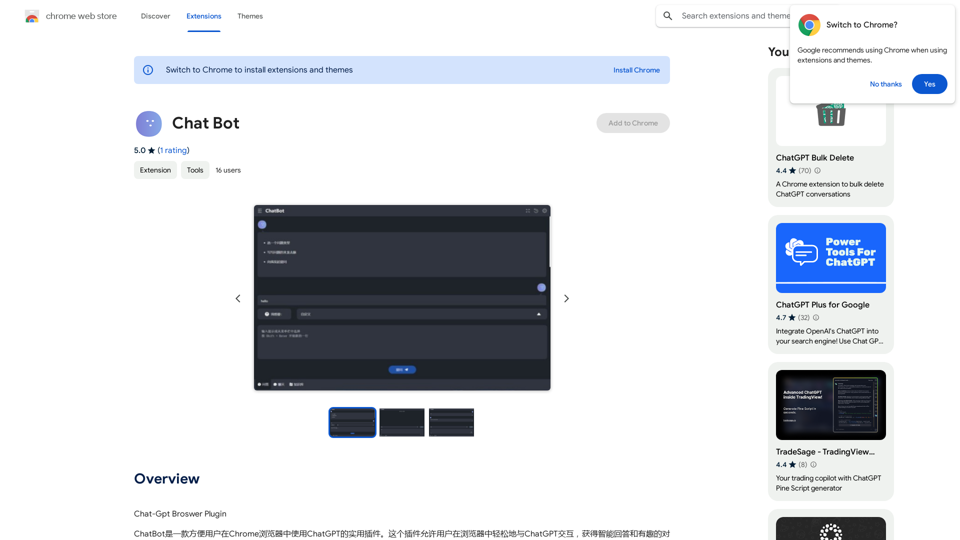FindFashion is an innovative browser extension that revolutionizes online clothes shopping. It utilizes advanced image recognition technology to search for clothing items on popular e-commerce platforms like AliExpress and ASOS using uploaded images. This tool analyzes key garment characteristics such as color, pattern, and style, making it easier for users to find their desired outfits across multiple online stores.
Find fashion
Imagine being able to find that perfect outfit you saw on social media or in a magazine by just taking a photo.
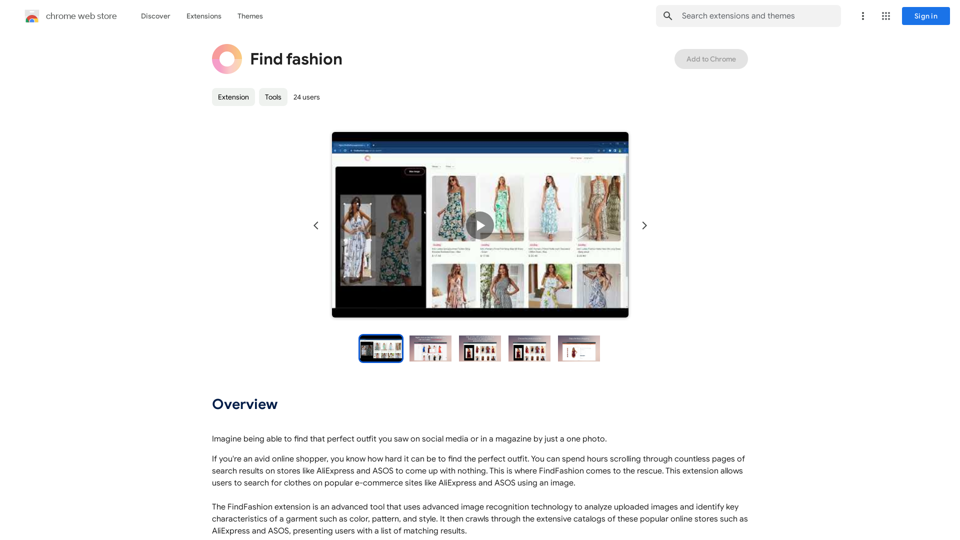
Introduction
Feature
Advanced Image Recognition
FindFashion employs cutting-edge image recognition technology to analyze uploaded images, identifying crucial garment characteristics like color, pattern, and style.
Seamless Integration with E-commerce Platforms
The extension integrates smoothly with popular shopping sites such as AliExpress and ASOS, providing users access to an extensive catalog of clothing items from the comfort of their homes.
Price Comparison Functionality
Users can compare prices and features across multiple sites, ensuring they get the best deal on their perfect outfit.
User-Friendly Image Search
FindFashion allows users to search for clothes on supported platforms using images, simplifying the process of finding desired outfits.
Privacy Protection
The extension prioritizes user privacy, ensuring that personal data is kept safe and secure. User information is not used for training purposes, and accounts can be deleted at any time.
Free and Premium Options
FindFashion offers 20 free GPT-4o conversations per day. For users who require more, affordable subscription options are available.
FAQ
How does FindFashion work?
FindFashion utilizes advanced image recognition technology to analyze uploaded images and identify key characteristics of garments, presenting users with matching results from popular shopping sites.
Can I use FindFashion on multiple sites?
Yes, FindFashion seamlessly integrates with popular shopping sites like AliExpress and ASOS, allowing you to search across multiple platforms.
How can I maximize my use of FindFashion?
To get the most out of FindFashion:
- Use the extension regularly to stay updated with latest fashion trends
- Experiment with different search terms and images
- Take advantage of the price comparison feature
Is my information safe with FindFashion?
Yes, FindFashion highly values user privacy and ensures that your data is safe and secure. Your information will not be used for any training purposes, and you can delete your account at any time.
When would I need a FindFashion subscription?
If the 20 free GPT-4o conversations per day do not meet your needs and you heavily rely on GPT-4o, you may consider subscribing to the affordable premium options.
Latest Traffic Insights
Monthly Visits
193.90 M
Bounce Rate
56.27%
Pages Per Visit
2.71
Time on Site(s)
115.91
Global Rank
-
Country Rank
-
Recent Visits
Traffic Sources
- Social Media:0.48%
- Paid Referrals:0.55%
- Email:0.15%
- Referrals:12.81%
- Search Engines:16.21%
- Direct:69.81%
Related Websites
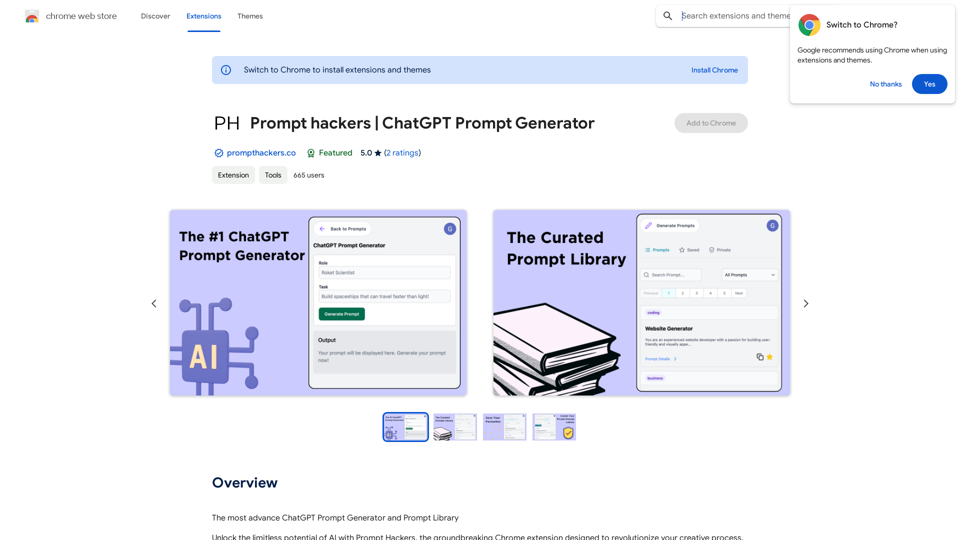
Prompt Hackers ===================== Generate creative and effective prompts to get the most out of your language model.
Prompt Hackers ===================== Generate creative and effective prompts to get the most out of your language model.The Most Advanced ChatGPT Prompt Generator and Prompt Library
193.90 M
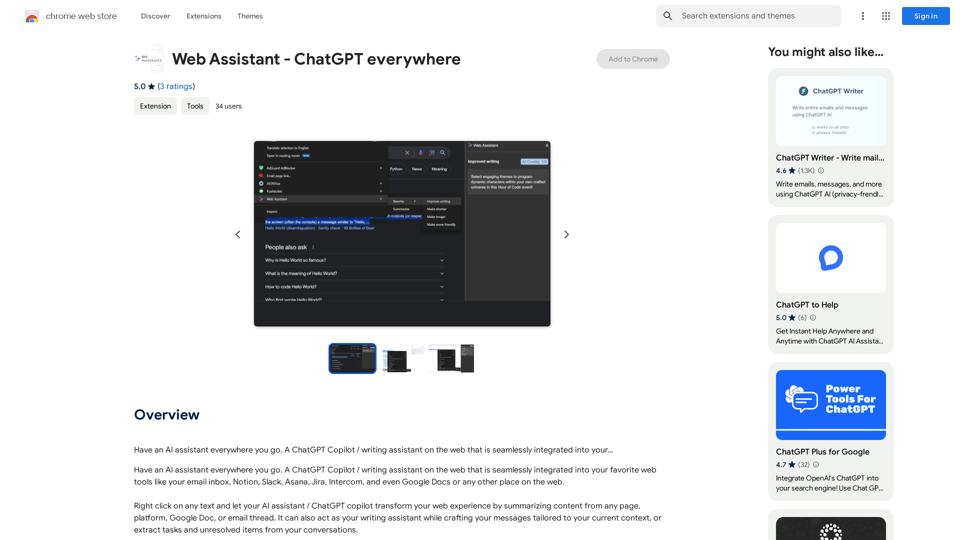
Have an AI assistant everywhere you go. A ChatGPT Copilot / writing assistant on the web that is seamlessly integrated into your...
193.90 M
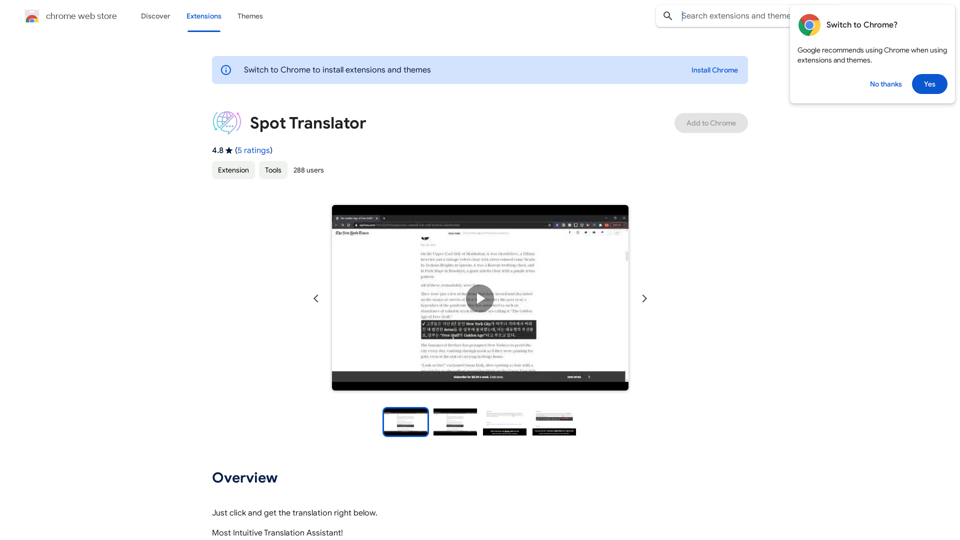
Spot Translator This is a simple tool to translate text from one language to another. How to use: 1. Enter the text you want to translate in the input box. 2. Choose the source language from the dropdown menu. 3. Choose the target language from the dropdown menu. 4. Click the "Translate" button. The translated text will appear in the output box.
Spot Translator This is a simple tool to translate text from one language to another. How to use: 1. Enter the text you want to translate in the input box. 2. Choose the source language from the dropdown menu. 3. Choose the target language from the dropdown menu. 4. Click the "Translate" button. The translated text will appear in the output box.Just click and get the translation right below.
193.90 M