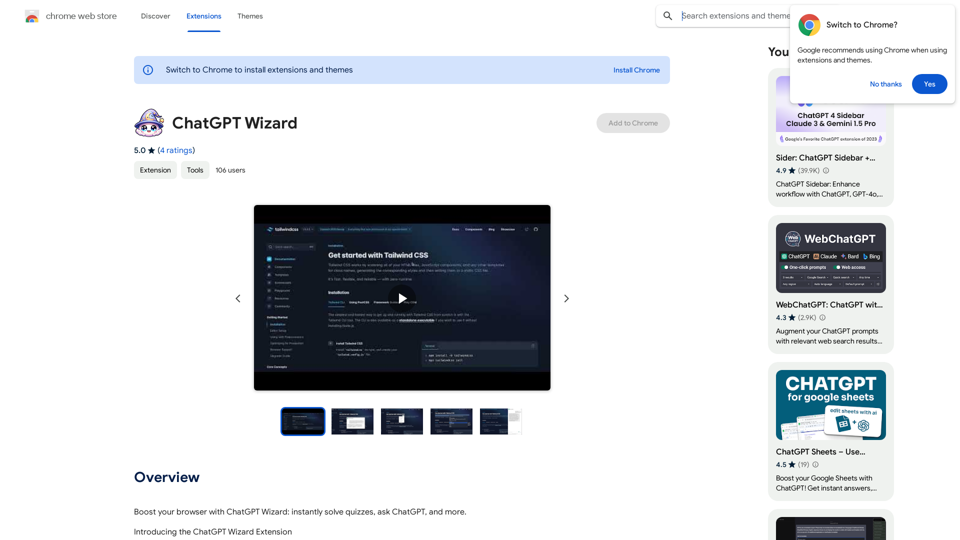Gmail Bot is an AI-powered Chrome extension designed to enhance Gmail inbox management. It offers features like information extraction, conversation summarization, and message composition, all powered by advanced AI capabilities. This tool seamlessly integrates with Gmail, providing users with an efficient and user-friendly way to handle their emails.
Gmail Bot
Ask ChatGPT about your Gmail messages
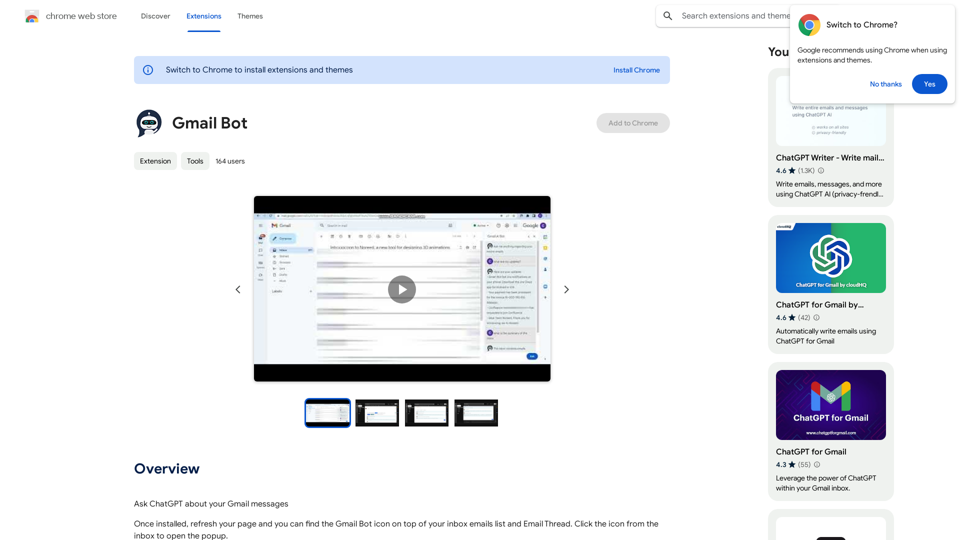
Introduction
Feature
AI-Powered Inbox Management
Gmail Bot utilizes artificial intelligence to analyze your inbox, providing relevant information such as updates, summaries, and important details. This feature helps users quickly grasp the essence of their email communications.
Smart Message Composition
The extension includes a "Generate" button that enables users to compose suitable messages for their emails. This AI-driven feature saves time and effort in crafting responses or initiating new conversations.
Seamless Gmail Integration
Gmail Bot integrates smoothly with Gmail accounts, offering a convenient interface for email management. Users can access the tool's features directly within their familiar Gmail environment.
Information Extraction and Summarization
The extension can extract crucial information from emails and summarize lengthy conversations. This feature is particularly useful for quickly understanding the key points of complex email threads.
User-Friendly Interface
Gmail Bot provides an easy-to-use popup interface. Users can access it by clicking the Gmail Bot icon located at the top of their inbox email list.
Free to Use
Gmail Bot is offered as a free extension, allowing users to benefit from its AI-powered features without any subscription or payment requirements.
FAQ
How do I install and use Gmail Bot?
To use Gmail Bot:
- Install the extension from the Chrome Web Store
- Refresh your Gmail page
- Click the Gmail Bot icon above your inbox emails list to open the popup
- Use the popup to ask questions about recent emails, extract information, or summarize conversations
- When composing or replying, use the "Generate" button next to "Send" to create suitable messages
Is Gmail Bot compatible with other email providers?
No, Gmail Bot is specifically designed for Google Gmail and may not work with other email providers.
What are some helpful tips for using Gmail Bot?
- Use the summarization feature for long conversations
- Utilize the "Generate" button to save time when composing messages
- Experiment with different AI-powered features to optimize your Gmail experience
Latest Traffic Insights
Monthly Visits
193.90 M
Bounce Rate
56.27%
Pages Per Visit
2.71
Time on Site(s)
115.91
Global Rank
-
Country Rank
-
Recent Visits
Traffic Sources
- Social Media:0.48%
- Paid Referrals:0.55%
- Email:0.15%
- Referrals:12.81%
- Search Engines:16.21%
- Direct:69.81%
Related Websites
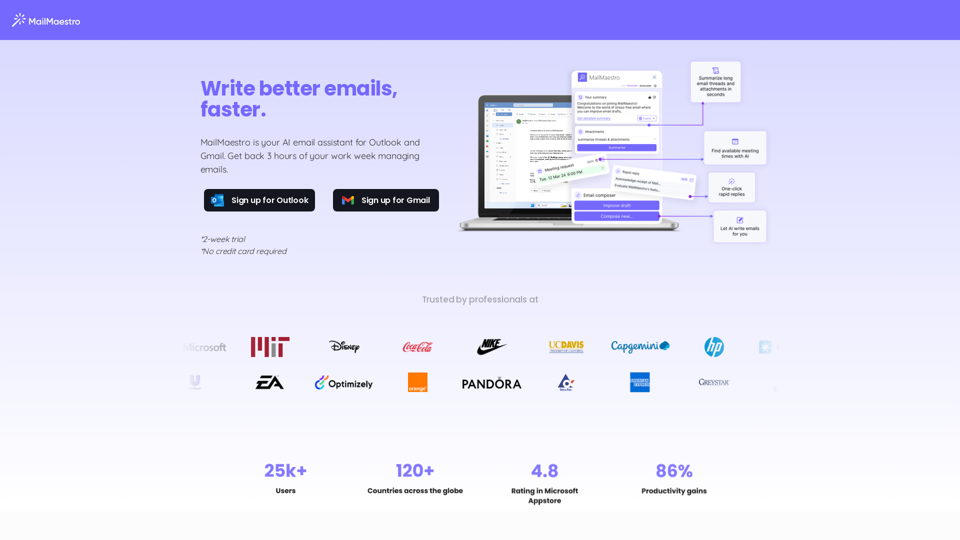
Enhance your email productivity with MailMaestro. Enjoy AI-assisted email summaries, unique style personalization, and top-quality drafts. Check our features today!
222.20 K
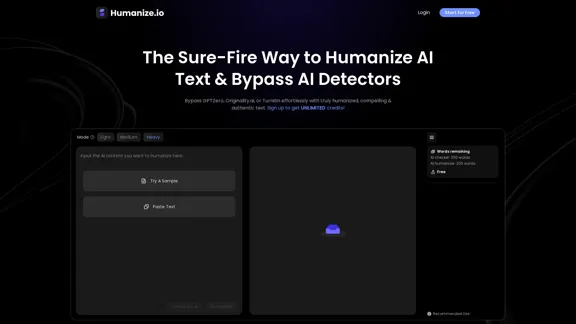
Meet Humanize.io, the best AI tool to make your AI content sound more human. Try our AI humanizer for free now!
164.25 K
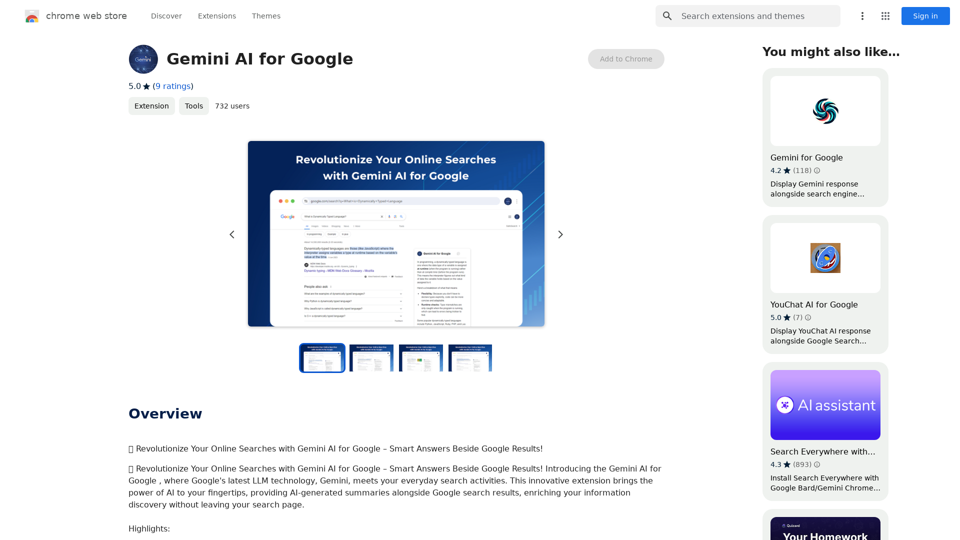
Gemini AI for Google Gemini AI is an innovative artificial intelligence (AI) model designed to revolutionize the way Google interacts with its users. This cutting-edge technology is capable of understanding and responding to natural language inputs, making it an ideal solution for enhancing user experience on Google's platforms. Key Features: * Conversational Interface: Gemini AI enables users to interact with Google using conversational language, making it easier to find information and perform tasks. * Contextual Understanding: The AI model can understand the context of a user's query, providing more accurate and relevant results. * Personalized Experience: Gemini AI can learn a user's preferences and tailor the search results and recommendations to their individual needs. * Multitasking Capability: The AI model can handle multiple tasks simultaneously, allowing users to perform complex queries and tasks with ease. Benefits: * Enhanced User Experience: Gemini AI provides a more intuitive and user-friendly experience, making it easier for users to find what they're looking for on Google. * Improved Accuracy: The AI model's ability to understand context and nuances of language reduces the likelihood of irrelevant search results. * Increased Productivity: Gemini AI's multitasking capability and personalized experience enable users to accomplish more in less time. Potential Applications: * Google Assistant: Gemini AI can be integrated into Google Assistant, enabling users to have more natural and conversational interactions with the virtual assistant. * Google Search: The AI model can be used to improve the search engine's ability to understand complex queries and provide more accurate results. * Google Workspace: Gemini AI can be applied to Google Workspace (formerly G Suite) to enhance the productivity and collaboration capabilities of the platform.
Gemini AI for Google Gemini AI is an innovative artificial intelligence (AI) model designed to revolutionize the way Google interacts with its users. This cutting-edge technology is capable of understanding and responding to natural language inputs, making it an ideal solution for enhancing user experience on Google's platforms. Key Features: * Conversational Interface: Gemini AI enables users to interact with Google using conversational language, making it easier to find information and perform tasks. * Contextual Understanding: The AI model can understand the context of a user's query, providing more accurate and relevant results. * Personalized Experience: Gemini AI can learn a user's preferences and tailor the search results and recommendations to their individual needs. * Multitasking Capability: The AI model can handle multiple tasks simultaneously, allowing users to perform complex queries and tasks with ease. Benefits: * Enhanced User Experience: Gemini AI provides a more intuitive and user-friendly experience, making it easier for users to find what they're looking for on Google. * Improved Accuracy: The AI model's ability to understand context and nuances of language reduces the likelihood of irrelevant search results. * Increased Productivity: Gemini AI's multitasking capability and personalized experience enable users to accomplish more in less time. Potential Applications: * Google Assistant: Gemini AI can be integrated into Google Assistant, enabling users to have more natural and conversational interactions with the virtual assistant. * Google Search: The AI model can be used to improve the search engine's ability to understand complex queries and provide more accurate results. * Google Workspace: Gemini AI can be applied to Google Workspace (formerly G Suite) to enhance the productivity and collaboration capabilities of the platform.🗨️ Revolutionize Your Online Searches with Gemini AI for Google – Get Smart Answers Right Beside Google Results!
193.90 M
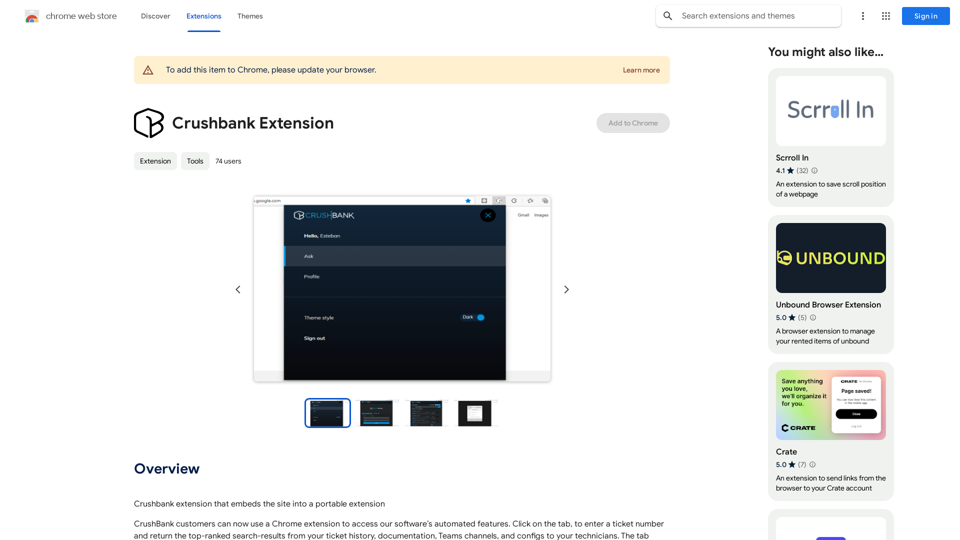
A browser extension for Crushbank that lets you use the site in a standalone, portable way.
193.90 M

ChatsNow is an AI assistant that uses OpenAI's GPT-4 and GPT-3.5, as well as Claude2, to provide various services, such as chat, translation, and Vision.
193.90 M
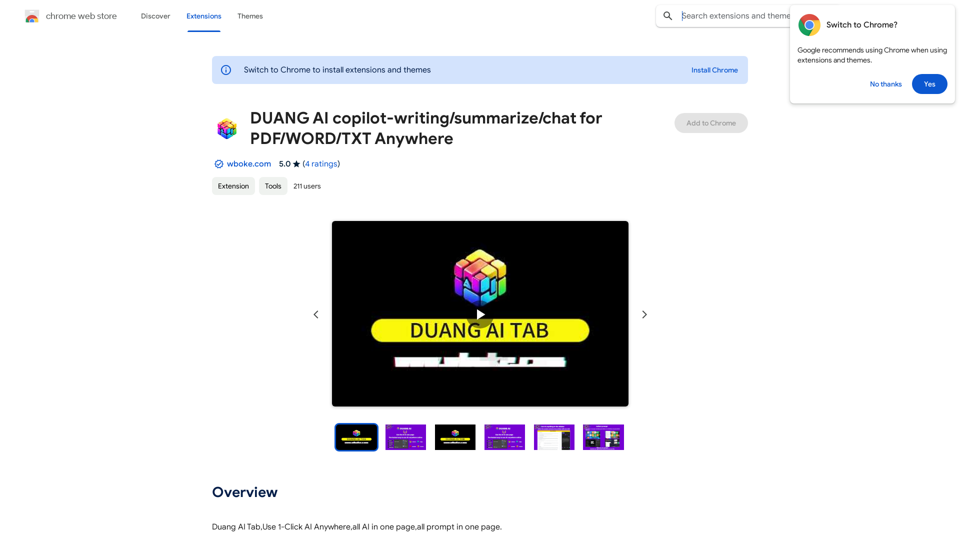
AI Copilot for Writing, Summarizing, and Chatting with PDF, WORD, and TXT Files Anywhere
AI Copilot for Writing, Summarizing, and Chatting with PDF, WORD, and TXT Files AnywhereDuang AI Tab, Use 1-Click AI Anywhere, All AI in One Page, All Prompts in One Page.
193.90 M
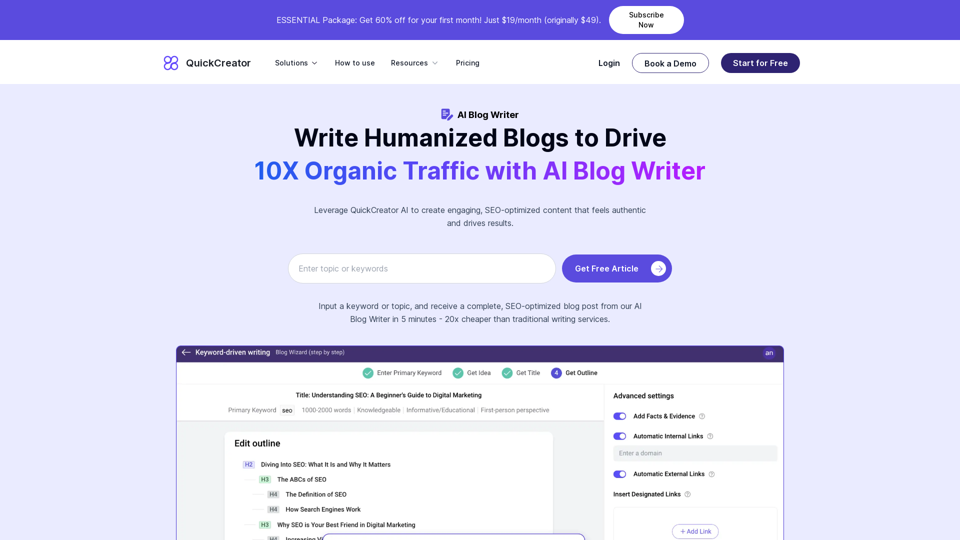
AI Blog Writer - Create Humanized, SEO-Optimized Blogs | QuickCreator
AI Blog Writer - Create Humanized, SEO-Optimized Blogs | QuickCreatorElevate your content with AI Blog Writer by QuickCreator. Generate engaging, human-like blog posts using real-time data and verified citations. Try it for Free.
97.34 K