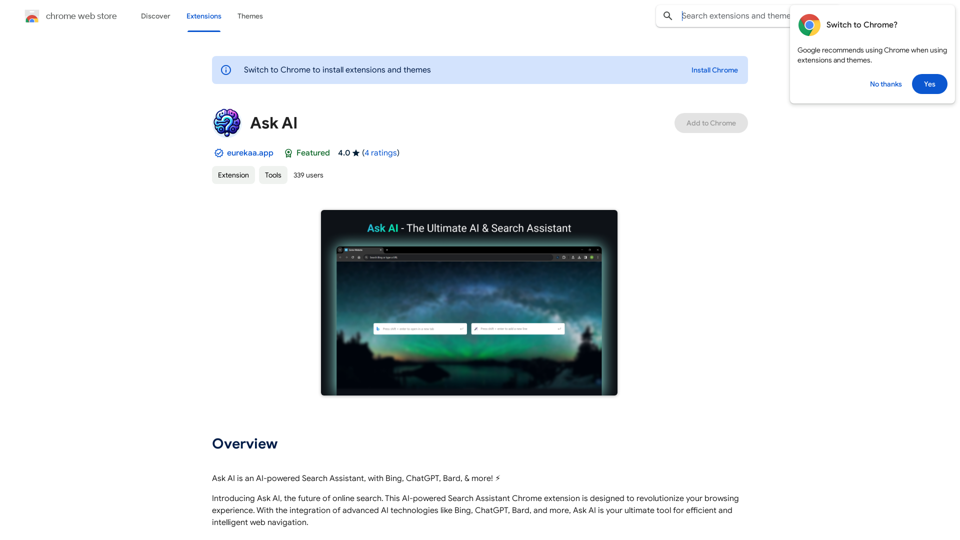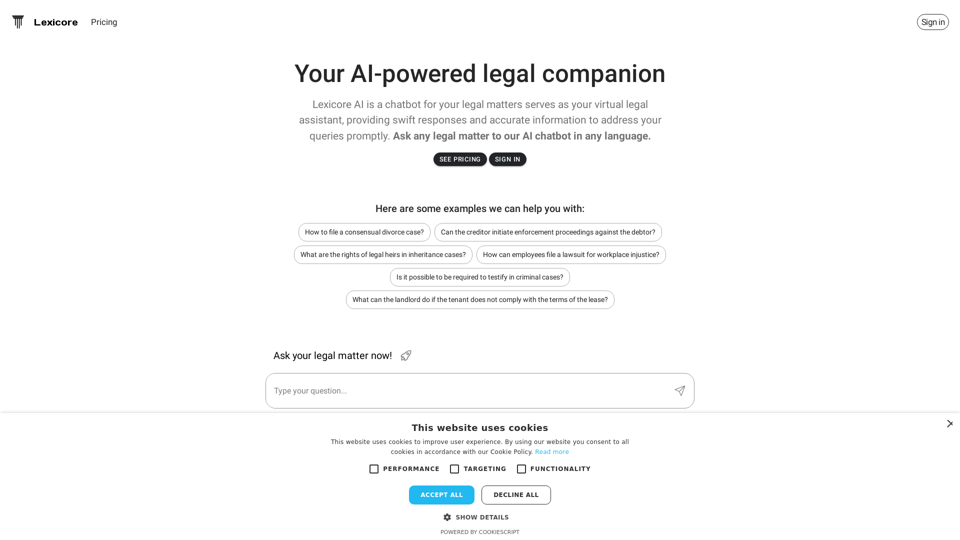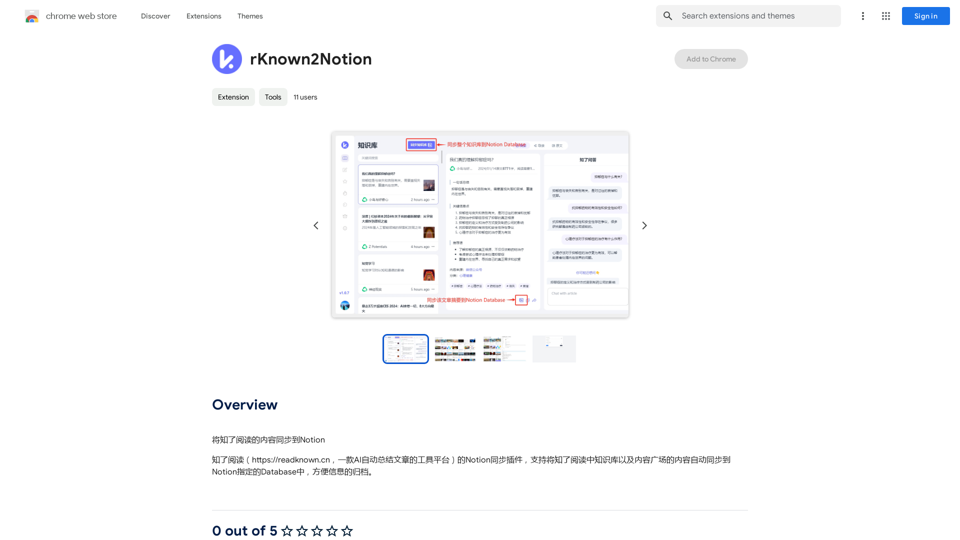GPT-4 Vision Screenshot is a Chrome extension that revolutionizes the way users interact with visual content on their screens. This innovative tool allows users to select any area of their screen, ask questions about it, and receive instant answers powered by advanced AI technology. It's designed to enhance productivity, support research, and facilitate learning by providing quick access to information extracted from screenshots.
GPT-4 Vision Screenshot
✨ Unleash the Power of Instant Knowledge with GPT-4 Vision Screenshot ✨
Dive into the future of on-screen search with GPT-4...
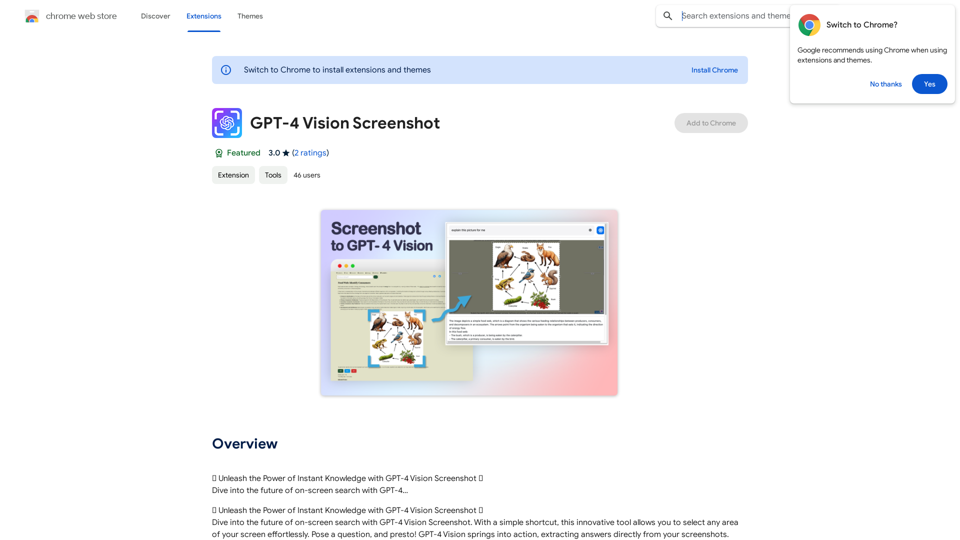
Introduction
Feature
Advanced AI Interpretation
GPT-4 Vision Screenshot utilizes cutting-edge AI technology to analyze and interpret visual content with high precision. The AI can extract information from various sources, including graphs, text snippets, and complex designs.
User-Friendly Interface
The extension offers a simple and intuitive user experience. Users can activate the tool with a quick shortcut, select any area of their screen, and immediately pose questions about the selected content.
Instant Information Retrieval
Upon submitting a question, users receive immediate answers derived directly from their screenshots. This feature significantly reduces the time spent searching for information, enhancing overall efficiency.
Free Access
GPT-4 Vision Screenshot is available as a free Chrome extension, with no subscription fees or hidden costs, making it accessible to all users.
Versatile Applications
The tool is particularly useful for:
- Research purposes
- Improving productivity
- Enhancing learning experiences
Easy Installation and Setup
Users can quickly add GPT-4 Vision Screenshot to their Chrome browser and start using it immediately, with no complex setup process required.
FAQ
What is GPT-4 Vision Screenshot?
GPT-4 Vision Screenshot is a Chrome extension that employs advanced AI to extract and provide answers from visual content on your screen. It allows users to select any area of their screen, ask questions about it, and receive instant responses.
How do I use GPT-4 Vision Screenshot?
Using GPT-4 Vision Screenshot is simple:
- Install the extension in your Chrome browser
- Use the provided shortcut to select an area of your screen
- Ask a question about the selected area
- Receive instant answers based on the screenshot
Is GPT-4 Vision Screenshot free to use?
Yes, GPT-4 Vision Screenshot is completely free. There are no subscription fees or hidden costs associated with using this Chrome extension.
Latest Traffic Insights
Monthly Visits
193.90 M
Bounce Rate
56.27%
Pages Per Visit
2.71
Time on Site(s)
115.91
Global Rank
-
Country Rank
-
Recent Visits
Traffic Sources
- Social Media:0.48%
- Paid Referrals:0.55%
- Email:0.15%
- Referrals:12.81%
- Search Engines:16.21%
- Direct:69.81%
Related Websites
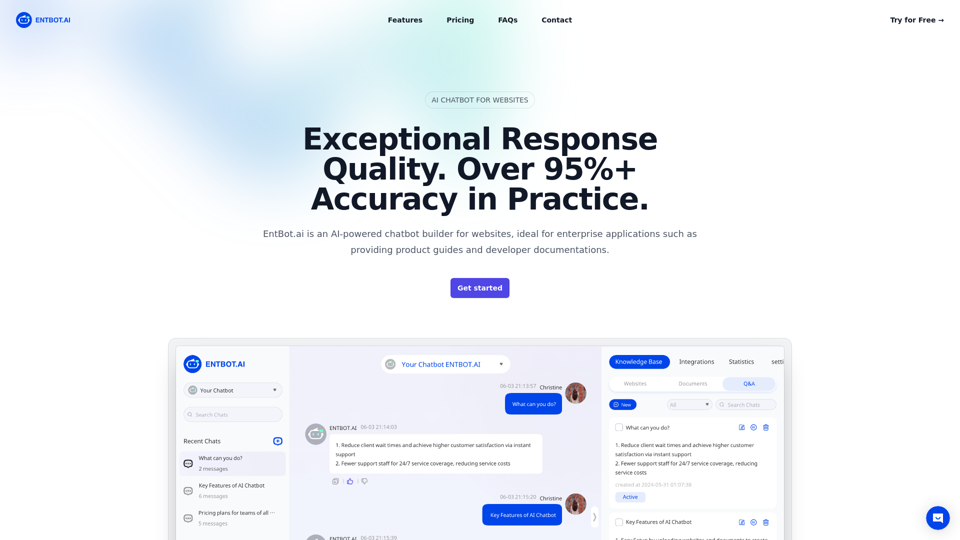
Enterprise Bot: AI Chatbot For Website | EntBot.ai
Enterprise Bot: AI Chatbot For Website | EntBot.aiEntBot.ai can build an AI chatbot for your website in just 5 minutes, no technical skills required. You can easily embed it on your website, resulting in a 100% increase in customer response speed.
0
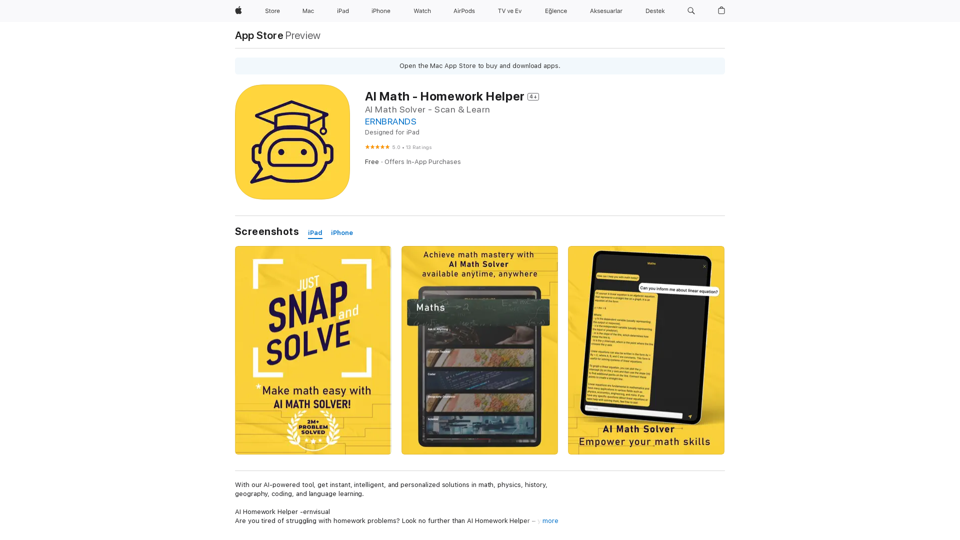
AI Homework Helper -ernvisual Are you tired of struggling with homework problems? Look no further than AI Homework Helper – your all-in-one academic assistant.
124.77 M
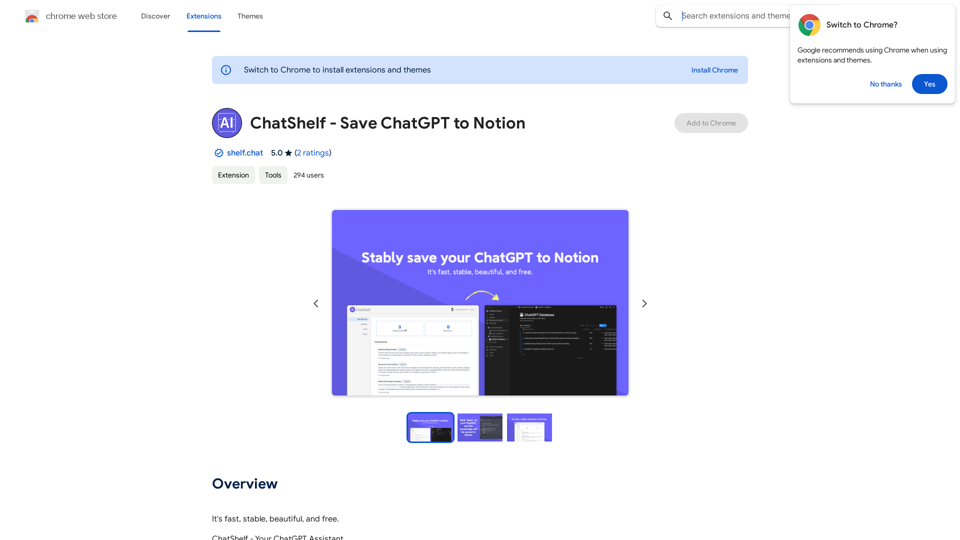
ChatShelf - Save ChatGPT to Notion ChatShelf is a tool that lets you save your ChatGPT conversations directly into Notion. It's a simple way to keep track of your AI interactions and use them later. Just copy the link to your ChatGPT conversation and paste it into ChatShelf. It will then extract the conversation and create a Notion page for you.
ChatShelf - Save ChatGPT to Notion ChatShelf is a tool that lets you save your ChatGPT conversations directly into Notion. It's a simple way to keep track of your AI interactions and use them later. Just copy the link to your ChatGPT conversation and paste it into ChatShelf. It will then extract the conversation and create a Notion page for you.It's fast, stable, beautiful, and free.
193.90 M
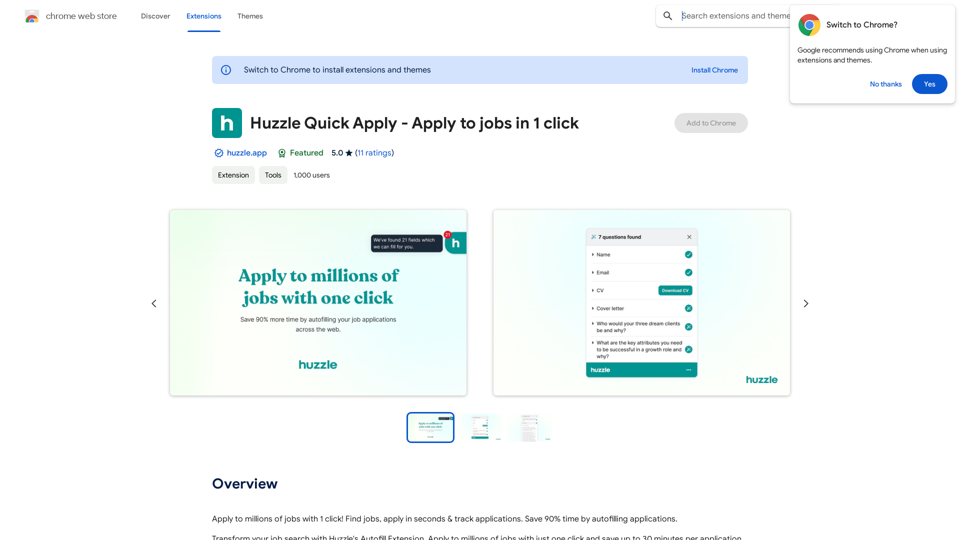
Apply to millions of jobs with 1 click! Find jobs, apply in seconds & track applications. Save 90% time by autofilling applications.
193.90 M
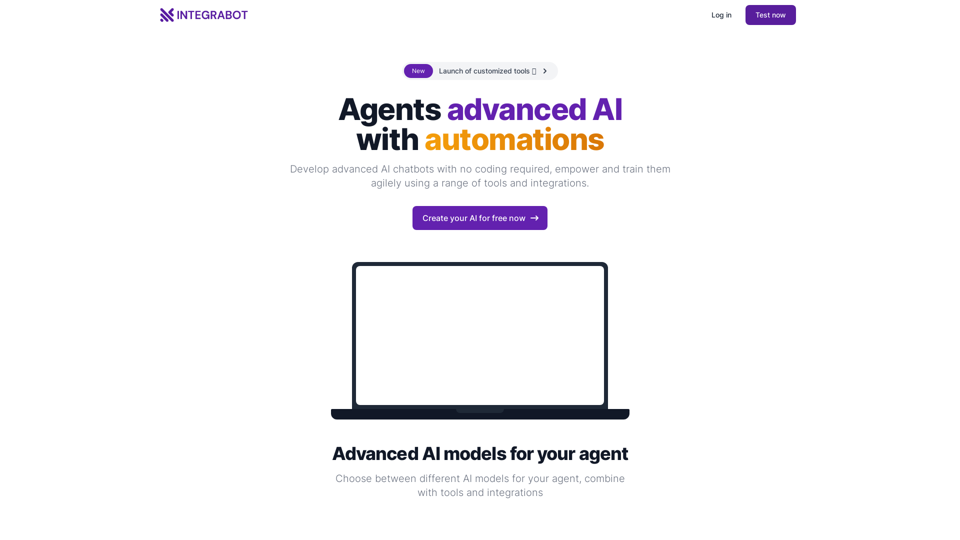
IntegraBot - Advanced Agents with AI and Automations
IntegraBot - Advanced Agents with AI and AutomationsCreate an AI chatbot from your knowledge base and add it to your website or interact with it through our API.
357