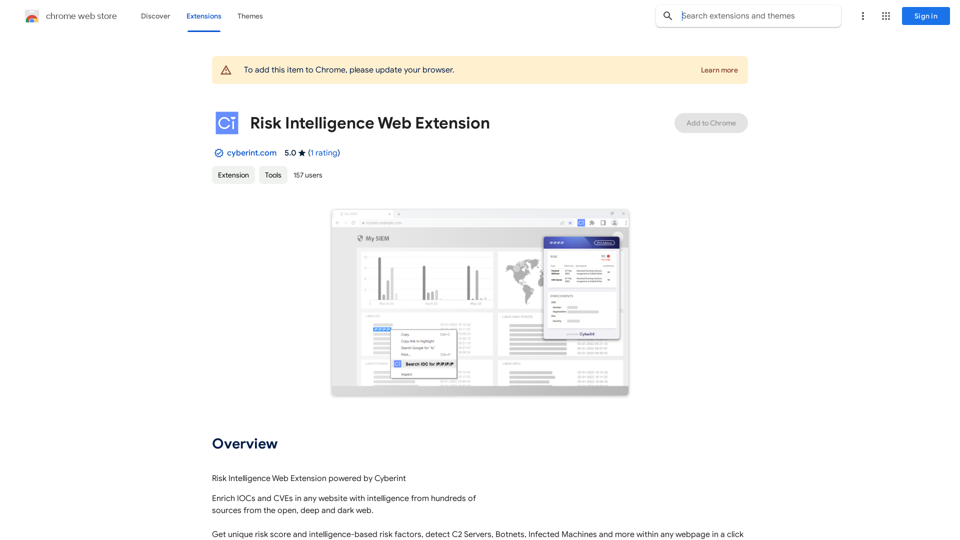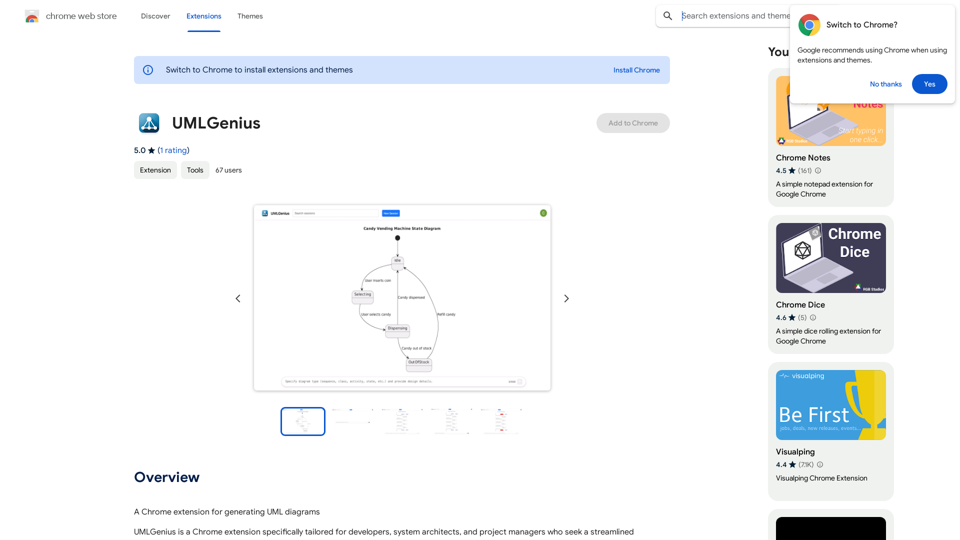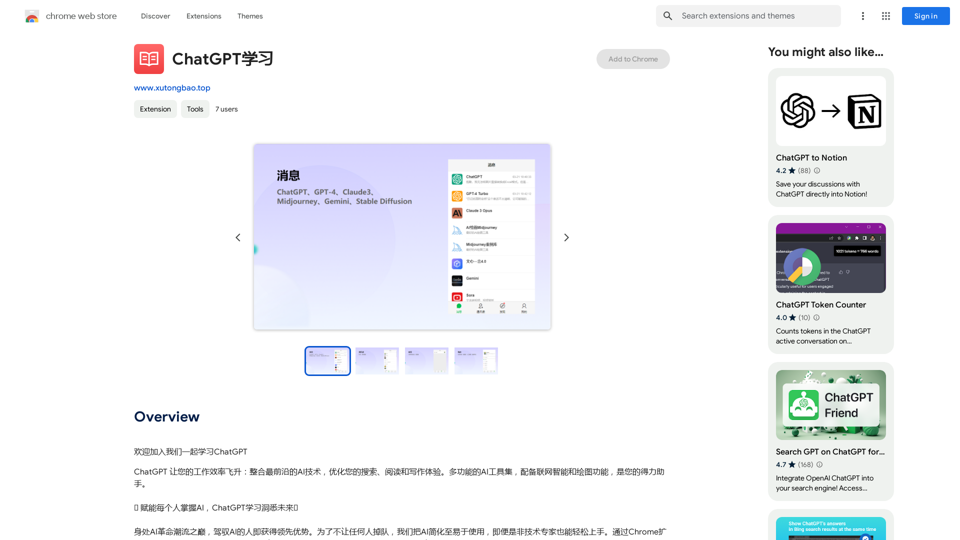Magic Cal is a Chrome extension that revolutionizes the way users create Google Calendar events. By harnessing the power of AI-driven text-to-event conversion, Magic Cal allows users to effortlessly generate calendar entries using natural language descriptions. This innovative tool supports multiple languages, operates free of charge, and integrates seamlessly with Google Calendar, making event scheduling more efficient and user-friendly.
Magic Cal
Make events with AI -- ChatGPT in Google Calendar
This is a guide on how to use ChatGPT to create events in your Google Calendar.
1. Open ChatGPT and Google Calendar:
* Start a new conversation in ChatGPT.
* Open your Google Calendar in a separate tab or window.
2. Tell ChatGPT what you want to schedule:
* Be specific about the event details, including:
* Event name: (e.g., "Team Meeting")
* Date and time: (e.g., "Next Tuesday at 2:00 PM")
* Duration: (e.g., "1 hour")
* Location: (e.g., "Conference Room")
* Description: (optional, add any relevant details)
3. ChatGPT will generate a calendar event string:
* ChatGPT will provide you with a text string that includes all the event details in a format suitable for Google Calendar.
4. Copy and paste the event string into Google Calendar:
* Click on the "Create" button in Google Calendar.
* Paste the event string generated by ChatGPT into the event details field.
* Adjust any details if needed.
5. Save the event:
* Click "Save" to add the event to your Google Calendar.
Let me know if you have any other questions.
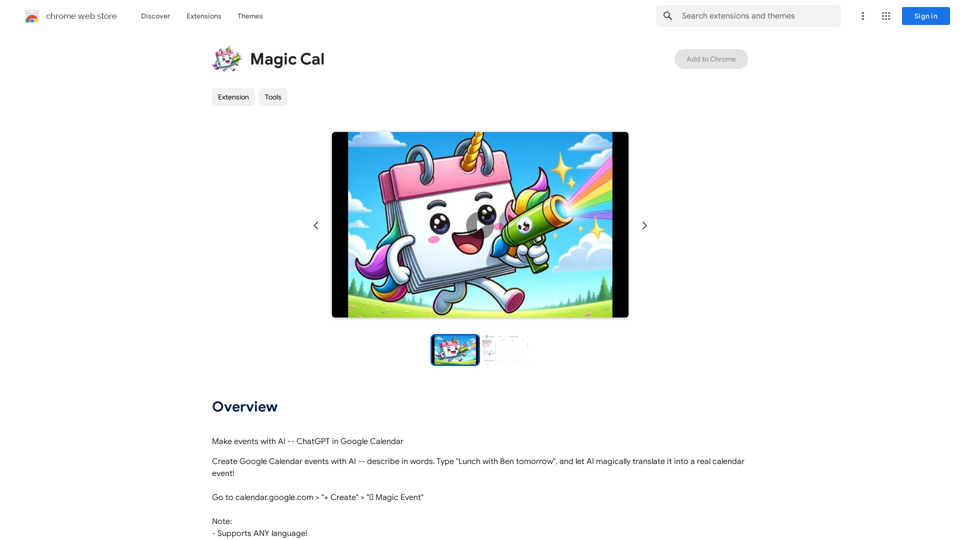
Introduction
Feature
AI-Powered Text-to-Event Conversion
Magic Cal utilizes ChatGPT (gpt-3.5-turbo) to interpret natural language inputs and convert them into structured calendar events. Users can simply type descriptions like "Lunch with Ben tomorrow," and the AI will automatically create a corresponding event with appropriate details.
Multilingual Support
The extension supports event creation in any language, making it an invaluable tool for international teams and individuals working across different linguistic backgrounds.
Seamless Google Calendar Integration
Magic Cal integrates directly with Google Calendar, allowing users to create events by clicking the "+" Create" button and then selecting the "🦄 Magic Event" option.
Free to Use
Magic Cal is offered free of charge to users, promoting accessibility and widespread adoption. However, the developers maintain a strict no-spam policy to ensure the quality of the service.
User Support
For any assistance, bug reports, or complaints, users can reach out directly to the developer via email at [email protected].
FAQ
How do I use Magic Cal?
To use Magic Cal:
- Go to calendar.google.com
- Click the "+" Create" button
- Select the "🦄 Magic Event" button
- Type your event description
- Let the AI generate the event details
What are the system requirements for Magic Cal?
Magic Cal requires:
- Google Chrome browser
- Active internet connection
- ChatGPT (gpt-3.5-turbo) to be online
Can Magic Cal edit existing events?
Yes, Magic Cal can be used to edit existing events in addition to creating new ones.
Is there a limit to the number of events I can create with Magic Cal?
While there's no specified limit, users are expected to use the service responsibly and avoid spamming.
How accurate is the AI in interpreting event descriptions?
The AI uses advanced natural language processing to interpret descriptions accurately. However, users can always review and adjust the generated events if needed.
Latest Traffic Insights
Monthly Visits
193.90 M
Bounce Rate
56.27%
Pages Per Visit
2.71
Time on Site(s)
115.91
Global Rank
-
Country Rank
-
Recent Visits
Traffic Sources
- Social Media:0.48%
- Paid Referrals:0.55%
- Email:0.15%
- Referrals:12.81%
- Search Engines:16.21%
- Direct:69.81%
Related Websites

Volcano Translation - Screenshot and Webpage Translation
Volcano Translation - Screenshot and Webpage TranslationByteDance production, out of the box, no configuration required, completely free and ad-free.
193.90 M
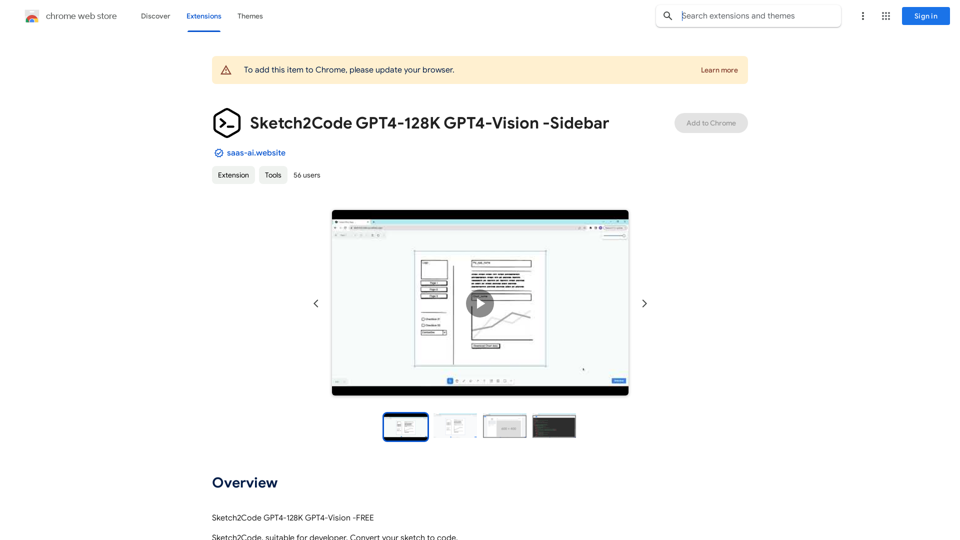
Sketch2Code GPT4-128K GPT4-Vision - Sidebar This is a simple sidebar for a Sketch2Code application powered by GPT4-128K and GPT4-Vision. It likely contains: * Upload Sketch: A button or area to upload an image sketch. * Code Generation Options: Settings to choose the programming language, desired code complexity, or other generation parameters. * Output Code: A display area to show the generated code. * Clear Output: A button to clear the generated code. Let me know if you'd like me to elaborate on any specific aspect of the sidebar!
Sketch2Code GPT4-128K GPT4-Vision - Sidebar This is a simple sidebar for a Sketch2Code application powered by GPT4-128K and GPT4-Vision. It likely contains: * Upload Sketch: A button or area to upload an image sketch. * Code Generation Options: Settings to choose the programming language, desired code complexity, or other generation parameters. * Output Code: A display area to show the generated code. * Clear Output: A button to clear the generated code. Let me know if you'd like me to elaborate on any specific aspect of the sidebar!Sketch2Code GPT4-128K GPT4-Vision - FREE
193.90 M
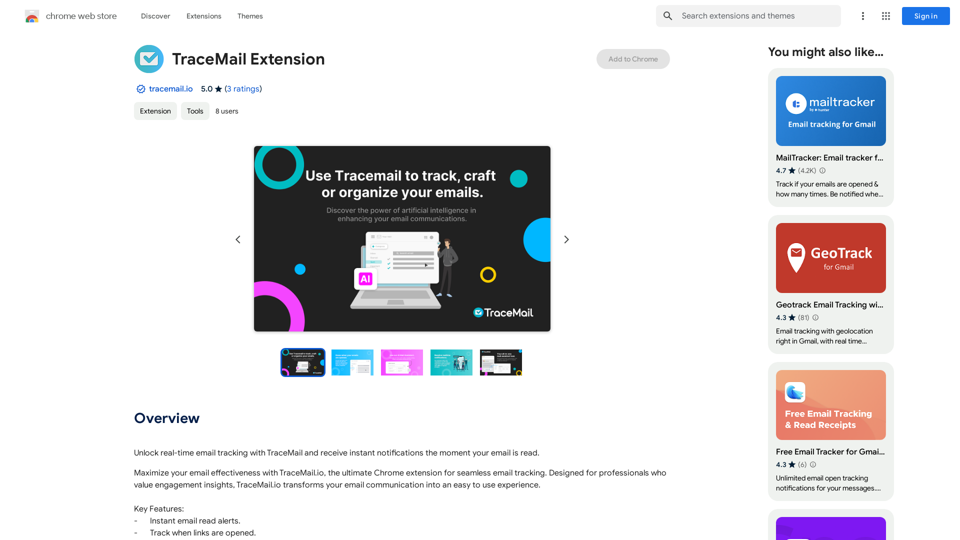
Track your emails in real-time with TraceMail and get instant notifications when someone opens them.
193.90 M
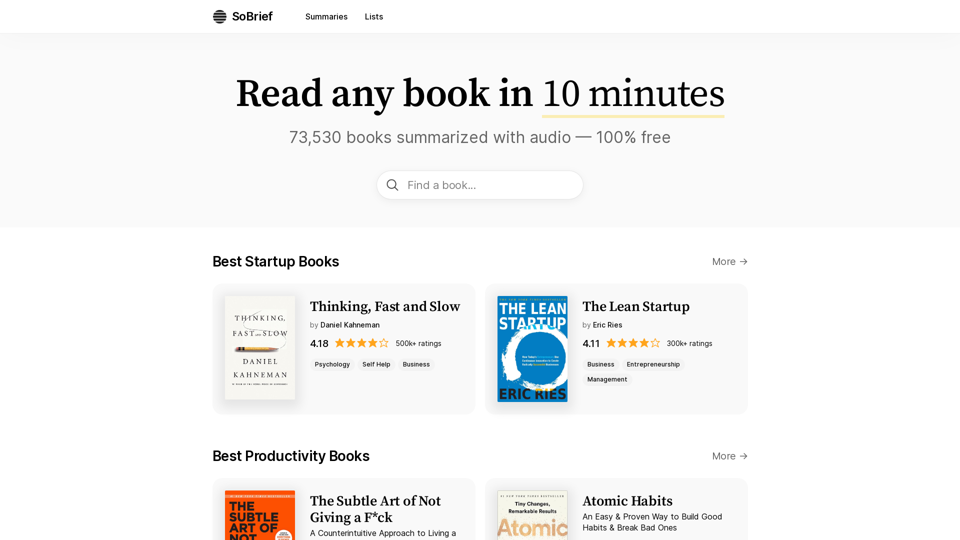
Explore 73,530 free non-fiction book summaries with audio. 12 key takeaways in 10 minutes each. 10x more books than any other site. Every imaginable topic.
1.14 M

TeamCreate AI: Build Your AI Dream Team in Minutes!
TeamCreate AI: Build Your AI Dream Team in Minutes!What if you could grow your team and boost productivity without the usual financial or hiring constraints? Teamcreate enables companies of all sizes to create AI workers for hundreds of roles in Sales, Finance, Product and more.
422