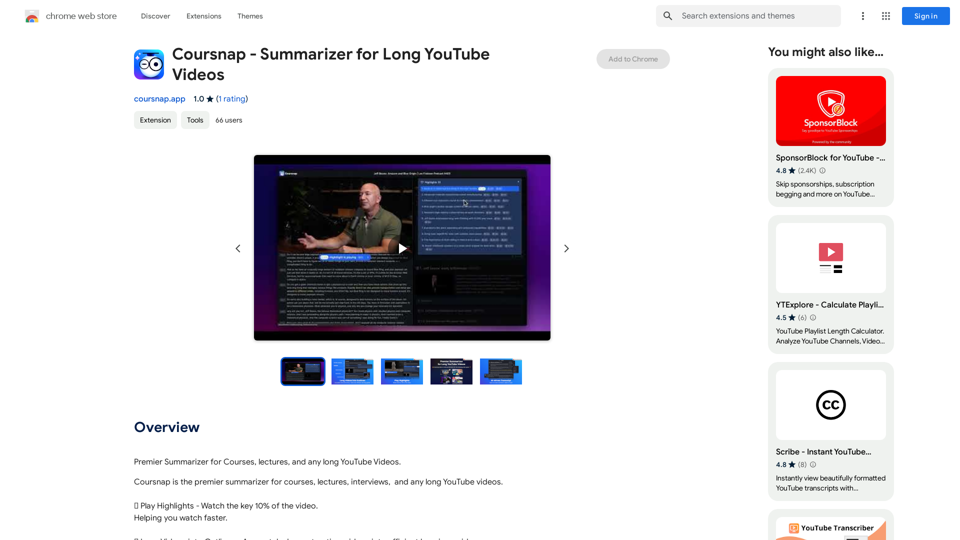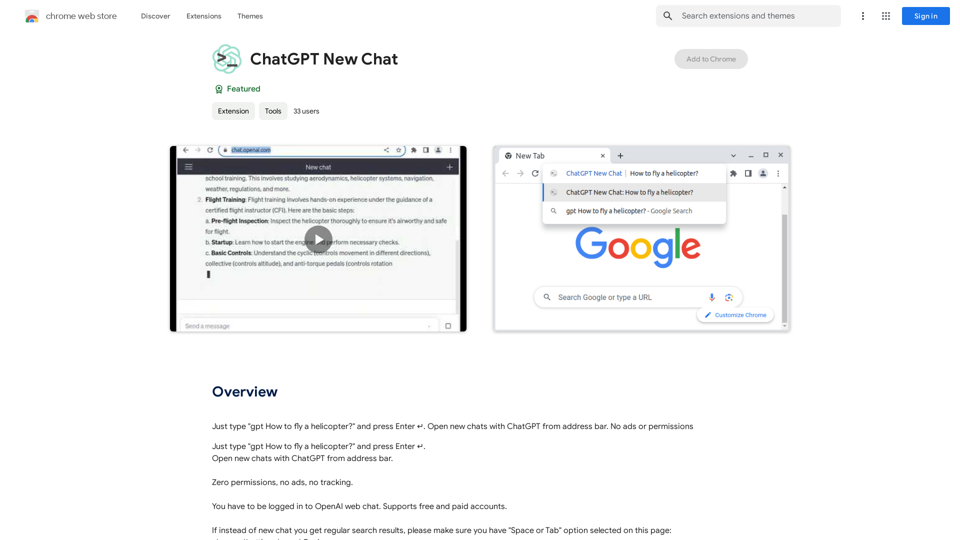SumMe is an AI-powered article summarizer that utilizes OpenAI's GPT-4 technology to provide concise and professional summaries of web articles. This tool is designed to simplify the process of extracting key information from lengthy content, making it invaluable for work, academic pursuits, or quick reading. SumMe offers a one-click solution for summarizing web articles, delivering results within seconds and completely free of charge.
SumMe - AI Article Summarizer
I can do that!
Just paste the web article text here, and I'll generate a professional and concise summary using OpenAI's powerful GPT-4 model.
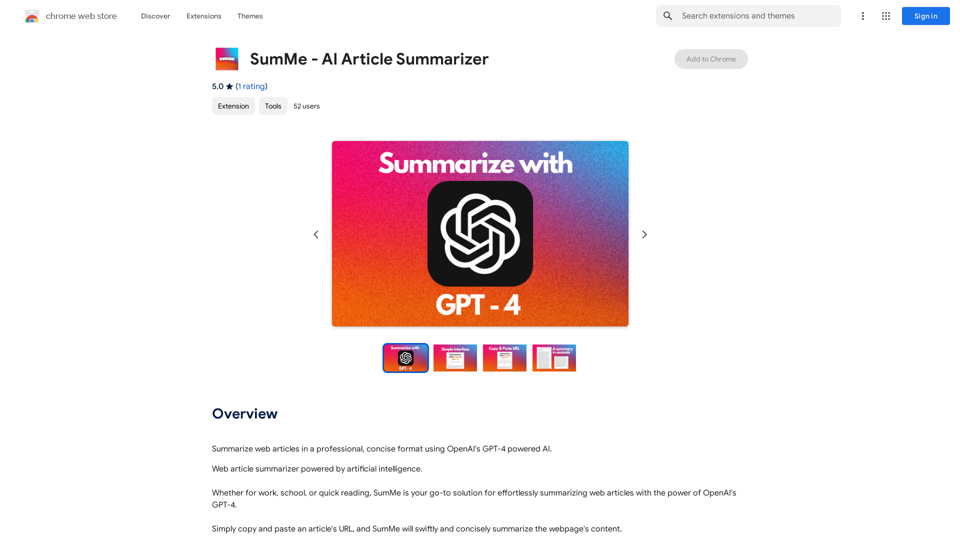
Introduction
Feature
AI-Powered Summarization
SumMe leverages OpenAI's GPT-4 technology to generate high-quality, professional summaries of web articles.
One-Click Functionality
Users can summarize web articles with a single click, streamlining the process of information extraction.
Rapid Results
SumMe provides summaries within seconds, allowing for quick access to essential information.
Professional Formatting
Summaries are presented in a concise and professional format, enhancing readability and comprehension.
Easy Copying
With one click, users can copy both the summary and source information to their clipboard.
Cost-Free Service
SumMe is entirely free to use, with no advertisements or subscription fees.
Versatile Application
The tool can summarize various content types, including web articles, YouTube videos, and PDFs.
FAQ
Is SumMe free to use?
Yes, SumMe is completely free with no ads or subscription fees. Users can utilize the service as much as they want without incurring any costs.
How does SumMe function?
SumMe employs OpenAI's GPT-4 to analyze and summarize web articles, producing professional and concise summaries.
Can SumMe be used for commercial purposes?
Yes, SumMe is available for both personal and commercial use at no cost.
What types of content can SumMe summarize?
SumMe can summarize web articles, YouTube videos, and PDFs, making it a versatile tool for various content types.
Latest Traffic Insights
Monthly Visits
193.90 M
Bounce Rate
56.27%
Pages Per Visit
2.71
Time on Site(s)
115.91
Global Rank
-
Country Rank
-
Recent Visits
Traffic Sources
- Social Media:0.48%
- Paid Referrals:0.55%
- Email:0.15%
- Referrals:12.81%
- Search Engines:16.21%
- Direct:69.81%
Related Websites
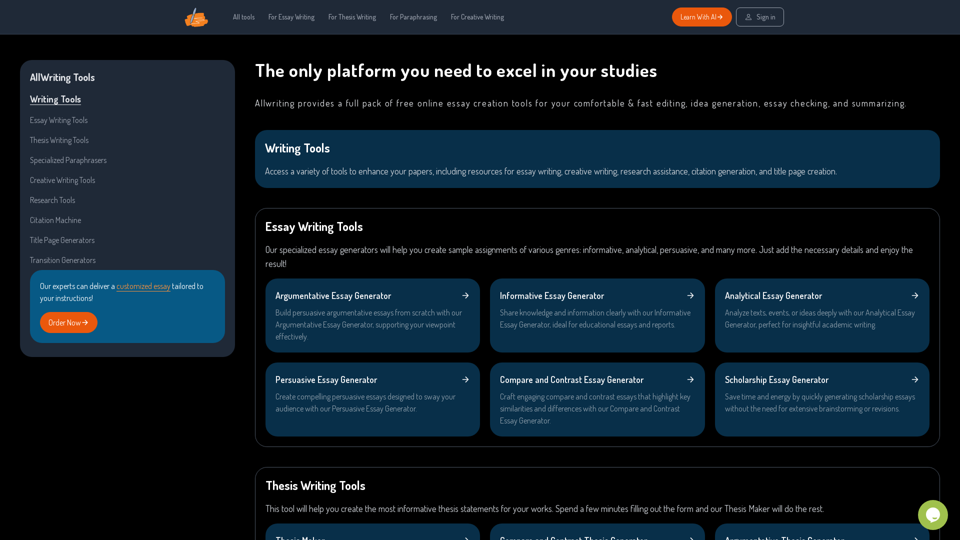
The Only Platform You Need to Excel in Your Studies | AllWriting
The Only Platform You Need to Excel in Your Studies | AllWritingAllwriting provides a full pack of free online essay creation tools for your comfortable & fast editing, idea generation, essay checking, and summarizing.
638
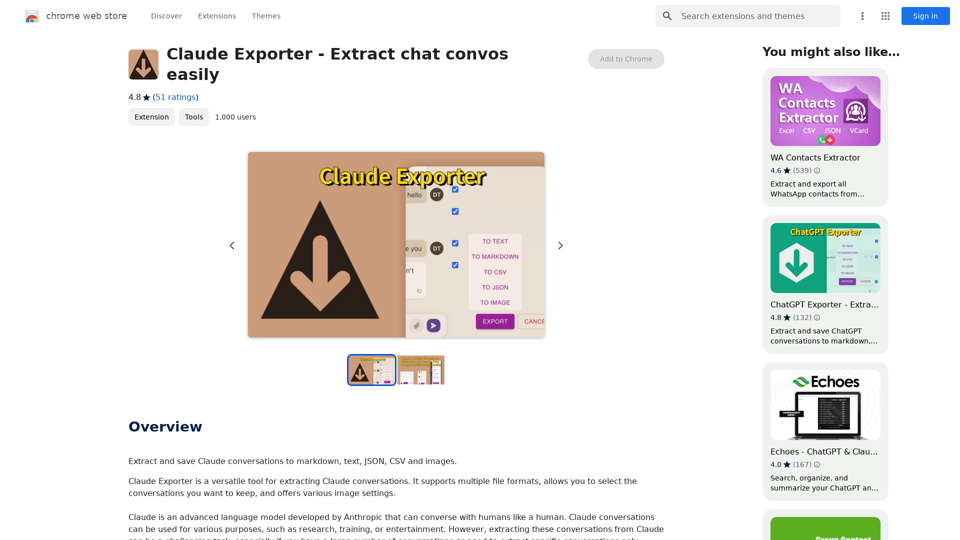
Claude Exporter - Easily Extract Chat Conversations
Claude Exporter - Easily Extract Chat ConversationsExtract and save Claude conversations to markdown, text, JSON, CSV, and images.
193.90 M
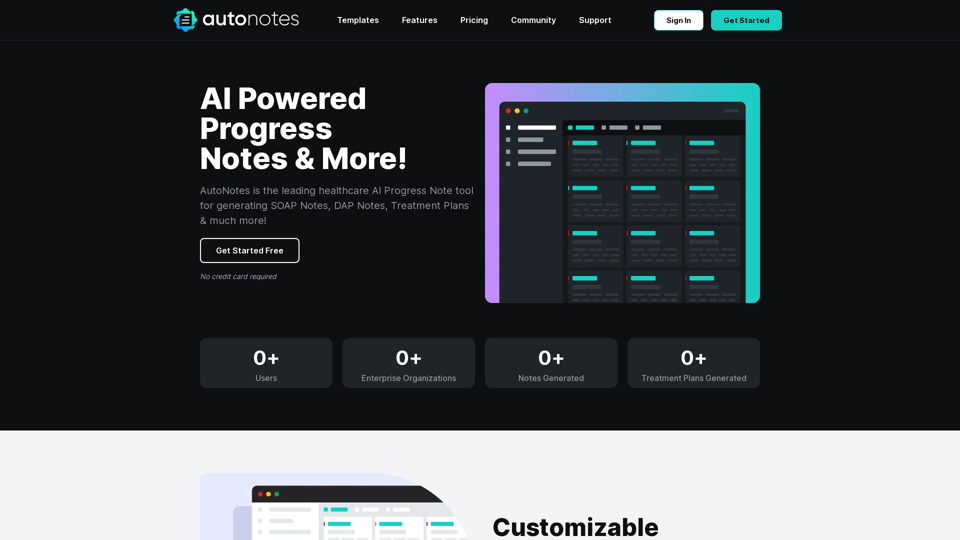
AutoNotes | AI Progress Notes, Assessments & More!
AutoNotes | AI Progress Notes, Assessments & More!AutoNotes is the top AI Progress Notes tool for Mental Health, Speech, and Occupational Therapy. Try AutoNotes for Free Now!
82.19 K
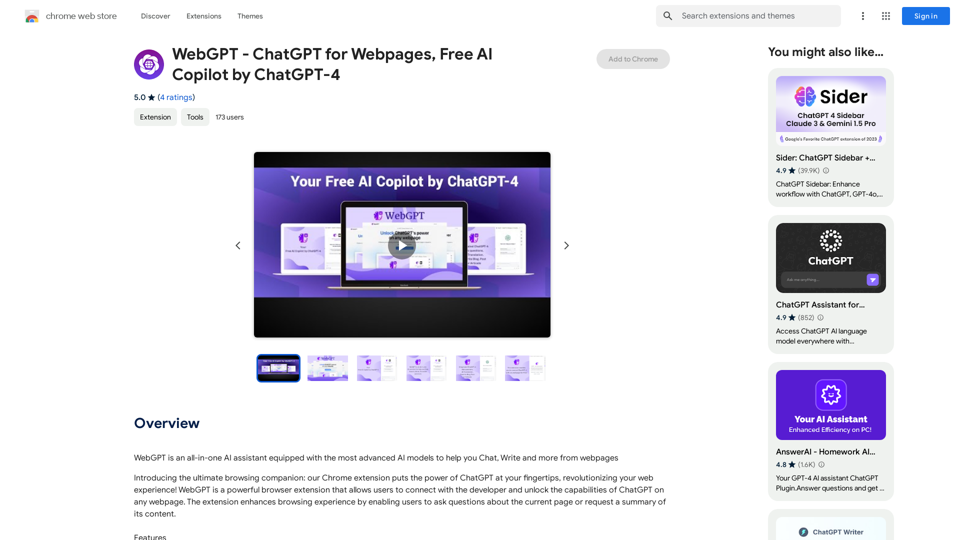
WebGPT - ChatGPT for Webpages, Free AI Copilot by ChatGPT-4
WebGPT - ChatGPT for Webpages, Free AI Copilot by ChatGPT-4WebGPT is an all-in-one AI assistant with the most advanced AI models to help you chat, write, and more, all from webpages.
193.90 M
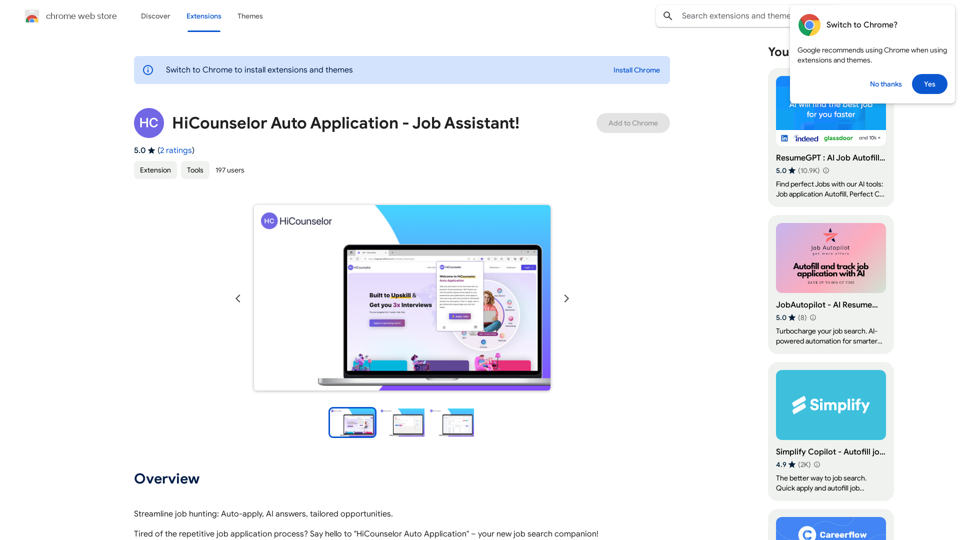
Find your dream job faster: Apply automatically, get AI-powered answers, and discover personalized opportunities.
193.90 M
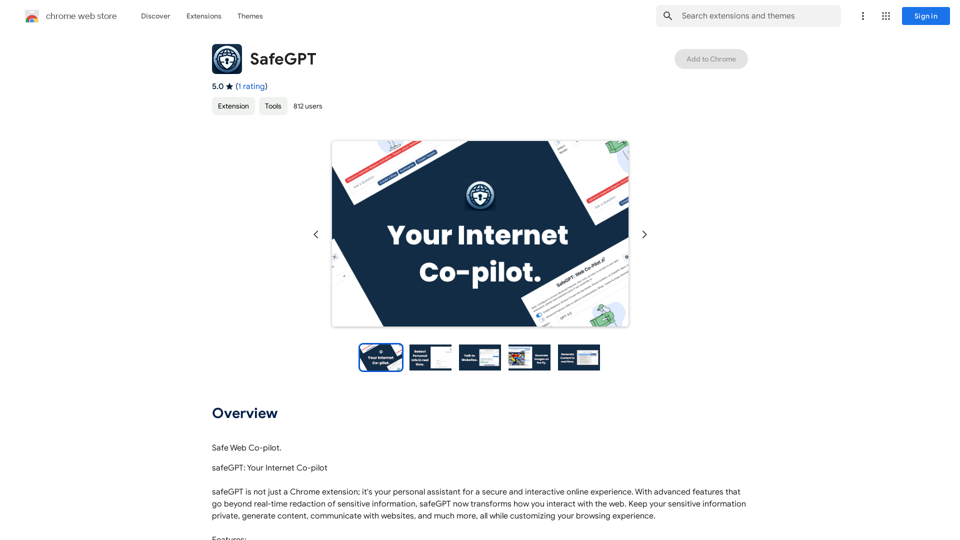
SafeGPT =============== SafeGPT is an AI model designed to generate human-like text while avoiding harmful or toxic content. It is trained on a massive dataset of text from the internet and can understand and respond to user input in a conversational manner. SafeGPT is capable of generating text on a wide range of topics, from simple questions to complex discussions, and can even create stories, dialogues, and more. Key Features: * Harmless responses: SafeGPT is designed to avoid generating harmful or toxic content, making it a safe and reliable tool for users of all ages. * Conversational understanding: SafeGPT can understand and respond to user input in a conversational manner, making it feel more like a human-like interaction. * Creative freedom: SafeGPT can generate text on a wide range of topics, from simple questions to complex discussions, and can even create stories, dialogues, and more. * Continuous learning: SafeGPT is constantly learning and improving its responses based on user feedback, ensuring that it becomes more accurate and helpful over time. Use Cases: * Chatbots and virtual assistants: SafeGPT can be used to power chatbots and virtual assistants, providing users with a safe and reliable way to interact with machines. * Content generation: SafeGPT can be used to generate content for websites, social media, and other platforms, helping to reduce the workload of content creators. * Language learning: SafeGPT can be used to help language learners practice their conversational skills, providing them with a safe and interactive way to improve their language abilities. Benefits: * Improved safety: SafeGPT's ability to avoid generating harmful or toxic content makes it a safer tool for users of all ages. * Increased creativity: SafeGPT's ability to generate text on a wide range of topics and in various styles makes it a valuable tool for content creators and language learners. * Enhanced user experience: SafeGPT's conversational understanding and ability to respond in a human-like manner make it a more enjoyable and interactive tool for users.
SafeGPT =============== SafeGPT is an AI model designed to generate human-like text while avoiding harmful or toxic content. It is trained on a massive dataset of text from the internet and can understand and respond to user input in a conversational manner. SafeGPT is capable of generating text on a wide range of topics, from simple questions to complex discussions, and can even create stories, dialogues, and more. Key Features: * Harmless responses: SafeGPT is designed to avoid generating harmful or toxic content, making it a safe and reliable tool for users of all ages. * Conversational understanding: SafeGPT can understand and respond to user input in a conversational manner, making it feel more like a human-like interaction. * Creative freedom: SafeGPT can generate text on a wide range of topics, from simple questions to complex discussions, and can even create stories, dialogues, and more. * Continuous learning: SafeGPT is constantly learning and improving its responses based on user feedback, ensuring that it becomes more accurate and helpful over time. Use Cases: * Chatbots and virtual assistants: SafeGPT can be used to power chatbots and virtual assistants, providing users with a safe and reliable way to interact with machines. * Content generation: SafeGPT can be used to generate content for websites, social media, and other platforms, helping to reduce the workload of content creators. * Language learning: SafeGPT can be used to help language learners practice their conversational skills, providing them with a safe and interactive way to improve their language abilities. Benefits: * Improved safety: SafeGPT's ability to avoid generating harmful or toxic content makes it a safer tool for users of all ages. * Increased creativity: SafeGPT's ability to generate text on a wide range of topics and in various styles makes it a valuable tool for content creators and language learners. * Enhanced user experience: SafeGPT's conversational understanding and ability to respond in a human-like manner make it a more enjoyable and interactive tool for users.Safe Web Co-pilot
193.90 M