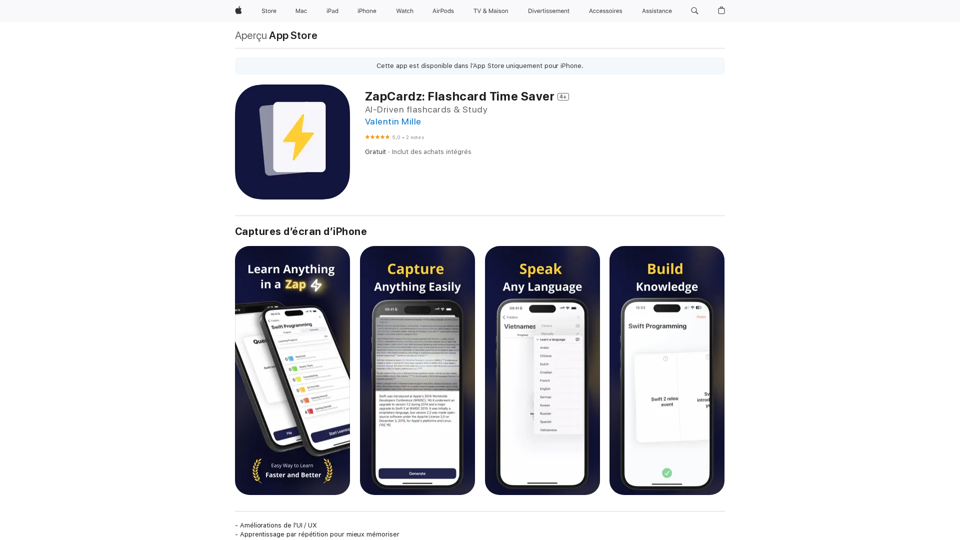Bookmark GPT is a Chrome extension designed to streamline the process of saving and organizing GPT chat responses. It offers users an efficient way to capture, categorize, and revisit AI-generated content without the need for manual note-taking. This tool is particularly useful for individuals who frequently engage in AI-powered conversations and want to maintain easy access to important information.
Bookmark GPT
Save the best GPT response, no need to get lost of the best response anymore!
Discover the power of seamless bookmarking with...
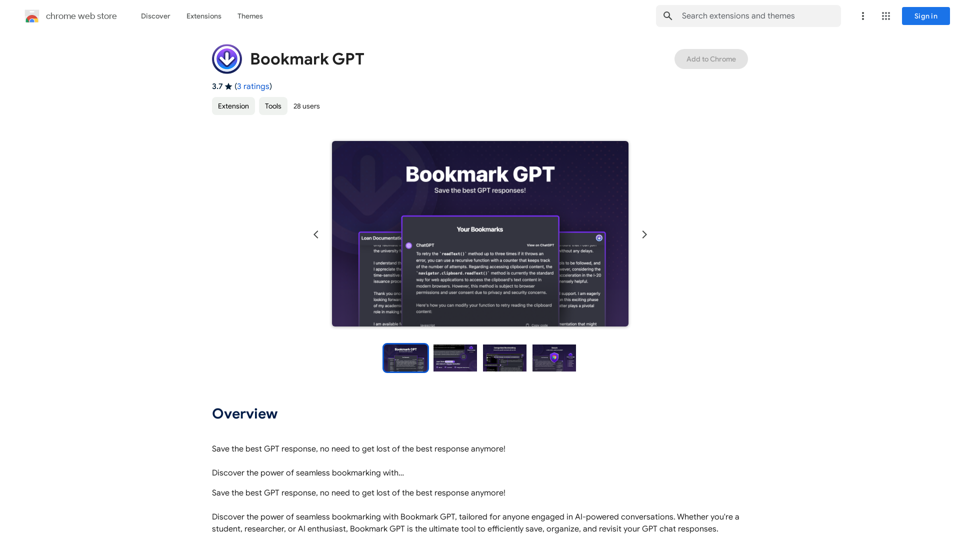
Introduction
Feature
Instant Bookmarking
Bookmark GPT allows users to quickly save GPT responses with a single click, eliminating the need for manual note-taking and improving efficiency.
Chat-Centric Categorization
Users can organize their bookmarks into specific chat categories, making it easier to navigate and access saved content based on different conversation topics or themes.
One-Click Response Retrieval
Saved chats can be easily revisited with just one click, allowing users to quickly return to previous conversations and access important information.
Streamlined Browsing Experience
The extension eliminates the need for endless scrolling by neatly cataloging AI interactions, keeping them readily accessible at all times.
Enhanced Security and Privacy
Bookmarks are stored locally on Chrome's secure local storage, ensuring 100% security and privacy for users' saved content.
Easy Installation and Use
Bookmark GPT is simple to install and use, requiring minimal setup and offering a user-friendly interface for managing bookmarks.
Customizable Chat Categories
Users can create and customize chat categories to suit their specific needs and workflow, enhancing organization and accessibility.
FAQ
How does Bookmark GPT enhance productivity?
Bookmark GPT automates the process of capturing and organizing GPT chat responses, saving users time and effort in managing their AI interactions.
Is Bookmark GPT compatible with other AI-powered tools?
Yes, Bookmark GPT can be used in conjunction with other AI-powered tools to further enhance productivity and organization.
Can bookmarks be synced across devices?
Currently, Bookmark GPT does not support syncing bookmarks across devices, but this feature is being considered for future updates.
Is it possible to delete bookmarks?
At present, Bookmark GPT does not offer a feature to delete individual bookmarks. Users can reinstall the extension to reset all bookmarks if needed.
How secure are the saved bookmarks?
Bookmarks are stored locally on Chrome's secure local storage, ensuring a high level of security and privacy for users' saved content.
Latest Traffic Insights
Monthly Visits
193.90 M
Bounce Rate
56.27%
Pages Per Visit
2.71
Time on Site(s)
115.91
Global Rank
-
Country Rank
-
Recent Visits
Traffic Sources
- Social Media:0.48%
- Paid Referrals:0.55%
- Email:0.15%
- Referrals:12.81%
- Search Engines:16.21%
- Direct:69.81%
Related Websites
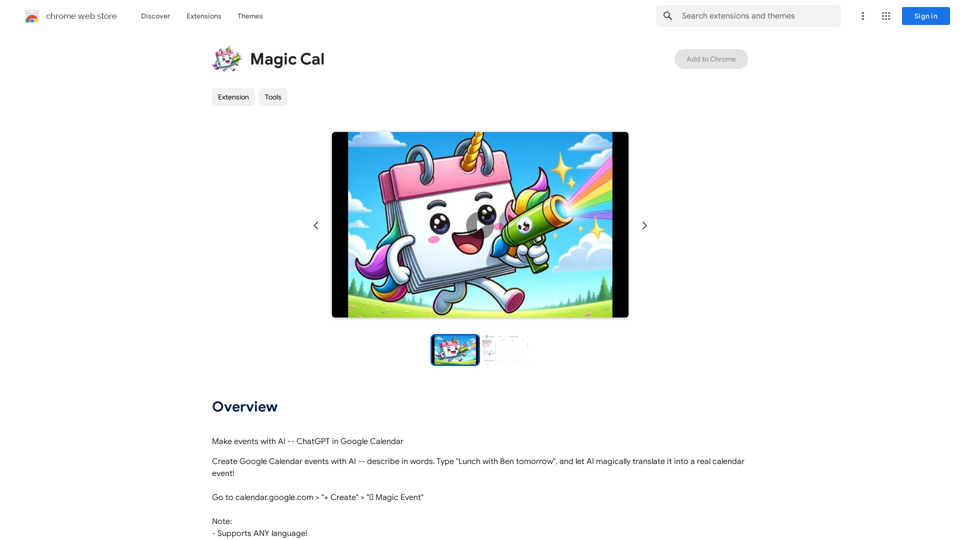
Make events with AI -- ChatGPT in Google Calendar This is a guide on how to use ChatGPT to create events in your Google Calendar. 1. Open ChatGPT and Google Calendar: * Start a new conversation in ChatGPT. * Open your Google Calendar in a separate tab or window. 2. Tell ChatGPT what you want to schedule: * Be specific about the event details, including: * Event name: (e.g., "Team Meeting") * Date and time: (e.g., "Next Tuesday at 2:00 PM") * Duration: (e.g., "1 hour") * Location: (e.g., "Conference Room") * Description: (optional, add any relevant details) 3. ChatGPT will generate a calendar event string: * ChatGPT will provide you with a text string that includes all the event details in a format suitable for Google Calendar. 4. Copy and paste the event string into Google Calendar: * Click on the "Create" button in Google Calendar. * Paste the event string generated by ChatGPT into the event details field. * Adjust any details if needed. 5. Save the event: * Click "Save" to add the event to your Google Calendar. Let me know if you have any other questions.
193.90 M
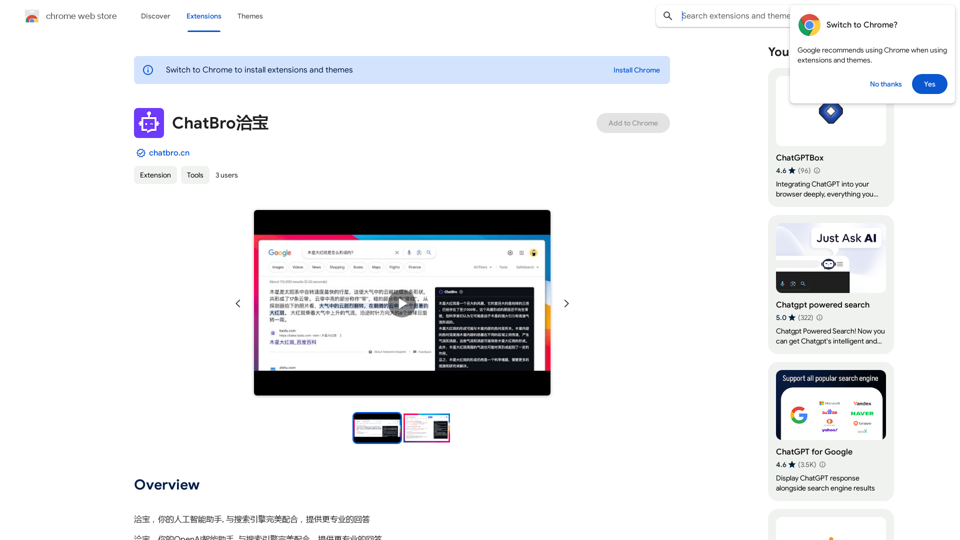
ChatBao, your AI assistant, works perfectly with search engines to provide more professional answers.
193.90 M
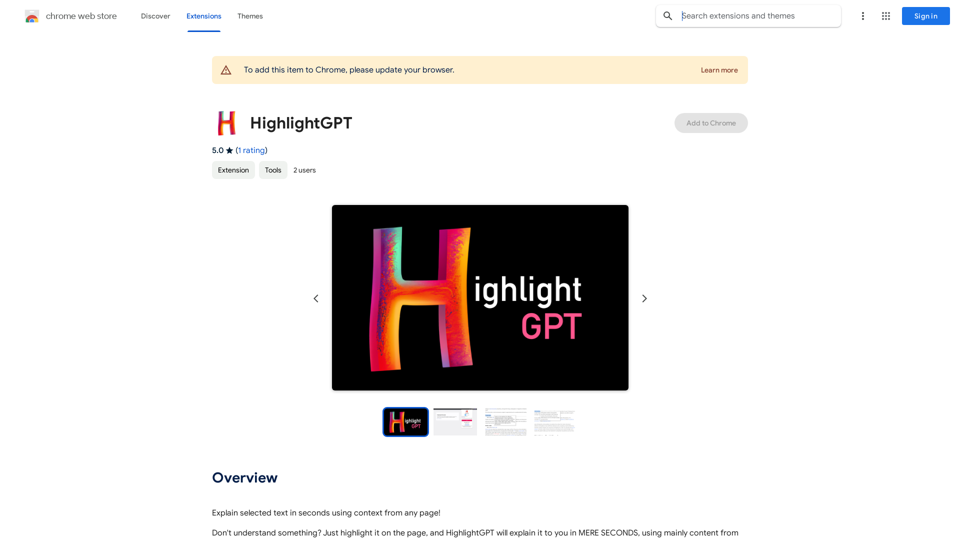
HighlightGPT Let me know what you'd like to know about HighlightGPT! For example, you could ask: * What is HighlightGPT? * How does HighlightGPT work? * What are the benefits of using HighlightGPT? * What are some examples of how HighlightGPT can be used?
HighlightGPT Let me know what you'd like to know about HighlightGPT! For example, you could ask: * What is HighlightGPT? * How does HighlightGPT work? * What are the benefits of using HighlightGPT? * What are some examples of how HighlightGPT can be used?I can explain a piece of text you select and give you a short summary based on the information on the current page. Just highlight the text you want me to explain and ask!
193.90 M
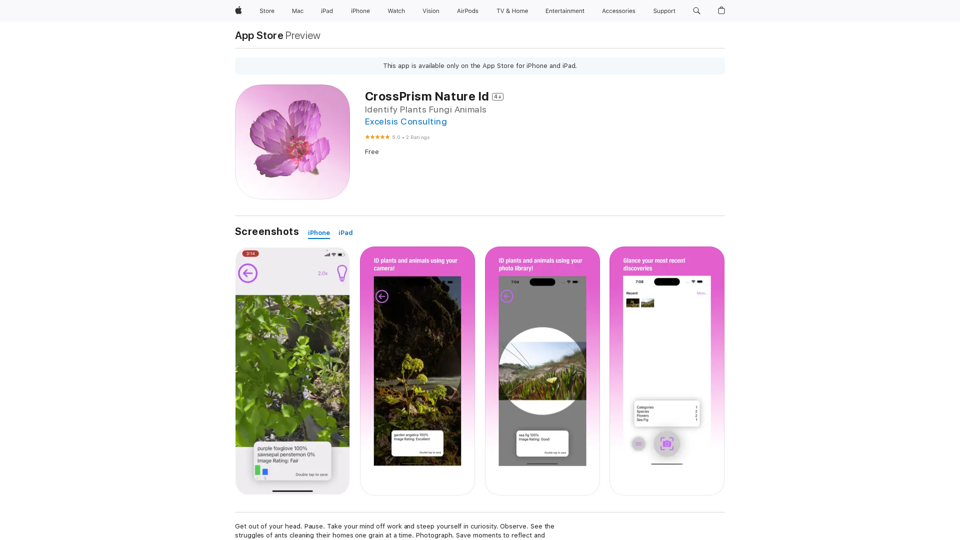
Get out of your head. Pause. Take your mind off work and steep yourself in curiosity. Observe. See the struggles of ants cleaning their homes one grain at a time, and the way birds build their nests with twigs and threads.
124.77 M
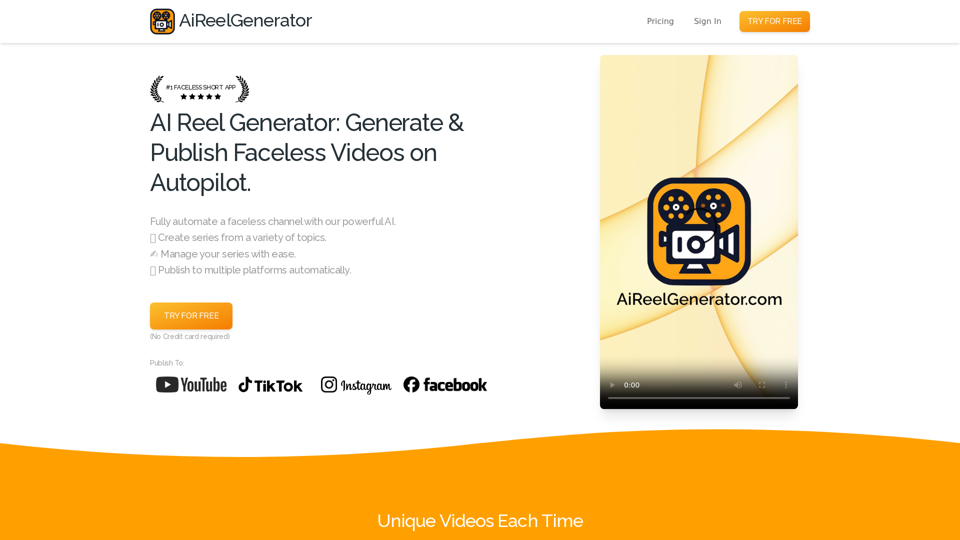
AiReelGenerator.com | Faceless Videos on Autopilot.
AiReelGenerator.com | Faceless Videos on Autopilot.Discover AiReelGenerator, the newest app that automatically makes videos without faces. Just pick a subject, and our AI will make and upload fresh videos to your YouTube, TikTok, Instagram, or Facebook account every day.
196
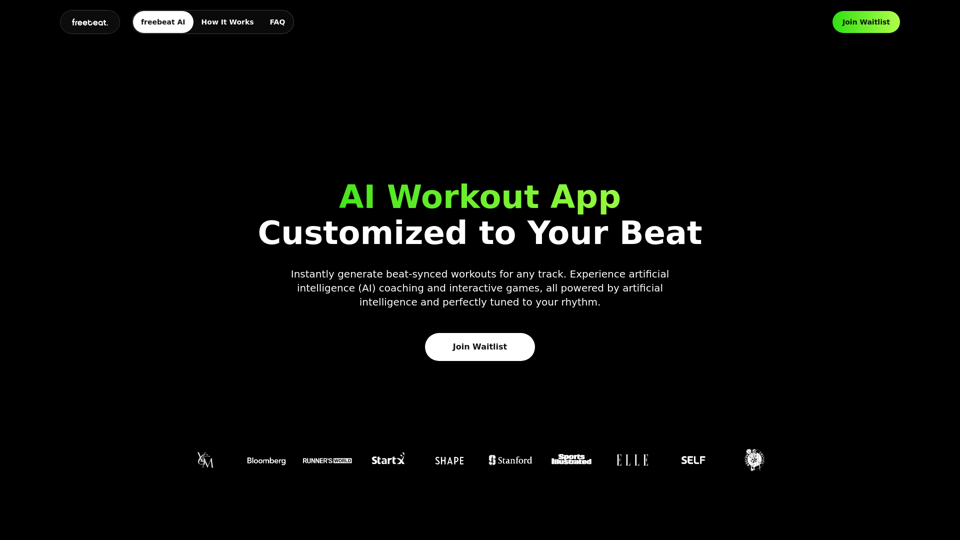
Freebeat AI Workout App, AI Coach & Planner | Fitness AI
Freebeat AI Workout App, AI Coach & Planner | Fitness AIEnhance your workout and sports routine with the best artificial intelligence workout app that syncs your workouts to music, offers real-time AI coaching. Receive advanced AI coaching and tracking from an AI workout planner. Explore fitness AI with the freebeat AI workout app!
273.37 K
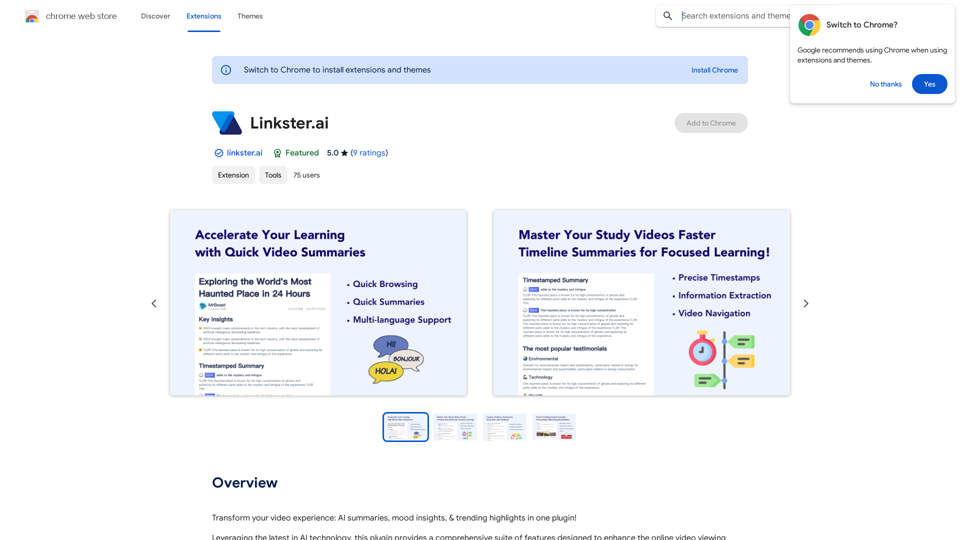
Transform your video experience: AI summaries, mood insights, & trending highlights in one plugin!
193.90 M