YGPT is an innovative Chrome extension that leverages OpenAI's GPT technology to enhance your YouTube browsing experience. It analyzes video titles based on user-defined prompts, helping you quickly identify content that matches your interests. This AI-driven tool streamlines the process of finding relevant videos, saving time and improving your overall YouTube experience.
YGPT: YouTube GPT
Using OpenAI's GPT to determine if YouTube videos have been watched or ignored, based on your instructions.
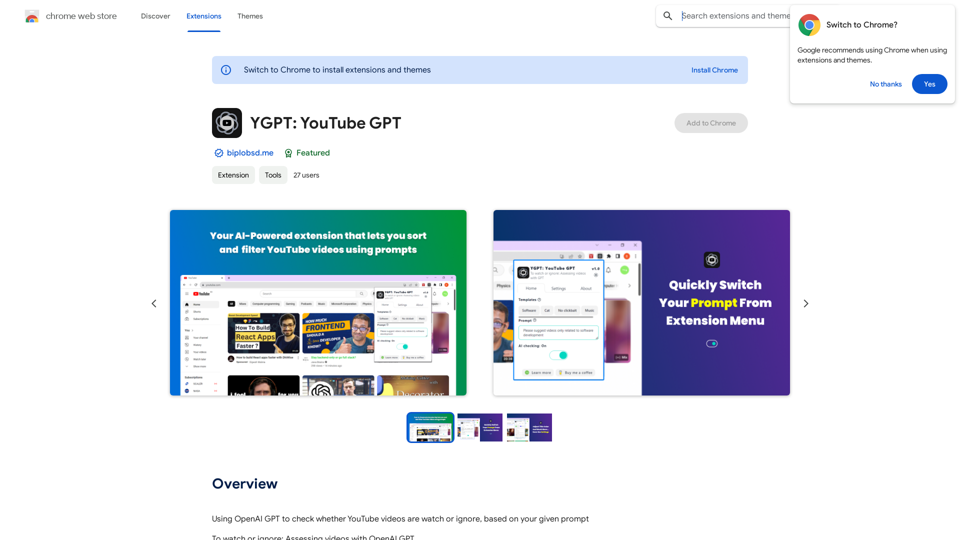
Introduction
Feature
AI-Powered Video Assessment
YGPT utilizes the OpenAI API to evaluate video titles based on user-provided prompts, offering intelligent recommendations on which videos to watch or ignore.
Customizable Visual Cues
- 🌈 Video titles are color-coded based on your prompt
- 🎨 Option to modify title colors for personalized visual feedback
Flexible Prompt Management
- 📋 20 templates for saving, editing, and quickly switching prompts
- Easily adapt your content filtering criteria
User-Friendly Interface
- ⚙️ One-click AI toggle button for turning the feature on/off
- 🌗 Dark/light theme mode for comfortable viewing
Advanced Customization
- 🛠️ Manually update XPaths for future fixes
- 🧹 AI Tune feature to remove uninteresting videos from your homepage
Easy Setup Process
- Obtain OpenAI API key from https://platform.openai.com/api-keys
- Set up usage limits
- Open YGPT extension and input API key in settings
- Activate AI checking on the Home tab
FAQ
How do I set up my OpenAI API key?
- Visit https://platform.openai.com/api-keys
- Generate your API key
- Set up usage limits
- Open YGPT extension
- Navigate to settings > OpenAI API key box
- Input your API key
What are the main benefits of using YGPT?
- Intelligent content filtering based on personal preferences
- Time-saving video assessment
- Customizable visual cues for easy content identification
- Flexible prompt management for varied interests
- Improved overall YouTube browsing experience
How can I report bugs or issues with YGPT?
- Provide a detailed description and screenshots of the problem
- Report issues on the GitHub issue tab: https://github.com/biplobsd/ygpt/issues
- For more information, visit: https://biplobsd.me/apps/view/ygpt.md
Latest Traffic Insights
Monthly Visits
193.90 M
Bounce Rate
56.27%
Pages Per Visit
2.71
Time on Site(s)
115.91
Global Rank
-
Country Rank
-
Recent Visits
Traffic Sources
- Social Media:0.48%
- Paid Referrals:0.55%
- Email:0.15%
- Referrals:12.81%
- Search Engines:16.21%
- Direct:69.81%
Related Websites
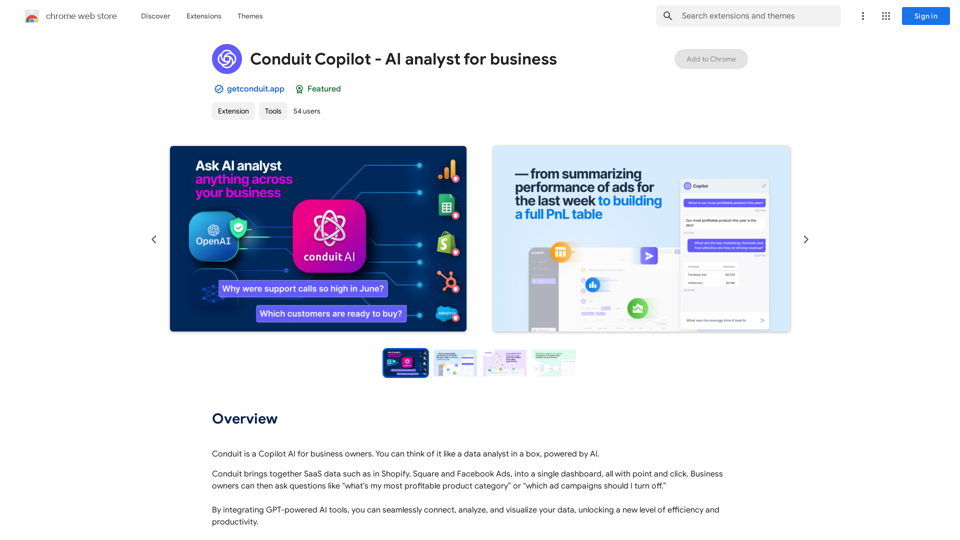
Conduit is a Copilot AI for business owners. Think of it like a data analyst in a box, powered by AI.
193.90 M
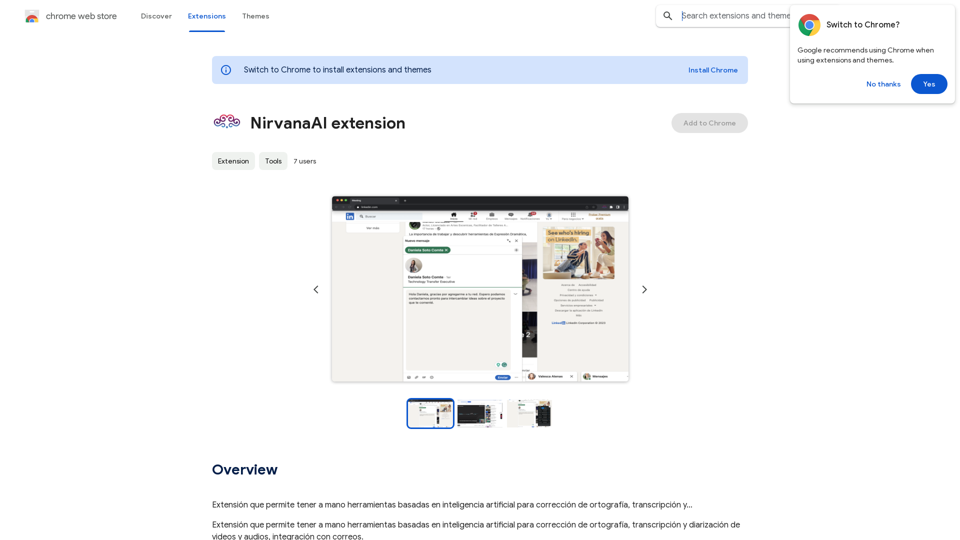
Extension that allows you to have AI-powered tools for grammar correction, transcription, and...
193.90 M
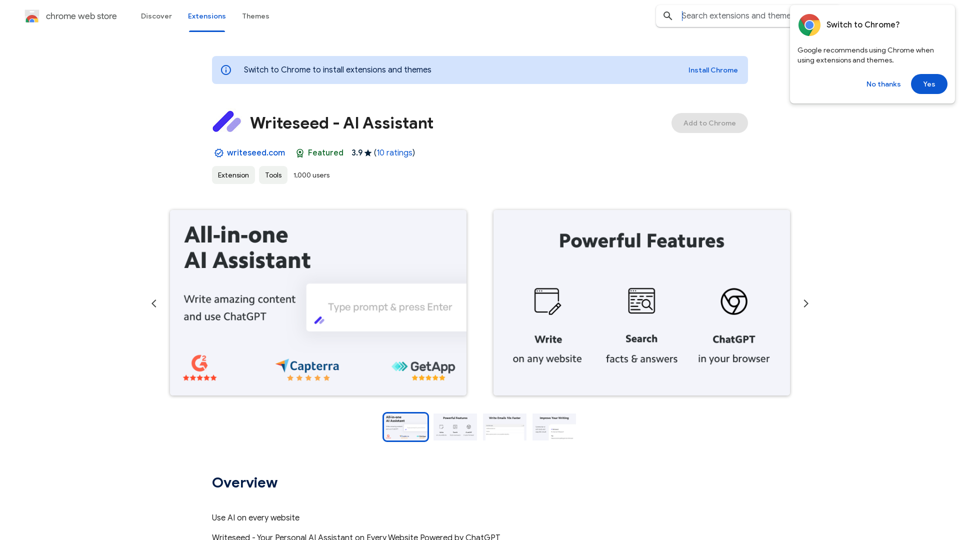
Using AI on Every Website With the rapid advancement of technology, Artificial Intelligence (AI) has become an integral part of our daily lives. From virtual assistants to self-driving cars, AI is revolutionizing the way we live and work. One area where AI can have a significant impact is on websites. Imagine a website that can learn from your behavior, adapt to your needs, and provide personalized experiences. In this article, we'll explore the possibilities of using AI on every website. Enhanced User Experience AI can analyze user behavior, preferences, and interests to provide a tailored experience. For instance, an e-commerce website can use AI to recommend products based on a user's browsing history and purchase behavior. This can lead to increased customer satisfaction, loyalty, and ultimately, revenue. Improved Website Performance AI can help optimize website performance by analyzing user traffic patterns, identifying bottlenecks, and providing insights to improve loading times. This can result in higher search engine rankings, increased conversions, and a better overall user experience. Personalized Content AI-powered content generation can help create personalized content for users based on their interests, preferences, and behavior. This can include customized product recommendations, tailored blog posts, and even personalized email marketing campaigns. Enhanced Security AI-powered security systems can detect and prevent cyber threats in real-time, providing an additional layer of protection for websites and their users. This can include identifying and blocking malicious traffic, detecting phishing attempts, and preventing data breaches. Chatbots and Virtual Assistants AI-powered chatbots and virtual assistants can provide 24/7 customer support, helping users navigate websites, answer questions, and resolve issues. This can lead to increased customer satisfaction, reduced support queries, and improved overall user experience. The Future of Web Development As AI technology continues to evolve, we can expect to see even more innovative applications on websites. From AI-powered design tools to AI-driven website analytics, the possibilities are endless. The future of web development is exciting, and AI is at the forefront of this revolution. Conclusion Using AI on every website can have a transformative impact on the way we interact with the internet. From enhanced user experiences to improved website performance, personalized content, enhanced security, and chatbots, the benefits of AI are undeniable. As technology continues to advance, we can expect to see even more innovative applications of AI on websites. The future is exciting, and AI is leading the way.
193.90 M
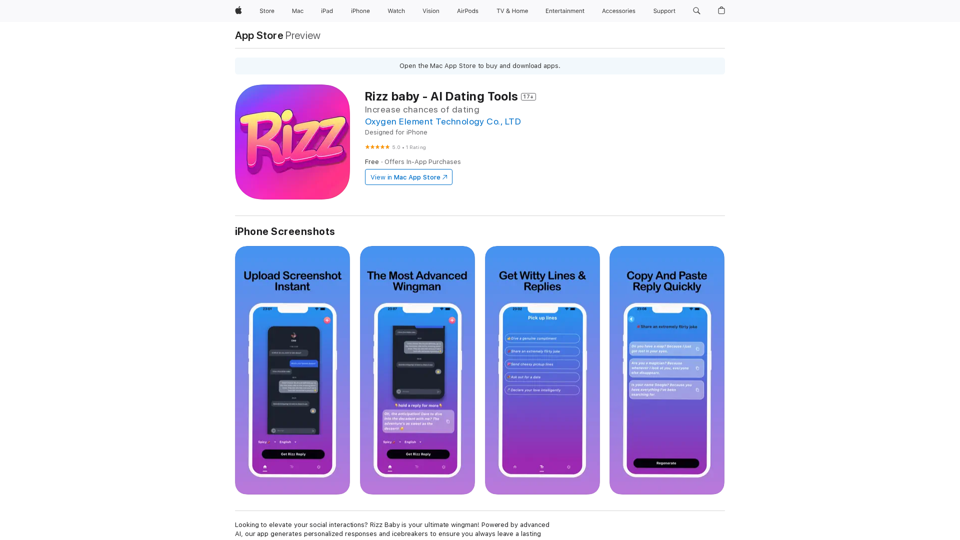
Want to take your social interactions to the next level? Rizz Baby is your perfect partner! Powered by cutting-edge AI, our app creates customized responses and icebreakers that will help you shine in any social situation.
124.77 M
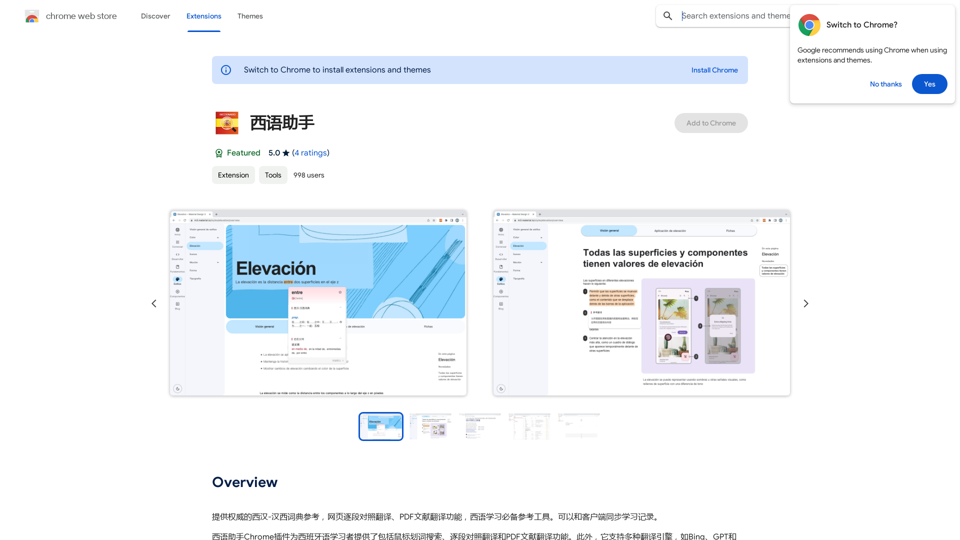
Provides authoritative Xi Han-Han Xi dictionary references, with web-based paragraph-by-paragraph translation and PDF document translation functions, making it an essential reference tool for Spanish learners. It also allows synchronization of learning records with clients.
193.90 M
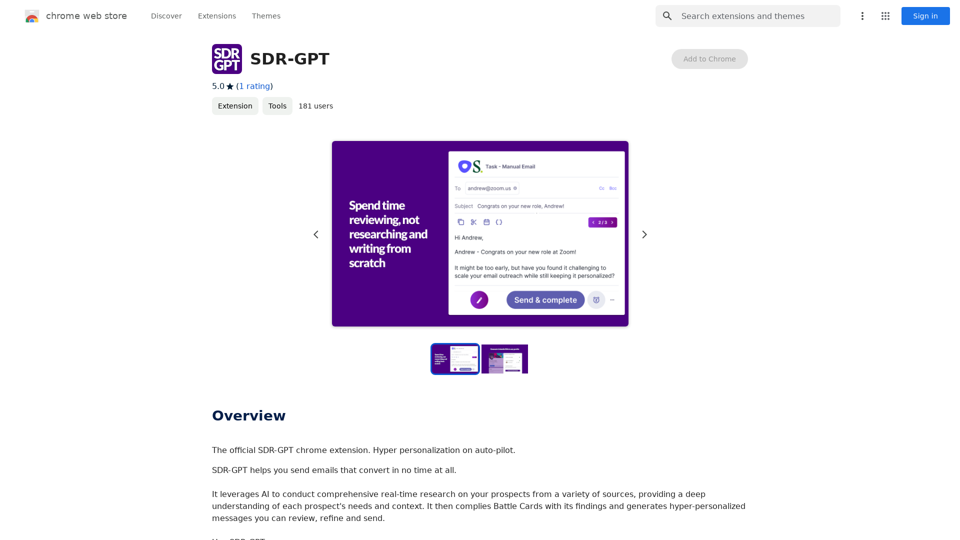
Software Defined Radio - Generative Pre-trained Transformer
Software Defined Radio - Generative Pre-trained TransformerThe official SDR-GPT Chrome extension. Hyper-personalization on autopilot.
193.90 M
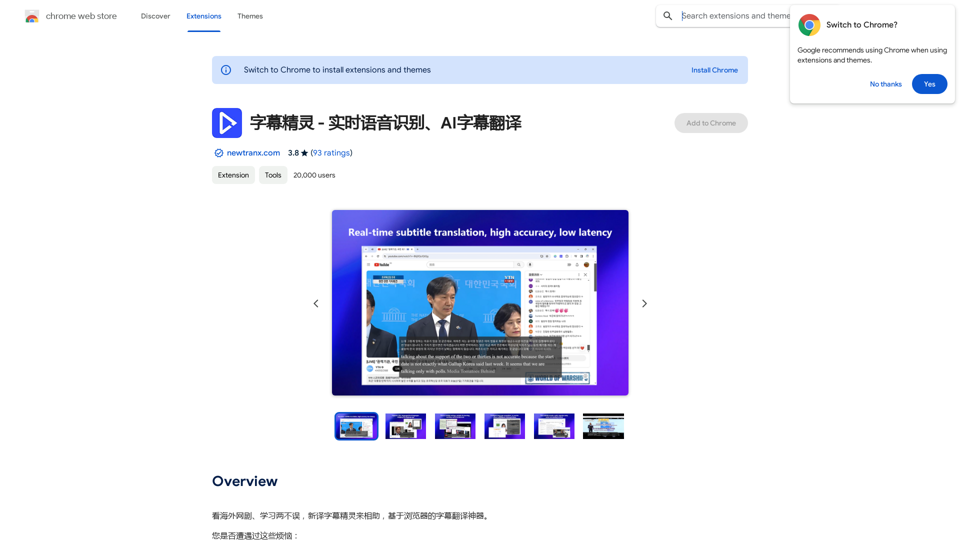
Subtitle Wizard - Real-time Speech Recognition, AI Subtitle Translation
Subtitle Wizard - Real-time Speech Recognition, AI Subtitle TranslationWatch foreign TV series and learn without mistakes, the new subtitle translation elf is here to assist, a browser-based subtitle translation artifact.
193.90 M