Holara is an innovative anime art creation platform that harnesses AI technology to generate high-quality anime-style images. Users can easily create unique and personalized anime artwork by inputting prompts and adjusting various settings. The platform offers both free and premium features, catering to casual users and dedicated anime art enthusiasts alike.
Holara - Anime Image Generation - Holara
Holara: AI-generated anime artwork!
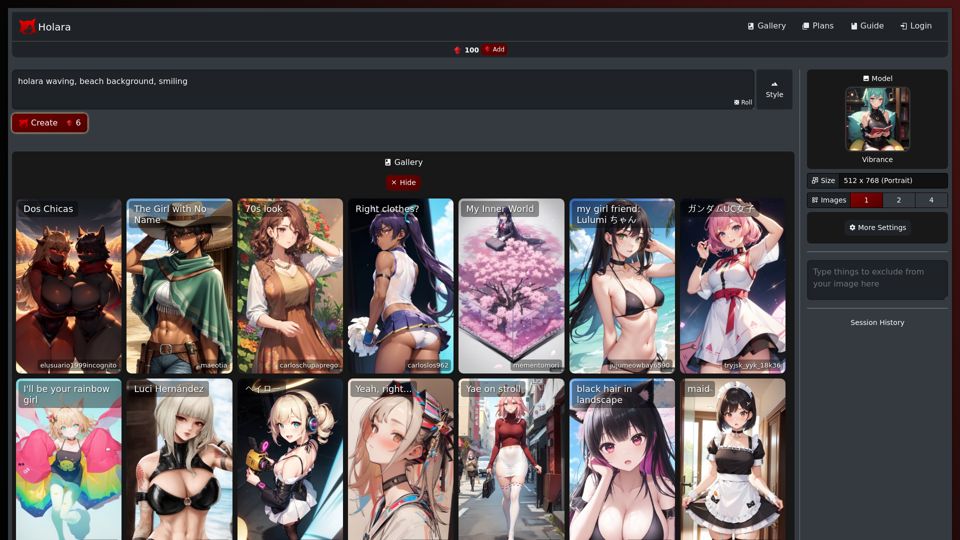
Introduction
Feature
AI-Powered Anime Image Generation
Holara's advanced AI technology transforms user prompts into stunning anime-style images, allowing for quick and easy creation of unique artwork.
Customizable Settings
Users can fine-tune their creations by adjusting:
- Image size
- Art style
- AI model selection
Free and Premium Options
- Free tier: Basic image generation capabilities
- Premium plans:
- Unlimited image generation
- Access to exclusive AI models
- Priority customer support
User-Friendly Interface
- Sign up for an account
- Input desired prompt
- Customize settings
- Click "Create" to generate the image
Community Engagement
Join the Holara community to connect with fellow anime art enthusiasts, share creations, and learn new techniques.
FAQ
What exactly is Holara?
Holara is an AI-powered platform designed for creating anime-style artwork. It allows users to generate unique images by inputting prompts and customizing various settings.
How do I get started with Holara?
To begin using Holara:
- Sign up for an account on the platform
- Enter your desired prompt in the prompt box
- Customize settings such as image size, style, and model
- Click the "Create" button to generate your anime-style image
Is Holara free to use?
Holara offers a free tier with basic image generation capabilities. Premium features, including unlimited generation and access to exclusive models, are available through paid subscription plans.
Can I customize the generated images?
Yes, Holara provides various customization options. Users can adjust settings like image size, art style, and AI model to create personalized anime artwork.
Any tips for getting better results?
To improve your Holara experience:
- Use specific and detailed prompts for more accurate results
- Experiment with different settings to find your preferred style
- Engage with the Holara community to learn new techniques and tips
Latest Traffic Insights
Monthly Visits
42.69 K
Bounce Rate
52.00%
Pages Per Visit
2.33
Time on Site(s)
129.45
Global Rank
691264
Country Rank
United States 364319
Recent Visits
Traffic Sources
- Social Media:3.76%
- Paid Referrals:1.00%
- Email:0.12%
- Referrals:6.42%
- Search Engines:31.02%
- Direct:57.35%
Related Websites
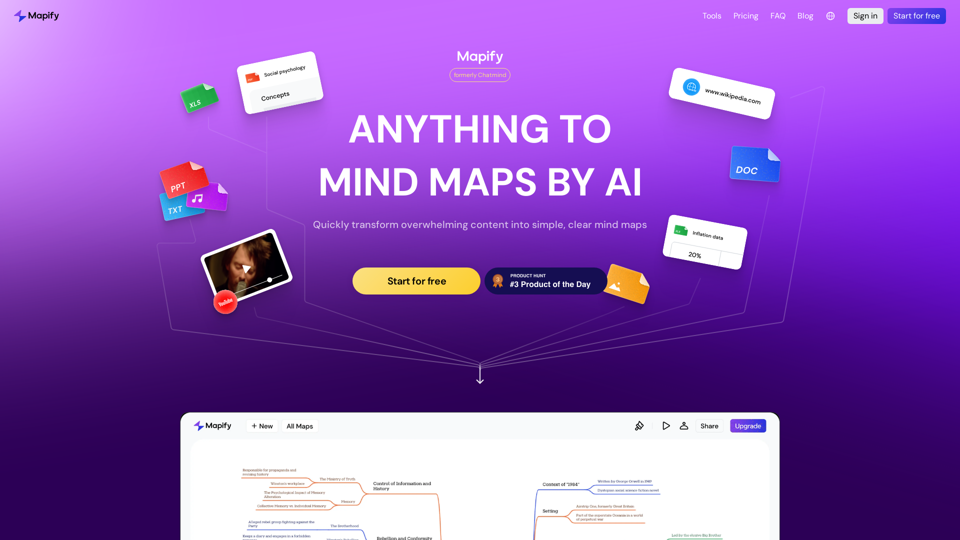
Mapify: Transform Anything to Mind Maps by AI, formerly Chatmind
Mapify: Transform Anything to Mind Maps by AI, formerly ChatmindMapify, upgraded from Chatmind by the Xmind Team, is a free online mind mapping and brainstorming tool powered by AI. It can summarize PDF, Word, PowerPoint, YouTube, long text, and images into mind maps in just a few minutes.
1.15 M
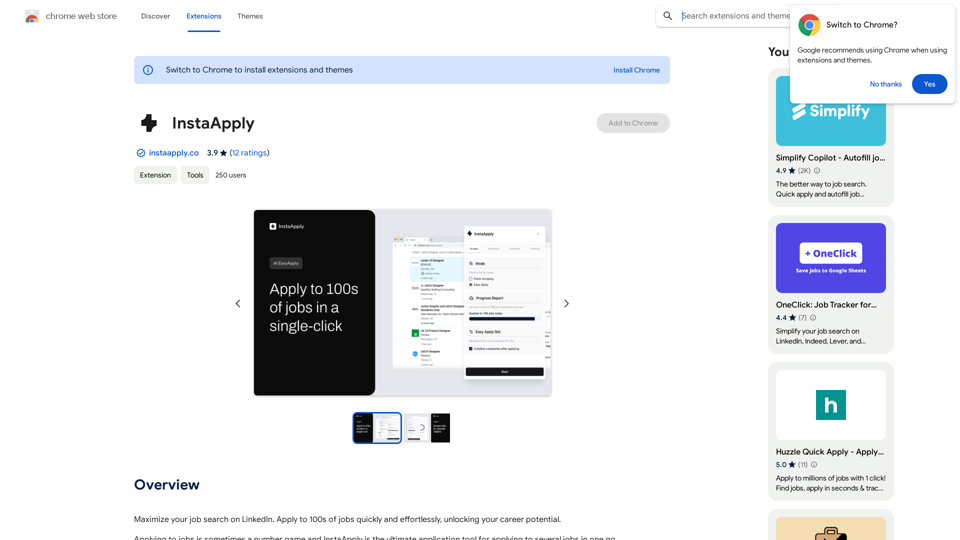
Maximize your job search on LinkedIn. Apply to hundreds of jobs quickly and easily, unlocking your career potential.
193.90 M
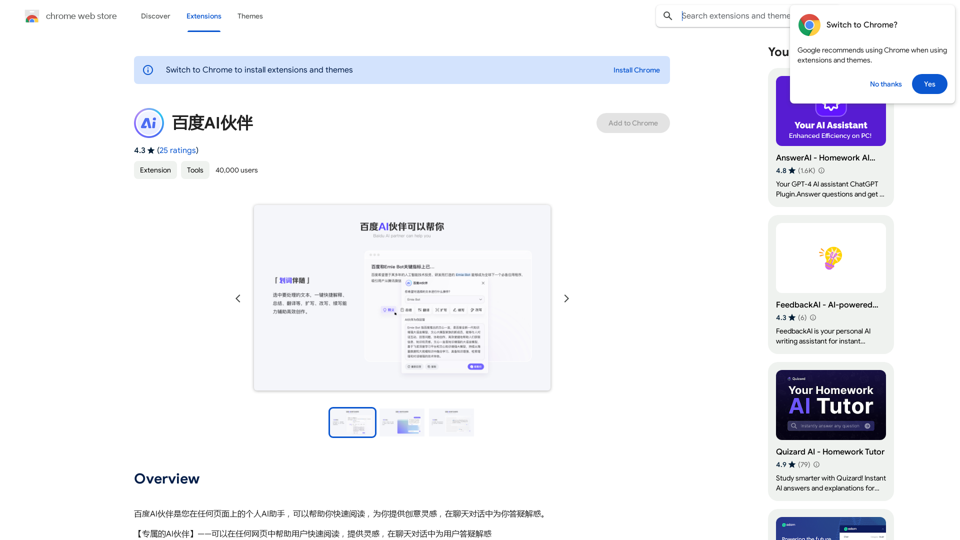
Baidu AI Partner is your personal AI assistant on any page, helping you read quickly, providing creative inspiration, and answering your questions in chat conversations.
193.90 M
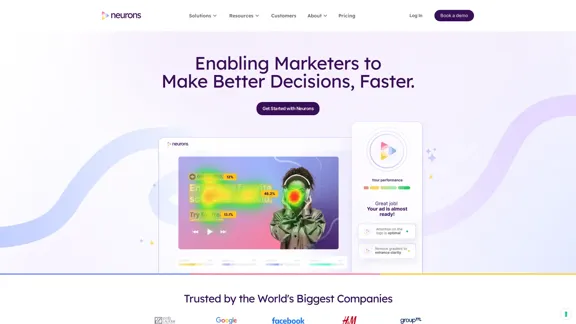
Visualize customer attention & get instant feedback on your visuals from the only AI Copilot powered by neuroscience. Improve campaign effectiveness with 20+ years of neuroscience experience at your fingertips.
68.88 K
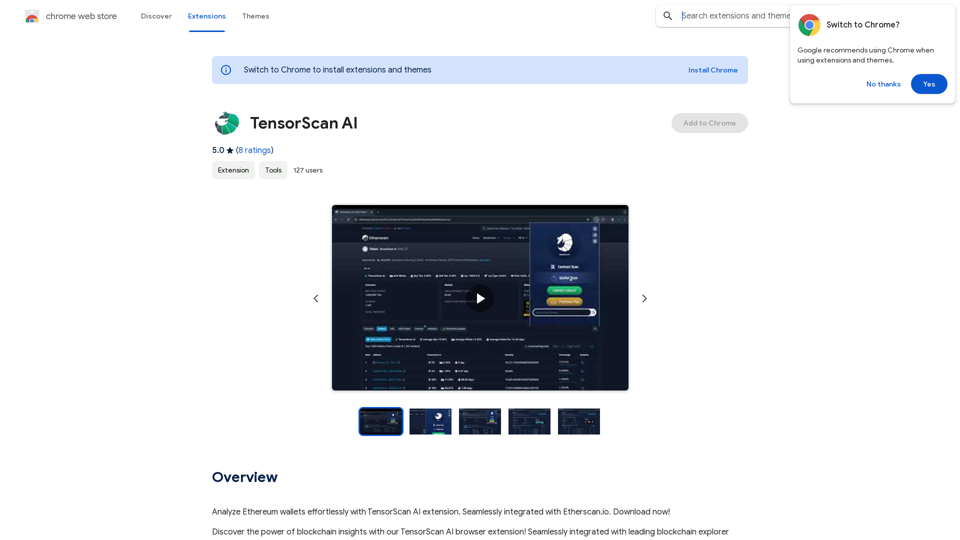
Analyze Ethereum wallets easily with the TensorScan AI extension. It works perfectly with Etherscan.io. Download it now!
193.90 M
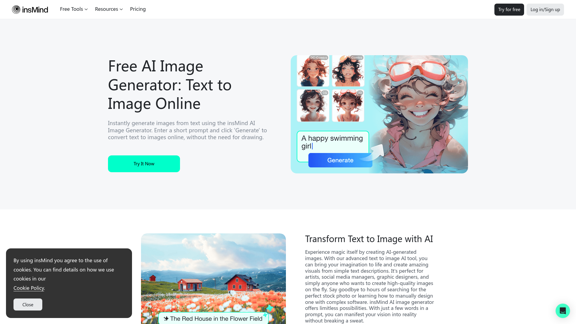
100% Free AI Image Generator: Text to Image Online | insMind
100% Free AI Image Generator: Text to Image Online | insMindLooking for a free AI image generator from text? Create stunning images with a simple text prompt using the most advanced AI text-to-image generator.
1.77 M
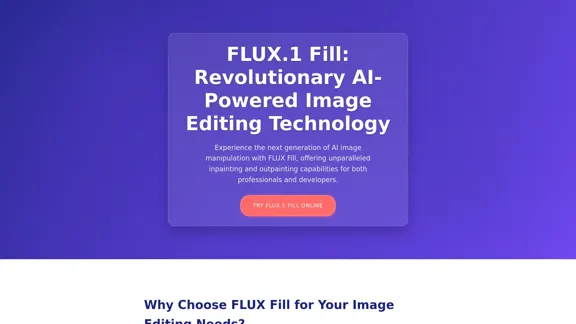
FLUX Fill: Advanced AI Solution for Image Inpainting and Outpainting
FLUX Fill: Advanced AI Solution for Image Inpainting and OutpaintingFLUX Fill provides professional-quality AI image inpainting and outpainting. Change your images with smooth edits and natural extensions.
664
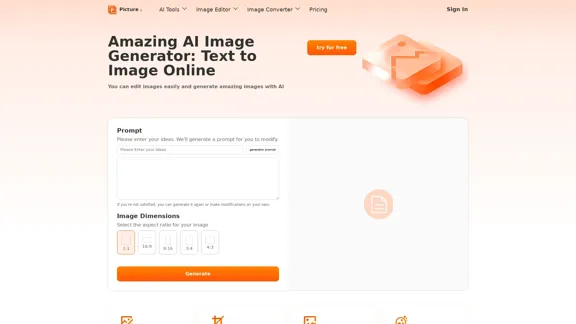
Free AI Image Generator | Prompt Generator and AI Image Creator
Free AI Image Generator | Prompt Generator and AI Image CreatorPicture AI is an amazing AI image generator and image editor. It generates prompts for you and then creates images that meet your needs with AI.
100