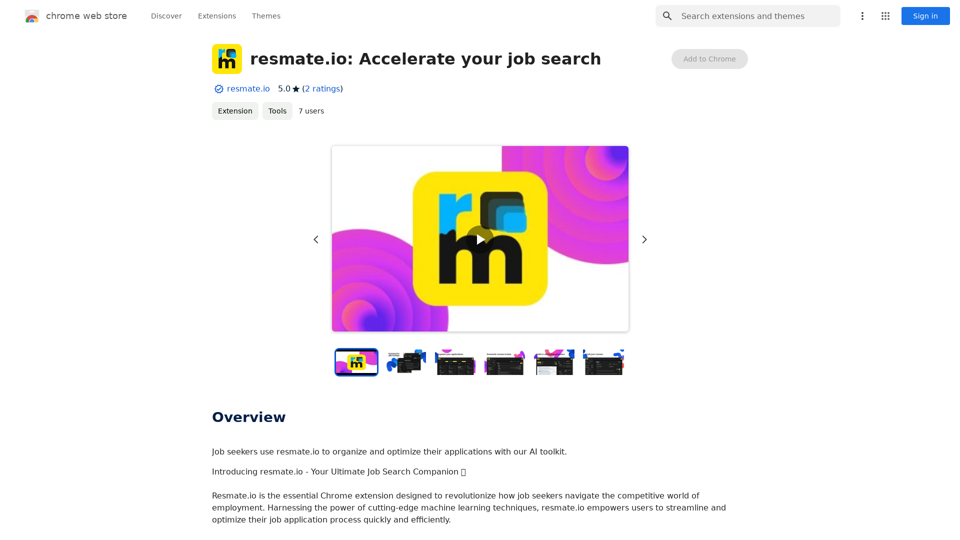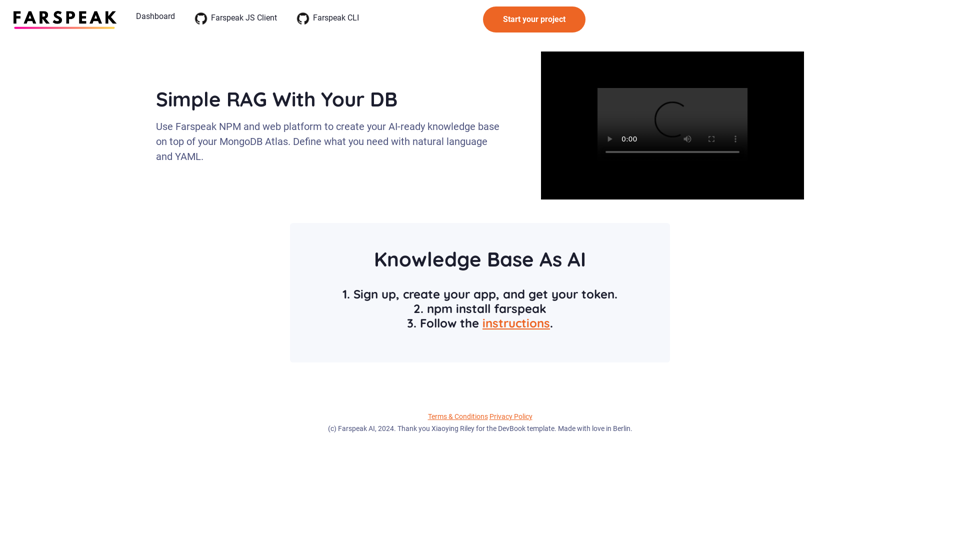JobForm Automator is an AI-powered job application bot designed to streamline the process of filling out job application forms on popular platforms like LinkedIn, Indeed, and Monster. This innovative tool utilizes advanced AI autofill technology to save users time and effort, allowing them to focus on more critical aspects of their job search.
Automatically Apply to Jobs on LinkedIn, Indeed, Monster, and Auto-Fill on All Websites
Save time applying for jobs! Auto-applies job bot. Auto-fills in forms on all websites. Get hired faster! - Apply smarter, not harder.
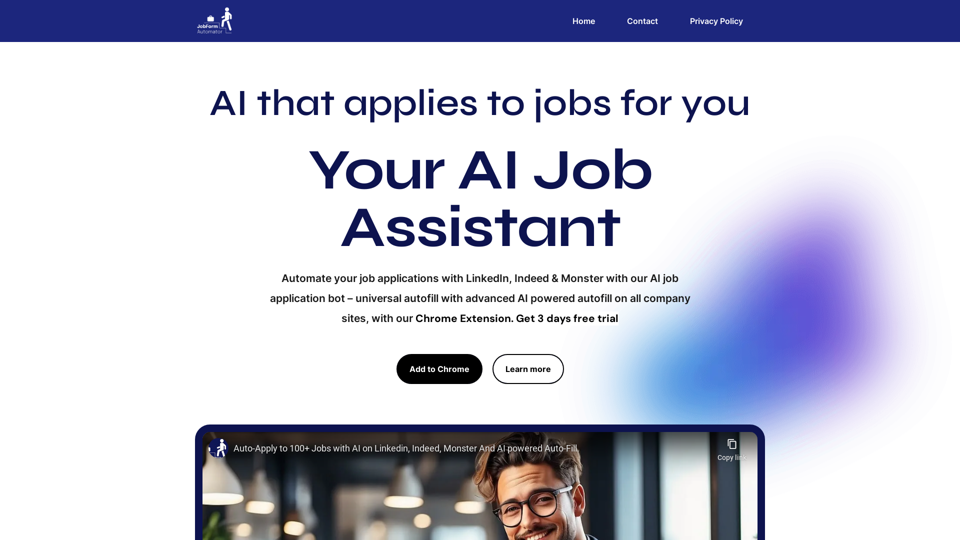
Introduction
Feature
Be First in Job Applications
JobForm Automator ensures users stay ahead of the competition by enabling quick and efficient application submissions, preventing missed opportunities due to late applications.
Time-Saving Automation
The tool significantly reduces the time spent on manually filling out job application forms, accelerating the overall job hunting process.
Quality Application Submissions
By automating the application process, JobForm Automator helps users maintain consistency and quality in their submissions, preventing burnout from repetitive manual work.
Advanced AI Autofill Technology
The core feature of JobForm Automator is its revolutionary AI autofill capability, which accurately completes application forms with unparalleled precision. Users can activate this feature with a simple keyboard shortcut (Ctrl + Space).
Multi-Platform Support
JobForm Automator works seamlessly across major job search platforms, including LinkedIn, Indeed, and Monster.
Flexible Pricing Plans
The tool offers various pricing tiers to cater to different user needs:
| Plan | Features | Price |
|---|---|---|
| Beginner | Up to 10 applications per day | Free (Lifetime) |
| Starter | Unlimited applications with LinkedIn and Indeed automation | $10 (Until hired) |
| Pro | Coming soon | $30 (Until hired) |
Customizable Solutions
JobForm Automator allows users to tailor the tool to their specific requirements, ensuring a personalized job application experience.
FAQ
How do I get started with JobForm Automator?
To begin using JobForm Automator, visit the official website and create an account. You'll need to provide some basic information and agree to the terms and conditions.
Is it possible to customize JobForm Automator solutions?
Yes, JobForm Automator offers customization options to meet your specific needs and preferences.
How does AI benefit the job application process?
JobForm Automator leverages AI to streamline the job application process, significantly improving efficiency and saving valuable time for job seekers.
What do users say about JobForm Automator?
Users across various professions have praised JobForm Automator for its efficiency, time-saving capabilities, and effectiveness in streamlining the job application process. Testimonials highlight its value in different job markets, including Singapore and India.
Latest Traffic Insights
Monthly Visits
260
Bounce Rate
40.29%
Pages Per Visit
1.03
Time on Site(s)
0.00
Global Rank
13280015
Country Rank
-
Recent Visits
Traffic Sources
- Social Media:9.64%
- Paid Referrals:1.27%
- Email:0.19%
- Referrals:12.66%
- Search Engines:33.58%
- Direct:41.83%
Related Websites
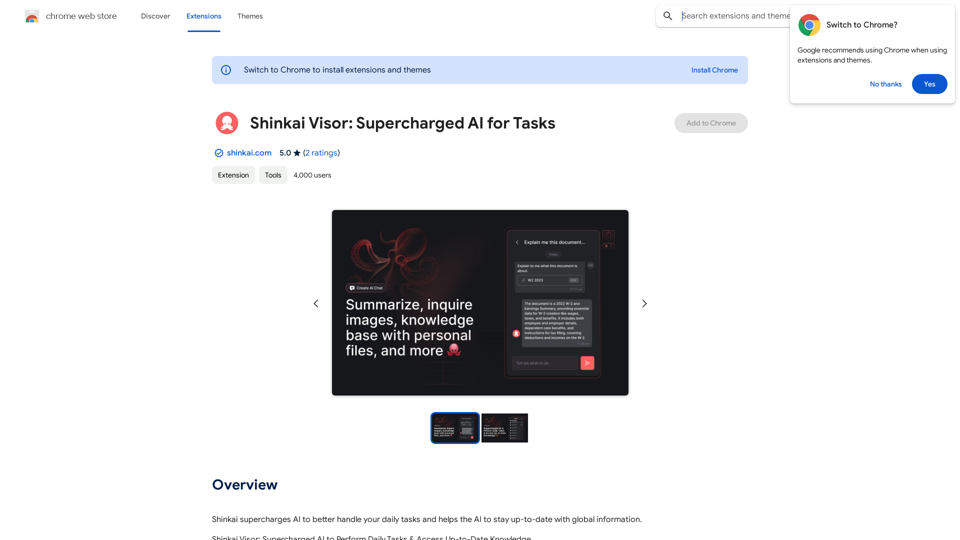
Shinkai enhances AI capabilities to better manage your daily tasks and keeps the AI current with worldwide information.
193.90 M
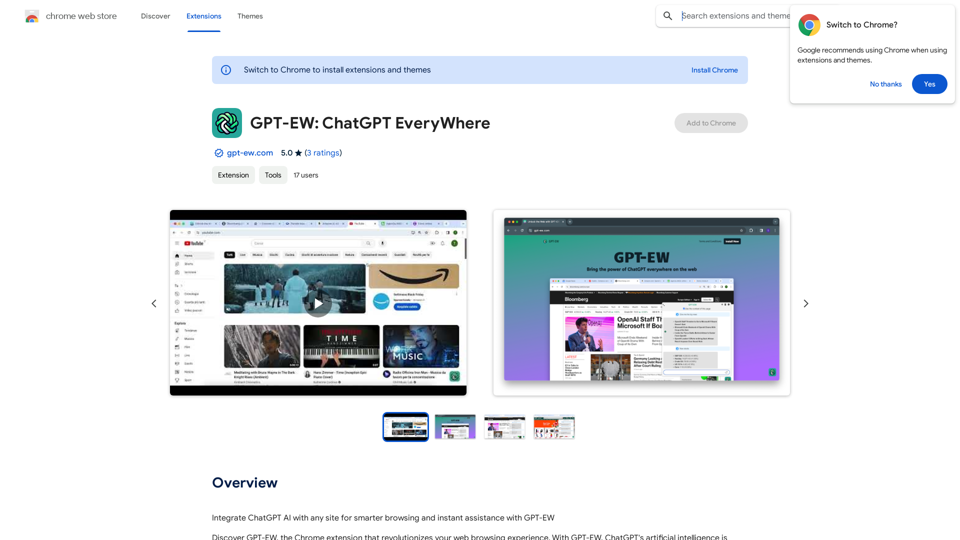
Add ChatGPT AI to Any Website for Smarter Browsing and Instant Help with GPT-EW Imagine having ChatGPT's powerful AI right there on any website you visit. That's what GPT-EW makes possible! It lets you seamlessly integrate ChatGPT into your favorite sites, giving you: * Smarter Browsing: Get instant answers to your questions about the content on the page. * Instant Assistance: Have ChatGPT help you summarize articles, translate text, or even write emails based on the information you're reading. GPT-EW unlocks a whole new level of interactivity and intelligence for your online experience.
193.90 M
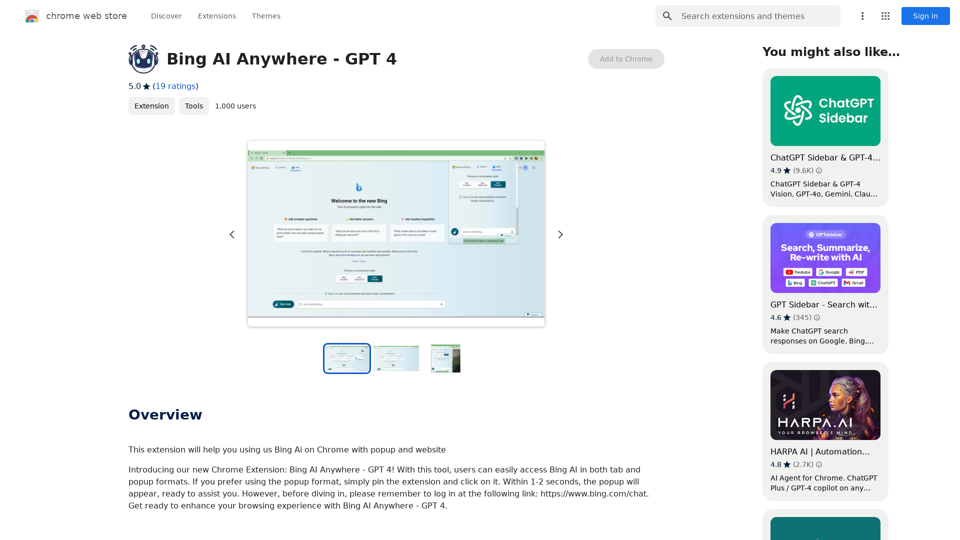
Bing AI Anywhere - GPT 4 Bing AI Anywhere is a cutting-edge technology that integrates the power of artificial intelligence into various aspects of our daily lives. With the latest GPT-4 model, this innovative platform is poised to revolutionize the way we interact, work, and live. What is GPT-4? GPT-4 is the fourth generation of the Generative Pre-trained Transformer (GPT) model, a type of artificial intelligence language model developed by OpenAI. This advanced language model is trained on a massive dataset of text from the internet and can generate human-like language, making it an ideal tool for a wide range of applications. Key Features of Bing AI Anywhere with GPT-4 * Conversational AI: Engage in natural-sounding conversations with Bing AI Anywhere, which can understand and respond to voice or text inputs. * Contextual Understanding: GPT-4's advanced language model enables Bing AI Anywhere to comprehend context, nuances, and subtleties of language, making interactions more human-like. * Multitasking: This technology can handle multiple tasks simultaneously, making it an efficient and productive tool for various industries and applications. * Personalization: Bing AI Anywhere with GPT-4 can learn and adapt to individual preferences, providing a tailored experience for each user. Potential Applications of Bing AI Anywhere with GPT-4 * Virtual Assistants: Integrate Bing AI Anywhere into virtual assistants to create more conversational and helpful AI-powered companions. * Customer Service: Implement this technology in customer service platforms to provide 24/7 support and improve customer satisfaction. * Healthcare: Utilize Bing AI Anywhere with GPT-4 to develop AI-powered chatbots that can assist with medical inquiries, appointments, and more. * Education: Create interactive and engaging educational tools that can provide personalized learning experiences for students. The Future of AI with Bing AI Anywhere and GPT-4 As Bing AI Anywhere continues to evolve with the power of GPT-4, we can expect to see even more innovative applications and use cases emerge. This technology has the potential to transform industries, revolutionize the way we work and live, and bring us closer to a future where humans and AI collaborate seamlessly.
Bing AI Anywhere - GPT 4 Bing AI Anywhere is a cutting-edge technology that integrates the power of artificial intelligence into various aspects of our daily lives. With the latest GPT-4 model, this innovative platform is poised to revolutionize the way we interact, work, and live. What is GPT-4? GPT-4 is the fourth generation of the Generative Pre-trained Transformer (GPT) model, a type of artificial intelligence language model developed by OpenAI. This advanced language model is trained on a massive dataset of text from the internet and can generate human-like language, making it an ideal tool for a wide range of applications. Key Features of Bing AI Anywhere with GPT-4 * Conversational AI: Engage in natural-sounding conversations with Bing AI Anywhere, which can understand and respond to voice or text inputs. * Contextual Understanding: GPT-4's advanced language model enables Bing AI Anywhere to comprehend context, nuances, and subtleties of language, making interactions more human-like. * Multitasking: This technology can handle multiple tasks simultaneously, making it an efficient and productive tool for various industries and applications. * Personalization: Bing AI Anywhere with GPT-4 can learn and adapt to individual preferences, providing a tailored experience for each user. Potential Applications of Bing AI Anywhere with GPT-4 * Virtual Assistants: Integrate Bing AI Anywhere into virtual assistants to create more conversational and helpful AI-powered companions. * Customer Service: Implement this technology in customer service platforms to provide 24/7 support and improve customer satisfaction. * Healthcare: Utilize Bing AI Anywhere with GPT-4 to develop AI-powered chatbots that can assist with medical inquiries, appointments, and more. * Education: Create interactive and engaging educational tools that can provide personalized learning experiences for students. The Future of AI with Bing AI Anywhere and GPT-4 As Bing AI Anywhere continues to evolve with the power of GPT-4, we can expect to see even more innovative applications and use cases emerge. This technology has the potential to transform industries, revolutionize the way we work and live, and bring us closer to a future where humans and AI collaborate seamlessly.This extension helps you use Bing AI on Chrome with a popup and website.
193.90 M
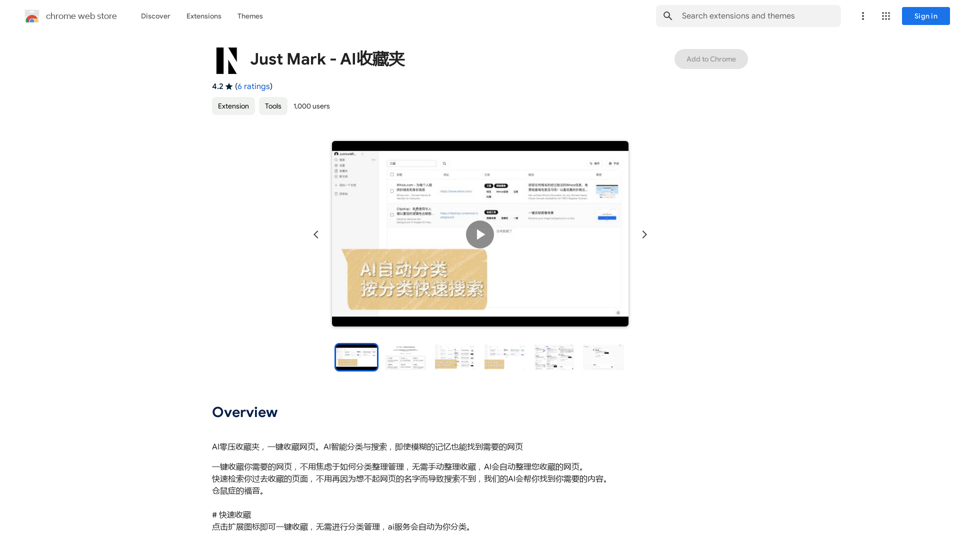
AI Zero-Pressure Bookmark Folder, one-click to collect web pages. AI intelligent classification and search, even with vague memories, you can find the web pages you need.
193.90 M
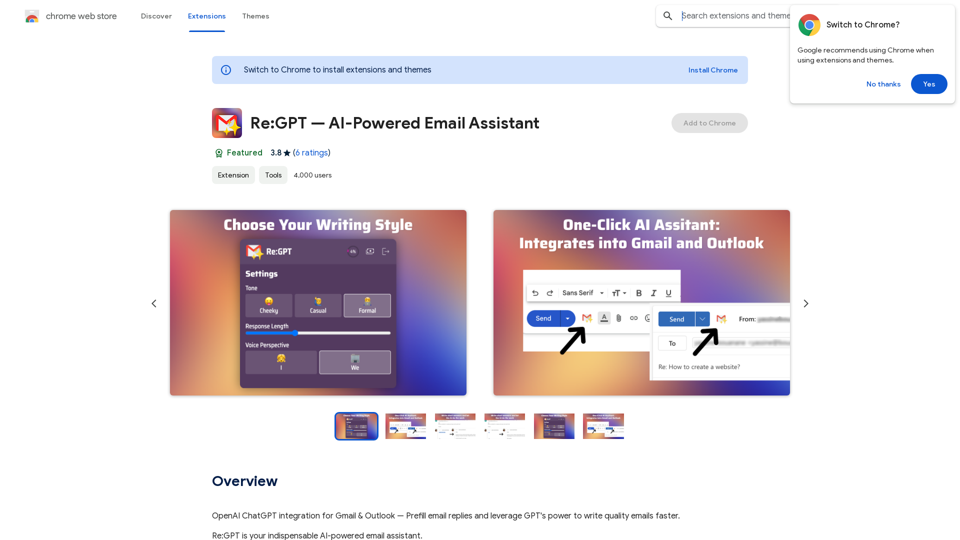
OpenAI ChatGPT integration for Gmail & Outlook — Automatically fill in email replies and harness the power of GPT to compose high-quality emails at a faster pace.
193.90 M
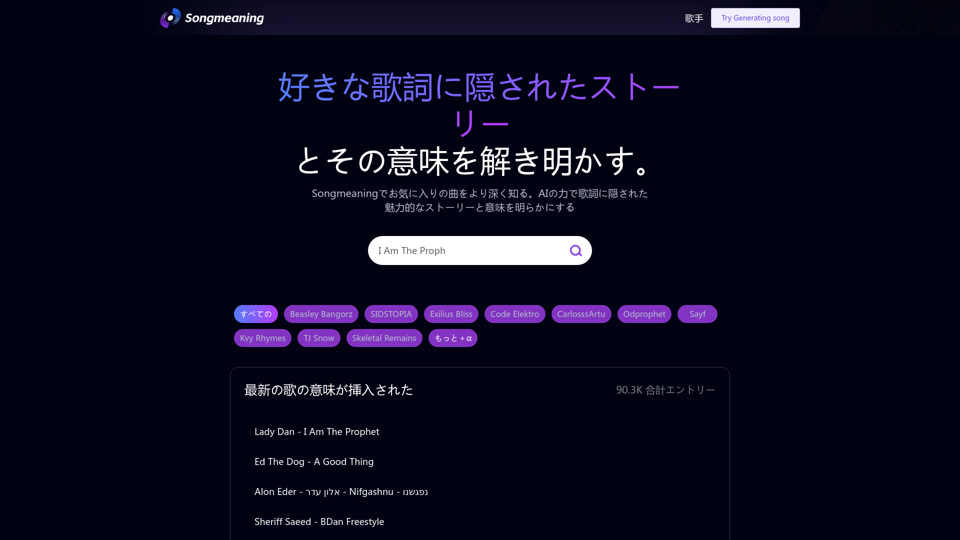
Songmeaning - Uncovering the Hidden Story Behind Your Favorite Song Lyrics
Songmeaning - Uncovering the Hidden Story Behind Your Favorite Song LyricsLet's unlock the hidden depths of your favorite song with the power of AI. With Songmeaning, let's uncover the true meaning behind your favorite lyrics.
84.13 K