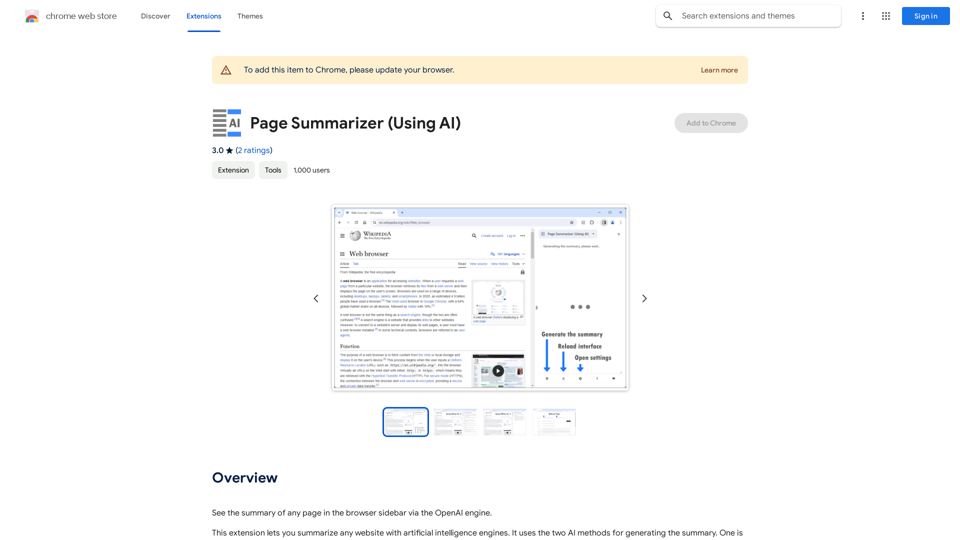ON1 Photo RAW 2024.5 is a comprehensive photo editing software designed for both professional and amateur photographers. It combines raw processing, photo organization, and advanced editing features in one seamless application. The software offers powerful AI-powered tools, flexible workflow options, and supports over 800 camera models for raw processing.
Raw Photo Editor | Buy Raw Photo Editing Software Online - ON1
Unlock your creativity with the ultimate raw photo editing software. ON1 Photo RAW makes raw photo editing effortless with the help of AI. Edit, organize, and process your photos while maintaining the highest image quality. Purchase or subscribe to Photo RAW raw editing software from ON1 now!
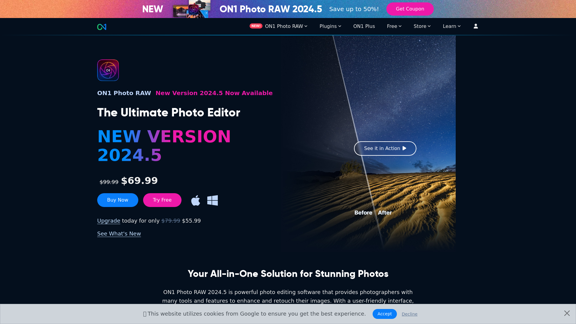
Introduction
Feature
Brilliance AI
Instantly enhance photos with intelligent color and tone adjustments, providing quick and effective improvements to your images.
AI Masking
Create precise masks effortlessly using the Super Select AI tool, allowing for more accurate and efficient editing of specific areas in your photos.
Non-destructive Editing
Preserve original images while making adjustments, ensuring that you can always revert to the original state of your photos if needed.
Advanced AI-Powered Tools
- NoNoise AI: Intelligently reduce image noise
- Sky Swap AI: Easily replace skies in your photos
- Portrait AI: Achieve natural-looking skin retouching
- Resize AI: High-quality image upscaling
Flexible Workflow Options
Choose from three editions to suit your needs:
- ON1 Photo RAW 2024.5 (Standard Edition)
- ON1 Photo RAW MAX 2024.5
- ON1 Everything Subscription
Mobile Compatibility
Edit on-the-go with ON1 Photo RAW for Mobile, allowing you to continue your workflow even when away from your main computer.
FAQ
What are the system requirements for ON1 Photo RAW 2024.5?
- Operating System: macOS 11+ or Windows 10/11 (64-bit)
- Processor: Four-Core Intel or AMD (8-core recommended)
- RAM: 8GB minimum (16GB recommended)
- Graphics: DirectX 12, DirectML, Vulkan 1.1, and OpenGL 4.2 compatible
How many camera models does ON1 Photo RAW 2024.5 support for raw processing?
ON1 Photo RAW 2024.5 supports raw processing for over 800 camera models.
Is there a trial version available for ON1 Photo RAW 2024.5?
Yes, ON1 offers a 30-day money-back guarantee, allowing you to try Photo RAW 2024.5 risk-free.
What are the pricing options for ON1 Photo RAW 2024.5?
- Standard Edition: $99.99 (Currently on sale for $69.99)
- ON1 Photo RAW MAX 2024.5: $199.99 (Currently on sale for $139.99)
- ON1 Everything Subscription: Starting at $7.50/month
Can I use ON1 Photo RAW 2024.5 on multiple computers?
Yes, the Standard Edition allows for 2 computer activations, while the ON1 Photo RAW MAX 2024.5 edition provides 3 computer activations.
Latest Traffic Insights
Monthly Visits
550.51 K
Bounce Rate
41.85%
Pages Per Visit
2.76
Time on Site(s)
97.64
Global Rank
86692
Country Rank
United States 50569
Recent Visits
Traffic Sources
- Social Media:2.93%
- Paid Referrals:0.77%
- Email:0.15%
- Referrals:5.13%
- Search Engines:36.11%
- Direct:54.92%
Related Websites
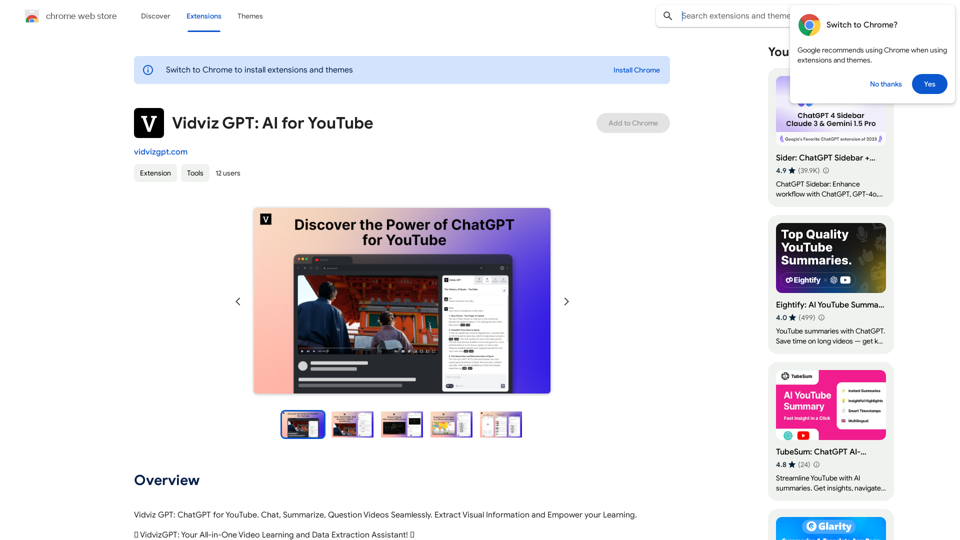
Vidviz GPT: AI for YouTube Vidviz GPT is an AI-powered tool designed to help you create amazing YouTube videos.
Vidviz GPT: AI for YouTube Vidviz GPT is an AI-powered tool designed to help you create amazing YouTube videos.Vidviz GPT: ChatGPT for YouTube. Chat, Summarize, Question Videos Seamlessly. Extract Visual Information and Empower Your Learning.
193.90 M
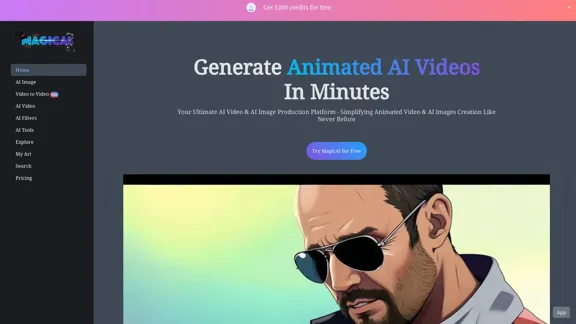
MagicAI - Free AI Image, AI Video, AI Tools, Anime Art
MagicAI - Free AI Image, AI Video, AI Tools, Anime ArtMagic AI is a free online AI image generator. Use it to create AI art, AI videos, posters, and more. It's easy to create anime art with our AI.
1.64 K
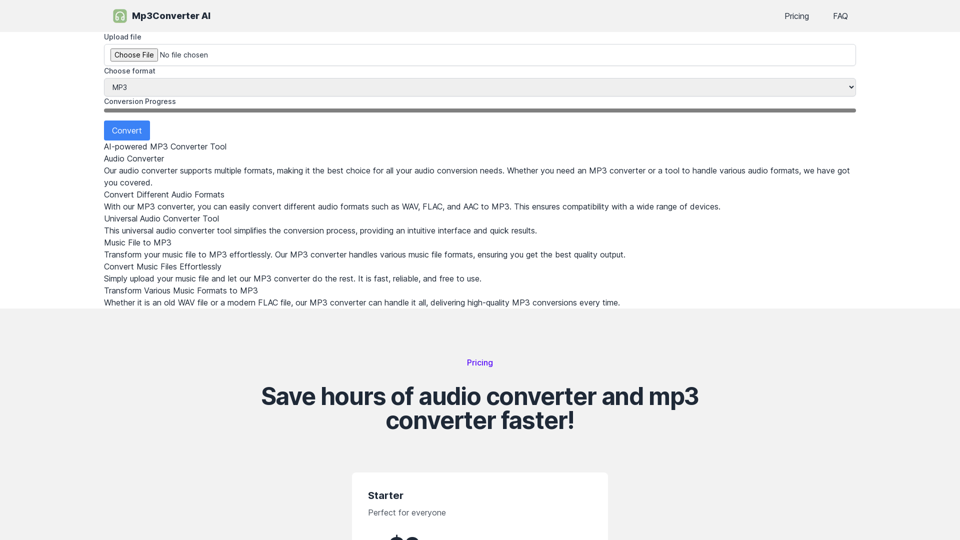
Experience high-quality, efficient audio conversions with our AI-powered MP3 Converter. Convert any format to MP3 with unmatched speed and precision. Transform your audio effortlessly!
0
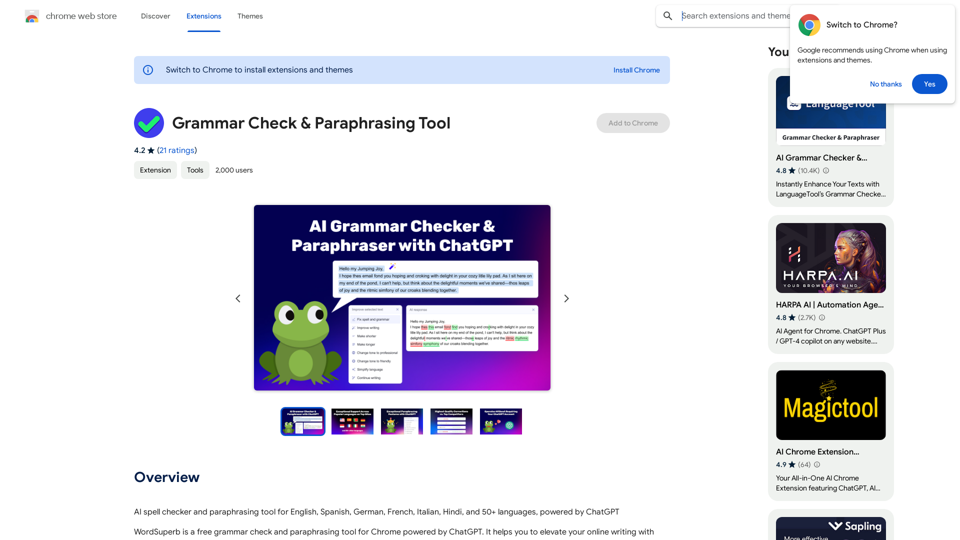
AI Spell Checker and Paraphrasing Tool for English, Spanish, German, French, Italian, Hindi, and 50+ Languages, Powered by ChatGPT
193.90 M
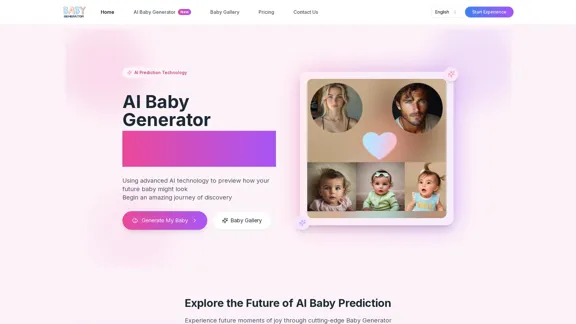
Baby Generator | AI Future Baby Prediction | Free Trial
Baby Generator | AI Future Baby Prediction | Free TrialCreate realistic AI predictions of your future baby with Baby Generator. Free trial for new users! Advanced technology transforms parents' photos into lifelike baby images.
0
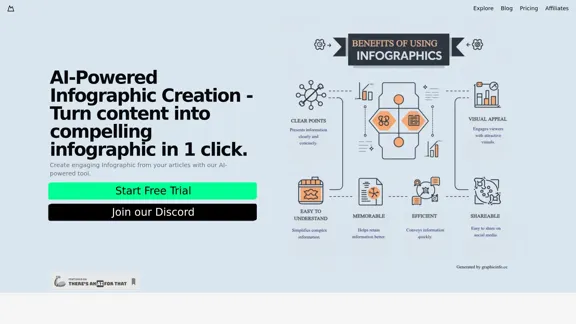
Discover our AI-powered Infographic maker, infographic generator online ,infographics,infographic of infographics, infographic, infographic examples,piktochart, text to infographic,infographic of infographics
3.33 K
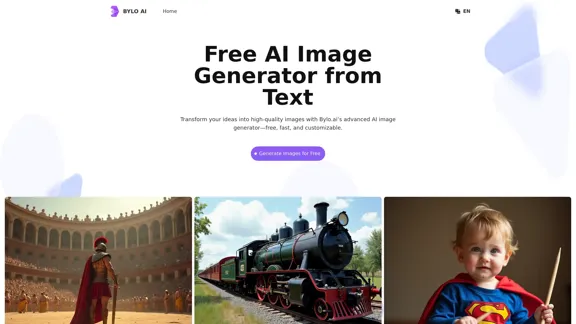
Bylo.ai: The Best Free AI Image Generator for Converting Text to Images
Bylo.ai: The Best Free AI Image Generator for Converting Text to ImagesBylo.ai is the best free AI image generator online that transforms text into stunning visuals. With advanced features like negative prompts and the Flux AI image generator, customize settings to create professional-quality images quickly.
1.57 M