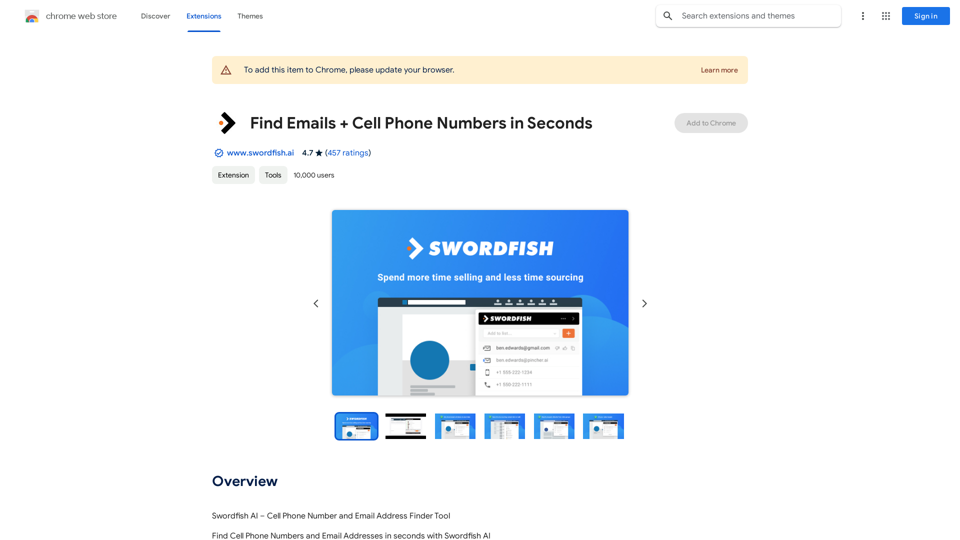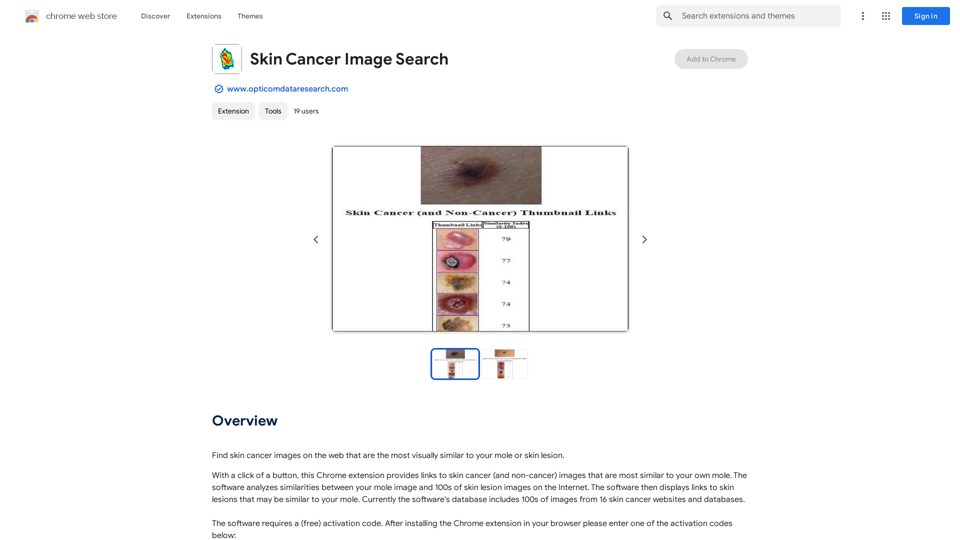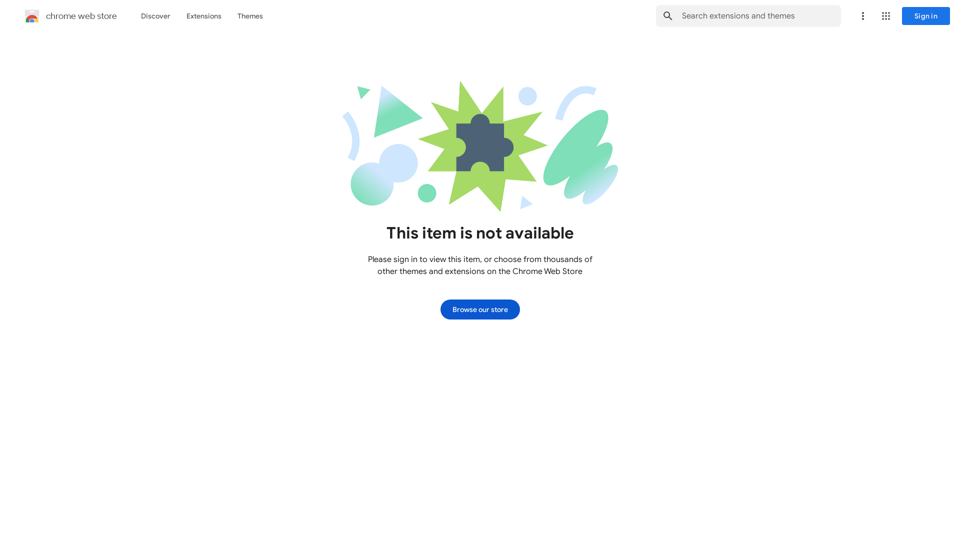Image Describer is a free online AI tool that provides detailed descriptions of images without requiring user login. It analyzes image content to deliver insights, emotional context, and background information, making it a valuable resource for various applications, including data analysis and creative projects.
Image Describer - Free AI to Describe Images Online (No Login Required)
Discover AI-Powered Image Descriptions with Image Describer. Gain Instant Insights and Unlock New Perspectives and Efficiency for Your Work and Creations. Join Us Today!
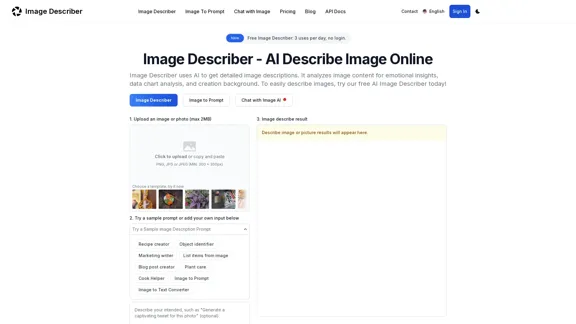
Introduction
Feature
-
Image Upload
Users can upload images or photos (max 2MB) in formats like PNG, JPG, or JPEG to receive descriptions.
-
Prompt Options
The tool allows users to choose from sample prompts or create custom queries to generate specific descriptions.
-
Detailed Descriptions
Image Describer generates comprehensive textual descriptions, summarizing the main elements and themes of the uploaded images.
-
Data Extraction
It can extract and structure data from tables within images, making it useful for analyzing complex charts.
-
Image to Prompt
Users can create prompts suitable for AI image generators based on the uploaded images.
-
Privacy Protection
The tool prioritizes user privacy by automatically deleting uploaded images after analysis and not storing personal information.
-
Multilingual Support
Image Describer supports multiple languages, enhancing accessibility for a global audience.
How to Use?
- Upload your image or artwork from your device.
- Choose a sample prompt or enter your own question about the image.
- Click the "Describe Image" button to generate the description, which you can copy for use in various applications.
FAQ
What is Image Describer?
Image Describer is an AI tool designed to provide detailed descriptions of images, analyzing content for insights and emotional context.
How to get the description of an image?
Select an image from your device, choose a prompt or enter a question, and click "Describe Image" to generate a description.
Is Image Describer free to use?
Yes, it offers a free tier allowing up to 3 image descriptions per day without login.
What types of images can I use with Image Describer?
Common formats supported include WEBP, JPG, and PNG.
How to Protect Privacy When Using Image Describer?
The tool does not store personal information and deletes images after analysis to ensure user privacy.
Price
- Free plan: 3 uses per day, no login required
- Upgrade options available for higher usage limits and additional features
The price is for reference only, please refer to the latest official data for actual information.
Evaluation
-
Strengths
- The tool effectively generates detailed and insightful descriptions, making it useful for various applications, including art critique and data analysis.
- User-friendly interface with no login requirement enhances accessibility.
-
Areas for Improvement
- The free usage limit may be restrictive for users needing more frequent access.
- Expanding the range of supported image formats could improve usability.
- Enhancing the AI's ability to interpret more complex images and contexts would further increase its value.
Latest Traffic Insights
Monthly Visits
25.53 K
Bounce Rate
42.82%
Pages Per Visit
1.89
Time on Site(s)
27.06
Global Rank
1065129
Country Rank
Canada 272844
Recent Visits
Traffic Sources
- Social Media:6.21%
- Paid Referrals:1.23%
- Email:0.15%
- Referrals:24.39%
- Search Engines:33.27%
- Direct:34.65%
Related Websites
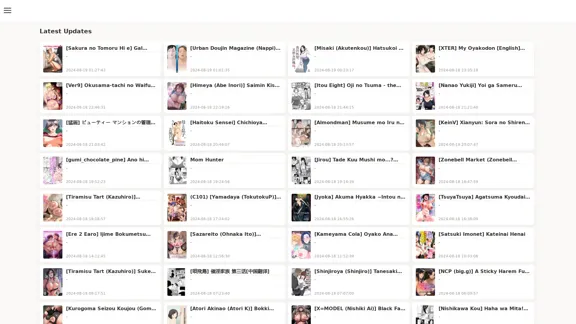
FreeAI Manga is a website that provides free access to a wide variety of manga content, including doujinshi and adult-oriented manga. The site features a regularly updated collection of manga titles across different genres and languages, with a focus on fan-translated works.
0
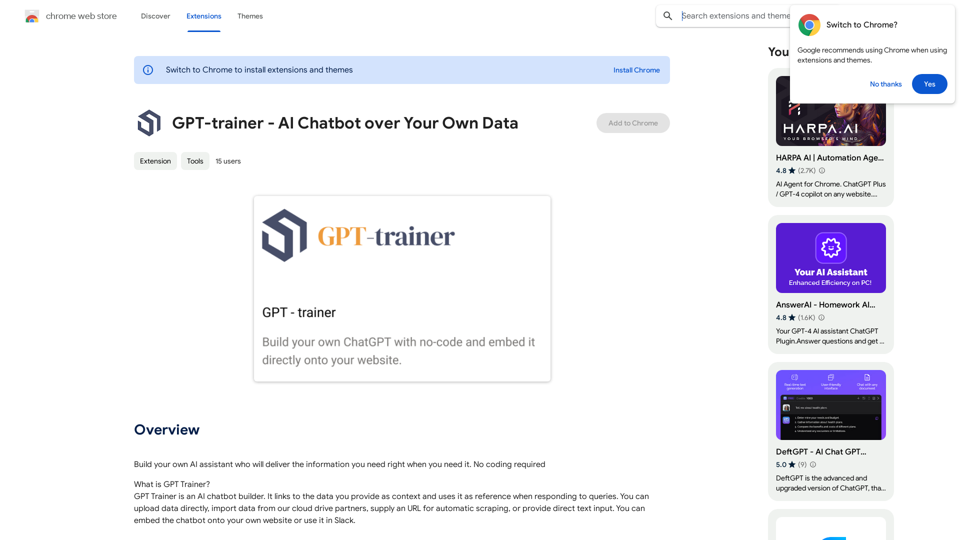
Create your own AI helper that gives you the information you need, whenever you need it. You don't need to know how to code!
193.90 M
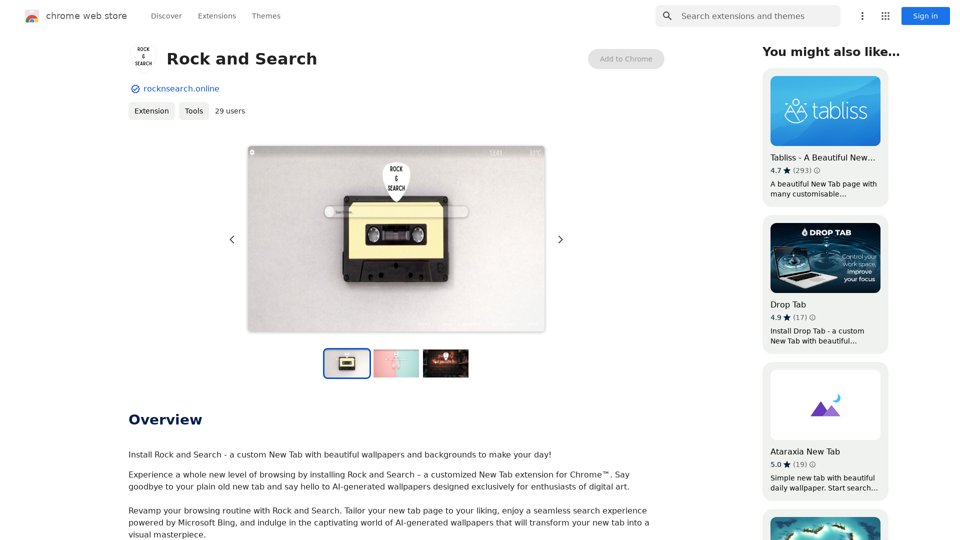
Install Rock and Search - a custom New Tab with beautiful wallpapers and backgrounds to brighten your day!
193.90 M
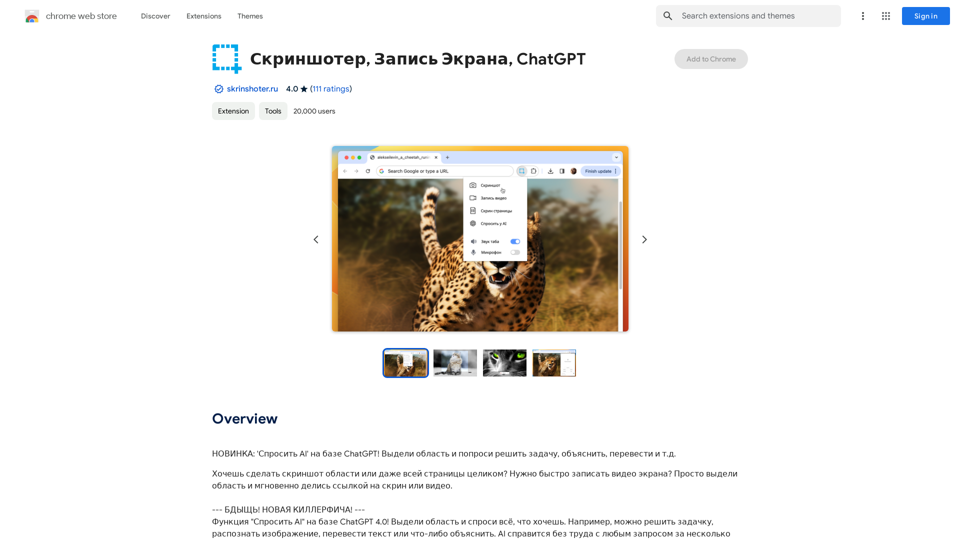
NEW FEATURE: 'Ask AI' based on ChatGPT! Highlight an area and ask it to solve a problem, explain, translate, and more!
193.90 M
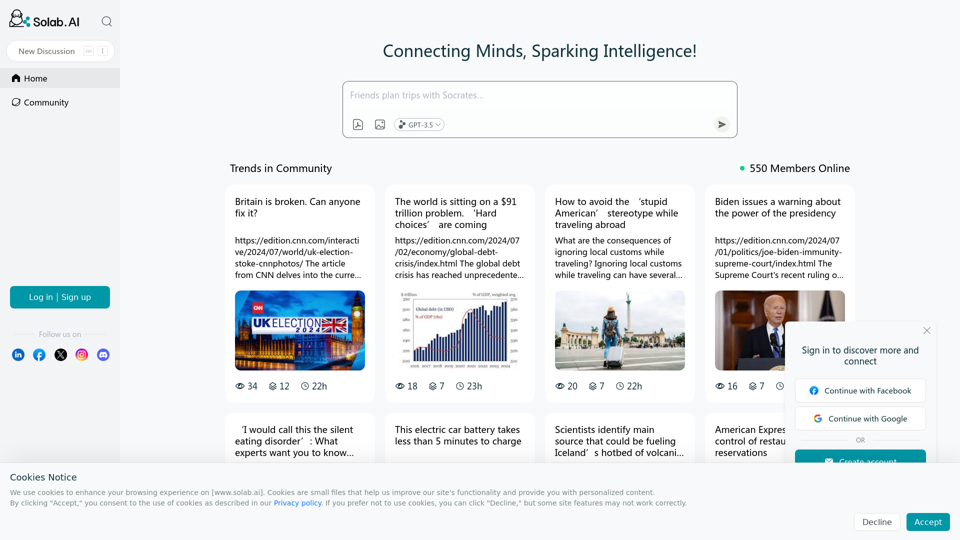
Socratic Lab is your AI-powered community for learning and sharing knowledge. Ask anything you're curious about, connect with like-minded individuals, and join in-depth discussions.
2.71 K